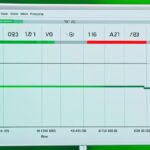Table of Contents
There are various ways to figure out your PC’s wattage use. Measuring the exact power use directly from the mains supply with software is tough. Yet, you can get a close guess.
Using a wattage meter at your mains socket is one way to know your PC’s power use. You can buy a meter for about $18 on Amazon1. It’s the most exact way and it even counts the power of your monitor or laptop screen.
Another option is using software like HWiNFO. This lets you check how much power parts like the CPU and GPU are using. HWiNFO shows the current, lowest, highest, and average power values1. But remember, it doesn’t measure the power use of your monitor or laptop screen.
To measure a PC’s power use correctly, think about how different parts use power during various tasks1. The CPU and graphics cards usually use the most power2.
Key Takeaways
- Figuring out your PC’s wattage use is key to understand its power consumption12.
- A wattage meter gives the most precise power use measurement1.
- HWiNFO software helps measure power use of specific parts1.
- It’s vital to consider how parts use power during different tasks for accurate results1.
- Adding accessories like case fans or CPU coolers aids in keeping optimal temperatures and extends your system’s life2.
Measuring PC Power Usage with a Wattage Meter
A wattage meter is the best tool for checking your PC’s power use. You just connect it between your PC’s main plug and the wall. This gives you exact figures of how much energy your computer needs.
It’s easy to use a wattage meter. First, plug the main power cable of your PC into the meter. Then, plug the meter itself into the wall. The meter then measures how much power your PC uses. It gives you useful data about your energy consumption.
When dealing with a desktop, remember the monitor uses power too. By connecting the meter to both your PC and monitor, you get the total energy use. This complete view tells you exactly how much energy your whole setup needs.
A wattage meter tells you precisely how much power your PC consumes. This information helps you manage energy better, save on electricity, and understand how different activities affect your power use. You can spot ways to be more energy-efficient.
Next, we will see how software can guess your PC’s power use. This can also help you manage your energy better.
References:
- Understanding watt hours is crucial for assessing power consumption, enhancing energy efficiency, and estimating battery life3
Estimating PC Power Consumption with Software
If you can’t grab a wattage meter, you can still figure out your PC’s power use with software. Apps like HWiNFO let you see the power use of your PC parts4. k k> Though not as precise as a meter, this method gives a rough power consumption estimate for your CPU and GPU.
Watching how much power your CPU uses is vital. Idle CPUs use around 30W, but under heavy use, they might need 125W or more5 k k>. Tools like Ryzen Master and Power Gadget show you everything from power use to temperature5 k k>. This info helps manage and improve power use.
GPUs also need close monitoring for power use. Top-tier GPUs use a lot of power. Tools like HWiNFO64 and GPU-Z help track GPU power use and more in real-time5 k k>. Understanding your GPU’s power draw helps better its performance while keeping power low.
It’s key to remember that tools like HWiNFO and GPU-Z offer rough estimates of power use. They’re about 90% accurate or less for older gear. For exact numbers, pros use gear like ElmorLabs PMD-USB5 k k>.
Software helps track CPU and GPU power use, but doesn’t cover everything like monitor power. Keep this in mind when estimating total power use.
Calculating PC Energy Cost
Understanding the cost of PC energy use is key. To figure out how much it costs to run your PC, consider its power use, electricity rates, and how long you use it6.
Laptops and desktops use different amounts of power. Laptops use 15 to 60 watts. Desktops use between 60 to 250 watts6.
You can calculate your PC’s energy cost. Multiply its power use by how many hours you use it. The formula is: Watts x Hours / 1000 x Cost per kWh6.
For instance, imagine your desktop uses 100 watts and is on for 8 hours a day. If electricity costs 16 cents per kWh, it would cost:
100 watts x 8 hours / 1000 x 16 ¢/kWh = $3.846
A gaming laptop using 180 watts for 8 hours a day would cost:
180 watts x 8 hours / 1000 x 16 ¢/kWh = $6.916
Remember, these costs are estimates. Actual costs can vary based on your local electricity rates6.
To cut PC energy costs, try a few things. Use smart strips to lessen power when devices are always on. Turning on energy-saving settings and reducing screen brightness helps save power and extends battery life6.
Estimating PC Energy Cost: Comparison Table
| Device | Power Usage (Watts) | Usage Hours | Estimated Daily Cost ($) |
|---|---|---|---|
| iMac Desktop Computer | 100 | 8 | 3.84 |
| Gaming Laptop | 180 | 8 | 6.91 |
This table compares the daily costs of running an iMac desktop and a gaming laptop. It shows higher power use increases energy costs. The gaming laptop needs more power, so it’s more expensive6.
Learning to calculate your PC’s energy costs helps you save money. It leads to better energy use and lower bills while you enjoy your devices.
For tips on improving your website, see this WordPress plugins guide. It’s full of ways to enhance your site and make web development simpler6.
Tips for Saving PC Energy Usage
Saving energy is good for both the planet and your wallet. You can cut down on power use and save money easily. Here are some easy tips to lower your PC’s energy use:
- Unplug External Devices: Unplug things like webcams, printers, and headphones when they’re not needed. This small step can lower power use6.
- Use a Smart Strip: Get a smart strip for power management. It stops connected devices from using power when not in use. This helps control power use without much effort7.
- Enable Energy-Saving Mode: Switch your PC to energy-saving mode. It lowers power use by adjusting settings like brightness and sleep time. This not only saves energy but also cuts costs7.
- Power Down When Not in Use: Turn off your computer when you’re not using it. Leaving it on wastes energy. Switching it off saves power and keeps your device in good condition7.
- Avoid Overcharging: Don’t leave your laptop charging all the time. Unplug it once it’s fully charged. Unplugged chargers still use power. Avoiding this can reduce energy waste7.
By applying these tips, you’ll help the planet and save money. Begin these habits today for decreased power use and lower bills. Both your budget and the earth will be grateful!
Conclusion
Knowing how much power your PC uses is key to saving energy and being aware of costs. Use wattage meters or software to find out its power use8. This lets you see how much it costs to run your PC9.
You can cut down on power use by unplugging extras and choosing energy-saving options10. Being mindful of your PC’s energy use helps the planet and saves you money.
FAQ
How can I estimate the wattage usage of my PC?
To find out your PC’s wattage usage, you can connect a wattage meter to the socket. Another way is to use software like HWiNFO. This lets you see how much power parts of your PC use.
What is the most accurate way to measure the power usage of my PC?
The best way to know your PC’s power usage is with a wattage meter. You plug this device in between your PC’s plug and the wall. It shows how much power your PC uses accurately.
Can I estimate the power consumption of my PC without a wattage meter?
Yes, you can guess your PC’s power use with software like HWiNFO. This approach doesn’t match a wattage meter’s accuracy, but it gives a rough idea of what your CPU and GPU consume.
How can I calculate the energy cost of running my PC?
To work out the energy cost, first figure out your PC’s power use. Then, multiply this by how long your PC runs and the cost of electricity per kilowatt-hour. This will give you the cost.
What are some tips for saving energy when using my PC?
For energy savings, unplug external devices when not needed. Use a smart strip, and set your PC to save energy. Turn off the PC if you’re not using it, and charge laptops only when needed.
Why is it important to estimate PC power usage and save energy?
Understanding and reducing PC power use is key for saving money and energy. It also helps us use computers in a way that’s better for our planet.
Source Links
- https://www.tomsguide.com/computing/software/how-to-measure-pc-power-usage – How to measure your PC’s power usage
- https://www.digitaltrends.com/computing/how-to-measure-pc-power-use/ – How to measure PC power consumption | Digital Trends
- https://www.makeuseof.com/windows-pc-power-usage/ – How Much Power Does My Windows PC Use? Here’s How to Find Out
- https://itsfoss.community/t/how-can-i-measure-real-time-power-usage-watts-of-my-ubuntu-desktop-pc/8097 – How can I measure real-time Power usage (Watts) of my Ubuntu desktop PC?
- https://www.techspot.com/guides/2641-measuring-power-guide/ – How to Measure Your PC’s Power Consumption
- https://www.perchenergy.com/energy-calculators/computer-power-use-cost – Power Use & Cost to Run a Computer or Laptop (Tips to Save)
- https://ergos.com/6-ways-to-save-energy-with-your-pc/ – 6 Ways To Save Energy With Your PC | ERGOS
- https://www.jackery.com/blogs/knowledge/how-many-watts-does-a-computer-use – How Many Watts Does a Computer Use – Jackery
- https://vitality.io/how-much-energy-does-a-computer-use/ – How Much Energy Does a Computer Use? And How You Can Save
- https://www.electricrate.com/pc-power-consumption/ – How to Check How Many Watts My PC is Using? [kWh]