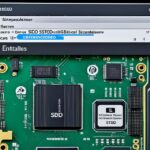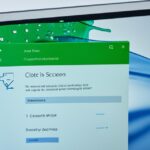Table of Contents
In today’s digital world, keeping your data privacy safe is more important than ever. This is true especially for Solid State Drives (SSDs). Before you think about selling or throwing away your SSD, you must know the right way to wipe SSD. Merely deleting files won’t do the trick because sensitive data can still be found. We explain why a secure erase SSD method is the best way to completely destroy private data. It keeps your data safe and gives you peace of mind.
To learn more about wiping or resetting, check this guide on how to properly reset a PC.
Key Takeaways
- Securely wiping an SSD is vital for protecting sensitive information.
- Deleting files alone does not ensure data is unrecoverable.
- Understanding the technology behind SSDs aids in effective data erasure.
- A clear plan is essential for securely wiping any storage device.
- Utilising designated tools can significantly enhance the secure erase process.
Importance of Wiping an SSD
Wiping SSDs is key for keeping data safe. Unlike other deletion methods, wiping gets rid of sensitive info properly. Without wiping, leftover data on SSDs can be easily recovered, posing a risk.
Why Deleting Files is Not Enough
Just deleting files doesn’t fully remove them. On SSDs, this action only deletes links to the data, not the data itself. This can be risky, especially with personal info. Even though many SSDs have purge options to clean the drive, these are often not used enough. This means private data can still be at risk1.
It’s important to erase data safely. If not, older SSDs could get damaged2. Secure erasure methods are essential to avoid these risks.
Protecting Sensitive Information
To really keep data secure, simply formatting an SSD isn’t enough. Formatting can leave bits of data behind and might not meet legal privacy standards2. Using specific tools from the SSD’s maker can thoroughly wipe data. This ensures the SSD works fine afterwards2.
But, SSDs have special features to last longer, making data wiping complex1. These features need careful handling to overwrite data safely.
In the end, fully wiping SSDs is crucial to prevent data recovery. Taking secure steps is key for protecting private information.
Understanding SSD Technology
Solid State Drives (SSDs) mark a big leap in storage tech compared to old Hard Disk Drives (HDDs). SSDs save data as electric charges, so they don’t get upset by magnets. This is a key point in understanding SSDs’ growing popularity over HDDs.
How SSDs Differ from HDDs
SSDs and HDDs handle data in different ways. SSDs can go through about 10,000 write and erase cycles per cell thanks to flash storage. On the other hand, HDDs wear out because they use a physical mechanism for reading and writing data. This limit shows why it’s good to use practices like overprovisioning in SSDs. It makes SSDs last longer by setting aside extra space for managing data and boosting performance3.
The Role of Overprovisioning
Overprovisioning in SSDs not only boosts performance but also makes the drives last longer. By hiding extra storage from users, SSDs better manage how data is written across the drive. This is key in keeping the drive running smoothly. It’s also crucial for safely erasing data. Thanks to overprovisioning, when you erase an SSD, the process makes sure the data is gone for good, making it nearly impossible to get back4.
Erasing an SSD can take from a few minutes to a couple of hours. It depends on how big the SSD is and what technology it uses5.
How to Wipe a SSD Securely
Creating a good plan for secure wipe planning is crucial. It makes sure sensitive information is completely removed from SSDs. To do this well, it’s important to know about different erasure methods. Also, we must use the right tools for total data destruction.
Building a Plan for Wiping
The first thing to do is figure out what kind of data you have. Then, decide how to erase it safely. Deleting data from SSDs can be tricky because some programs can’t find and remove everything6. A solid plan uses the best methods fit for SSDs’ unique challenges. For instance, simply formatting the drive often doesn’t fully work with SSDs6.
Tools for Secure Erasure
There are many tools out there for SSD wiping. Brands like Intel and Samsung offer their own programs, such as the Intel Solid-State Drive Toolbox and Samsung Magician6. These come with special features to safely erase SSDs. Also, some prefer other software like Parted Magic, which is updated regularly and doesn’t cost much7.
Experts recommend using ATA Secure Erase or NVMe Secure Erase commands. These are built into the drive’s firmware7. Such commands are special because they can erase data that’s usually hard to get rid of8.
| Tool Name | Type | Best For | Cost |
|---|---|---|---|
| Intel Solid-State Drive Toolbox | Manufacturer Tool | Secure erase for Intel SSDs | Free |
| Samsung Magician | Manufacturer Tool | Secure erase for Samsung SSDs | Free |
| Parted Magic | Third-party Software | Advanced secure erasure | $11 (single), $39 (lifetime) |
| ATA Secure Erase | Firmware Command | Clearing SSD without data recovery | Varies |
With these tools, wiping your SSD securely becomes straightforward. This ensures no one can recover your data later.
Methods to Wipe an SSD
It’s very important to wipe an SSD safely to protect your data. This is especially true if you plan to get rid of or reuse the drive. You can use tools from the SSD’s maker or Windows Diskpart for this job. Each way has its own benefits. So, it’s key to pick the method that fits your needs best.
Using Manufacturer’s Utilities
SSD makers offer special tools for wiping data securely. Many SSDs have built-in commands for a complete data wipe. These include options like ATA Secure Erase or NVMe Secure Erase. Brands like Crucial, Samsung, and Western Digital have their own software for this task7.
Some of these tools also offer “Gutmann” level security. This involves overwriting data up to 35 times. But, usually only three overwrites are needed to meet U.S. Department of Defense standards7. This shows why using these specific tools is a smart first move for wiping SSDs correctly.
Utilising Windows Diskpart
Windows Diskpart is a great choice if you don’t have the manufacturer’s tools. This free tool lets you use commands to properly wipe an SSD. While the process might look hard, a simple guide can help you through it.
Here’s a step-by-step on securing wiping your SSD with Windows Diskpart:
- Press Windows Key + R and type cmd to open the Command Prompt.
- Type diskpart and press Enter.
- Enter list disk to see all drives connected.
- Choose your SSD by typing select disk [number] (replace [number] with the number of your SSD).
- Lastly, type clean all to fully wipe the drive.
This approach takes full advantage of Windows’ built-in features to keep your data safe. Note that usual tools like DBAN don’t work on SSDs. They’re meant for other kinds of storage9. Using Diskpart can really boost the protection of your data.
Conclusion
In today’s digital world, keeping your SSD secure is very important. Solid-state drives hold everything from your OS and apps to personal info. It’s key to have good data security before you sell or throw these devices away. Merely deleting files won’t cut it because the data can still be retrieved, posing a risk to your digital privacy10.
Using the right methods is crucial for making sure your data is gone for good. This includes manufacturer tools or reliable software from other sources. Using services like AOMEI Partition Assistant Professional helps a lot. It’s vital to follow the best steps for getting rid of SSD data securely, like updating the drive’s firmware or even physically destroying it as a last option1112.
Securely cleaning an SSD is a big step in keeping your digital life safe. It stops data leaks and keeps your info private. By making these steps a priority, you can use technology without worry, knowing your data stays private and safe.
FAQ
Why is it essential to securely wipe an SSD before disposal?
Securely wiping an SSD is vital to stop data recovery by wrong hands. Just deleting files won’t erase the data. It just removes pointers, making the data still accessible.
What are the risks of not properly erasing SSDs?
Not securely erasing SSDs can lead to identity theft. Personal info, like passwords and financial documents, could be recovered. It shows why data privacy is crucial.
How do SSDs differ technologically from traditional Hard Disk Drives (HDDs)?
SSDs and HDDs are different in how they manage data. SSDs can’t be overwritten too much because they wear out. They use overprovisioning for better data management and longer life. This is key for safe data deletion.
What tools are recommended for securely wiping an SSD?
For a secure wipe, use manufacturer tools like Samsung’s Storage Executive or Parted Magic. These tools ensure every bit of data, including overprovisioned areas, is gone.
Can I securely wipe my SSD using the Windows Diskpart tool?
Yes, the Windows Diskpart tool is a good, free option to wipe your SSD. It has easy to follow steps to make sure your SSD is completely cleaned.
What should I keep in mind when planning to wipe my SSD?
Think about your data security needs when wiping your SSD. Decide on the tools you’ll use, like manufacturer utilities or other solutions. A full wipe protects your privacy.
How can I ensure that my sensitive information is completely eradicated?
To fully eradicate sensitive info, use tools that offer thorough wipe features. Understanding how different utilities work will help you fully clean your SSD.
Source Links
- https://datadestruction.com/how-do-you-wipe-an-ssd-drive/ – How Do You Wipe An SSD Drive | Data Destruction
- https://www.hp.com/us-en/shop/tech-takes/how-to-secure-erase-ssd – How To Secure Erase An SSD Drive | HP® Tech Takes
- https://kb.iu.edu/d/aiut – Securely erase a solid-state drive
- https://grok.lsu.edu/Article.aspx?articleid=20019 – Erasing a Solid State Drive (SSD)
- https://www.lenovo.com/us/en/glossary/how-to-secure-erase-ssd/ – Discover What is SSD Drives & How to Securely Erase
- https://www.hp.com/sg-en/shop/tech-takes/post/how-to-secure-erase-ssd – How to Secure Erase an SSD Drive
- https://www.pcworld.com/article/461014/how-to-securely-erase-your-hard-drive.html – How to securely erase your hard drive or SSD
- https://superuser.com/questions/1102184/how-can-i-securely-wipe-an-ssd – How can I securely wipe an SSD?
- https://www.stellarinfo.com/blog/methods-to-wipe-ssd/ – The 5 Best Methods to Wipe an SSD of 2024
- https://www.diskpart.com/articles/how-to-erase-ssd-before-selling-8523.html – How to Erase SSD before Selling Completely and Securely
- https://www.linkedin.com/pulse/how-securely-erase-data-from-your-ssd-vstlhk-ifvbc – How to Securely Erase Data from Your SSD?
- https://www.skrilnetz.net/the-truth-about-how-to-securely-erase-a-solid-state-drive-ssd/ – The Truth About – How to Securely Erase a Solid State Drive (SSD)