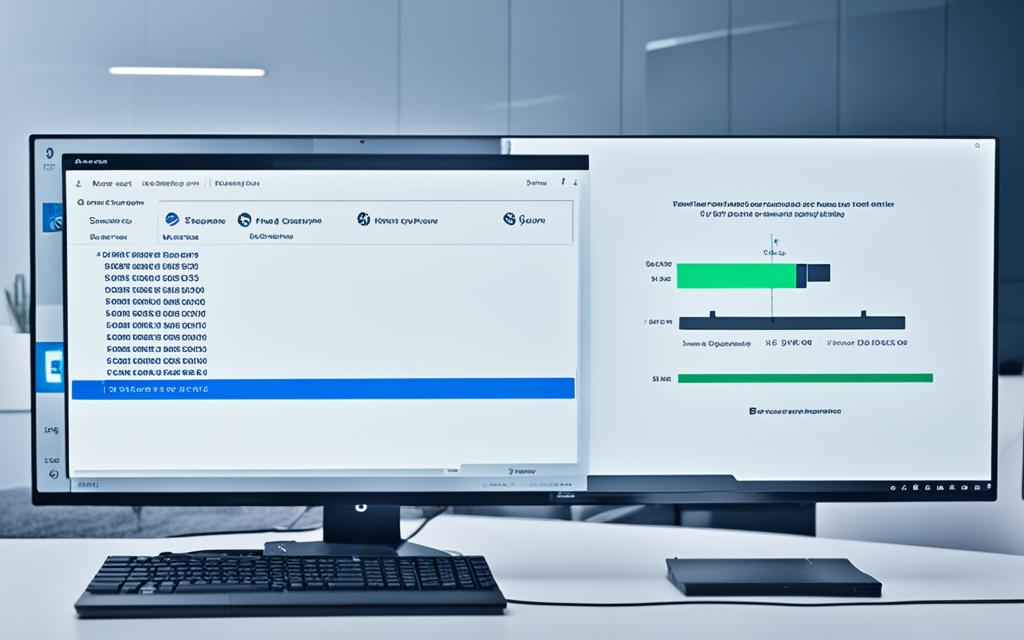Table of Contents
In the gaming world today, swapping to Solid State Drives (SSDs) is key for better performance. Those who enjoy games often look for ways to move their games from HDD to SSD without hassle. This ensures games run smoother and respond faster. SSDs offer quicker loading times and are more reliable, boosting your gaming experience. This article is a detailed guide on how to shift games. It includes steps and tips for different gaming platforms. It helps gamers make the most out of SSDs. Transferring games is quick, taking only 3-5 minutes. It’s a small effort for a big boost to your gaming setup1.
Key Takeaways
- Understand the advantages of transferring from HDD to SSD for enhanced performance.
- Preparation is key: assess your storage needs and back up game data.
- Learn various methods for moving games, including built-in client features and manual options.
- Utilise tools like AOMEI Partition Assistant for a smoother transfer experience.
- Be aware of potential challenges and how to address them effectively.
Understanding the Benefits of SSDs for Gaming
Switching from HDDs to SSDs offers SSD advantages that gamers greatly value. A key advantage is improved load times. SSDs read and write data 35 to 100 times faster than HDDs. This speed makes games like Call of Duty: Modern Warfare start almost immediately. It’s a big change from the slow load times of HDDs23.
Enhanced Load Times and Performance
For gamers, top performance is essential for a great experience. Upgrading to an SSD leads to smoother gameplay. This is very noticeable in open-world games. Now, next-gen consoles use NVMe SSDs to start games and play them in new ways. What’s more, systems like the PS5 and Xbox Series X have SSDs. They use quick load times to improve how we play games today23.
Improved Reliability and Durability
SSDs have no moving parts. This makes them more reliable and durable than HDDs. Gamers who travel with their systems, or who game a lot, will find this very useful. SSDs are also better because they use less energy. They produce less heat and noise. So, gaming is more enjoyable. Looking ahead, SSDs will play a bigger role in computer builds, alongside CPUs and GPUs23.
Preparing Your System for a Transfer
Getting your system ready to move games from an HDD to an SSD is key. This step makes sure your new drive is set for your gaming needs. It will work at its best.
Assessing Storage Capacity and Requirements
First, check how much space your SSD has to be sure it fits all your games. Considering some new games, like Call of Duty: Modern Warfare, need more than 200GB, it’s crucial. This way, you avoid troubles by making sure your SSD can fit everything4.
Good planning helps keep your system running smoothly. It also stops problems before they start by ensuring enough space for all games.
Backing Up Your Game Data
It’s important to back up your game data before transferring. This stops you from losing any information, especially your custom settings. Use safe methods like cloud storage or an external drive for protection. This keeps your data easy to get to and secure.
With the right tools, such as EaseUS Todo PCTrans, moving games can be quick, taking only 5-10 minutes5. This makes the process of shifting game apps easy.
How to Move Games from HDD to SSD
Moving games from an HDD to an SSD improves your play by making games load faster. You can use game clients’ features or do it manually. Knowing how will make the move easy and quick.
Using Built-in Game Client Features
Game clients like Steam and Epic Games Store help you shift games easily. With Steam, you can make new library folders and move games without hassle using the Storage Manager. This method is quick and adjusts to your needs6. SSDs make games run better, so players often move their top games first7.
Manual Transfer Methods
If your client doesn’t support direct moving, you’ll need to do it by hand. This means copying game files to the SSD and telling the client where to find them. It’s a bit more work but lets you move games not on Steam. Make sure the game files are okay after moving to keep performance high6. Always back up your games before you start moving them to keep them safe7
Shifting games to an SSD not just clears space but also makes your gaming smoother and quicker.
Whether using client tools or moving games yourself, upgrading to an SSD can seriously upgrade your gaming8.
Transferring Steam Games
Gaming keeps getting better, so speed and efficiency are more important than ever. Transferring Steam games to a Solid State Drive (SSD) is a great move. It makes games load faster and frees up space on your primary drive.
Creating a New Library Folder
The first step is to make a new library folder on your SSD. Go to Steam > Settings > Downloads, and click Add Library Folder. Then, pick your SSD and name your folder, like “SteamLibrary”. This helps keep your games organised and makes future downloads smoother. Steam lets you have many library folders, so you can easily manage games across different drives without needing to download them again9.
Moving Installed Games with Steam
After setting up your new folder, you can start moving games. Use the Storage Manager in Steam, choose the game, and click Move. This keeps all your game data and settings safe, saving you the hassle of downloading everything again10. You can also change the game’s installation spot by right-clicking it in your library, going to Properties, and picking a new location. This way, you make the most of your SSD’s fast speeds while keeping your storage tidy9.
Transferring Games from Other Platforms
Many gamers need to move games across platforms to improve system performance or save space. Transferring games can be tough, especially with GOG Galaxy, Epic Games, and Blizzard Battle.net. It’s important to know how each platform works to move games smoothly.
GOG Galaxy: Move the Folder and Reinstall
GOG Galaxy requires a manual method for game transfers. You should move the game folder first. Then, uninstall and reinstall the game in GOG Galaxy, pointing it to the new folder. This process keeps most files and speeds up the installation, making it easier to move games to an SSD.
Epic Games Launcher: Trick the Store
Epic Games Launcher’s transfer method involves a few careful steps. Start by copying the game files. After that, uninstall the game and start a new installation, but choose the location where you copied the files. This trick allows for a quick setup and keeps your saves and settings safe.
Blizzard Battle.net: Moving and Redirecting Files
With Blizzard Battle.net, moving game files requires attention. After relocating the files, tell the Battle.net client where to find them. This method ensures your game files stay safe. You won’t have to reinstall everything, making the transfer smoother.
| Platform | Transfer Method | Key Steps |
|---|---|---|
| GOG Galaxy | Manual Folder Move |
|
| Epic Games | Copy and Reinstall |
|
| Blizzard Battle.net | Relocate Files |
|
Using Transfer Tools for a Smooth Process
Moving games from an HDD to an SSD is easier with the right tools. EaseUS Todo PCTrans is a top choice for this. It lets you move games fast, avoiding the need to reinstall them.
EaseUS Todo PCTrans: A Reliable Solution
EaseUS Todo PCTrans makes moving games simple. You can pick the games you want to move easily. It keeps your game settings and data safe, which is key for a good gaming experience after moving. It’s a good idea to use EaseUS Todo PCTrans for an easy game move12.
Step-by-Step Guide to Using Transfer Tools
Here’s how to start with EaseUS Todo PCTrans:
- Launch EaseUS Todo PCTrans: Open the software on your computer.
- Select the Source Drive: Pick the HDD with your games on it.
- Select Games to Transfer: Choose the games you want to move to the SSD.
- Designate the Target Location: Say the SSD is where you want the games to go.
- Initiate the Transfer: Do what the software tells you to finish moving the games.
Following these steps helps move your games safely. EaseUS Todo PCTrans deals with the tricky parts of moving games, making the switch to a new SSD smooth.
| Step | Description |
|---|---|
| 1 | Open the EaseUS Todo PCTrans software to get started. |
| 2 | Choose the HDD to find the games you want to move. |
| 3 | Pick the games for moving to the SSD. |
| 4 | Point to the SSD as the place for your games. |
| 5 | Begin the transfer and wait until it’s done. |
Using EaseUS Todo PCTrans helps gamers move smoothly. It protects your games’ data, making sure you can quickly enjoy gaming on an SSD13.
Common Challenges and Solutions
Moving your games from an HDD to an SSD can make gaming better. But, you might face some problems. It’s important to fix any issues with installation and check that all game files are ok. This helps make sure you can switch without trouble.
Addressing Installation Issues
After moving games, you might find missing files or corrupted data. You can fix these problems by checking the game files through your game platform. For example, Windows 11 needs at least 64GB free to update smoothly. Also, for the best game performance, you need high read and write speeds of about 7,000MB/s and 5,300MB/s14. Checking your system regularly after installing can spot problems early on.
Ensuring Game Files are Intact
It’s key to keep your game files safe when moving them. Always back up your games to prevent losing any data. Using a tool like App Mover by AOMEI Partition Assistant Professional helps move games safely. It makes sure there’s enough space on the new drive for everything15.
Keep an eye on your game files and back them up often. If something goes wrong, you can fix it quickly. This means you can keep gaming without any breaks.
Conclusion
Moving from HDD to SSD is a game-changer for gamers looking for better performance and stability. The benefits of this switch, like quicker data transfer, improved loading times, and less lag, make a huge difference in gaming. Players have several methods to transfer games, using built-in options or trusted software, to make their systems better.
SSDs solve slow access problems and make games run smoother. They allow for faster save and load times, especially in vast open-world games. As games evolve, having an SSD setup becomes crucial for enjoying new titles and meeting the demands of today’s games.
Upgrading to an SSD can greatly improve your gaming experience. To know more about solid-state drives, check out the benefits of SSD. This upgrade could be a turning point in your gaming journey. Switching to SSD means faster and more reliable game performance167.
FAQ
What are the main benefits of transferring games from HDD to SSD?
Moving games from an HDD to an SSD makes them load faster and run smoother. SSDs have quicker read and write speeds. This reduces load times for a better gaming experience.
How can I back up my game data before transferring?
Backing up your game data is vital to prevent loss during the transfer. Use cloud storage or an external drive to save your progress. This ensures you keep your settings and progress safe.
Are there built-in features in game clients to assist with transferring games?
Yes, platforms like Steam and Epic Games Store have features to help with game transfers. Steam, for example, lets you move games easily with its Storage Manager.
What should I do if my game client does not offer a built-in transfer option?
If there’s no direct transfer option, manual moving of games is possible. This involves copying game files to your SSD. Then, guide the client to find games in their new spot. This method works for clients like Blizzard Battle.net and GOG Galaxy.
What steps do I take to transfer games using EaseUS Todo PCTrans?
To use EaseUS Todo PCTrans, first open the program. Choose the games on your source drive to move, and select your SSD as the destination. This tool makes game transfers easy and eliminates the need for reinstallation.
How can I address installation issues after transferring games?
Should you face installation issues after moving games, check the integrity of game files. Every game client has options for this. It helps fix problems like missing or corrupted files, making sure the games work well.
How can I ensure that my game files remain intact during the transfer?
To protect your game files during transfer, make regular backups. If errors occur, backups help you quickly restore your data. This keeps your gaming progress safe at all times.
Source Links
- https://www.easeus.com/pc-transfer/how-to-move-games-to-ssd-without-reinstalling.html – How to Move Games from HDD to SSD Without Reinstalling 💡
- https://www.intel.com/content/www/us/en/gaming/resources/ssd-improves-gaming-experience.html – How SSDs Impact Gaming – Intel
- https://www.kingston.com/en/blog/gaming/gaming-ssd – What do SSDs do for gaming?- Kingston Technology
- https://www.pcmag.com/how-to/how-to-move-pc-games-to-a-different-hard-drive – Don’t Run Out of Space: How to Move PC Games to a Different Hard Drive
- https://www.easeus.com/pc-transfer/move-steam-games-to-ssd-with-steam-game-mover.html – How to Move Games from HDD to SSD with Full Guide in 2024
- https://www.wikihow.com/Move-Steam-Games-to-Another-Drive – How to Easily Move Steam Games to a Different Drive
- https://www.diskpart.com/articles/how-to-transfer-game-from-hdd-to-ssd-1984.html – How to Transfer Games from HDD to SSD Instead of Redownloading?
- https://www.diskpart.com/articles/how-to-move-non-steam-games-from-hdd-to-ssd-0725.html – How to Move Non Steam Games from HDD to SSD without Reinstalling?
- https://www.partitionwizard.com/resizepartition/move-steam-games-to-another-drive-006.html – 3 Methods to Help You Move Steam Games to Another Drive – MiniTool Partition Wizard
- https://www.howtogeek.com/269515/how-to-move-a-steam-game-to-another-drive-without-re-downloading-it/ – How to Move a Steam Game to Another Drive, The Easy Way
- https://www.easeus.com/datatransfer/move-games-to-another-drive-or-a-new-computer.html – Full Guide to Move Games to Another Drive or A New Computer Without Reinstallation
- https://www.easeus.com/partition-master/transfer-os-to-ssd.html – How to Transfer OS to New SSD? Beginners’ Guide 2024
- https://www.drive-image.com/how-move-installed-Windows-from-HDD-to-SSD.html – How to Move the Already Installed Windows from an Old HDD to a New SSD Device and Create a Hybrid Data Storage System
- https://www.diskpart.com/articles/how-to-move-riot-games-to-another-drive-0725-gc.html – How to Move Riot Games to Another Drive
- https://www.hp.com/us-en/shop/tech-takes/how-to-replace-a-hard-drive-and-reinstall – How to Replace a Hard Drive and Reinstall an Operating System
- https://www.easeus.com/pc-transfer/move-games-from-c-drive-to-ssd.html – How to Move Games from C Drive to SSD [100% Working]