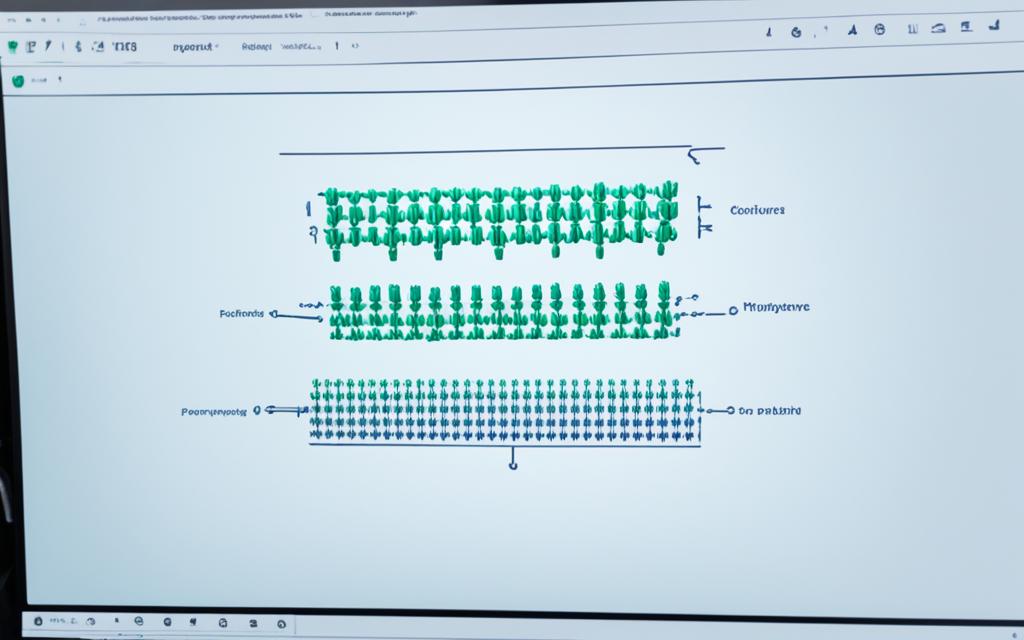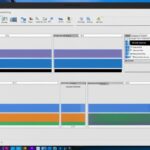Table of Contents
Merging HDD partitions is key for those wanting to better their storage options. Many computer users now wish to cut down the partitions on their hard drives, so knowing how to merge them is key1. This not only helps keep data better organised, but it also frees up more space. You can do this on systems like Windows 10 and Windows 11 in two main ways. Use either the built-in Disk Management tools or go for trusted third-party apps. Yet, be cautious when managing HDD partitions, as the wrong steps might cause you to lose data. This guide will explain the methods, helping you to safely expand your hard drive space and keep your data safe.
Key Takeaways
- Merging HDD partitions can help manage limited storage efficiently.
- EaseUS Partition Master is a recommended tool for safe merging without data loss1.
- Windows Disk Management requires the deletion of the target partition before merging1.
- AOMEI Partition Assistant serves as an alternative for merging partitions without losing data2.
- Understanding the reasons for merging, such as increasing free space and improving file accessibility, is crucial1.
Introduction to Merging HDD Partitions
Merging HDD partitions means joining different parts of a hard drive into one. This step is key for better hard drive management. Often, one part may have a lot of space while another is nearly full. Merging them makes the most of the hard drive space enhancement.
The Disk Management tool in Windows helps users manage space well3. It lets you shrink a partition to free up space3. Then, you can enlarge the partition next to it. However, Disk Management doesn’t have a direct way to merge partitions. They’re combined using these steps instead3.
Computer makers usually split internal drives into parts for system files and user data4. But as system files grow, merging these parts becomes essential. It makes finding and organising data easier4. With fewer partitions, managing files is simpler and quicker4.
Windows partitioning allows merging by deleting a partition first4. For more options, tools like EaseUS Partition Master help merge partitions smoothly5.
Knowing how to merge HDD partitions is crucial for better system performance. It saves space and avoids confusion with too many partitions. This makes using the computer easier for everyone.
Reasons to Merge Partitions
Partition management is key to making the most of your computer’s storage. Merging partitions has many benefits. It changes how users manage their data. We see advantages like more free space, easier file management, and quicker file searches.
To Increase Free Solid Space
It’s common for the C: drive to be full while the D: drive is barely used. By merging them, we can create more free space. This provides a larger primary drive for expanding storage needs. Nowadays, more people are adopting this approach6.
To Save Files More Conveniently
Many, especially gamers and content creators, prefer streamlined storage. Merging partitions makes storage simpler and file management more convenient. It leads to a tidier setup, making it easier to store and find big files.
To Locate Files More Quickly
Having fewer partitions means you can find files faster. This simplifies your data structure, making work more efficient. Fast file access is vital for productivity, especially for those with lots of files.
| Reason | Description | Impact |
|---|---|---|
| Increase Free Space | Merging partitions increases available storage by combining underutilised spaces. | Helps in accommodating larger applications and files. |
| Convenience in File Management | Simplifies storage by having a single location for files. | Enhances organisation and accessibility of data. |
| Faster File Locating | Reduces search time with fewer partitions. | Improves overall efficiency and productivity. |
For more advice on managing storage and boosting performance, check out tips on building a gaming PC or upgrading your setup here2.
How to Merge HDD Partitions Using Disk Management
Merging partitions makes your storage neat and your computer run faster. Disk Management in Windows 10 is a key tool for doing this, but you need to be careful. It’s about arranging your partitions smartly to avoid losing files. We’ll cover the necessary preparations and guide you through merging partitions the right way.
Preparing to Use Disk Management
Firstly, make sure to back up important files from the partitions. This step is vital because merging partitions means deleting one, and its data will be gone forever. To open Disk Management, press Windows + R, type “diskmgmt.msc”, and hit OK. This tool is great for many tasks, but it can only merge partitions next to each other without data. If the space isn’t right next to the partition, you might need a third-party tool for a safer merge78.
Step-by-Step Guide for Merging Partitions
To start merging, firstly choose the partition you wish to delete for space. Right-click it and hit “Delete Volume”. This turns it into free space. Then, right-click the partition you want to keep and click “Extend Volume”. This will add the free space to it. Just follow the prompts to finish. Remember, without a backup, all data on the deleted partition is lost for good78. By following these instructions, you’ll keep your system tidy and well-organised.
Using Third-Party Applications to Merge Partitions
Using third-party apps can make it easier and safer to merge HDD partitions. EaseUS Partition Master is known for its easy-to-use interface and strong features. It helps people merge partitions safely, avoiding data loss. This tool is popular because it makes merging simple. Users can combine space without having to delete a partition first. This is often needed with basic tools like Disk Management1.
Choosing the Right Partition Management Software
EaseUS Partition Master is a top pick for managing partitions. It works well with many Windows versions, like Windows 10, 11, 8, and 7. There are also other good options like AOMEI Partition Assistant and MiniTool Partition Wizard. They’re great for people wanting to merge drives while keeping their data safe16.
Detailed Process Using EaseUS Partition Master
Merging partitions with EaseUS Partition Master is easy. First, open the app and right-click the partition you want to merge. Choose “Merge Partitions”, pick the partition next to it, and click OK. Then, press “Apply” to make the changes. This method works for both next-to and not-next-to partitions and keeps your data safe. It’s a great way to increase free space on drives without complications96.
FAQ
What is merging HDD partitions?
Merging HDD partitions means you join two or more hard drive sections into one bigger segment. This makes storage easier to manage and more efficient.
Why should I merge my HDD partitions?
When you merge partitions, you free up space on your main drive. This makes storing files easier. It also lets you find files faster because there are fewer partitions to go through.
Can I merge HDD partitions without losing data?
Yes, you can merge partitions without losing data using tools like EaseUS Partition Master. Just make sure to follow the right steps to avoid losing any files.
How do I use Disk Management to merge partitions in Windows 10?
For merging partitions in Windows 10, first, make sure to back up your data. Open Disk Management by pressing Windows + R and typing “diskmgmt.msc.” Next, delete the partition you want to merge to create unallocated space. Finally, extend the partition next to it.
Are there risks associated with merging HDD partitions?
Merging partitions can be risky and might lead to data loss if not done right. Always back up important data before you start the merging process to keep it safe.
What is the best third-party software for merging partitions?
EaseUS Partition Master is top-rated for merging partitions without losing data. MiniTool Partition Wizard and AOMEI Partition Assistant are also good choices for this task.
Can I merge non-adjacent partitions?
Yes, with software like EaseUS Partition Master, you can merge both next-door and far-apart partitions. This gives you more ways to manage your hard drive’s space.
Source Links
- https://www.easeus.com/partition-manager-software/combine-partitions-windows-10-free.html – How to Merge Partitions in Windows 10 [Safe and Quick Guides]
- https://www.diskpart.com/windows-10/merge-partitions-windows-10-0528.html – [2 Ways] How to Merge Partitions on Windows 10 Easily
- https://www.techsolutions.support.com/how-to/how-to-mergecombine-partitions-in-windows-10-12975 – How to Merge Partitions Windows 10 – Support.com
- https://recoverit.wondershare.com/partition-tips/merge-partitions-in-windows-10.html – How to Merge Partitions in Windows 10?
- https://www.easeus.com/partition-master/merge-partitions-on-ssd.html – How to Merge Partitions on SSD in Windows 11/10 [Step-by-Step Guide]
- https://softwarekeep.com/blogs/how-to/how-to-merge-partitions-in-windows-10 – How to Merge Partitions in Windows 10/11
- https://www.diskpart.com/disk-management/disk-management-combine-partitions.html – [Free Tutorial]: Disk Management Combine Partitions in Windows 11, 10, 8, 7
- https://www.idiskhome.com/resource/backup/merge-non-adjacent-partitions-windows-10.shtml – How to Merge Non-adjacent Partitions in Windows 11/10 – Qiling
- https://www.diskpart.com/articles/merge-partitions-without-losing-data-3889.html – Free Merge Partitions without Losing Data in Windows 11/10/8/7