Table of Contents
As we use mobile internet more and more, knowing how to see mobile sites on a PC is key. Mobile versions make sure users have a good experience, especially as over half of web traffic is from mobile devices now.
For developers, it’s crucial to make websites work well on mobiles. Testing them on a desktop can mimic mobile conditions. This helps check how sites perform on different devices, improving access and user interaction.
Looking for ways to view mobile sites on your computer? Tools like Chrome’s DevTools and BrowserStack can help. They offer effective methods for mobile testing. For a detailed look at using Chrome, here’s a guide on viewing mobile versions of websites.
Understanding the Importance of Mobile Versions
Nowadays, having a mobile-optimised website is crucial. Many people use their phones to surf the web. Websites need to work well on these devices to keep visitors happy. If your site isn’t easy to use on a phone, you might lose potential fans or customers.
Why Mobile Optimisation Matters
How well a site works on different gadgets is crucial. At first, only 17% of sites were ready for mobile. Sites not prepared for mobile users can turn people away. For example, if a site takes longer than 2 seconds to load, nearly half of the visitors will leave.
- Google prefers sites that look good on mobile, which is key for SEO.
- It’s best to use a design that changes size to fit any screen.
- Having a separate mobile site or changing the layout for mobile users is also a good idea.
Impact on User Experience and Engagement
A mobile site done right makes users happy and keeps them engaged. We expect more than 7.7 billion mobile users by 2028. Fast loading and easy navigation are what mobile users look for. Google also uses speed to decide how high to rank sites. Quicker sites mean happier visitors and fewer people leaving the site.
To increase conversions, show pop-ups after users have looked around your site. Making images smaller helps the site load faster and keeps things smooth. Having the same content on both mobile and desktop versions is good for SEO. This helps your site rank well for the same words people search for.
| Factor | Impact |
|---|---|
| Page Speed | 47% of visitors abandon sites taking >2 seconds to load |
| Responsive Design | Eases implementation and improves SEO ranking |
| User Engagement | Pop-ups shown post-scroll increase conversions |
| Content Consistency | Ensures higher ranking for the same keywords |
Putting effort into mobile optimisation leads to happier users and more activity. This secures a website’s role in a world that loves mobile.
Different Methods to View Mobile Versions on Your PC
Finding the right ways to see mobile sites on your PC is key for web development and checks. There are many tools for testing how mobile views look, each with special features. Knowing what’s available can make your designs better and user-friendly.
Overview of Available Tools
There are several effective tools for checking mobile versions of sites. Here are some well-liked choices:
- Chrome DevTools: This feature lets you pretend to use various devices and screen sizes. It shows how a webpage works on different mobile devices in real-time.
- BrowserStack Live: A wide-ranging solution for testing sites over many browsers and devices, it also has remote debugging.
- Responsive Design Mode: Available in Firefox and Safari, this lets you change the viewport size to see how pages adjust to different screens.
- Custom Browser Extensions: Many extensions exist that make it easier to switch views between mobile and desktop.
Using these methods to view mobile sites helps in making a site that looks good and works well. This is very important since more than half of web traffic is now from mobile devices. Making sure your site is mobile-friendly is crucial.
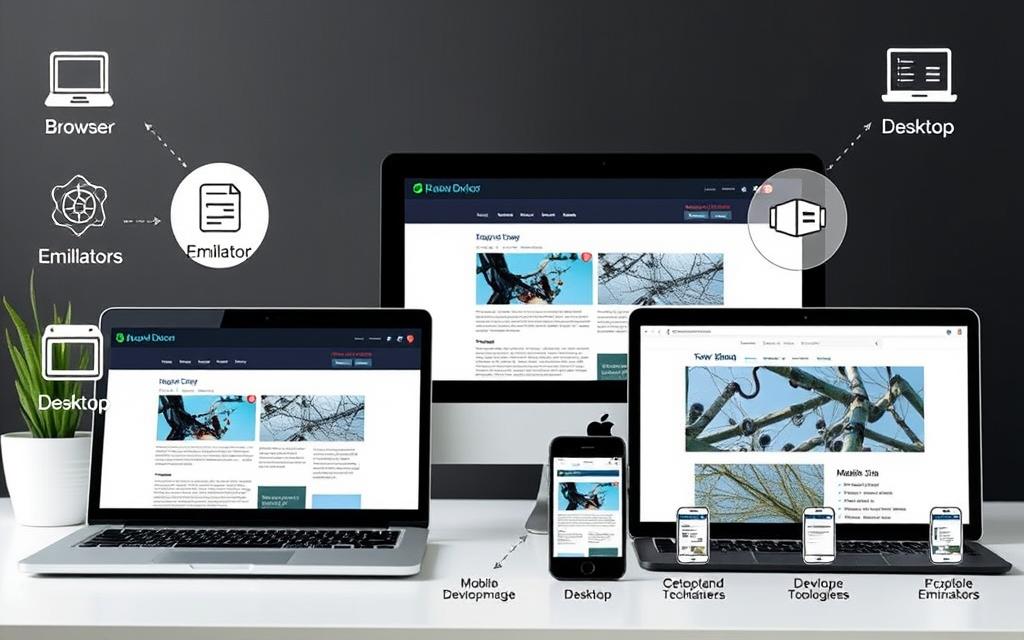
How to View Mobile Site on PC Using Chrome DevTools
More people are using mobile websites, making good tools for testing important. Chrome DevTools is great for developers and designers. It lets you see mobile websites on your PC. Here you’ll learn how to use DevTools for checking mobile sites.
Step-by-Step Guide to Access DevTools
To start with Chrome DevTools, here are easy steps:
- Open Google Chrome and go to the website you want.
- Right-click on the page and pick “Inspect” or press Ctrl + Shift + I (or Cmd + Option + I on Mac).
- Look for a icon that looks like a mobile phone and tablet in the DevTools panel.
- Click the icon to switch to the mobile view.
Using the Device Toggle Toolbar
Using the device toggle toolbar lets you test in many ways. You can pretend to use different devices. Here’s how to use it well:
- Pick a device from the menu in the toolbar.
- Change the size or way the screen looks if you need to.
- Check how fast it loads, if media works well, and if the layout changes smoothly.
This tool helps make sure things look right on mobile. It gives clues on how to make websites better for phone users.
Limitations of the Chrome DevTools Method
Even though Chrome DevTools is very useful, it’s not perfect. It mainly shows how a mobile site looks but can’t show all the technical differences. Sometimes, it might not show some problems. So, it’s good for a first look, but testing on real devices is still the best for full checks.
Viewing Mobile Versions with BrowserStack Live
More people are using mobiles for browsing the internet. BrowserStack Live makes testing mobile versions simpler. It offers a complete solution for developers to see mobile sites on real devices. This means testing can be done across many operating systems and screen sizes. It helps to create a smooth experience for users.
Introduction to BrowserStack Live
BrowserStack Live gives access to over 3000 real browsers and devices. With this wide choice, developers can test their websites in real conditions. It’s vital for seeing how mobile sites work on different devices. This comes as more people are expected to use smartphones, reaching over 7.5 billion by 2027.
Signing Up and Getting Started
Starting with BrowserStack Live is easy. You can sign up for a trial or pick a subscription that fits your needs. Once signed up, you can use the Live Dashboard. Here, you can choose different devices to test on. The platform works well with Chrome, Firefox, and Safari. It’s easy to begin testing mobile versions, even under various network situations.
Advantages of Using a Real Device Cloud
Using a real device cloud like BrowserStack has many benefits. First, it enables testing in secure areas, where traditional methods fail. You can test HTML files without hosting them internally. This simplifies the testing process. Also, BrowserStack’s easy-to-use interface is a step up from old testing ways. It lets developers quickly improve their site’s functionality.
Alternative Methods for Mobile View Testing
Looking into other ways to test mobile views can make your site better. Using a URL prefix is a smart move. It lets you check the mobile version quickly by adding ‘m.’ to a web address. Yet, this might not work for all websites due to their setup.
Utilising the Browser’s URL Prefix
The URL prefix is an easy way to see mobile sites on your computer. Sites often have a mobile subdomain starting with ‘m.’, like ‘m.example.com’. By typing this, you go straight to the mobile site. It’s great for checking layout and features. But remember, not every site has this setup.
Using Other Browser Tools and Extensions
Aside from the URL prefix, there are browser tools and extensions for testing mobile views. These tools let you see your site as if it were on a phone, right from your desktop. The Chrome plugin “Responsive Web Design Tester” mimics different device sizes. Other extensions give you a deeper look, ensuring your site works well on all devices. This approach helps in offering a great user experience.
Common Challenges and Troubleshooting Tips
Testing mobile versions of websites can be tricky. Developers might face issues like hard-to-reach mobile sites when using certain methods. It’s important to tackle these common mobile site issues. By doing so, everyone gets a smooth experience. Here are some tips and things to think about for better results on different devices.
Dealing with Inaccessible Mobile Sites
Sometimes, trying to view mobile sites can lead to problems. This might happen for several reasons:
- JavaScript or complex setups that block access
- Server rules that stop mobile versions from showing
- Browser settings that stop key scripts or cookies
To sort these issues, a detailed check is needed. Testing with various browsers and devices might uncover hidden common mobile site issues. Ensure server settings allow access and JavaScript is active. If problems persist, using emulators that replicate mobile conditions could be the answer.
Ensuring Accurate Results Across Devices
Getting precise outcomes in mobile tests depends on a few things. It’s vital to test troubleshooting mobile site tests on various browsers and gadgets. Keep in mind:
- Changes in screen sizes and resolutions might alter layout
- Different operating systems could impact how things run
- Some mobile-only functionalities may not work on desktops
Using tools to monitor helps spot and fix broken links or bugs that affect performance. These tools keep SERP positions solid and prevent user issues. Frequent use of heatmaps also enhances how users interact with your site, showing which bits need work.
| Challenge | Troubleshooting Tip |
|---|---|
| Inaccessible Mobile Sites | Look into server settings and make sure JavaScript is on |
| Mixed-Content Issues | Switch to HTTPS for safer communication |
| Broken Links | Regularly check your site with monitoring tools |
| Device Compatibility | Do tests on various devices to check how responsive they are |
Conclusion
Testing mobile sites is super important. More people are using their mobiles to go online. It’s key your site works well on all devices. Tools like Google Chrome’s Device Mode and BrowserStack Live help make this easier. They let developers make their sites better for everyone.
By trying these tools, you can spot problems early. This will make your website better and more fun for users. Staying updated with the latest web development practices is crucial. It helps your site succeed over time.
To learn more about these tools, especially Google’s Device Mode, check out this guide. Putting effort into testing shows in your website’s quality and user happiness.
FAQ
What is the best way to view mobile versions of websites on a PC?
Chrome DevTools, BrowserStack Live, and certain browser extensions help you see mobile sites on a PC. They let you and developers check if a site responds well on different screens.
Why is mobile optimisation important for my website?
Most people browse the internet on mobile devices nowadays. A site that looks good on mobiles can improve user experience. It also boosts engagement and keeps customers coming back.
Can I test mobile versions of websites without using real devices?
Yes, you can. Tools like Chrome DevTools and various extensions can simulate mobile views. But, using BrowserStack Live gives you a chance to test on real devices for best accuracy.
What are the limitations of using Chrome DevTools for mobile testing?
Chrome DevTools is useful but it has its limits. It simulates mobile views rather than showing the real thing. This means some mobile-specific actions and speed issues might not show up accurately.
How do I sign up for BrowserStack Live?
To get BrowserStack Live, visit their site and pick a plan. Once signed up, use the Live Dashboard. There, you can test your website on a variety of real devices.
Are there alternative methods to access mobile versions of websites?
Yes, there are. Some websites let you see their mobile version by adding ‘m.’ before their URL. Also, there are browser tools and extensions that can help with mobile view testing without needing to simulate.
What common challenges should I expect when testing mobile versions of websites?
When testing mobile versions, you might find some sites hard to access with URL prefixes. Performance might also vary across different devices and browsers. Testing on many screen sizes and operating systems is key to tackling these challenges.


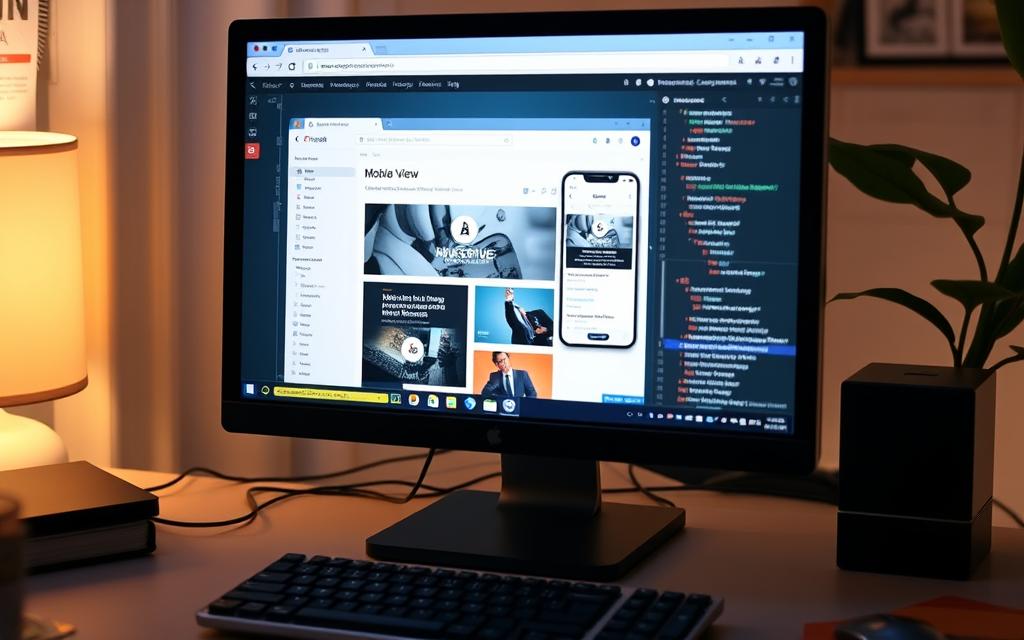





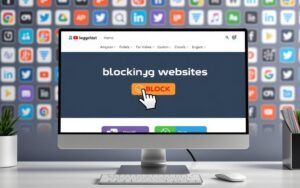

2 comments
[…] Chrome DevTools simulation is a great start for mobile testing. However, it may not capture all real-world mobile nuances. For deeper insights, consider tools like BrowserStack Live. […]
[…] Using tools like these is key for creating sites that work well on phones. Today’s users often browse the internet on their smartphones. For more tips on making websites mobile-friendly, check out this guide on mobile site testing methods. […]