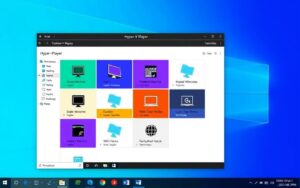Table of Contents
If you’re wondering about Hyper-V availability on Windows 7, it’s important to understand that it cannot be installed on 32-bit systems. Hyper-V is mainly a server-side virtualisation technology by Microsoft. It supports various operating systems but is only available for Windows versions from 8.1 and above. So, for those looking for Windows 7 virtualisation options, the choices are limited.
The only virtualisation software for Windows 7 is Virtual PC. It’s designed mainly to run Windows XP Mode. If you have Windows 7 Professional, you can use the Hyper-V Management client to access Hyper-V on remote servers. However, you can’t install Hyper-V directly on your machine. This means running Hyper-V on a Windows 7 32-bit system is not possible because of these compatibility problems. For more details, check out more about Hyper-V features on Windows 7.
Understanding Hyper-V and Its Compatibility
Hyper-V marks a big leap forward in virtualisation tech. It allows users to create and control virtual machines. This server-side application from Microsoft makes better use of hardware resources. It can run several operating systems at the same time. Knowing about Hyper-V’s key features and which operating systems it works with is vital.
What is Hyper-V?
“What is Hyper-V?” This question has a simple answer. It’s a product for hardware virtualization. It lets you run multiple Windows guest operating systems or Linux versions on one physical machine. Hyper-V includes features like:
- Support for 64-bit guest operating systems
- Dynamic memory management
- Live migration of virtual machines
Since 2008, Microsoft’s Hyper-V has become a strong competitor to VMware ESXi, especially in big organizations.
Supported Operating Systems for Hyper-V
The operating systems that Hyper-V supports are mainly Windows Server editions from 2016 to the expected 2025. It also works with Windows 10 and Windows 11 in 64-bit. Compatibility with various Linux distributions increases its flexibility for both businesses and personal use.
Deploying Hyper-V successfully needs:
- A 64-bit processor with SLAT
- At least 4 GB of RAM for the best performance
- Processors with Intel or AMD’s virtualisation technology
Secure virtual machines require specific UEFI and TPM hardware standards.
| Feature | Description |
|---|---|
| Processor Requirements | 64-bit processor with SLAT support (Intel VT or AMD-V) |
| Memory | Minimum of 4 GB of RAM recommended |
| Linux Compatibility | Supports various Linux distributions as guest operating systems |
| Windows Compatibility | Compatible with Windows Server versions and Windows 10/11 (64-bit) |
Learning about Hyper-V’s features and compatibility is the first step to using it in different settings.
hyper v windows 7 32 bit: Can It Be Installed?
Users of Windows 7 32-bit can’t use Hyper-V’s built-in virtualisation. They need to look for alternatives to Hyper-V. Thankfully, there are great virtualisation options for Windows 7. These options manage multiple environments well.
Alternatives to Hyper-V on Windows 7
VirtualBox and VMware Workstation Player are top choices for Windows 7 32-bit virtualisation. They let you run different operating systems with Windows 7. This ensures older software still works. Let’s dive into these virtualisation tools:
| Feature | VirtualBox | VMware Workstation Player |
|---|---|---|
| User-Friendly Interface | Yes | Yes |
| Operating System Support | Multiple | Multiple |
| Documentation | Active Community | Extensive |
Windows 7 users can also use Windows XP Mode for old apps. It’s simpler than full virtualisation. For those wanting to use older software, it’s a good choice. To learn about supported systems, check out this guide.

Conclusion
In conclusion, trying to use Hyper-V on Windows 7 32-bit will lead to problems. This is because the old system can’t handle the virtualisation perks Hyper-V brings. This is a big Windows 7 limit for those in need of high-level virtualisation for their work. Yet, there’s hope with options like VirtualBox and VMware available, offering the needed adaptability and speed for modern tech needs.
Looking into these alternatives can still enhance the use of older systems. VirtualBox, for instance, supports different platforms and has many features for various virtualisation demands. Even if Hyper-V has special features like nested virtualisation, other market choices offer adaptable resource distribution and efficient virtual machine management.
As tech moves forward, those with outdated systems should think about upgrading. This switch will allow them to use better virtualisation solutions. For more details on Hyper-V’s features and setup, check this resource.
FAQ
Is Hyper-V available for Windows 7 32-bit systems?
No, Hyper-V cannot be used with Windows 7 32-bit because they’re not compatible.
What is Hyper-V?
Hyper-V lets you run multiple operating systems on one computer. It’s Microsoft’s way of creating virtual machines easily.
Which operating systems are supported by Hyper-V?
Hyper-V supports different operating systems. It mainly works with Windows Server versions and some Windows clients like Windows 10 and 11. It also supports Linux distributions.
What are some alternatives to Hyper-V for Windows 7 users?
For those using Windows 7, VirtualBox and VMware Workstation Player are good choices. They both offer powerful virtualisation features on older systems.
Can I use Windows XP Mode on Windows 7 for virtualisation?
Yes, Windows XP Mode is available for Windows 7 users. It allows you to run older software. But it’s different from what Hyper-V offers.
What features does Hyper-V offer that are beneficial for users?
Hyper-V has great features. It can dynamically allocate memory, move VMs without stopping them, and supports 64-bit guest operating systems. These features help you use your computer’s resources better.
Why can’t I install Hyper-V on Windows 7?
Hyper-V needs a 64-bit system to work. Windows 7 32-bit versions are not suitable for it.