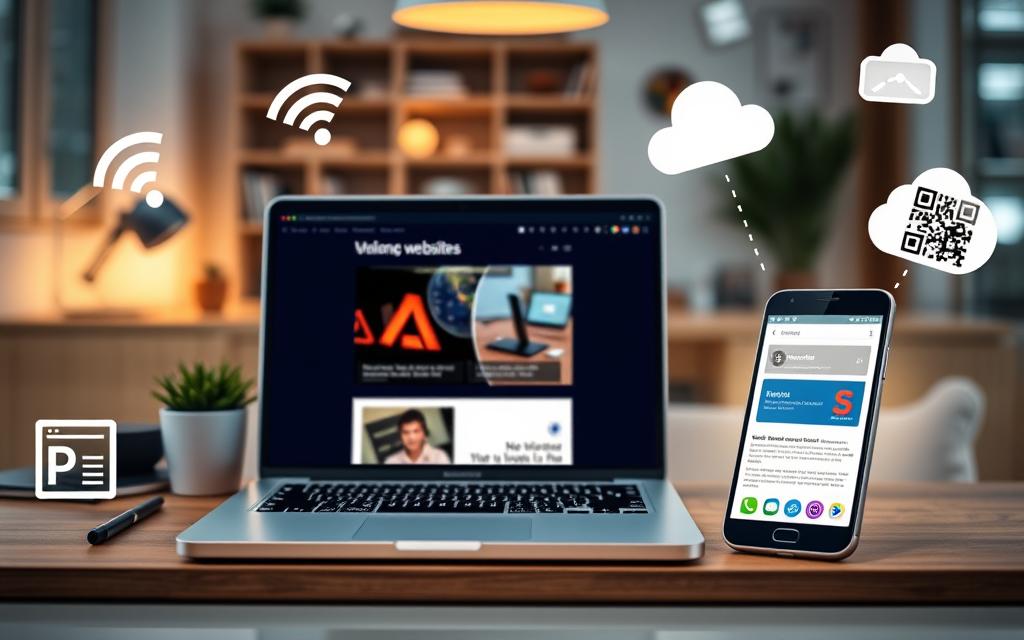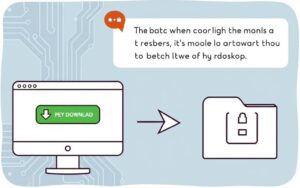Table of Contents
Sharing PC websites and links with an Android phone is vital in our digital world. People switch between devices for web browsing, increasing the need for easy Android sharing methods. This smooth link transfer from PC to Android improves your browsing and keeps you connected.
Each situation calls for a different method, depending on what you’re sharing and your preference. For big files, using a USB or cloud storage works best. But for links and small files, email or messaging apps are faster.
Let’s explore how to share PC websites with your Android phone easily. By choosing the right tools and methods, switching between devices won’t be a hassle. You can use cloud services for quick access and find programs to make logging in easy.
Sharing sites can be simple, whether through emailing links or using cloud services. It makes browsing better and fits our connected lifestyle. Learning to use these tools is key for a smooth online experience.
Understanding the Need to Share Websites Across Devices
In our world today, it’s Key to share websites between devices to stay ahead. This helps us keep up with lots of tasks that need constant online access. Knowing about browsing continuity makes our work flow smoothly.
Having the same browsing experience on all devices makes moving between them easy. This is great for doing research and keeping in touch effectively.
The Importance of Browsing Continuity
Having browsing continuity means you can go from your PC to your Android without trouble. It’s perfect for anyone working or studying hard, making sure they stay focused. This way, when they swap devices, they don’t lose their place and get annoyed by lost resources.
It helps a lot with tasks that need a lot of attention. Like when you’re writing reports or working with others. You can keep your workflow going without any hiccups.
Challenges of Switching Between PC and Android
Moving from a PC to an Android can bring up some issues. You might struggle with keeping bookmarks in sync, using different apps, or sharing URLs by hand. These problems can break your work flow, making you lose time and slow down.
Knowing these challenges is crucial. It shows why we need better ways to share websites across devices. Finding these solutions can make working across devices easier and more productive.
Methods for Sharing PC Websites with Your Android Phone
Sharing website links from your PC to an Android device boosts productivity. There are various ways to do this. You can use email, messaging apps, or cloud services for a smooth transfer.
Using Email to Send Website Links
Sending links via email is simple. Just email the links to yourself. Then, open them on your Android. While it’s easy, remember there might be limits on attachments. But, it’s great for fast sharing.
Copying Links via Messaging Apps
Apps like WhatsApp, Telegram, and Facebook Messenger also work well. Copy the URL on your PC and paste it in a chat. This method is quick and preferred by those who need fast access. Messaging apps make sharing in real time better.
Utilising Cloud Services for Easy Access
Cloud services offer another solution. With Google Drive, Dropbox, or OneDrive, save links in files. Then, open them on any device. This way uses cloud storage’s flexibility for smooth access. Discover more about sharing wirelessly.

How send pc web site to android phone: Step-by-Step Techniques
Sending website links from your PC to an Android phone is simple with the right techniques. We’ll show you how to do this using USB and Wi-Fi. These methods make it easy to keep your web content with you, wherever you go.
Transferring Links via USB Cable
Using a USB cable for link sharing is quite straightforward. Follow these steps to get started:
- Connect your Android device to the PC using a USB cable.
- Select the File Transfer mode on your Android device.
- On your PC, open a file explorer window and locate your Android device.
- Create a new folder or select an existing one to store the links.
- Copy the website links from your browser and paste them into the chosen folder on your Android.
USB transfer lets you move website links easily and supports different file types. It’s great for big files too, thanks to its speed and reliability.
Leveraging Wi-Fi File Transfer Applications
Wi-Fi transfer apps are another fantastic option. They let you share files without cables. For example, apps like Snapdrop make the process smooth. Check out the key features of some popular apps below:
| App | Transfer Speed | Limitations |
|---|---|---|
| Xender | 4Mbps – 6Mbps | Requires both devices on same network |
| Pushbullet | Varies | File types may be limited |
| Snapdrop | Varies | Connection stability depends on Wi-Fi |
Wi-Fi apps let you share lots of links at once, a big step up from older methods. For bigger files, Google Drive can help, offering loads of free storage. It’s a popular pick for wireless transfer.
Third-Party Applications for Sharing Websites
Today, third-party sharing apps make it easy to share website links and files. They are great for people who want simplicity and efficiency across different platforms. Using these apps improves how we connect and browse, avoiding old-fashioned methods.
Using Apps like Pushbullet and SHAREit
Apps like Pushbullet and SHAREit are known for being easy to use and powerful. They let users move links, notifications, and files between a computer and an Android device with ease.
- Pushbullet: Syncs notifications and shares links instantly, providing a fluid user experience.
- SHAREit: Facilitates quick file transfers of various types, including documents and images, over a Wi-Fi connection.
By using these apps, sharing becomes much easier. It cuts down the need for email, which often loses files.
Exploring Browsers with Built-in Sharing Features
Nowadays, many browsers come with browsers with sharing features. This lets users directly send links. You can share website addresses to Android devices without extra apps.
| Browser | Sharing Feature | Platform Support |
|---|---|---|
| Google Chrome | Built-in Link Sharing | Android, iOS |
| Microsoft Edge | Send to your devices | Android, iOS |
| Firefox | Send Tabs | Android, iOS |
Adding these solutions to daily tasks can greatly boost productivity. It makes link sharing quicker. Whether using third-party sharing apps or browser features, there’s a tool for everyone.
Conclusion
We’ve looked at many ways to share websites between PCs and Android phones. This includes sending links via email or messaging apps. We also talked about using cloud services and other apps. MobileTrans and Xender help make sharing easier. They are popular for their ease of use.
When it comes to sharing between PC and Android, it’s crucial to pick the best method for you. For fast sharing, Pushbullet works well. Google Chrome syncs your browsing data across devices if you use Google. This means you can get to your bookmarks, browsing history, and open tabs easily, no matter what device you’re on.
In the end, as we see more advances in digital technology, using effective sharing methods can make your web experience better. With the right tools, sharing websites between devices is easy. This helps you stay organised and make the most of your time online.
FAQ
How can I share website links from my PC to my Android phone?
You can share website links by emailing them. Also, using messaging apps like WhatsApp or Telegram works well. For bigger files, consider cloud services like Google Drive or Dropbox. Direct transfers with a USB cable or Wi-Fi apps are great too.
What are the challenges of switching between PC and Android devices?
Switching between PC and Android brings challenges. These include syncing bookmarks and managing different apps. The manual transfer of URLs can slow you down and hurt your work efficiency.
Are there any third-party applications that can help with sharing links?
Yes, certain apps like Pushbullet and SHAREit make it easy to transfer links and files. They work without needing cloud storage or emails. Modern web browsers often have sharing features, making things easier.
How do I transfer links via USB cable?
To transfer links via USB, first connect your Android to your PC. Choose File Transfer mode on your Android. Then, use your PC’s file explorer. Now, copy the URLs into a document or text file and send them over.
What is the benefit of using cloud services for sharing links?
Cloud services let you access shared webpages from anywhere. This means you can easily grab links and keep your browsing smooth, avoiding manual transfers.
How do Wi-Fi file transfer applications work?
Wi-Fi transfer apps like Snapdrop use your Wi-Fi network. They let you send links and files wirelessly when your PC and Android connect to the same Wi-Fi. This gets rid of cable needs.
How does browsing continuity impact productivity?
Keeping your browsing seamless across devices boosts productivity. It lets you access essential info and finish tasks quicker. This is super helpful for research and staying in touch.