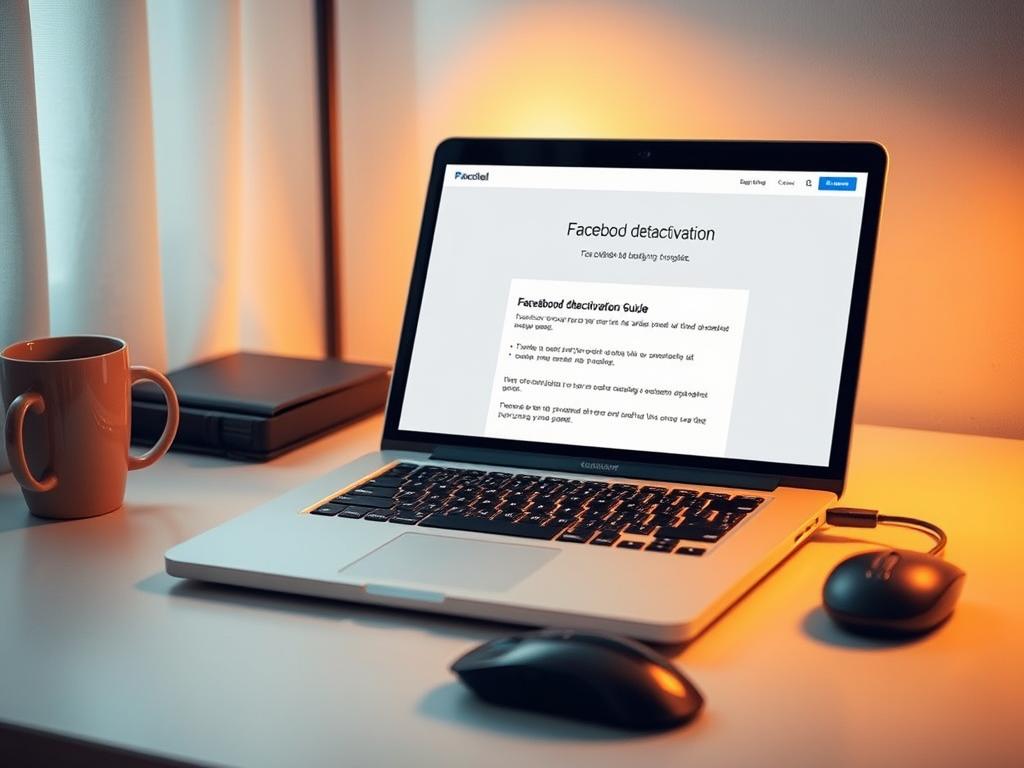Table of Contents
Managing social media can be tricky, especially when you need a break from Facebook. With billions of users, knowing how to deactivate Facebook on your PC is vital for digital health.
Privacy worries have led many to pause their Facebook use. About 26% of users have deactivated at least once. Over half cite privacy as their main reason for taking a break.
Deactivating Facebook on your PC is a flexible option. It lets you pause your social media use while keeping your data safe. You can always come back when you’re ready.
Studies show that taking a break from social media can boost well-being. Most users prefer deactivation over deletion. It’s a smart choice for those needing a social media breather.
It’s important to know the difference between deactivation and deletion. This guide will help you make the best choice for your digital needs.
Understanding Facebook Account Deactivation vs Deletion
Facebook offers two main options for managing your digital presence: account deactivation and permanent deletion. These choices differ in how they affect your online data and social connections.
Knowing the differences between these options is vital. It helps you control your online data effectively and make informed decisions about your Facebook account.
Temporary Deactivation Benefits
Account deactivation is a flexible option for those needing a break from Facebook. It keeps your data safe and allows quick reactivation when you’re ready.
Deactivation preserves your messages to friends. It also lets you keep using Facebook Messenger, maintaining some social connections.
Permanent Deletion Consequences
Permanent deletion is a more drastic approach to account management. It removes all your content, including photos, posts, and personal information.
This option cuts off access to Facebook-linked services. It also permanently disconnects you from Messenger, ending all Facebook-related communication.
What Happens to Your Data
Facebook gives users a 30-day grace period after requesting account deletion. During this time, you can cancel the deletion process if you change your mind.
Before deleting, download your data archive. This ensures you keep important memories and information, even after account removal.
Pro tip: Always download your Facebook data archive before initiating account deletion to safeguard your digital memories.
Your choice between deactivation and deletion depends on your privacy needs. Temporary deactivation is popular, letting users maintain control over their online presence.
How to Deactivate Facebook on PC
Deactivating your Facebook account can seem tricky, but our guide makes it easy. We’ll show you how to manage your online presence effectively.
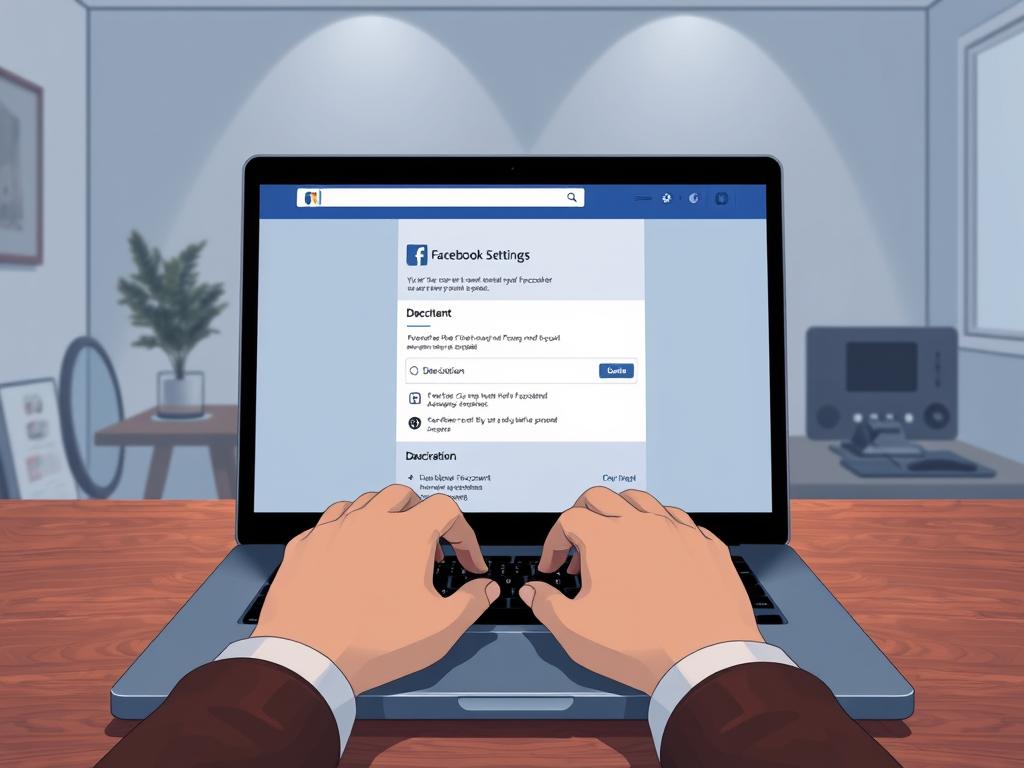
Browser Navigation Steps
Follow these steps to start deactivating your Facebook account:
- Open your web browser and log into Facebook
- Click on your profile picture located in the top-right corner
- Select Settings & Privacy from the dropdown menu
- Navigate to Settings
- Click on Privacy in the left panel
Password Verification Process
Facebook needs to verify your password for security. You’ll have to re-enter your account password.
You may also need to confirm your identity through extra security steps. Make sure you’re on the correct settings page.
- Re-enter your account password
- Confirm your identity through additional security measures
- Verify your browser navigation to the correct settings page
Confirmation Steps
The final stage involves careful confirmation. You’ll need to review the effects of deactivation.
This may include losing access to connected apps and messenger. Browser settings will guide you through this process.
Important: Deactivation is temporary and allows future reactivation, unlike permanent account deletion.
Deactivating Facebook gives you a break from social media. It doesn’t erase your digital footprint permanently.
What Happens After Deactivation
Deactivating your Facebook account triggers significant changes. Your profile vanishes from other users’ view. This creates a digital pause in your social media presence.
The effects of deactivation can be surprising. Here are key points to understand:
- Your Timeline disappears completely from public view
- Friends cannot tag or post on your profile
- Previous posts remain archived but inaccessible
- Messenger messages will still be visible to recipients
Facebook keeps your information during deactivation. This allows for possible future reactivation. About 40% of deactivated accounts come back within a month.
| Deactivation Characteristic | Impact |
|---|---|
| Account Visibility | Completely Hidden |
| Message History | Preserved in Friends’ Inboxes |
| Reactivation Possibility | Simple Login Restores Account |
Third-party services linked to Facebook might stop working. Your login capabilities through Facebook will be temporarily suspended.
Deactivation offers a brief break from Facebook. It’s different from permanent deletion. Your digital footprint stays intact, making it easy to return.
Managing Facebook Messenger After Deactivation
Using Facebook Messenger after account deactivation can be tricky. However, you can still chat while taking a break from your main Facebook profile.
Most Facebook users don’t know they can use Messenger after deactivating their account. This feature lets you stay in touch while keeping your privacy.
Keeping Messenger Active
Your Messenger stays active when you deactivate your Facebook account. Here’s how to do it:
- Select Deactivate Account instead of permanent deletion
- Retain your existing Messenger contacts
- Continue sending and receiving messages
Message Access and Limitations
Using Messenger after deactivation has some rules:
- Your profile becomes invisible to other users
- Existing conversations remain intact
- You can still participate in group chats
Messenger Privacy Settings
Keeping your chats safe is important. Facebook Messenger offers ways to protect your privacy:
- Control who can message you
- Block unwanted contacts
- Manage read receipts
- Enable end-to-end encryption for sensitive conversations
Knowing these options helps you manage Messenger well. You can control your digital chats while keeping your privacy.
Reactivating Your Facebook Account
Reactivating Facebook is a quick and easy process. It allows you to regain access to your social network swiftly. The account recovery method is designed for user-friendliness.
To reactivate Facebook, follow these key steps:
- Log in using your previous login credentials
- Use the same email or phone number associated with the deactivated account
- Enter your password when prompted
The login process automatically reactivates your Facebook account. It restores all previous connections and settings. Users have a 30-day grace period to reactivate without losing data.
| Reactivation Method | Key Details |
|---|---|
| Standard Login | Direct login through Facebook website |
| Third-Party Login | Using Facebook credentials on external websites |
| Mobile App | Logging in through Facebook mobile application |
Upon reactivation, your profile becomes visible immediately. All previous interactions and connections are restored. Your account appears exactly as it was before deactivation.
This ensures a smooth return to your social network. You can pick up right where you left off.
Alternatives to Deactivation
Feeling overwhelmed by Facebook? You don’t have to leave completely. There are smart ways to improve your digital wellbeing without full deactivation.
Facebook’s privacy settings offer powerful tools to control your online experience. You can protect your personal information and reduce digital stress with targeted strategies.
- Customise privacy settings to limit post visibility
- Restrict friend list and tagged content permissions
- Use activity log to review and manage digital footprint
- Enable time management tools to track screen time
Understanding platform controls is key to digital wellbeing. Facebook offers many options to manage your experience.
You can mute notifications during specific hours and hide content from certain users. It’s also possible to control advertising preferences and manage app permissions.
- Mute notifications during specific hours
- Hide content from specific users without unfriending
- Control advertising preferences
- Manage app permissions
By adjusting these settings, you can create a more enjoyable social media experience. You don’t have to give up your Facebook connection entirely.
Take control of your digital comfort. Explore and customise your settings to suit your needs.
Remember, your digital comfort is paramount. Take time to explore and customise your settings.
Conclusion
Facebook offers two options for users seeking a social media break: temporary deactivation and permanent deletion. Each choice impacts your digital presence differently. Understanding these options helps you control your online footprint effectively.
Deactivation lets you step back from social media whilst keeping your data safe. Your profile becomes hidden, but messages, photos, and connections remain intact. You can reactivate anytime, providing a safety net for uncertain users.
Permanent deletion requires thorough consideration. It’s crucial to download your Facebook information before proceeding. The process includes a 30-day grace period and multiple confirmation steps. This ensures you’re making a deliberate choice about your digital presence.
Managing your online presence is a personal journey. Your reasons might include privacy concerns, reducing distractions, or safeguarding data. Knowing these Facebook account options empowers you to make informed decisions about social media engagement.
FAQ
What is the difference between deactivating and deleting a Facebook account?
Deactivation temporarily hides your profile from others. You can reactivate it by logging back in. Deletion permanently erases all account information, including photos, posts, and connections.
Will my data be completely removed if I deactivate my account?
No, Facebook keeps your data when you deactivate your account. This allows you to easily restore your information, posts, and connections upon reactivation.
Can I still use Facebook Messenger after deactivating my account?
Yes, you can use Messenger after deactivating your main Facebook account. However, some messaging features may be limited.
How do I reactivate my deactivated Facebook account?
Reactivation is easy. Simply log in using your previous credentials. Your profile, connections, and data will be automatically restored.
What happens to my profile when I deactivate my account?
Your profile becomes invisible to other users when you deactivate. You won’t appear in search results or friend lists until you reactivate.
Are there alternatives to completely deactivating my Facebook account?
Yes, you can manage your Facebook experience without fully deactivating. Adjust privacy settings, limit notifications, and use screen time management tools.
How long can I keep my account deactivated?
There’s no time limit for account deactivation. You can keep it deactivated indefinitely and reactivate whenever you choose.
Will my third-party login connections be affected by deactivation?
Deactivation may impact access to services using Facebook login. Some apps might require you to log in again or create new authentication methods.
Can others see my past posts after I deactivate my account?
Your previous posts and interactions become invisible to others when you deactivate. However, they may remain in Facebook’s backend systems.
Is deactivation the same as logging out?
No, deactivation and logging out are different. Deactivation temporarily suspends your entire profile. Logging out simply ends your current session on the platform.