Table of Contents
Watching videos is a big part of our digital entertainment. Smartphones have changed how we enjoy media. Learning to transfer videos from PC to iPhone is now crucial.
People want to enjoy their favourite videos on different devices. PC to iPhone transfers let users watch their videos anywhere. This skill gives you access to your content on the go.
There are many ways to move videos from your computer to your iPhone. You can use cloud services, special software, or built-in apps. These options suit different needs and tech skills.
New file transfer technologies have emerged due to mobile content growth. Modern solutions offer fast transfers and better privacy. They also work across different platforms, making video transfers easier.
This guide will show you how to transfer videos to your iPhone. We’ll tackle common problems and offer easy solutions. You’ll find helpful tips no matter your skill level.
Understanding Video Transfer Methods Between PC and iPhone
Moving videos from a PC to an iPhone can be tricky. It involves technical challenges that may confuse many users. Video transfer challenges require careful thought about compatibility and storage needs.
Digital media management can be tricky for iPhone users. It requires knowledge of specific technical details for successful file transfer.
Common Challenges in Video Transfer
Users face several issues during video transfer. These include file format compatibility and limited storage space.
Network connectivity and software syncing can also cause problems. Each of these factors can affect the transfer process.
- iPhone compatibility with different video file formats
- Limited storage space on mobile devices
- Network connectivity restrictions
- Software synchronisation complexities
File Format Compatibility
iPhone compatibility requires attention to video file specs. Not all video formats work on Apple devices. This may require conversion or special transfer tools.
Successful video transfer depends on understanding your iPhone’s supported file types and limitations.
Storage Requirements
Managing storage space is crucial when moving large video files. Users must think about their iPhone’s storage capacity.
Video file size and resolution are also important factors. Cloud storage might be a good alternative to consider.
- Available iPhone storage capacity
- Video file size and resolution
- Potential cloud storage alternatives
Smart planning helps avoid transfer problems. It ensures smooth video integration across devices.
How to Transfer Video from PC to iPhone Using iCloud Drive
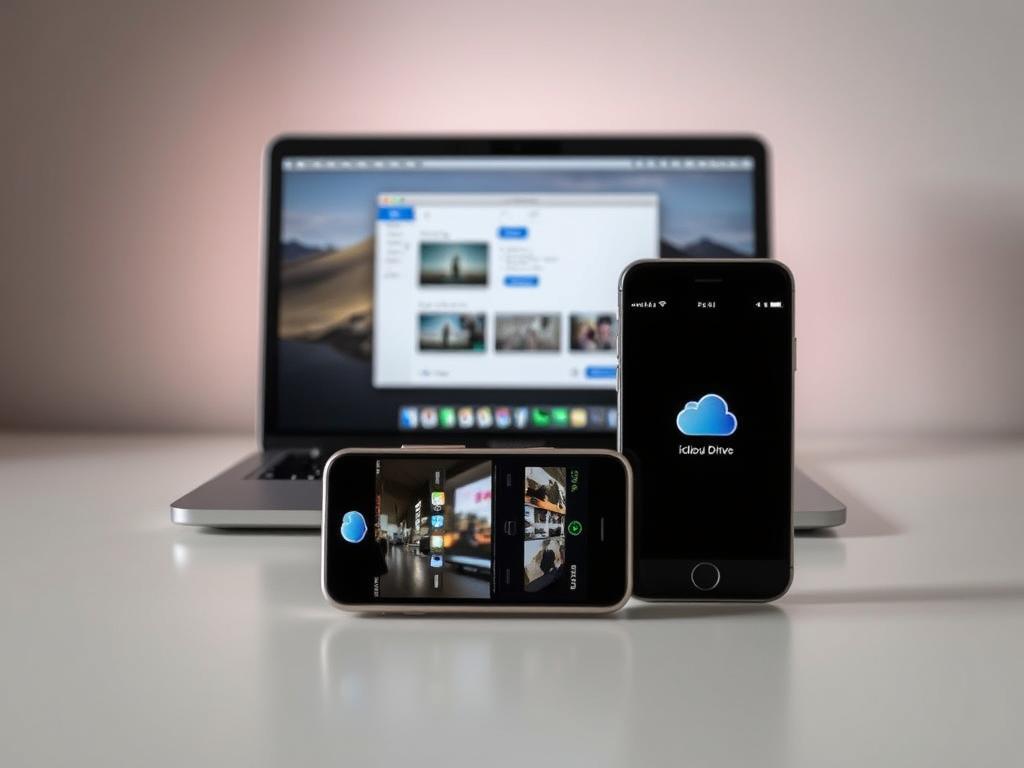
iCloud Drive makes moving videos from PC to iPhone a breeze. It’s a simple way to manage your media files without complex software.
Here’s how to transfer videos using iCloud Drive:
- Sign into iCloud.com using your Apple ID
- Enable iCloud Photos on your iPhone settings
- Upload videos directly through the web interface
- Sync and access videos across your devices
Apple gives you 5GB of free storage for video transfers. Keep in mind that larger video files might require additional cloud storage space.
iCloud Drive lets you upload multiple videos at once. It keeps the original quality and resolution of your files.
Using iCloud Drive has several benefits:
- No additional software required
- Wireless transfer capabilities
- Automatic synchronisation across Apple devices
- Secure cloud storage environment
For best results, check your internet connection. Also, update your iPhone to the latest iOS version before starting.
iTunes Sync Method for Video Transfer
iTunes is a powerful tool for managing your iPhone video library. It offers a reliable way to transfer media between your computer and iPhone. You can use this native app for efficient video syncing.
To use iTunes sync, you need to know a few key things. First, get the latest iTunes version. This ensures it works well with different operating systems.
Preparing for Video Transfer
Before starting the iTunes video sync, make sure you have:
- Latest iTunes version installed
- Compatible operating system (Windows 10 or macOS Catalina)
- iPhone running the most recent iOS version
- Videos formatted in MP4
Managing Video Libraries
There are several ways to transfer videos using iTunes. You can choose the method that suits you best.
- Manual drag-and-drop
- Automatic sync via iTunes tabs
- Selecting specific video folders
| Transfer Method | Compatibility | Ease of Use |
|---|---|---|
| Manual Transfer | High | Medium |
| Automatic Sync | Medium | High |
| Selective Folder Sync | High | Low |
Troubleshooting Sync Challenges
Sometimes, you might face issues during iTunes video sync. These can include playback errors or compatibility problems.
To fix these issues, try the following steps:
- Verifying video file format
- Checking iTunes and iOS versions
- Ensuring sufficient device storage
- Using conversion tools like iSquint for problematic files
Using Third-Party Transfer Software Solutions
Video transfers between PCs and iPhones can be tricky. Third-party apps offer flexible alternatives to traditional methods. These powerful tools simplify the process of moving files between devices.
- AirDroid Personal: Enables hyper-fast file transfers across platforms
- Tenorshare iCareFone: Specialised tool for comprehensive device management
- EaseUS MobiMover: Streamlines video and file transfers efficiently
- iMazing: Offers advanced data transfer capabilities
When selecting iPhone file transfer software, consider these key features:
| Feature | Importance |
|---|---|
| Transfer Speed | Rapid file movement between devices |
| Connectivity Options | WiFi and USB cable support |
| Data Protection | Secure transfer with minimal risk |
iMazing shines as an excellent alternative to iTunes. Many professionals use it for seamless data management. Lawyers and tech fans praise its robust features.
Always back up your data before starting transfers. Choose software with good support and user-friendly interfaces.
Cloud Storage Options: Google Drive and Alternatives
Cloud storage has revolutionised video transfer between devices. It offers seamless solutions for moving large video files. Google Drive provides a convenient method to share and store media across platforms.
Several key platforms stand out for video transfer and storage needs. These cloud storage solutions offer various features and benefits.
Google Drive Transfer Process
To transfer videos using Google Drive, follow these steps:
- Upload your video to Google Drive from your PC
- Open the Google Drive app on your iPhone
- Locate the uploaded video file
- Download the video directly to your iPhone
Alternative Cloud Storage Solutions
Consider these alternative cloud storage platforms for video transfer:
| Platform | Free Storage | Pricing |
|---|---|---|
| Google Drive | 15 GB | £1.99/month for 100 GB |
| pCloud | 10 GB | £4.99/month for 500 GB |
| MEGA | 20 GB | £10.50/month for 2 TB |
| Dropbox | 2 GB | £11.99/month for 2 TB |
Cloud Storage Security Considerations
Ensuring cloud storage security is vital when transferring sensitive video files. Protect your data with these key strategies:
- Use strong, unique passwords
- Enable two-factor authentication
- Encrypt sensitive video files before uploading
- Regularly update cloud storage apps
Pro tip: Always verify the security settings of your chosen cloud storage platform. This helps protect your valuable video content during transfer and storage.
Windows File Explorer Direct Transfer Method
Windows File Explorer offers a simple way to move files between your PC and iPhone. It’s a straightforward solution that doesn’t require complex software. This method is perfect for those familiar with Windows tools.
Here are the main steps for direct video transfer:
- Connect your iPhone to the PC using a USB cable
- Open Windows File Explorer
- Locate the video files you want to transfer
- Select and copy the desired video files
- Navigate to your iPhone’s internal storage
- Paste the video files into the appropriate folder
Windows File Explorer offers an direct and efficient method for managing file transfers. However, be aware of potential compatibility issues. Some file formats might need conversion for smooth playback on your iPhone.
Pro tip: Always ensure your iPhone is unlocked and trusted by your PC before initiating the transfer process.
Advanced users can tweak Windows File Explorer settings to enhance their transfer experience. Network discovery and file-sharing options can make moving videos between devices even easier.
Conclusion
Choosing the best video transfer method for your iPhone depends on your specific needs. Cloud storage solutions offer flexible options for managing videos across multiple devices. These platforms are particularly useful when local storage is limited.
Different transfer techniques suit various scenarios. Direct transfer via Windows File Explorer is simple and straightforward. Cloud platforms allow seamless access across multiple devices.
USB transfers or iTunes sync might be better for those with limited online storage. Each method has its own advantages and potential drawbacks.
Consider file size, network stability, and device compatibility when selecting a transfer approach. Tools like CapCut and Tenorshare iCareFone can make the process easier. These offer advanced features to enhance your video management experience.
Efficient video transfer balances convenience, speed, and storage management. Understanding each method’s strengths helps iPhone users optimise their digital workflow. This knowledge ensures smooth video accessibility across all devices.
FAQ
What are the main challenges when transferring videos from PC to iPhone?
File format incompatibility and limited storage space are key challenges. Different devices may use varying video codecs. This can require conversion to ensure proper playback on the iPhone.
Is iCloud Drive a reliable method for video transfer?
iCloud Drive offers a convenient way to transfer videos. It allows selective syncing without extra software. Users should be mindful of storage limits and manage their iCloud space carefully.
Can I transfer videos without using iTunes?
Yes, there are several alternatives to iTunes. These include Windows File Explorer and cloud storage solutions like Google Drive. Third-party software applications also provide flexible video transfer options.
What file formats are compatible with iPhone video transfer?
iPhones typically support MP4, MOV, and M4V video formats. Other formats may need conversion before transfer. Video conversion software can help with this process.
How much storage space do I need for video transfers?
Storage needs depend on your video file sizes. High-definition videos can be 500 MB to 2 GB each. Ensure ample space on both devices or use cloud storage to manage space.
Are third-party transfer software solutions safe?
Reputable third-party software can be safe if downloaded from official sources. Read user reviews and check security credentials. Use updated antivirus protection and be wary of potential malware.
What are the security considerations when using cloud storage for video transfer?
Enable two-factor authentication and use strong passwords with cloud storage. Be mindful of privacy settings and encrypt sensitive videos. Avoid transferring confidential content through public cloud services.
Can I transfer multiple videos simultaneously?
Most transfer methods support batch transfers. iTunes, File Explorer, and many third-party apps allow multiple video file transfers at once. This makes the process more efficient.
What should I do if my video won’t transfer?
Check file compatibility and ensure sufficient storage space. Verify device connections and update software. Consider converting the video file to a supported format if needed.
Are there any free methods to transfer videos from PC to iPhone?
iCloud Drive, iTunes, and Windows File Explorer are free built-in methods. Some cloud storage services offer free tiers with limited capacity. These options can help you transfer videos without cost.









