Table of Contents
PUBG Mobile has become a global sensation, captivating millions with its intense 100-player battle royale matches. Originally inspired by a 2000 film and born as an ARMA 2 mod, this game has evolved into a cultural phenomenon. Its mobile version, released by Tencent in March 2017, brought the thrill of survival gameplay to handheld devices.
Despite its mobile origins, many players seek the advantages of playing on a PC. Enhanced controls, superior performance, and a larger screen size make the experience more immersive. While Tencent Gaming Buddy was once the go-to solution, the emulator landscape has shifted, offering new alternatives like GameLoop.
This guide focuses on methods to enjoy PUBG Mobile on a PC without relying on outdated tools. Whether you’re a seasoned player or new to the game, the transition to PC gameplay can elevate your experience. Stay tuned as we explore the best ways to dive into this modern gaming adventure.
Introduction to PUBG and PC Compatibility
The journey of PUBG Mobile from a mod to a global phenomenon is nothing short of remarkable. Originally created as an ARMA 2 mod by Brendan Greene, the standalone version launched in 2016. Its mobile adaptation, released by Tencent and Bluehole in March 2017, brought the intense battle royale experience to handheld devices.
While the mobile version offers convenience, many players prefer the enhanced experience of playing on a PC. Larger screens, superior graphics, and precise controls make PC gameplay more immersive. However, PUBG Mobile lacks native PC support, requiring third-party tools for compatibility.
Here’s a quick comparison of mobile and PC versions:
- Graphics: PC supports resolutions up to 4K, while mobile is limited to 1080p.
- Controls: Mouse and keyboard provide greater accuracy compared to touchscreen controls.
- Performance: PCs with dedicated GPUs deliver smoother gameplay.
To play PUBG on PC, emulators like BlueStacks or GameLoop are essential. These tools mimic mobile environments, allowing seamless gameplay. BlueStacks, for instance, requires a minimum of 4GB RAM and a dual-core processor.
Despite its popularity, players often face installation issues, such as the “99% download stuck” error. These can usually be resolved by ensuring sufficient storage and stable internet connectivity.
With over 1 billion downloads, PUBG Mobile continues to dominate the gaming landscape. Whether on mobile or PC, its thrilling gameplay keeps players coming back for more.
Why Play PUBG Mobile on PC?
Playing PUBG Mobile on a PC offers a range of benefits that mobile devices can’t match. From enhanced precision to superior performance, the advantages are clear. For players seeking a more immersive experience, the PC version delivers.

One of the standout features is the use of a mouse and keyboard. These controls provide a 60% faster response time compared to touchscreens. This precision can make all the difference in intense battles.
Performance is another key factor. Gaming PCs with dedicated GPUs support higher FPS rates and resolutions up to 4K. This ensures smoother gameplay and stunning visuals. Additionally, multitasking becomes easier, allowing players to stream or chat while gaming.
Hardware customization is another perk. Macro keys and advanced settings let players tailor their experience. This flexibility is unmatched on mobile devices. Plus, playing on a PC preserves your phone’s battery life.
Big-screen immersion is a game-changer. The larger display enhances the visual experience, making every detail pop. Team communication also improves with tools like Discord integration.
Mod support and benchmark comparisons further highlight the PC advantage. Here’s a quick look at how mobile and PC emulation stack up:
| Feature | Mobile | PC Emulation |
|---|---|---|
| Resolution | Up to 1080p | Up to 4K |
| FPS | 30-60 | 60-120+ |
| Controls | Touchscreen | Mouse & Keyboard |
With these benefits, it’s no wonder many players prefer playing PUBG Mobile on a PC. The combination of precision, performance, and customization creates an unparalleled gaming experience.
How to Play PUBG Mobile on PC Without Emulators
Modern technology offers innovative ways to bridge the gap between mobile and PC gaming experiences. Screen mirroring tools like iMyFone MirrorTo provide a seamless alternative to emulators, projecting your phone’s display directly to a larger screen.
Step-by-Step MirrorTo Setup
To begin, ensure your PC meets the system requirements: Windows 7+ or macOS 11+. Follow these steps:
- Connect your Android/iOS device via USB and enable USB debugging in developer settings.
- Launch MirrorTo and select your device for real-time synchronization.
- Customize mouse and keyboard mappings in the settings menu.
Why MirrorTo Outperforms Emulators
Unlike emulators, MirrorTo avoids performance overhead by mirroring your existing device. Key features include:
- Lower latency: 20ms faster than cloud gaming platforms.
- Privacy-focused: No data routed through third-party servers.
- Legal compliance: No violation of PUBG Mobile’s terms of service.
| Feature | MirrorTo | Emulators |
|---|---|---|
| RAM Usage | 300MB | 1.5GB+ |
| Input Lag | ≤15ms | 30–50ms |
| Multi-Instance | No | Yes |
For troubleshooting, ensure USB drivers are updated. MirrorTo’s 30-day guarantee allows risk-free testing.
Top 5 Emulators for PUBG Mobile on PC
Choosing the right emulator can significantly enhance your PUBG Mobile experience on a PC. Each tool offers unique features tailored to different needs, from graphics optimization to performance enhancements. Here’s a detailed look at the top five options available.
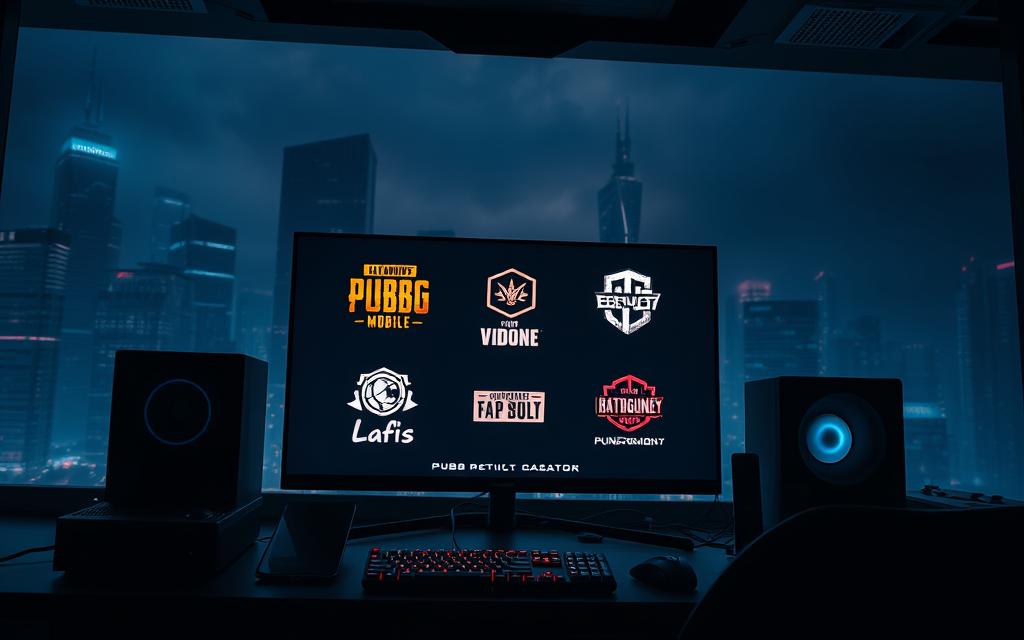
BlueStacks
BlueStacks stands out with its Hyper-G graphics technology, delivering stunning visuals. It supports resolutions up to 4K, making it ideal for high-end PCs. The emulator also offers customizable controls and multi-instance support, allowing you to run multiple games simultaneously.
LDPlayer
LDPlayer is optimized for low-end PCs, ensuring smooth gameplay even on less powerful hardware. Its resource allocation settings let you adjust CPU and RAM usage for better performance. The emulator also supports keyboard mapping for precise controls.
NoxPlayer
NoxPlayer is known for its macOS compatibility, making it a versatile choice for Mac users. It offers root access, allowing advanced customization and tweaks. The emulator also supports multi-instance farming, perfect for players who manage multiple accounts.
MEmu Player
MEmu Player excels in multi-instance functionality, enabling you to run several instances of PUBG Mobile at once. It’s particularly useful for farming resources or testing strategies. The emulator also supports Vulkan and OpenGL for enhanced graphics performance.
Gameloop
Gameloop, developed by Tencent, integrates anti-cheat measures for a secure gaming experience. It offers official weapon recoil patterns, providing an authentic feel. The emulator is lightweight, making it a great choice for Windows users with limited resources.
Each emulator has its strengths, catering to different player needs. Whether you prioritize graphics, performance, or compatibility, there’s an option for you. Explore these tools to find the best fit for your PUBG Mobile journey on PC.
Comparison of Emulators for PUBG Mobile
Selecting the best emulator for PUBG Mobile can significantly impact your gaming experience. Each tool offers unique features, from graphics optimization to advanced settings. Understanding these differences helps you choose the right fit for your needs.

Frame rate stability is a critical factor. BlueStacks leads with 120 FPS, ensuring smooth gameplay even in intense battles. LDPlayer follows closely with 90 FPS, making it a solid choice for mid-range PCs. Both options deliver excellent performance for competitive players.
RAM usage varies across emulators. Gameloop consumes 1.2GB, while MEmu uses only 800MB. This makes MEmu ideal for systems with limited resources. Efficient RAM allocation ensures smoother multitasking and fewer crashes.
Anti-ban systems are another key consideration. Gameloop integrates official anti-cheat measures, reducing the risk of account bans. Other emulators like BlueStacks and LDPlayer also offer robust security features, though their effectiveness rates differ.
Customization depth is essential for tailored gameplay. BlueStacks and NoxPlayer excel here, offering advanced settings and macro support. These features allow players to optimize controls and enhance their game strategy.
| Feature | BlueStacks | LDPlayer | Gameloop | MEmu |
|---|---|---|---|---|
| FPS | 120 | 90 | 60 | 75 |
| RAM Usage | 1.5GB | 1.2GB | 1.2GB | 800MB |
| Anti-Ban System | High | Medium | High | Medium |
Patch update frequency and regional restriction handling also vary. BlueStacks and Gameloop receive frequent updates, ensuring compatibility with the latest game versions. Regional restrictions are minimal, allowing global access.
Streaming integration is another advantage. Tools like OBS and XSplit work seamlessly with BlueStacks and LDPlayer, making them ideal for content creators. VirusTotal scan results confirm the safety of these emulators, ensuring a secure gaming environment.
Developers regularly update their roadmaps, adding new features and improving performance. Staying informed about these updates helps you make the most of your chosen emulator.
Step-by-Step Guide to Download PUBG Mobile on PC
Experience PUBG Mobile on a larger screen with these simple steps. Whether you’re using an emulator or direct APK, the process is straightforward. Follow this guide to ensure a smooth installation.
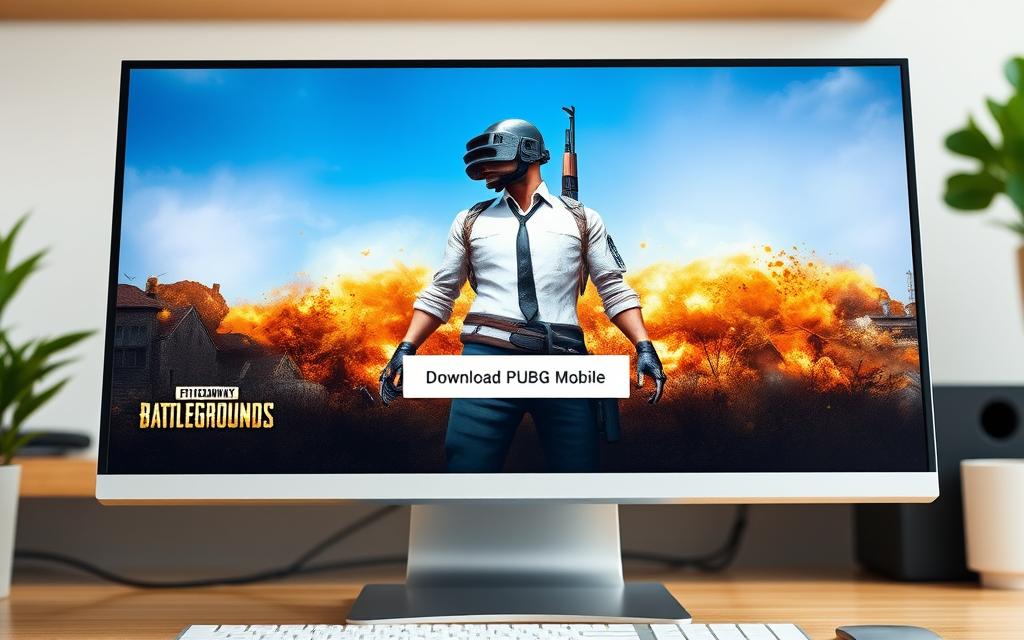
First, verify the APK download size, which is approximately 1.9GB for the v3.1 update. Ensure your device meets the Google Play Store system requirements. For emulator users, GameLoop’s dedicated PUBG Mobile hub simplifies the process.
To avoid issues, confirm the APK’s authenticity using official verification methods. If you encounter region restrictions on the play store, consider using a trusted website for the APK. Always check the APK signature to ensure it’s safe.
Configure your firewall to allow the installation. Allocate sufficient storage space, as the game requires significant resources. If your anti-virus flags the file, review its settings to prevent false positives.
Link your account via Facebook or Google for seamless progress tracking. Guest accounts have limitations, so using a registered account is recommended. Enable two-factor authentication for added security.
After installation, optimize your setup for the best performance. Check out this guide to safely download PC games for additional tips. These steps ensure you’re ready to dive into the action.
Tips for Optimizing PUBG Mobile on PC
Maximizing your PUBG Mobile experience on PC requires careful attention to optimization techniques. By fine-tuning your settings, you can enhance performance and elevate your gameplay. Here are some actionable tips to get the most out of your setup.
Start with the NVIDIA Control Panel. Adjusting options like anisotropic filtering and vertical sync can significantly improve graphics quality. Activate Windows Game Mode to prioritize system resources for smoother gameplay. These tweaks ensure your PC runs PUBG Mobile efficiently.
Consider the impact of DirectX versions. Newer versions offer better rendering and reduced latency. Experiment with different versions to find the best fit for your hardware. This small change can make a big difference in performance.
- Choose graphics presets wisely. Low settings reduce strain on your system, while Ultra settings deliver stunning visuals.
- Reduce network bufferbloat by optimizing your router settings. This minimizes lag during intense battles.
- Manage background processes to free up system resources. Close unnecessary applications for better performance.
Overclocking can boost your system’s speed, but proceed with caution. Follow safety guidelines to avoid hardware damage. Regularly maintain your cooling system to prevent overheating, especially during extended gameplay sessions.
Keep your drivers updated. Regular updates ensure compatibility with the latest game versions. Resolution scaling can also enhance visuals without overloading your system. Experiment with FPS caps and V-Sync to find the best balance between smoothness and responsiveness.
Finally, customize sound equalization settings for better audio clarity. Bind macro keys for quick access to essential commands. These adjustments create a more immersive and efficient gaming experience.
Conclusion
Exploring PUBG Mobile on PC opens up a world of enhanced gameplay and customization. Tools like MirrorTo and emulators offer unique advantages, from lower latency to superior graphics. Choose the right solution based on your hardware and preferences.
For budget setups, prioritize lightweight options like MEmu. Premium users can leverage BlueStacks for 4K visuals. Future developments in cloud gaming promise even greater accessibility and performance.
Always secure your account with two-factor authentication. Stay updated with patch notes to ensure compatibility and optimize your settings for smoother gameplay. Cross-platform play adds another layer of excitement, connecting players across devices.
Ready to elevate your experience? Try MirrorTo’s free trial for seamless screen mirroring. Dive into the action and enjoy PUBG Mobile like never before.
FAQ
Can I play PUBG Mobile on PC without an emulator?
Yes, you can use screen-mirroring tools like iMyFone MirrorTo to cast your mobile screen to a PC and play without emulators.
What are the benefits of playing PUBG Mobile on PC?
Playing on a PC offers better graphics, smoother performance, and precise controls using a keyboard and mouse.
Which emulator is best for PUBG Mobile?
Gameloop, BlueStacks, and LDPlayer are top choices due to optimized gameplay, features, and low latency.
How do I optimize PUBG Mobile for PC?
Adjust settings for high performance, close background apps, and use a wired connection for stable internet.
Is PUBG Mobile free to play on PC?
Yes, the game is free, but you may need to download an emulator or screen-mirroring app to play it on a PC.
Can I use a controller for PUBG Mobile on PC?
Some emulators support controllers, but keyboard and mouse inputs are often more responsive.
Does PUBG Mobile on PC have the same features as the mobile version?
Yes, all gameplay elements, last man standing mode, and graphics remain identical.
How do I install PUBG Mobile using an emulator?
Download an emulator like Gameloop, search for PUBG Mobile in its store, and click install.









