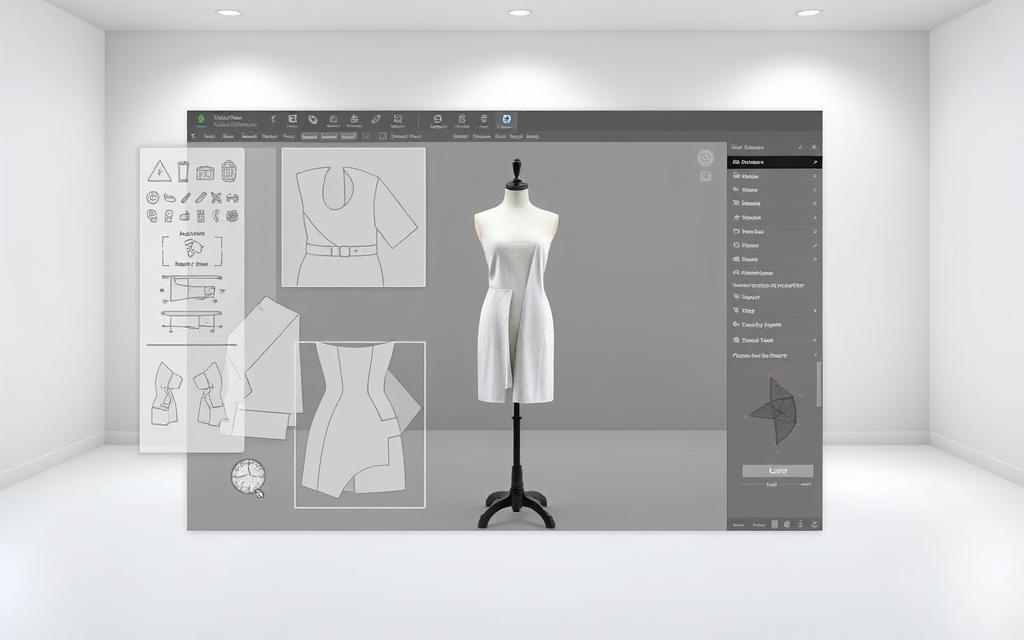Table of Contents
Fashion designers and sewing enthusiasts need reliable tools for digital pattern creation. Seamly2D offers an open-source solution for precise measurements and professional-grade designs. Its flexibility makes it ideal for solo creators and collaborative teams alike.
Modern designers often work across multiple platforms. Whether using Windows, Linux, or macOS, consistent file access matters. This software supports workflows requiring mobility without sacrificing precision.
Cross-device compatibility streamlines the design process. Cloud storage, external drives, and local networks enable smooth transitions between workstations. Proper setup ensures seamless project continuity.
Upcoming sections detail configuration tips for optimal performance. Learn how to maintain version control and avoid common transfer issues. Master these techniques to enhance productivity in creative projects.
Understanding Seamly2D File Sharing Between Computers
Precision in garment creation starts with organized digital assets. The software automatically categorizes projects into logical directories, eliminating manual sorting hassles. This structure becomes crucial when working across multiple workstations.
File Architecture Across Platforms
Default installation creates dedicated folders for each project component. Windows and Linux systems maintain identical structures despite path differences:
| Component | Windows Path | Linux Path |
|---|---|---|
| Measurements | C:\Users\[username]\seamly2d\measurements | /home/[username]/seamly2d/measurements |
| Patterns | C:\Users\[username]\seamly2d\patterns | /home/[username]/seamly2d/patterns |
| Templates | C:\Users\[username]\seamly2d\templates | /home/[username]/seamly2d/templates |
Auto-save functionality protects work every five minutes. These .autosave files appear in respective project folders, ensuring no data loss during unexpected closures.
The Value of Multi-Device Access
Consider these scenarios where file mobility proves essential:
- Adjusting measurements from a tablet during fittings
- Refining patterns on a home workstation after studio sessions
- Collaborating with remote team members on seasonal collections
“Consistent file access reduces revision cycles by 40% in professional sewing workflows.”
Version conflicts become significant risks without proper sharing protocols. A designer might modify an outdated file, wasting hours of work. Proper synchronization maintains pattern integrity across all devices.
Fashion teams particularly benefit from this accessibility. When patternmakers and sample sewers reference identical files, production errors decrease dramatically. The result? Faster iterations and higher quality garments.
Methods to Share Seamly2D Files Between Different Computers
Efficient workflow in digital pattern-making requires smooth file transitions. Designers often switch devices or collaborate remotely, making reliable transfer methods essential. Below are three proven approaches to keep projects synchronized.
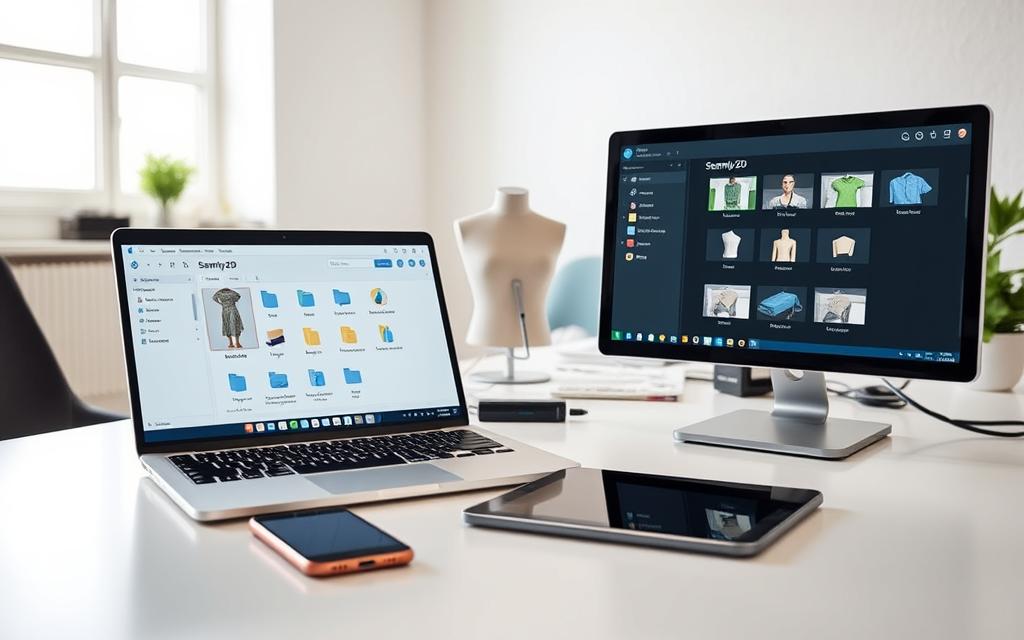
Cloud Storage Services
Services like Dropbox or Google Drive enable real-time updates. They automatically sync the My Patterns directory, ensuring latest versions are always available. Consider these pros and cons:
| Service | Pros | Cons |
|---|---|---|
| Dropbox | Fast sync, version history | Limited free storage |
| Google Drive | Deep OS integration | Requires internet |
Always verify transferred files. Open .val (measurements) and .vit (pattern pieces) to confirm integrity. Avoid editing during sync to prevent auto-save conflicts.
External Storage Transfers
USB drives or external SSDs offer offline flexibility. Follow these steps for error-free transfers:
- Close all active projects in the software.
- Copy the entire seamly2d/patterns folder.
- Paste to identical paths on the target device.
Tip: Label drives with version numbers (e.g., “Fall_Collection_v2”). This prevents overwriting newer files accidentally.
Network Sharing for Studios
Local networks streamline teamwork in design studios. Set up shared folders with these permissions:
- Read/write access for patternmakers
- Read-only for sample sewers
- Daily backups to avoid data loss
“Network setups reduce transfer time by 75% for teams using identical templates.”
Ensure all devices run matching software versions. Mismatched updates may corrupt sewing pattern files. Test with a sample project before full migration.
Configuring Seamly2D for Seamless File Sharing
Accurate digital patternmaking demands precise configuration across all workstations. Proper setup prevents measurement conflicts and ensures pattern integrity during transfers. Tailor these settings to match team workflows or solo design processes.
Setting Up File Paths and Directories
Navigate to File > Application Preferences > File Paths to standardize project locations. Match directories across devices to avoid broken links. For example, use identical folder names like /Designs/Spring_Collection on all systems.
Network teams should enable read/write permissions for shared folders. Restrict sample sewers to read-only access to prevent accidental edits. Always verify paths after software updates.
Adjusting Preferences for Cross-Device Compatibility
Decimal separators vary by region—force periods or commas in software settings to prevent calculation errors. Enable crash reports for troubleshooting sync issues.
Standardize auto-save intervals (e.g., 10 minutes) for collaborative projects. Uniform notch types (slit vs. diamond) ensure consistency in sewing instructions.
“Overriding locale settings reduces measurement errors by 30% in international teams.”
Ensuring Consistent Units and Language Settings
Set default units (cm/mm/in) under Patternmaking System preferences. Academic workflows may require ASTM vs. ISO templates—confirm with all team members.
Align GUI and label languages to avoid confusion. For example, French labels with an English interface create mismatches in patternmaking terminology.
Conclusion
Mastering digital workflows transforms pattern creation efficiency. Cloud sync, external drives, and networks each suit specific scenarios—choose based on team size and mobility needs.
Critical settings like file paths and units ensure consistency. Proper configuration saves hours in design revisions and reduces measurement errors.
For teams, version control and backups are non-negotiable. Seamly2D streamlines collaborative pattern development, letting creatives focus on innovation. Explore official docs to unlock advanced features.
FAQ
How does Seamly2D store and manage pattern files?
The software saves designs in .val format, keeping all measurements, shapes, and layouts intact. Users can organize projects in custom folders for easy access.
What’s the best way to transfer patterns between devices?
Cloud services like Google Drive or Dropbox offer reliable syncing. Alternatively, USB drives ensure offline access without internet dependency.
Why maintain consistent settings when sharing sewing patterns?
Matching measurement units and language preferences prevents conversion errors. This ensures accurate scaling and proper label interpretation across workstations.
Can multiple designers collaborate on one project file?
Yes, through shared network folders or cloud platforms. Team members must avoid simultaneous edits to prevent version conflicts.
What precautions ensure smooth cross-device compatibility?
Verify software versions match, check font availability, and confirm all linked resources (images, templates) transfer with the main file.