Table of Contents
Many users discover large backup folders on their primary drive, often labeled as n360_backup. This local storage feature comes from Norton 360’s automatic protection system. By default, the software saves copies of your files directly to your OS drive if no external storage is detected.
Reports show these backup folders can consume 113GB to 316GB of space. Some users confuse them with cloud storage, but they’re actually stored locally. The software doesn’t always provide clear warnings about this behavior during setup.
Deleting these files raises questions. While they’re technically removable, administrator permission conflicts may occur. Even with admin rights, some users face obstacles when trying to clear storage space. Later sections will cover safe removal methods and prevention tips.
For those struggling with unexpected storage consumption, Norton’s community forums document similar cases. Users often need to adjust permissions or modify backup settings to regain control of their drive capacity.
Why Is n360_backup Taking Up Space on My Computer?
Unexpected storage consumption from Norton 360 can frustrate users unaware of its backup system. The software operates on a dual-storage model, saving data both locally and in the cloud. Without explicit settings changes, it defaults to your primary drive, creating large backup folders.
How Norton 360 Backups Work
The software prioritizes local storage when cloud synchronization fails. This failsafe ensures files remain protected but can lead to significant space usage. Unlike cloud-only solutions, Norton maintains redundant copies for reliability.
Common scenarios triggering local storage:
- No external drive detected during setup
- Interrupted internet connections during cloud transfers
- Automatic snapshots exceeding cloud storage limits
Common Misconfigurations Leading to Storage Overload
Many users report 300GB+ local backups due to overlooked settings. The “set and forget” installation often skips storage location prompts. Failed cloud transfers also generate local cache files, compounding the issue.
| Backup Type | Storage Location | User Control Level |
|---|---|---|
| Local Backup | Primary OS drive | Limited (requires admin rights) |
| Cloud Backup | Norton Secure Cloud | Full (adjustable via dashboard) |
Permission conflicts further complicate management. Even administrator accounts may lack full access to Norton’s system folders. This paradox leaves some users unable to delete unnecessary data despite owning their devices.
How to Manage or Remove n360_backup Files
Managing Norton 360 backup files efficiently requires understanding their storage behavior. Whether you need to reclaim drive space or resolve permission conflicts, these methods ensure safe file handling.
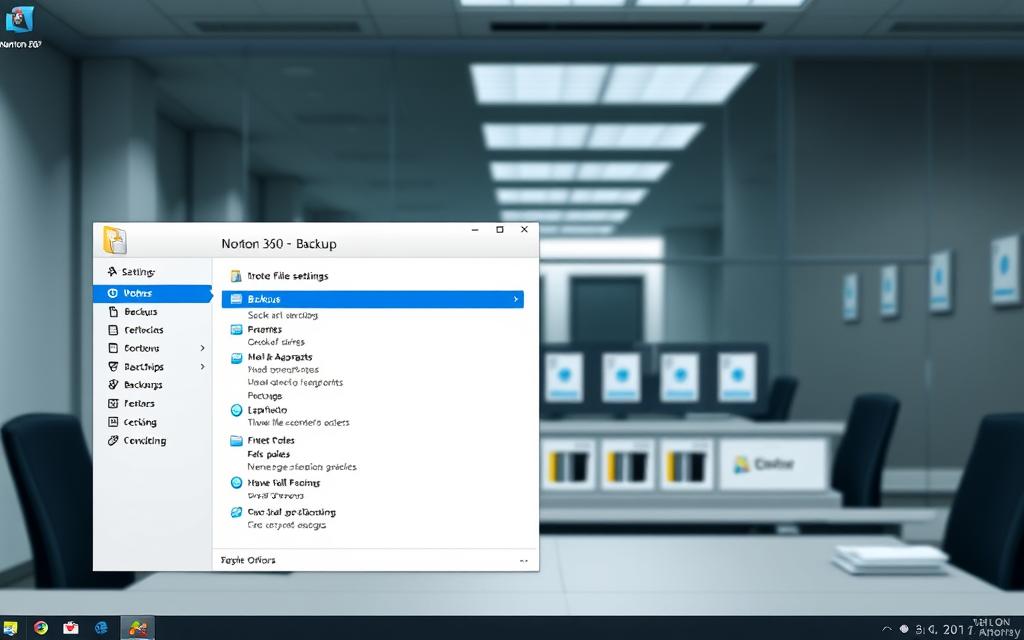
Step-by-Step Guide to Deleting Backup Files
Manual Removal: Navigate to the backup folder (typically C:\ProgramData\Norton\). Right-click the folder, select “Properties,” and adjust permissions under “Security.”
“Always verify cloud backups before deleting local copies to avoid data loss.” — Norton Support
Using Norton Tools:
- Open Norton 360 and select “Backup Settings.”
- Choose “Delete Backup” for redundant files.
- Redirect future backups to an external drive.
Resolving Administrator Permission Errors
Windows may block access even with admin rights. Follow these steps:
- Right-click the folder → “Give access to” → “Remove access.”
- Restart your device to refresh permission settings.
- For persistent issues, reinstall Norton 360 to reset configurations.
| Method | Pros | Cons |
|---|---|---|
| Manual Deletion | Immediate space recovery | Risk of permission errors |
| Norton Tool | Guaranteed safety | Slower process |
Temporary Fix: Compress large folders to free up space without deletion. This works well for users awaiting cloud sync verification.
User Experiences and Troubleshooting Tips
Many users encounter unexpected challenges with Norton 360’s backup system. Real-world cases reveal patterns that help prevent common issues. This section explores documented problems and practical solutions.
Forum Insights: Failed Cloud Backups and Local Cache
Community discussions highlight recurring backup frustrations. One user reported a 316GB cache file consuming their primary drive. This occurred after repeated cloud synchronization failures.
- Cloud transfers failing silently, creating large local caches
- Version conflicts between Norton 22.x and 24.x
- Cross-platform issues between Mac and Windows systems
Enterprise users face different challenges than home users. Business environments often need hybrid solutions. One IT manager shared:
“We implemented a 3-2-1 backup rule after Norton’s local cache filled our servers. Now we keep three copies on two media types with one offsite.”
Alternative Backup Solutions
When local storage becomes problematic, users consider other options. Cloud services like Google Drive and OneDrive offer different approaches. Each has distinct advantages for data protection.
| Solution | Storage Type | Best For |
|---|---|---|
| Google Drive | Cloud-only | Collaborative work |
| OneDrive | Hybrid | Microsoft ecosystem |
| External Drives | Local | Large media files |
Key considerations when switching:
- Check existing backup integrity before migration
- Verify cross-platform compatibility
- Monitor storage allocation regularly
Some users prefer iCloud for Apple devices, though synchronization issues occur. The debate between external drives and cloud services continues. Your choice depends on data sensitivity and access needs.
Conclusion
Effective backup management balances protection with storage efficiency. Norton 360’s local cache system serves as a failsafe, but requires regular audits. Check your primary drive periodically for unexpected files.
Follow these core principles:
- Maintain copies in multiple locations – cloud, external drive, and local storage
- Verify backup integrity before deleting any files
- Schedule monthly storage reviews to prevent space issues
For persistent problems, consider professional support or alternative solutions. Always prioritize data safety over convenience.
Remember: proper hard drive maintenance complements any backup strategy. A multi-layered approach ensures maximum protection with minimal storage headaches.
FAQ
What is n360_backup?
A: n360_backup refers to Norton 360’s local backup folder, storing copies of your files for recovery. It ensures data safety but may consume drive space if not managed properly.
Can I safely delete n360_backup files?
Yes, but ensure critical backups are stored in Norton’s cloud or an external drive first. Use the software’s built-in cleanup tool to avoid permission errors.
Why does Norton 360 store backups locally?
Local backups provide quick recovery if cloud access fails. However, misconfigured settings may cause excessive storage use. Adjust retention policies in the Norton 360 dashboard.
How do I stop n360_backup from filling my drive?
Limit backup frequency, exclude non-essential files, or redirect storage to an external drive. Regularly review and delete outdated backups.
What if I get permission errors while deleting backups?
Run Norton 360 as an administrator or temporarily disable real-time protection. For stubborn files, use Windows’ Safe Mode to remove them.
Are there alternatives to Norton 360 backups?
Yes. Cloud services like Backblaze, Carbonite, or built-in Windows File History offer reliable options with customizable storage settings.









