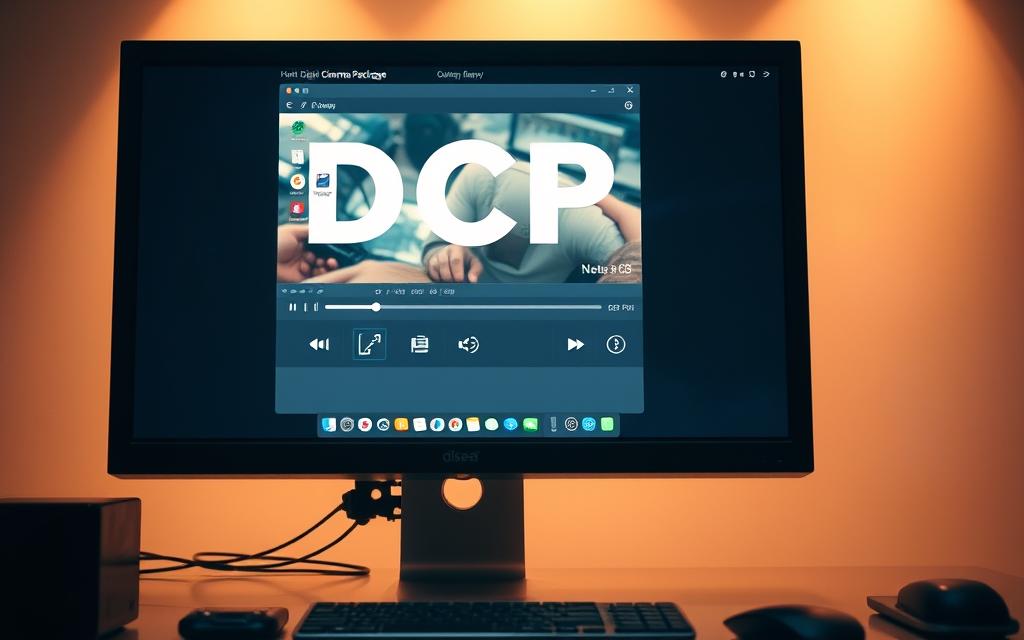Table of Contents
Digital Cinema Packages (DCPs) are the standard format for modern film distribution. These files contain high-quality video, audio, and metadata designed for professional theaters. Playing them on standard computers presents unique challenges.
Unlike typical video files, DCPs require specialized hardware and software. The format uses encryption and strict color space standards. Most consumer-grade systems lack the power to decode these files smoothly.
Several factors determine whether playback is possible. GPU capabilities, storage speed, and software compatibility all play critical roles. Some professional-grade solutions exist, but they come with significant costs.
This guide explores practical approaches for viewing DCP content outside theaters. It compares consumer options with professional alternatives while highlighting key technical requirements.
What Is a DCP and Why Is It Challenging to Play on a Computer?
The film industry’s shift to DCPs introduced new playback complexities. These packages bundle high-resolution video, multi-channel audio, and metadata into a secure format. Unlike standard files, they use MXF wrappers, JPEG2000 encoding, and XML for frame-accurate synchronization.
Encryption creates another barrier. Studios issue Key Delivery Messages (KDMs) tied to specific cinema server hardware. Without this locked system, decoding commercial content becomes nearly impossible.
“Major studios refuse KDMs for non-DCI systems,”
notes Leo Enticknap in afilm-tech forum.
Technical demands escalate with resolution. A 4K digital cinema file requires sustained 250Mbps throughput. Most consumer PCs lack the GPU power or storage speed for smooth playback.
Color accuracy suffers too. DCPs use XYZ color space, incompatible with standard RGB monitors. This mismatch often results in washed-out previews on non-professional screens.
The industry’s reluctance to support non-compliant setups adds final friction. While software solutions exist, they rarely meet studio approval for commercial use.
Hardware and Software Requirements to Play DCPs on a Computer
Achieving smooth DCP playback demands specialized hardware and software configurations. Standard consumer setups often struggle with the format’s high data rates and encryption. Professional-grade solutions bridge this gap but require careful planning.

Minimum Hardware Specifications
GPU power is critical for decoding JPEG2000 frames. NVIDIA’s GTX 10-series or newer models with CUDA cores handle real-time 2K playback. For 4K, consider RTX cards with enhanced parallel processing.
CPU performance matters equally. An Intel i7-8700 or AMD Ryzen 7 sustains the 5GHz loads needed for uninterrupted playback. Multi-threading prevents bottlenecks during peak data streams.
Storage speed ensures consistency. RAID5 arrays with enterprise HDDs outperform consumer SSDs in sustained throughput. Allocate at least 64GB DDR4 RAM to manage 4K frame buffers efficiently.
Essential Software Solutions
Dedicated software like NeoDCP (lifetime license) or EasyDCP (subscription) decodes MXF-wrapped files. Both support KDMs, though studio approval varies. For testing, custom FFmpeg builds with JPEG2000 support offer limited functionality.
System optimization boosts reliability. Disable Windows updates and screensavers during playback. Ubuntu Linux provides better stability for server-grade machines handling DCPs.
“RAID5 configurations prevent data loss during high-bitrate playback,” advises Leo Enticknap in a film-tech forum discussion.
Can You Play a DCP on a Computer? Step-by-Step Guide
Professional-grade DCP playback on standard computers involves multiple technical steps. Each phase ensures compatibility and smooth performance for cinema-quality content. Follow this guide to configure your system correctly.
Step 1: Install a Compatible DCP Player
Choose a player that supports MXF-wrapped DCPs. Paid options like NeoDCP offer full SMPTE compliance, while open-source tools like DCP-o-Matic provide limited functionality.
- NeoDCP: Lifetime license (€10k) with KDM support.
- DCP-o-Matic: Free but lacks CUDA acceleration for JPEG2000.
Verify Interop compatibility if working with independent films. Studio-grade content often requires specific SMPTE standards.
Step 2: Configure Hardware Acceleration
Enable CUDA cores in NVIDIA Control Panel for real-time decoding. The SDL2 library enhances upscaling on supported GPUs.
- Allocate 6GB+ VRAM for 4K playback.
- Monitor GPU temps—keep below 75°C with cooling solutions.
“CUDA optimization separates pro setups from consumer attempts,” notes Alexandre Westphal in a forum discussion.
Step 3: Load and Play the DCP File
Always load DCPs as directories, not individual files. This preserves asset relationships and metadata integrity.
- Use RAID storage for sustained high-bitrate playback.
- Check CPU/GPU usage in real-time to prevent throttling.
For commercial projects, ensure KDMs are available. Without them, encrypted content won’t work.
Common Playback Issues and How to Fix Them
Color distortion and frame drops rank among frequent DCP playback challenges. These problems stem from hardware limitations and format specifications. Professional solutions exist for each scenario.
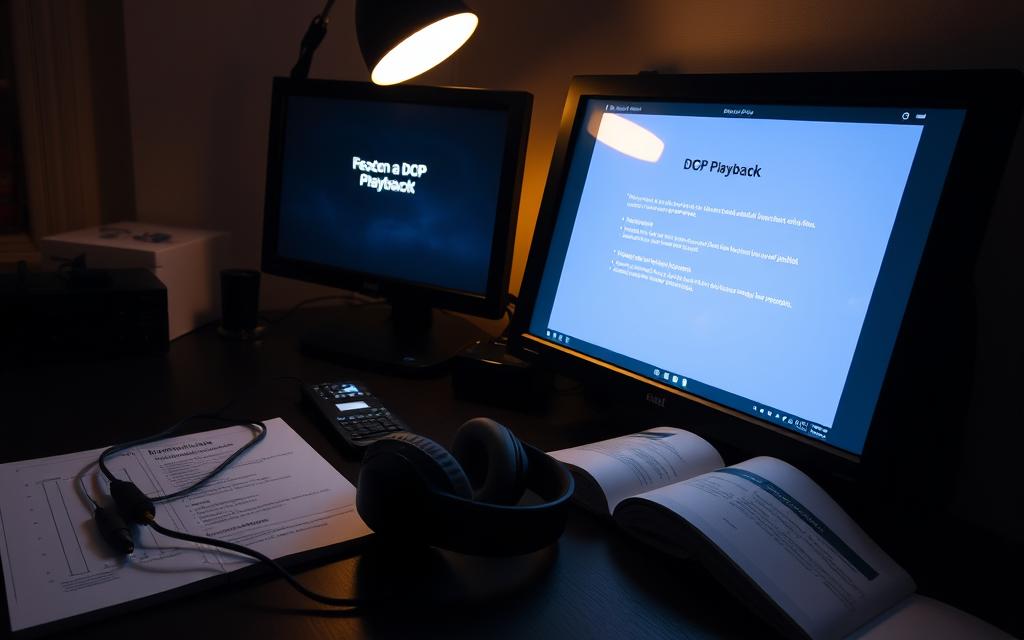
Green tint artifacts occur during XYZ-RGB conversion. CineSend technicians recommend applying 3D LUTs in VLC or MPC-HC. This compensates for the color space mismatch.
“PCIe 3.0 x4 slots can’t sustain 4K DCP data rates,” warns Mark Gulbrandsen in forum analysis. “Upgrade to x16 slots or use Thunderbolt RAID arrays.”
For optimal performance:
| Issue | Solution | Tools |
|---|---|---|
| Frame drops | Disable Windows Aero, set priority to Realtime | Task Manager |
| Audio sync | Pre-convert 5.1/7.1 to stereo | FFmpeg |
| RAID failures | Hot-swap drives with ≥120MB/s reads | Hardware controllers |
Image tearing often indicates GPU overload. Reduce resolution or enable hardware acceleration. NVIDIA cards perform best with CUDA-enabled players.
Playback stuttering may signal storage bottlenecks. Enterprise-grade RAID setups prevent data starvation. Monitor transfer rates during operation.
Alternatives to Playing DCPs on a Standard Computer
Professional filmmakers often seek alternatives when standard computers fall short for DCP playback. Specialized equipment provides reliable solutions for high-quality screening environments. These systems maintain the format’s technical requirements while offering better stability.

Used cinema server configurations present a cost-effective option. Forum contributor Leo Enticknap recommends Barco DP1500 units paired with Dolby DSS200 processors (≈$15k). These refurbished systems deliver true DCI compliance without new-equipment pricing.
Modern integrated media blocks (IMBs) offer another way forward. The GDC SR-1000 with M.2 cache handles 4K content smoothly. Mark Gulbrandsen’s forum analysis highlights its superior thermal management during extended screenings.
Budget-conscious setups might consider:
- Refurbished Christie CP2000 servers ($8k-$12k range)
- AJA Hi5-4K converters for HDCP-compliant HDMI outputs
- DCP-o-Matic software for lossy MP4 conversions
Festival organizers frequently use the last option for preview copies. While not theater-quality, it enables basic content review on standard devices. The conversion process preserves approximate color timing and audio sync.
“Integrated media blocks eliminate 90% of consumer playback issues,” notes Gulbrandsen in a technical discussion.
Hybrid solutions bridge the gap between professional and consumer gear. They allow limited screening capabilities without full theater investments. Each approach balances cost against technical requirements.
Expert Insights: When to Invest in Professional Equipment
The financial tipping point for upgrading to certified cinema servers depends on annual usage. Independent theaters screening 150+ films yearly justify $20k DCI investments. Below this threshold, cost-effective alternatives like Ubuntu QC rigs ($3k) and used DCI servers ($15k) offer viable solutions.

Distributor policies heavily influence equipment choices. Forum moderator Marin Zorica notes:
“70% of indie cinemas face KDM rejection for PC setups. Studios prioritize DCI-compliant hardware.”
Key indicators include 4K adoption rates and contractual obligations for commercialmoviescreenings.
Berlin’s Kino Arsenal transitioned from NeoDCP to a GDC SX-3000 system. The upgrade provided:
- Reliable 4K playback with XYZ color accuracy
- Full KDM support for major studio releases
- 30% faster load times for back-to-back screenings
| Setup | Cost | Best For |
|---|---|---|
| Ubuntu QC Rig | $3k | Low-volume indie films |
| Used DCI Server | $15k | 150+ annual screenings |
| GDC SX-3000 | $22k | Theaters with studio contracts |
Jim Cassedy’s forum analysis highlights thermal advantages of integrated media blocks. These systems reduce software conflicts and maintain stability during extended movie marathons.
Conclusion
Handling DCP files outside professional theaters remains complex but feasible. Independent filmmakers benefit from optimized software and hardware tweaks, while commercial projects demand certified equipment.
RAID storage and CUDA acceleration prove essential for stable playback. These configurations prevent data bottlenecks during high-bitrate streams. Studios rarely approve non-DCI setups, limiting mainstream accessibility.
Evaluate screening frequency before investing. Low-volume screenings work with modified PCs. High-volume theaters justify cinema-grade servers for reliability and KDM compliance.
The choice hinges on technical needs and budget constraints. Proper planning ensures smooth playback without sacrificing quality.
FAQ
What is a Digital Cinema Package (DCP)?
A DCP is a standardized format used in digital cinema for high-quality movie distribution. It contains encrypted video, audio, and metadata files designed for professional playback in theaters.
Can standard media players open DCP files?
No. Traditional media players like VLC or Windows Media Player lack the necessary decryption and decoding capabilities. Specialized software like DCP-o-matic or EasyDCP Player is required.
Does playing a DCP require powerful hardware?
Yes. Smooth playback demands a robust GPU (NVIDIA recommended), fast storage (SSD), and sufficient RAM. The format’s high bitrate and encryption require significant processing power.
Are there free tools to play DCPs on a computer?
Some free options like DCP-o-matic offer basic functionality, but professional-grade playback often requires licensed software such as EasyDCP or CineAsset.
Why does audio sometimes fail during DCP playback?
Audio issues often stem from missing codecs or incorrect channel mapping. Ensure your software supports the DCP’s audio format (typically 5.1 or 7.1 surround sound).
Can I convert a DCP to a more common video format?
Yes, tools like FFmpeg or DCP-o-matic can extract and convert content, but this may violate copyright laws if done without permission.
Is a cinema server necessary for testing DCPs?
For casual use, a high-end PC suffices. However, a dedicated server ensures frame-accurate screening and proper color grading, crucial for professional workflows.
What’s the difference between DCP and standard video files?
Unlike MP4 or AVI files, DCPs use JPEG 2000 compression, MXF wrappers, and strict color standards (XYZ color space) to meet theatrical projection requirements.