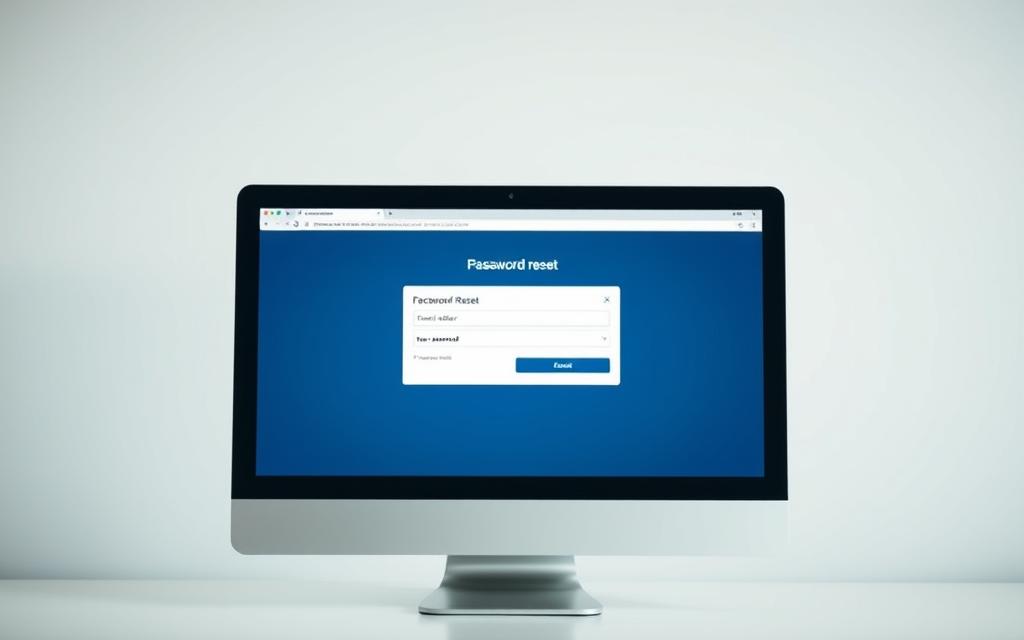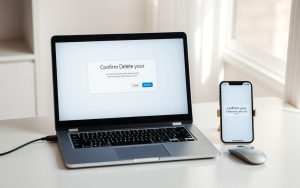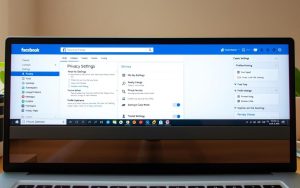Table of Contents
Protecting your online presence is crucial, and one of the most effective ways to do this is by maintaining a strong and unique password for your social media accounts, including Facebook.
Keeping your Facebook account secure is vital in today’s digital age. A strong password is your first line of defense against unauthorized access. If you’re looking to update your Facebook password, whether you’re logged in or locked out, this guide will walk you through the process.
For users who are already logged in, updating the password is straightforward. You can follow the steps outlined in the Facebook settings to easily update your password. For those locked out, Facebook provides a recovery process that involves verifying your identity and resetting your password. For more information on protecting your online identity, you can visit Trend Micro’s guide on ID Protection.
Why Changing Your Facebook Password Regularly Matters
Regularly changing your Facebook password is a crucial step in maintaining the security of your online presence. Cybersecurity experts emphasize the importance of updating passwords every 3-6 months, especially for social media accounts that contain sensitive personal data.
- Reduce Unauthorized Access: Regular password changes significantly reduce the risk of unauthorized access to your personal information and private communications.
- Expert Recommendations: Updating passwords every 3-6 months is recommended, particularly for accounts with sensitive data.
- Post-Breach Protection: Changing passwords is crucial after using public computers, experiencing suspicious account activity, or following data breaches.
- Strong Passwords Matter: Using a combination of uppercase letters, lowercase letters, numbers, and special characters provides the best protection.
- Enhanced Security: Facebook’s security systems work best when paired with proactive password management by users.
How to Change Password on Facebook When Logged In
Updating your Facebook password while logged in is a quick process. To start, you need to access your Facebook settings.
Accessing Facebook Settings
To change your password, navigate to the settings menu by clicking on the down arrow at the top right corner of your Facebook homepage and selecting “Settings & Privacy.”
Navigating to Security Options
Within the settings menu, click on “Security and Login” to access the security options where you can change your password.
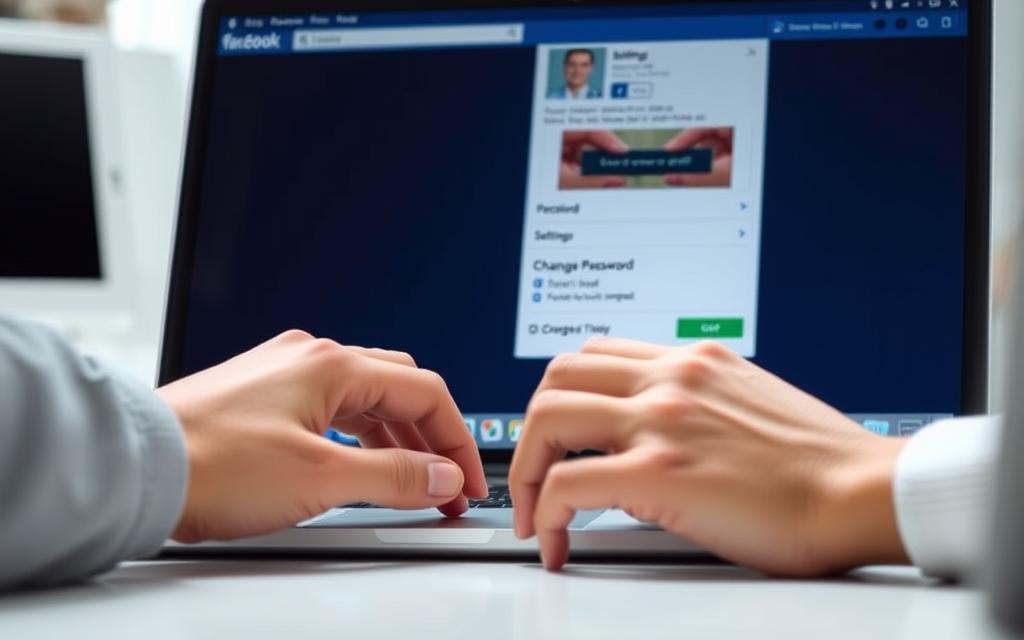
Creating and Confirming Your New Password
When creating a new password, Facebook will first prompt you to enter your current password. Then, you’ll need to type your new password, ensuring it’s strong with at least 12 characters, including letters, numbers, and symbols. Facebook’s password strength indicator will help you assess its security. You’ll need to confirm your new password by typing it twice.
How to Reset Your Facebook Password When Locked Out
If you’re locked out of your Facebook account, don’t worry; you can easily reset your password.
Using the “Forgot Password” Option
To start the password reset process, go to the Facebook login page and click on the “Forgot Password” link. This will direct you to a page where you can enter your email address or phone number associated with your Facebook account.
Verification Methods Available
Facebook offers various verification methods to reset your password, including email, SMS, or answering security questions. Choose the method that works best for you.
Setting Up a New Password
Once verified, you’ll create a new, secure password. Consider using a password manager to generate and store a strong, unique password.
- Create a new, secure password for your account.
- Use a password manager to generate and store a strong password.
- Review your security settings after resetting your password.
Conclusion
In summary, regularly changing your Facebook password is a vital measure to safeguard your digital presence. To enhance your account’s security:
- Update your password regularly to maintain online security and privacy.
- Utilize user-friendly yet secure processes to protect your account.
- Consider implementing additional security measures like two-factor authentication.
- Keep your recovery information up-to-date to ensure access when needed.
- Proactively manage your Facebook security to protect your broader digital identity.
By following these steps, you can significantly enhance your Facebook account’s security and protect your online presence.
FAQ
What are the password requirements for Facebook?
Facebook requires a strong password that is at least 8 characters long and includes a mix of uppercase and lowercase letters, numbers, and special characters.
Can I change my Facebook password using the mobile app?
Yes, you can change your Facebook password using the mobile app by going to the Settings menu, then selecting Security and Login, and finally changing your password.
What should I do if I forget my Facebook password?
If you forget your Facebook password, you can reset it by clicking on the “Forgot Password” link on the login page and following the verification process.
How often should I change my Facebook password?
It’s a good practice to change your Facebook password regularly, ideally every 60 to 90 days, to maintain account security.
Will changing my Facebook password log me out of other devices?
Yes, changing your Facebook password will log you out of all devices that are currently logged in to your account, so you’ll need to log back in with your new password.
Can I use the same password for multiple social media accounts?
No, it’s not recommended to use the same password for multiple social media accounts, as this can put your other accounts at risk if one is compromised.