Table of Contents
Many students face a common dilemma: wanting to enjoy their favorite game or gaming platform, Roblox, during school hours. Schools often block access to such platforms to maintain focus on academic activities.
Despite these restrictions, there are several methods to access Roblox on school computers. Understanding why schools block games like Roblox and exploring the available workarounds is essential.
Before attempting to bypass these blocks, it’s crucial to consider school policies and potential consequences. This guide will walk you through various approaches, including VPN usage and browser-based methods, to enjoy Roblox responsibly.
By exploring these options, players can make informed decisions about accessing Roblox games while adhering to school rules and maintaining academic performance.
Understanding School Restrictions on Roblox
Schools often restrict access to gaming platforms like Roblox on their networks and devices. This restriction is part of a broader effort to maintain a focused learning environment and ensure that school resources are used appropriately.
Why Schools Block Gaming Platforms
Schools block gaming platforms for several reasons, primarily to minimize distractions during class hours and to ensure that the school’s network is not overwhelmed by non-educational activities. By restricting access to gaming sites, schools aim to promote a more focused academic environment.
Common Restriction Methods Used by Schools
Schools employ various methods to restrict access to Roblox and other gaming platforms. Some of the common methods include:
- Network-level filtering that blocks specific domains and IP addresses associated with gaming.
- Administrative restrictions on school-issued devices that prevent the installation of unauthorized applications.
- Content filtering systems that categorize and block websites based on their content type.
The following table summarizes these restriction methods:
| Restriction Method | Description |
|---|---|
| Network-level Filtering | Blocks specific domains and IP addresses |
| Administrative Restrictions | Prevents installation of unauthorized apps |
| Content Filtering | Categorizes and blocks websites by content type |
Understanding these restriction methods can help in finding ways to access Roblox, such as using a VPN to bypass network restrictions.
Before You Begin: Important Considerations
Before diving into playing Roblox on school computers, it’s crucial to consider several important factors. As a player of Roblox games, you need to be aware of the potential risks and consequences associated with accessing the platform on school devices.
School Policies and Potential Consequences
Understanding your school’s policies regarding gaming platforms like Roblox is vital. Schools often block access to such sites to maintain focus on academic activities. However, attempting to bypass these restrictions may result in consequences. “Disciplinary actions can range from warnings to more severe penalties, depending on the school’s rules and the frequency of the offense.”
It’s essential to be aware of these policies to avoid any potential trouble. Checking with school administrators or reviewing the school’s IT policies can provide clarity on what is allowed and what isn’t.
When and Where to Play Responsibly
Playing Roblox games should be done responsibly, especially on school devices. It’s advisable to play during designated breaks or free periods when allowed by school policy. Avoid playing during class hours or when it might distract others. Being mindful of when and where you play helps maintain a positive and respectful environment.
Protecting Your Roblox Account
As a Roblox account holder, protecting your personal information is paramount. To safeguard your account, consider enabling two-factor authentication, especially when accessing Roblox on school computers. Avoid saving login credentials on shared devices, and be cautious with payment information on potentially unsecured school networks.
- Enable two-factor authentication to add an extra layer of security to your Roblox account.
- Be cautious about saving login credentials on shared school devices to prevent unauthorized access.
- Regularly check your account activity for suspicious logins or transactions.

By taking these precautions, you can enjoy playing Roblox games while minimizing the risk of compromising your account.
Using a VPN to Play Roblox on School Networks
To bypass school-imposed blocks on Roblox, consider utilizing a VPN service. A VPN, or Virtual Private Network, encrypts your internet traffic and routes it through a server in a location of your choice, potentially bypassing the restrictions imposed by your school’s network.

How VPNs Bypass School Network Restrictions
A VPN works by masking your IP address and making it appear as though you’re accessing the internet from a different location. This can help you bypass the firewalls and restrictions set up by your school to block access to Roblox. When selecting a VPN for this purpose, look for gaming-optimized servers that can handle high-bandwidth activities like online gaming.
Setting Up a VPN on School Devices
To set up a VPN on your school device, you’ll first need to choose a reputable VPN service that fits your needs. Most VPN providers offer user-friendly applications that can be installed on various devices, including laptops and desktops. Once you’ve installed the VPN app, simply launch it, log in, and connect to a server of your choice. Ensure that the VPN you choose is compatible with your device’s operating system.
Recommended VPN Services for Gaming
For a seamless Roblox experience, you’ll want a VPN that offers fast connection speeds and reliable servers. Some top recommendations include NordVPN, ExpressVPN, and CyberGhost, all of which are known for their strong encryption and gaming-friendly features. CyberGhost, for instance, stands out by offering best-in-class performance with servers across 100 countries, ensuring a smooth connection to play Roblox.
When choosing a VPN for Roblox, consider the following factors:
– Look for VPNs with dedicated gaming servers and minimal latency impact.
– Consider VPNs that offer split tunneling to route only Roblox traffic through the VPN.
– Prioritize services with large server networks for more connection options.
– Opt for premium VPN services, as free services often have data limitations and slower speeds.
– Some recommended gaming VPNs include NordVPN, ExpressVPN, and CyberGhost.
By using a VPN to play Roblox on your school network, you can enjoy your favorite game without the restrictions. Always ensure you’re complying with your school’s policies and using the VPN responsibly.
How to Play Roblox on a School Windows Laptop
Accessing Roblox on a school laptop involves understanding the installation process and potential workarounds. Schools often restrict access to gaming platforms, but there are methods to install and play Roblox on a school Windows laptop.
Standard Installation Method
The standard installation method involves downloading the Roblox installer from the official Roblox website. To do this, you’ll need to navigate to the Roblox website using a browser that is not restricted by the school’s network. Once you’ve downloaded the installer, run the executable file and follow the installation prompts. If you’re using a school device, you might encounter restrictions during this process. Ensure you have the necessary permissions or consider alternative methods.
Key Steps for Standard Installation:
- Download the Roblox installer from the official website.
- Run the installer and follow the prompts.
- If prompted, agree to the terms and conditions.
- Complete the installation process.
Using the Microsoft Store
Alternatively, you can install Roblox directly from the Microsoft Store if it’s available on your school laptop. This method simplifies the installation process as it handles permissions and prerequisites automatically. To install via the Microsoft Store, open the Store app, search for Roblox, and click the “Install” button. This method is more straightforward and avoids potential issues with permissions.
Troubleshooting Common Installation Issues
During the installation process, you may encounter several issues. Here are some common problems and their solutions:
| Issue | Solution |
|---|---|
| Access Denied | Insufficient permissions; check with the school IT department. |
| Disk Space Warning | Clear temporary files or uninstall unused applications to free up space. |
| Microsoft Visual C++ Runtime Error | Install the required runtime libraries, potentially requiring administrator privileges. |
| Roblox Fails to Launch | Update graphics drivers to the latest version compatible with Roblox. |
By understanding these installation methods and troubleshooting tips, you can successfully play Roblox on your school Windows laptop. Always ensure you’re complying with your school’s policies regarding gaming during school hours.
Playing Roblox on School Chromebooks
Playing Roblox on a school Chromebook requires some technical know-how to bypass restrictions. While Chromebooks are designed for web-based applications, you can install the Android version of Roblox to enjoy the game.

Enabling Google Play Store on Chromebooks
To play Roblox on your school Chromebook, you first need to enable the Google Play Store. This allows you to download Android apps, including Roblox. To do this, go to your Chromebook’s settings, navigate to the “Google Play Store” section, and toggle it on. If you’re unable to enable it due to school restrictions, you might need to explore other methods or check with your school’s IT policies.
Installing the Android Version of Roblox
Once the Google Play Store is enabled, search for “Roblox” in the store, and download the Android version of the app. You might also want to download a VPN app like CyberGhost to ensure a stable connection. After installing Roblox, start the app, and log in to your account to start playing Roblox games.
Optimizing Roblox Performance on Chromebooks
To ensure smooth gameplay on your school Chromebook, adjust the Roblox graphics settings to the lowest options. Closing unnecessary browser tabs and background applications can also help. For better control, consider using an external mouse. If you experience lag, try playing smaller Roblox games with fewer players. Regularly clearing your Chromebook’s cache can maintain optimal performance during extended gaming sessions.
By following these steps, you can enjoy playing Roblox on your school Chromebook, even with its limited processing power. Remember to always check your school’s policies before attempting to bypass any restrictions.
Browser-Based Methods to Play Roblox
For those looking to play Roblox on school computers, browser-based methods offer a viable alternative. These approaches allow users to access Roblox directly through their web browser, potentially bypassing the restrictions imposed by school network administrators.
Game Streaming Services That Offer Roblox
Game streaming services have emerged as a popular way to play high-quality games like Roblox without the need for local installation. Services like Now.gg allow users to stream Roblox directly to their browsers.
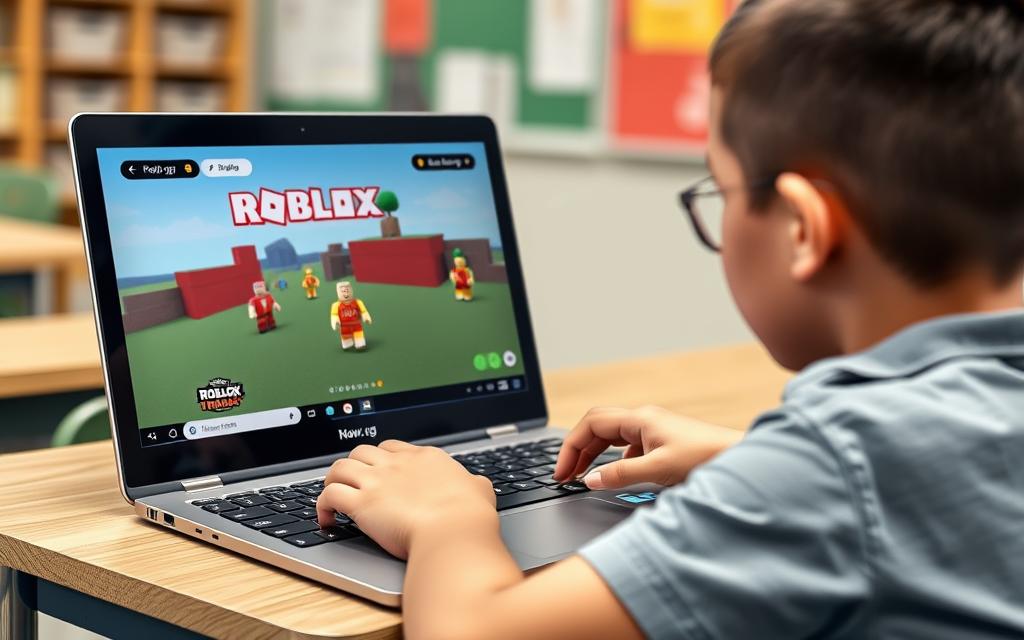
Setting Up Now.gg for Roblox
To use Now.gg for Roblox, simply navigate to their website, and you can start playing Roblox in your browser. This method doesn’t require any installation, making it a convenient option for restricted school environments.
Browser VPN Extensions for Gaming
For situations where Roblox is still blocked, even through browser-based methods, using a Browser VPN extension can be a solution. These extensions provide a lightweight alternative to full VPN applications and can often be installed even on restricted school computers.
- Browser VPN extensions only route browser traffic through the VPN, making them ideal for accessing browser-based versions of Roblox.
- Popular options include extensions from established VPN providers like NordVPN, ExpressVPN, and CyberGhost.
- After installation, activate the VPN extension and select a server location before attempting to access Roblox.
- Be cautious with free VPN extensions as they may have data limitations and could collect browsing data.
By utilizing these browser-based methods, users can enjoy Roblox on school computers, even when traditional installation methods are blocked.
Using Portable Installations of Roblox
Portable installations of Roblox offer a potential workaround for students facing restrictions on their school devices. This method involves creating a self-contained version of the game on a USB drive or other portable storage, allowing users to run Roblox from the external device rather than installing it on the school computer.

Creating a Portable Windows Installation
To create a portable Roblox installation on a Windows system, you’ll need to download the official Roblox installer to a USB drive. Once downloaded, you can run the installer directly from the USB drive, specifying a directory on the same drive for the installation. This process creates a self-contained version of Roblox that can be taken to any Windows computer, potentially bypassing school network restrictions. It’s crucial to use reputable sources for downloading the installer to avoid malware or other security threats.
Safety Concerns with Portable Versions
While creating your own portable Roblox installation from official sources is generally safe, there are significant risks associated with downloading pre-packaged “portable Roblox” versions from unofficial sources. These packages often contain malware or credential-stealing software, posing a risk to your personal data and the security of the device you’re using. Additionally, using portable installations on school computers may violate acceptable use policies and could potentially introduce security vulnerabilities to school networks. Users should weigh these risks carefully and consider the implications of circumventing school security measures.
To mitigate risks, it’s recommended to use reputable antivirus software to scan the USB drive regularly for potential threats. Users should also be aware of the ethical implications of using portable installations to access blocked games like Roblox on school networks, especially when considering the use of a VPN to mask their activity. Protecting your Roblox account and maintaining device security should be a top priority.
Playing Roblox on Personal Mobile Devices at School
With the right approach, students can play Roblox on their mobile devices even when school network restrictions are in place. This method offers flexibility and can be an effective way to enjoy Roblox during school hours.

Installing Roblox on iOS Devices
For iOS device users, installing Roblox is straightforward. Simply go to the App Store, search for Roblox, and download the app. Ensure your device meets the minimum system requirements for a smooth gaming experience.
Installing Roblox on Android Devices
Android users can install Roblox by visiting the Google Play Store, searching for Roblox, and clicking the install button. Make sure your device is compatible with the app’s requirements.
Using Mobile Data vs. School Wi-Fi
When playing Roblox on your mobile device at school, you have two primary connectivity options: mobile data and school Wi-Fi. Here are some key considerations:
- Using mobile data to play Roblox completely bypasses school network restrictions, but it can quickly consume your data allowance. Monitor your data usage, as Roblox can use approximately 100MB per hour.
- School Wi-Fi typically offers faster speeds than mobile data but requires using a VPN or other methods to bypass content restrictions.
- Consider creating a personal hotspot from your mobile device to play on larger devices like laptops, though this will consume data even faster.
- Some schools have signal jammers or poor reception, which may affect mobile data connections.
By understanding these factors, you can make an informed decision about how to play Roblox on your mobile device at school.
Advanced Methods: Virtual Machines and Sandboxing
If other methods fail, exploring advanced techniques such as virtual machines and sandboxing may provide a solution. These methods allow for more flexibility in running Roblox on school computers, but they require a certain level of technical expertise.

Setting Up a Virtual Machine for Roblox
Setting up a virtual machine involves creating a separate, self-contained operating environment on your school computer. This allows you to install an operating system and applications, such as Roblox, independently of the main system. To set up a virtual machine for playing Roblox, you will need to:
- Choose a virtualization software like VMware or VirtualBox.
- Install a compatible operating system within the virtual machine.
- Download and install Roblox within this virtual environment.
This method provides a high degree of isolation and can help bypass certain restrictions. However, it may require significant system resources and technical knowledge.
Using Sandboxing Software
Sandboxing software creates isolated environments for running applications without permanently installing them on the host system. Tools like Sandboxie or Windows Sandbox (available in Windows 10 Pro and Education editions) can create temporary containers for running Roblox. To use sandboxing software:
- Download and install the sandboxing software.
- Download the Roblox installer and open it within the sandboxed environment.
- Run Roblox from within the sandbox.
This method is useful for temporary play sessions, as the sandbox typically resets when closed, requiring reinstallation for future sessions. Sandboxing may bypass certain software installation restrictions but still requires network access to Roblox servers, potentially necessitating a VPN.
Optimizing Roblox for Better Performance on School Computers
Optimizing Roblox for better performance on school computers can significantly enhance your gaming experience. To achieve smoother gameplay, several adjustments can be made both within the game and on the computer itself.
Adjusting In-Game Graphics Settings
One of the most effective ways to improve Roblox performance is by adjusting the in-game graphics settings. Lowering the graphics quality can significantly reduce the strain on the computer’s resources, resulting in a smoother game experience. Consider reducing the resolution or turning off complex graphics features to improve performance.
Closing Background Applications
Closing unnecessary background applications can free up system resources, allowing Roblox to run more smoothly. This includes closing other games, video streams, or any other resource-intensive programs. By doing so, you can allocate more processing power to Roblox, enhancing your overall game time.
Performance Boosting Tips
Additional performance boosting tips include clearing temporary files and browser cache regularly, using performance-focused browsers like Chrome or Edge, and considering lightweight Roblox games with simpler graphics. Disconnecting unnecessary peripherals and disabling unused features like Bluetooth can also help. Regularly restarting school computers between classes can clear memory and reset system processes, improving overall performance.

By implementing these strategies, you can enjoy a more seamless Roblox experience on school computers. Remember, optimizing performance is key to maximizing your game enjoyment during your available time.
Popular Roblox Games That Work Well on School Computers
Some Roblox games are particularly well-suited for school computers, offering engaging experiences without overwhelming system resources. These games are designed to be accessible while still providing entertainment during breaks.

Low-Resource Games for Slower Computers
For schools with older computers, there are several Roblox games that are optimized for lower system specifications. Bee Swarm Simulator is one such game that has received praise for its simplicity and addictiveness. Players can collect pollen and create honey without requiring high-end hardware. Other low-resource games include those with simple graphics and gameplay mechanics that don’t strain computer resources.
Quick Games for Short Break Periods
Many Roblox games are designed to be played in short intervals, making them ideal for school breaks. For instance, “Murder Mystery2” offers quick rounds of social deduction gameplay that can be completed within 10-15 minutes. Similarly, “Tower of Hell” and “Arsenal” provide fast-paced gameplay that can be enjoyed during short breaks. Other games like “Epic Minigames” and “Flee the Facility” offer varied experiences that can be played in short time increments, making them perfect for school environments.
These games cater to players looking for brief gaming sessions, ensuring that they can enjoy Roblox during their limited free time at school.
Dealing with Roblox Updates on Restricted Computers
To ensure a smooth gaming experience, it’s crucial to keep Roblox updated, even on restricted school computers. Updates often bring new features, improvements, and security patches that enhance the overall game experience.
Manual Update Methods
For users facing restrictions, manual update methods can be a viable solution. One approach is to configure Roblox to check for updates when launching the game. This method may work even on restricted networks if the initial connection is allowed. Additionally, users can update their portable Roblox installations at home or on an unrestricted network before bringing them to school.
- Configure Roblox to check for updates upon launch.
- Update portable installations at home or on unrestricted networks.
Automatic Update Workarounds
When manual updates are not feasible, there are workarounds to facilitate automatic updates. Using a VPN temporarily during the update process can bypass network restrictions that might block Roblox from accessing its update servers. For browser-based play, updates are handled server-side, eliminating the need for client updates on your school computer.
| Update Method | Description |
|---|---|
| VPN during updates | Bypass network restrictions temporarily. |
| Browser-based play | Updates handled server-side. |
| Scheduled tasks | Run Roblox updater during periods of reduced network restrictions. |
By employing these strategies, users can ensure they are running the latest version of Roblox, ready to enjoy the newest release of Roblox games and features, even on restricted school computers.
Troubleshooting Common Issues
When attempting to play Roblox on school computers, players often encounter various issues that can hinder their gaming experience. Understanding these challenges and their solutions is crucial for a smooth gaming session.
Connection Problems on School Networks
Connection issues are common when trying to play Roblox on school networks. These problems often arise due to the school’s firewall or network restrictions. To resolve this, check if the school network is blocking the necessary ports or services required by Roblox. Using a VPN can sometimes help bypass these restrictions, but be aware of your school’s policies regarding VPN usage.
Game Loading and Crashing Issues
Roblox games may fail to load or crash frequently on school computers due to hardware limitations or software conflicts. To troubleshoot this, try adjusting the in-game graphics settings to a lower level, which can help improve performance. Additionally, closing unnecessary background applications can free up system resources, making the game run more smoothly.
Account Access Problems
Players may experience difficulties accessing their Roblox accounts on school devices. Some common issues include:
- If unable to log in, verify that the school network isn’t blocking authentication servers.
- Use a personal email address for account recovery, as school email filters may block verification emails.
- Two-factor authentication can cause issues if text messages or authentication apps are restricted; prepare alternative verification methods.
- If your account appears logged in elsewhere, wait 10 minutes and try again, as the previous session may have terminated improperly.
| Issue | Possible Cause | Solution |
|---|---|---|
| Login Failure | Blocked authentication servers | Check network restrictions |
| Account Recovery Issues | Blocked verification emails | Use personal email for recovery |
| Two-factor Authentication Issues | Restricted text messages or apps | Prepare alternative verification methods |
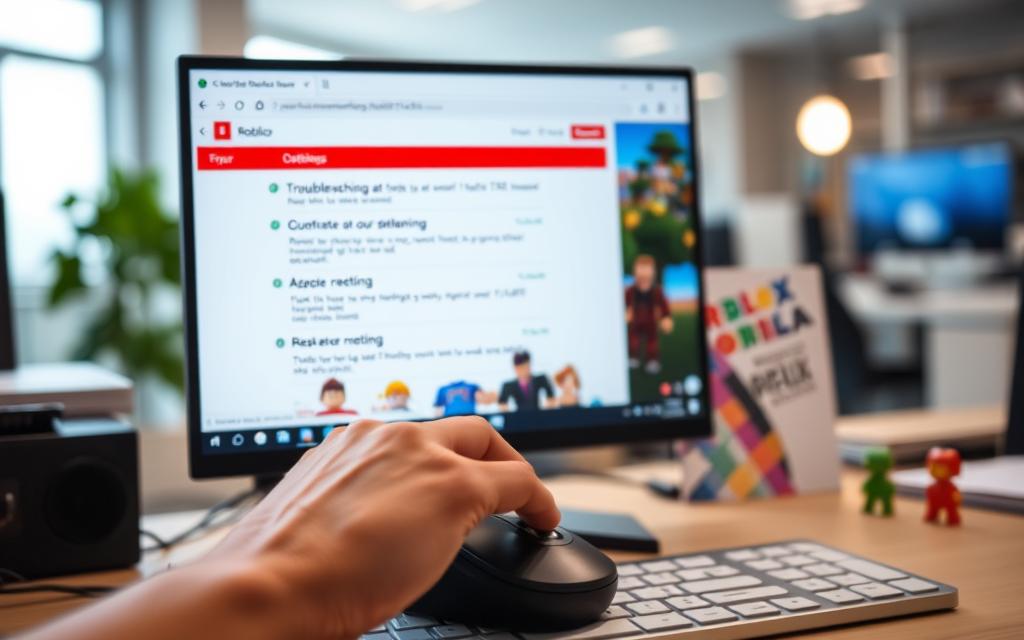
For persistent login issues, consider creating a temporary account for school use to determine if the problem is account-specific or network-related. By understanding and addressing these common issues, players can enjoy a more seamless Roblox experience on school computers.
Staying Safe While Playing Roblox at School
Playing Roblox games at school can be a fun way to unwind, but it’s crucial for players to remain vigilant about their safety online. As a player, you must be aware of the potential risks and take necessary precautions to protect yourself.

Protecting Personal Information
When playing Roblox at school, it’s essential to safeguard your personal information. Avoid sharing sensitive details such as your full name, address, or phone number with other players. Be cautious of strangers who might try to extract this information from you.
Avoiding Scams and Suspicious Links
Roblox has seen a rise in scams, particularly in games like Adopt Me!, where rare pets can sell for up to $100. Be wary of offers that seem too good to be true, and never click on suspicious links. Scammers often target younger players who are more trusting.
Reporting Inappropriate Content
Familiarize yourself with Roblox’s reporting system to quickly report any inappropriate content or behavior. Take screenshots as evidence, and use the in-game reporting tools to file a report. Be specific about the violation and help maintain a safe environment for all players.
By following these guidelines, you can enjoy Roblox games while ensuring a safe and secure gaming experience at school.
Alternatives to Playing Roblox at School
If you’re unable to play Roblox at school, there are other engaging games to consider. Many of these alternatives might not be blocked by school networks, providing a viable workaround.

Similar Games That May Not Be Blocked
Several games similar to Roblox might be accessible at school. These include online game platforms that offer a variety of experiences, potentially not blocked by school filters. Some popular alternatives include:
- Game platforms like Kongregate or Armor Games that host a wide range of user-generated content.
- Multiplayer online games such as Krunker or Agar.io that are often categorized under educational or puzzle games.
- Browser-based game sites that offer video games similar to Roblox.
Offline Gaming Options
For those looking for offline gaming options, there are several choices that don’t require internet access or installation on school computers. Consider:
- Downloading lightweight offline games at home that can be transferred to a USB drive.
- Utilizing pre-installed games like Chess, Minesweeper, or Solitaire on school computers.
- Creating or using text-based adventure games that can be played in simple text editors.
- Non-digital alternatives such as card games, puzzle books, or handheld game devices.
These alternatives can provide entertainment during school hours without the need to bypass network restrictions, ensuring a fun and safe experience for players.
Conclusion
Despite school restrictions, Roblox can be accessed through various innovative methods. Throughout this article, we’ve explored multiple ways to play Roblox on school computers, from using VPNs and browser-based solutions to device-specific techniques.
It’s essential to remember that before attempting to bypass school restrictions, you should consider your school’s policies and potential consequences. The most reliable approaches include using personal mobile devices with mobile data, VPN services on school networks, or browser-based game streaming platforms like Now.gg. Responsible gaming means playing during appropriate times, such as lunch breaks or free periods, never during instructional time.
Security should remain a priority regardless of the method you choose, protecting both your personal information and the school’s computer systems. As Roblox continues to evolve with regular updates and new release dates for features, these methods may require adaptation. Staying informed about both the platform’s development and your school’s policies is crucial.
Before deciding to play Roblox at school, consider whether it’s worth the potential consequences. Exploring alternative gaming options that might be more acceptable within your school’s guidelines is also a good idea. The primary purpose of being at school is education, with gaming serving as an occasional recreational activity during appropriate breaks.
In conclusion, while there are various ways to access Roblox on school computers, it’s vital to do so responsibly and within the bounds of your school’s policies. By being mindful of the potential consequences and staying informed, you can enjoy your favorite game while maintaining a focus on your education.
FAQ
Is it against school policy to play Roblox on a school computer?
It depends on the school’s policy. Review your school’s acceptable use policy to understand what is allowed and what is not.
Can I get in trouble for playing Roblox on a school computer?
Yes, you can face consequences if you’re caught playing Roblox on a school computer, especially if it’s against school policy.
How can I access Roblox if it’s blocked by my school?
You can try using a VPN or browser VPN extensions to bypass the restrictions. However, be aware of the potential risks and consequences.
Can I install Roblox on a school Chromebook?
Yes, if your school allows it, you can enable the Google Play Store on your Chromebook and install the Android version of Roblox.
Why does Roblox keep crashing on my school computer?
Crashing issues can be due to various reasons, including outdated software, insufficient resources, or network connectivity problems. Try troubleshooting steps like closing background applications or adjusting in-game graphics settings.
Is it safe to use a VPN to play Roblox on a school computer?
Using a VPN can be safe if you choose a reputable service. However, be aware that using a VPN to bypass school restrictions may be against school policy.
Can I play Roblox on my personal mobile device using school Wi-Fi?
Yes, you can play Roblox on your mobile device using school Wi-Fi, but be aware that some schools may have restrictions on mobile devices as well.
How can I protect my Roblox account while playing on a school computer?
Use strong passwords, enable two-factor authentication, and be cautious when clicking on links or providing personal information to protect your account.
Are there any alternatives to playing Roblox on a school computer?
Yes, you can consider playing similar games that may not be blocked or explore offline gaming options.
What should I do if I encounter inappropriate content while playing Roblox?
Report the content to Roblox moderators immediately, and consider informing a teacher or school administrator if necessary.









