Table of Contents
In the world of competitive and immersive gaming, low latency plays a critical role. Every millisecond counts when aiming for precision or reacting to fast-paced action. High latency can lead to frustrating lag, input delays, and unresponsive gameplay, which can ruin the overall experience.
To achieve optimal performance, it’s essential to focus on both hardware and software adjustments. A target latency range of 20-40ms is ideal, while anything under 100ms remains acceptable. Reducing latency not only improves accuracy but also ensures smoother frame rates, enhancing the overall gaming experience.
From network tweaks to system upgrades, there are actionable strategies to minimize delays. These steps can make a significant difference in achieving a seamless and responsive gaming performance.
Understanding Latency in Gaming
Latency is a critical factor that can make or break your gaming experience. It refers to the delay between an action and its response, measured in milliseconds. In online gaming, even a slight delay can disrupt gameplay, making it essential to understand its types and causes.
There are two main types of latency: network latency and system latency. Network latency, often called ping, measures the time it takes for data to travel from your device to the server and back. An ideal ping ranges between 20-40ms, ensuring smooth communication. System latency, or input lag, tracks the delay between pressing a button and seeing the action on screen.
Packet loss is another issue that can increase perceived latency. It occurs when data packets fail to reach their destination, causing unstable connections. For example, delayed character movements or choppy voice chat are common signs of high latency or packet loss.
| Type | Definition | Ideal Range |
|---|---|---|
| Network Latency | Round-trip time for data to travel between device and server | 20-40ms |
| System Latency | Delay between input command and on-screen action | As low as possible |
Understanding these differences helps identify the root cause of delays. Whether it’s a slow connection or a laggy device, addressing the right type of latency can significantly improve your online gaming experience.
Why Low Latency is Crucial for Gaming
Achieving seamless gameplay hinges on reducing delays in response time. In competitive scenarios, even a slight delay can mean the difference between victory and defeat. Low latency ensures that your actions are reflected instantly, enhancing both precision and immersion.

Impact of Latency on Gameplay
High latency can severely disrupt your gaming experience. In fast-paced FPS games, delays often result in missed shots or delayed reactions. For MMOs, desynchronization can cause characters to lag behind, breaking the flow of gameplay.
In esports, where every millisecond counts, high latency puts players at a significant disadvantage. Competitors with lower delays can react faster, gaining an edge in critical moments. This makes reducing latency essential for maintaining fairness and competitiveness.
Acceptable Latency Ranges for Gaming
According to iBUYPOWER, a latency range of 20-40ms is ideal for smooth gameplay. Anything under 100ms remains acceptable, but delays beyond 300ms, as noted by CenturyLink, render games virtually unplayable.
Here’s a quick breakdown of latency tiers:
- 0-20ms: Excellent, ideal for competitive gaming.
- 20-100ms: Good, suitable for most gaming scenarios.
- 100-300ms: Noticeable lag, affecting performance.
- 300ms+: Unplayable, with severe delays.
Low latency also contributes to frame rate stability, ensuring smoother visuals and a more immersive experience. By minimizing delays, you can enjoy games as they were meant to be played.
How to Measure Latency in Your Gaming Setup
Accurate measurement of latency is the first step toward improving your gaming experience. By identifying delays, you can take targeted actions to enhance performance. Two essential tools for this task are ping tests and traceroute.
Using Ping Tests and Traceroute
Ping tests are a quick way to measure latency between your device and a server. By sending ICMP packets to a server like Google DNS (8.8.8.8), you can determine the round-trip time. A lower ping indicates a faster connection.
Traceroute, on the other hand, maps the data pathway from your device to the server. It shows the latency at each hop, helping you identify bottlenecks in the network.
Identifying Network vs. Hardware Latency Issues
To diagnose issues, start by running ping tests on multiple devices. Consistent high latency across all devices points to a network problem. If only one device shows spikes, the issue may lie in its hardware.
Here’s a quick guide to troubleshooting:
- Run ping tests to establish baseline latency.
- Use traceroute to identify data pathway bottlenecks.
- Test with different Ethernet cables or routers to rule out hardware faults.
Following iBUYPOWER’s troubleshooting workflow can help streamline this process. By systematically measuring and analyzing latency, you can address delays effectively and enjoy smoother gameplay.
Optimizing Your Network for Low Latency
A stable and fast network is the backbone of a seamless gaming experience. Delays caused by poor connections can disrupt gameplay, making it essential to fine-tune your setup. From choosing the right internet plan to configuring your router, these steps can significantly reduce latency.

Choosing the Right Internet Plan
Your internet plan plays a crucial role in minimizing delays. Fiber connections offer lower latency compared to DSL, making them ideal for gaming. According to CenturyLink, fiber ensures faster data transmission, reducing the time it takes for actions to register in-game.
When selecting a plan, prioritize higher bandwidth and lower ping rates. A plan with consistent speed ensures smoother gameplay, especially during peak hours.
Using Ethernet vs. Wi-Fi
Wired connections like Ethernet are more reliable than Wi-Fi for gaming. Ethernet minimizes interference, ensuring a stable network with lower latency. Wi-Fi, while convenient, is prone to signal drops and delays, which can disrupt gameplay.
If Ethernet isn’t feasible, position your router in a central location with minimal obstructions. This setup improves signal strength and reduces interference.
Router Setup and Quality of Service (QoS) Settings
Configuring your router is key to optimizing your network. Enable Quality of Service (QoS) settings to prioritize gaming traffic. QoS ensures your gaming device receives sufficient bandwidth, even during high usage periods.
Regularly update your router firmware to patch performance issues. A well-maintained router ensures a stable and fast connection, enhancing your gaming experience.
Fine-Tuning Game Settings for Lower Latency
Fine-tuning game settings can significantly enhance responsiveness and overall performance. By making strategic adjustments, you can reduce delays and ensure smoother gameplay. This section explores key changes to improve your experience.
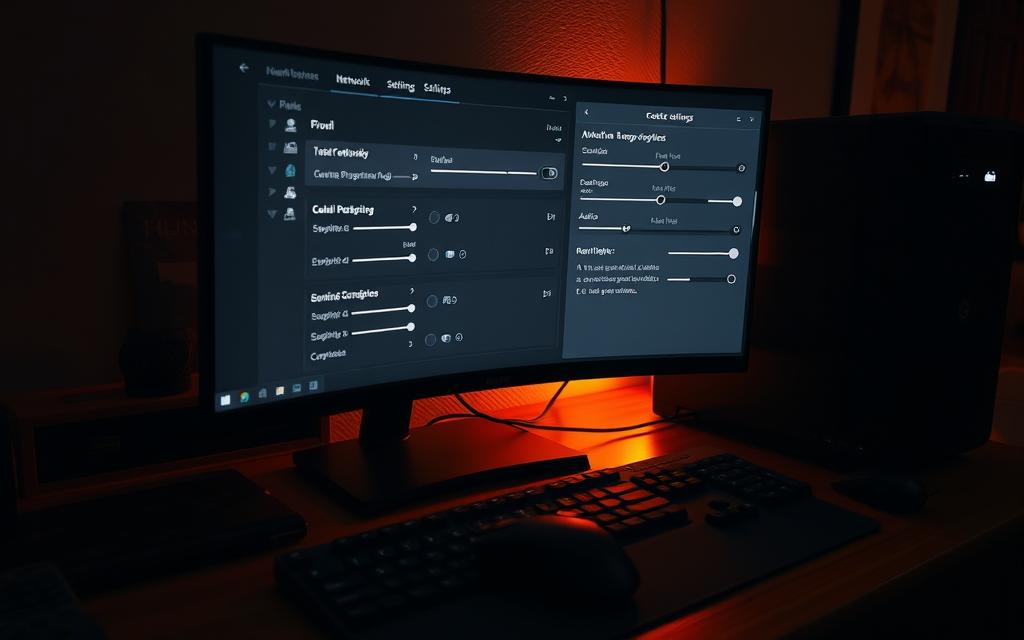
Adjusting Graphics and Resolution Settings
Lowering resolution is one of the most effective ways to reduce GPU workload. For example, switching from 1080p to 720p can stabilize fps and improve performance. This adjustment is particularly useful in competitive titles where responsiveness matters more than visual fidelity.
Disabling GPU-intensive effects like motion blur and anti-aliasing can also help. These features, while visually appealing, often introduce unnecessary delays. Balancing visual quality with performance ensures a smoother experience.
Disabling V-Sync and Other Latency-Inducing Features
V-Sync, designed to prevent screen tearing, can introduce input lag. Disabling it eliminates frame synchronization delays, improving responsiveness. According to iBUYPOWER, this simple change can make a noticeable difference in fast-paced games.
Other features like dynamic shadows and post-processing effects can also impact performance. Turning these off reduces strain on your system, ensuring consistent frame rates.
Here’s a quick guide to optimizing your settings:
- Reduce resolution to stabilize fps.
- Disable GPU-intensive effects like motion blur and anti-aliasing.
- Turn off V-Sync to eliminate input lag.
- Balance visual quality with responsiveness in competitive titles.
- Use in-game network diagnostics for real-time adjustments.
| Setting | Adjustment | Impact |
|---|---|---|
| Resolution | Lower (e.g., 1080p → 720p) | Reduces GPU workload, stabilizes fps |
| V-Sync | Disable | Eliminates input lag |
| Motion Blur | Disable | Reduces unnecessary delays |
By fine-tuning these settings, you can achieve lower latency and enjoy a more responsive gaming experience. These adjustments are especially valuable in competitive scenarios where every millisecond counts.
Software and Driver Optimization
Maximizing system efficiency through software and driver updates can significantly reduce delays. These adjustments ensure smoother performance and faster response times, enhancing your overall experience.

Updating GPU and Network Drivers
Keeping your GPU and network drivers up to date is essential. Nvidia driver updates, for example, can boost FPS by up to 23%. Regular updates ensure compatibility with the latest programs and patches for performance issues.
Network drivers also play a crucial role. Updated drivers improve data transmission, reducing latency. Always check for updates from your hardware manufacturer’s website.
Using Latency-Reduction Software
Specialized software like WTFast can prioritize gaming traffic, minimizing delays. These tools optimize data pathways, ensuring faster and more stable connections.
AVG TuneUp is another useful program. It disables unnecessary background processes, freeing up system resources for better performance.
Closing Background Applications
Running multiple applications simultaneously can strain your system. Use Task Manager to terminate unused programs like Spotify or Chrome. This action frees up memory and processing power.
Enabling Game Mode in Windows can also help. It suppresses updates and notifications, ensuring uninterrupted gameplay. These simple steps can make a noticeable difference in reducing latency.
Enhancing Hardware to Reduce Latency
The right hardware setup can drastically improve your system’s responsiveness. From upgrading your CPU and GPU to investing in low-latency peripherals, these changes ensure smoother gameplay and faster performance.

Upgrading Your CPU and GPU
Your CPU and GPU are the backbone of your system’s performance. CPUs with high single-core speeds, like the Intel i9 series, handle complex tasks efficiently. GPUs with low render latency, such as those supporting Nvidia Reflex, ensure faster frame rendering and improved fps.
For example, the RTX 4090 delivers 4K/60FPS, making it a top choice for high-performance gaming. Upgrading these components reduces delays and enhances overall performance.
Investing in Low-Latency Peripherals
Peripherals like monitors, keyboards, and mice play a crucial role in reducing input lag. A 1ms-response monitor ensures instant visual feedback, while mechanical keyboards provide precise input recognition. These upgrades complement your hardware setup, delivering a seamless experience.
Using NVMe SSDs for Faster Load Times
Storage speed directly impacts load times and system responsiveness. NVMe SSDs, which cut load times by up to 50%, are a game-changer. Replacing traditional HDDs with NVMe drives ensures near-instant asset loading, enhancing your gaming speed.
- Upgrade to CPUs with high single-core speeds (e.g., Intel i9).
- Prioritize GPUs with low render latency (Nvidia Reflex support).
- Use 1ms-response monitors and mechanical keyboards.
- Replace HDDs with NVMe drives for faster load times.
- Consider Nvidia’s optimization guide for tailored recommendations.
Advanced Tips for Minimizing Latency
Taking your gaming experience to the next level requires advanced strategies to minimize delays. Beyond basic adjustments, fine-tuning your setup can yield significant improvements in responsiveness and overall performance.

Overclocking Your GPU
Overclocking your GPU can boost fps by 10-15%, according to AVG. Tools like MSI Afterburner allow gradual adjustments to clock speeds, enhancing performance without compromising stability. However, monitor temperatures closely to prevent thermal throttling.
Testing changes with benchmarks like 3DMark ensures safe and effective overclocking. This method is ideal for maximizing your hardware potential while maintaining system integrity.
Optimizing DNS Settings for Gaming
Switching to gaming-optimized DNS servers, such as Cloudflare’s 1.1.1.1, reduces lookup times and improves network efficiency. Faster routing ensures quicker data transmission, minimizing delays during gameplay.
This simple adjustment can enhance connection stability, especially in online multiplayer scenarios. It’s a quick fix that requires no additional software or hardware upgrades.
Using a Gaming VPN for Stable Connections
Deploying a VPN with dedicated gaming servers can bypass ISP throttling, ensuring consistent speed and reduced latency. These services prioritize gaming traffic, offering a more stable connection even during peak hours.
Choose a VPN with low ping rates and servers near your location for optimal results. This approach is particularly useful for players in regions with unreliable internet infrastructure.
Conclusion
Achieving lag-free gameplay requires a combination of strategic adjustments. From network tweaks to hardware upgrades and software optimizations, each step contributes to a smoother experience.
Regular updates for drivers and firmware are essential. They ensure compatibility and enhance system performance, keeping your setup running efficiently. Testing configurations and monitoring improvements helps identify the best settings for your needs.
For those seeking immediate results, iBUYPOWER’s custom gaming PCs offer out-of-the-box optimization. These systems are designed to deliver exceptional performance, minimizing delays and maximizing responsiveness.
Implement these strategies to enjoy a seamless gaming experience. By addressing every aspect of your setup, you can achieve the responsiveness needed for competitive and immersive gameplay.
FAQ
What is latency in gaming?
Latency refers to the delay between your actions and the game’s response. It’s measured in milliseconds (ms) and can affect your gameplay experience.
What’s the difference between network and system latency?
Network latency is caused by delays in data transfer over the internet, while system latency stems from hardware or software inefficiencies in your device.
Why is low latency important for gaming?
Low latency ensures smoother gameplay, faster response times, and a competitive edge, especially in fast-paced online games.
What’s an acceptable latency range for gaming?
For most games, a latency below 50ms is ideal. However, anything under 100ms is generally playable for casual gaming.
How can I measure latency in my setup?
Use ping tests or traceroute tools to check network latency. For system latency, monitor frame times and GPU/CPU performance.
Should I use Ethernet or Wi-Fi for gaming?
Ethernet provides a more stable and faster connection, reducing latency compared to Wi-Fi, which can be affected by interference.
How do I adjust game settings for lower latency?
Lower graphics settings, disable V-Sync, and reduce resolution to minimize rendering delays and improve frame rates.
How can software updates reduce latency?
Updating GPU and network drivers ensures optimal performance. Latency-reduction software can also help streamline your system.
What hardware upgrades can reduce latency?
Upgrading your CPU, GPU, and using NVMe SSDs can significantly improve performance and reduce system latency.
Can a gaming VPN help with latency?
A gaming VPN can stabilize your connection by reducing ping spikes, but it may not always lower latency depending on the server location.









