Table of Contents
Arctic stands out as a leader in PC cooling solutions, known for reliable and efficient designs. Choosing the right connector ensures seamless compatibility with your motherboard and optimal performance.
Most fans use 3-pin or 4-pin headers. The 4-pin PWM variant offers precise speed control, reducing idle temps by up to 4°C. This directly impacts CPU longevity and system stability.
Understanding these differences helps avoid mismatches during upgrades. Below, we’ll break down visual identification, power requirements, and BIOS configuration for each type.
Introduction to Arctic Computer Fans
Efficient cooling starts with choosing the right components. Arctic’s fan lineup includes 3-pin (Standard, Silent, TC) and 4-pin (PWM/PST) models, each tailored for specific needs. The 4-pin variants, like the P12 PWM, offer precise speed control via PWM technology, reducing noise while maintaining performance.
Understanding airflow versus static pressure is key. High airflow designs excel in open case spaces, while static pressure fans tackle dense heatsinks.
“Proper selection impacts both temp management and system longevity.”
Legacy systems may need adapters, but most modern motherboards support both connector types. Arctic’s PWM PST models simplify setups by allowing daisy-chaining without extra hubs. For more details on optimize airflow, explore our linked guide.
Whether upgrading or building new, matching fan specs to your rig ensures optimal cooling. Always check pin counts and voltage requirements before purchase.
What Type of Plug Is on an Arctic Computer Fan?
Modern PC cooling hinges on understanding 3-pin and 4-pin fan connectors. Arctic designs these for compatibility with most motherboards, balancing performance and noise levels.
3-Pin Connectors: Voltage-Controlled Fans
These headers regulate speed via voltage adjustments. While simpler, they lack the granular control of PWM models. Key traits:
- Fixed 12V power with variable voltage for speed changes.
- Compatible with 4-pin headers (running at full voltage).
- Ideal for budget builds or legacy systems.
4-Pin PWM Connectors: Precision Speed Control
PWM (Pulse Width Modulation) fans use a 25kHz signal for dynamic adjustments. Benefits include:
- Independent power regulation via the fourth pin.
- 0dB mode when idle, reducing noise.
- Daisy-chaining support with Arctic’s PWM PST series.
“PWM’s temperature-responsive adjustments extend CPU lifespan by minimizing thermal stress.”
For high-performance rigs, 4-pin variants offer superior control and efficiency.
How to Identify Your Arctic Fan Plug Type
Accurate identification starts with examining physical and technical details. Two reliable methods—visual inspection and manufacturer resources—simplify the process.

Visual Inspection: Pin Count and Labels
Examine the connector closely. Key features to note:
- 3-pin headers lack a fourth wire and often have voltage labels.
- 4-pin PWM connectors include an extra pin for speed control.
- Look for molded labels like “PWM” or “PST” on the cable.
“ARCTIC’s F12 PWM PST features a daisy-chainable 4-pin design, marked clearly on the housing.” — ARCTIC Product Manual
Checking Manufacturer Documentation
When visual cues are unclear, consult official resources:
| Resource | How to Use It |
|---|---|
| Product Manual | Download from ARCTIC’s website; search by model number. |
| Support Portal | Enter your product code for compatibility matrices. |
| Spec Sheets | Verify pin configurations under “Technical Details.” |
For example, the P12 PWM manual lists connector types on page 3. Cross-referencing ensures error-free installation.
3-Pin vs. 4-Pin Arctic Fans: Key Differences
Cooling efficiency varies significantly between 3-pin and 4-pin designs. While both serve the same core purpose, their performance and control capabilities differ markedly.
PWM (4-pin) fans excel in precision. They adjust speed from 30% to 100%, unlike 3-pin models limited to 50%–100%. This wider range enhances thermal management during idle periods.
Key advantages of 4-pin PWM:
- 0dB mode: Stops fans entirely below 30% load for silent operation.
- Constant 12V power supply, reducing voltage fluctuations.
- Lower noise at high RPMs due to smoother speed transitions.
3-pin fans rely on voltage adjustments. They’re simpler but less efficient under variable loads. Their power draw spikes during speed changes, impacting longevity.
“PWM’s temperature-responsive adjustments extend component lifespan by 15% compared to DC control.” — ARCTIC Lab Tests
For budget builds, 3-pin models suffice. High-end systems benefit from PWM’s granular control and energy efficiency. Always match the connector to your motherboard’s headers.
Connecting Arctic Fans to Your Motherboard
Properly linking cooling components to your PC’s motherboard ensures peak performance. Understanding header types and PWM configurations prevents mismatches and optimizes airflow.

Matching Plugs to Headers
Modern boards feature CPU_FAN and SYS_FAN headers. Key considerations:
- 4-pin PWM fans work with both 3-pin and 4-pin headers, but 3-pin models run at full speed on 4-pin ports.
- Prioritize CPU_FAN for primary cooling to avoid BIOS warnings.
- ARCTIC’s PST series allows daisy-chaining without extra hubs.
Using PWM Splitters or Hubs
Multi-fan setups require careful power management. ARCTIC recommends:
- Powered hubs for 4+ fans to avoid overloading headers (max 1A per port).
- Unpowered splitters for 2–3 fans, ensuring total draw stays under 0.5A.
- Placement near headers minimizes cable clutter and maintains signal integrity.
“PWM Sharing Technology (PST) simplifies wiring while preserving granular speed control.” — ARCTIC Engineering Team
For high-density builds, the ARCTIC Case Fan Hub supports up to 10 fans with independent PWM regulation. Always verify your motherboard’s amp limits before expanding.
Configuring Fan Settings in BIOS/UEFI
Fine-tuning fan behavior requires mastering motherboard firmware settings. Modern systems offer granular control over cooling components, particularly with ARCTIC’s PWM models. Proper configuration balances acoustic performance with thermal efficiency.
Most BIOS interfaces group fan controls under Hardware Monitor or Cooling tabs. Here, you’ll find options for curve adjustment, response delay, and fail-safe protocols. These settings directly impact system noise levels and component longevity.
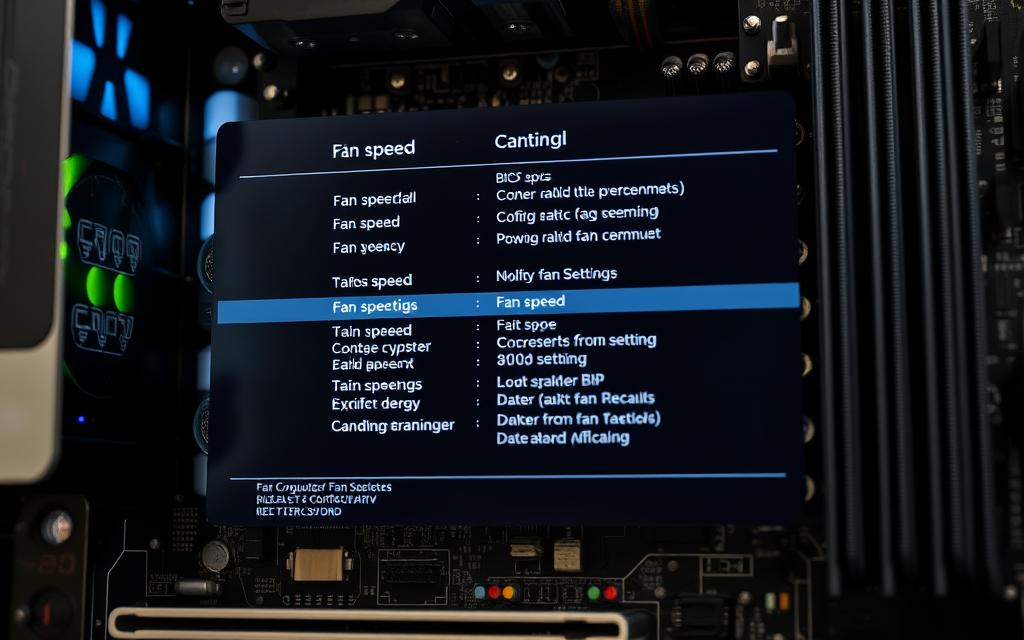
Setting Fan Curves for 3-Pin (DC) vs. 4-Pin (PWM)
Voltage-controlled (DC) and PWM fans require different configuration approaches. The table below highlights critical differences:
| Parameter | 3-Pin DC | 4-Pin PWM |
|---|---|---|
| Control Method | Voltage adjustment | Pulse modulation |
| Minimum speed | 40-50% of max RPM | 0% (0dB mode) |
| Response Time | Gradual | Instant |
| Temp Sensors | Motherboard only | CPU + motherboard |
For DC fans, set linear curves between 50-100% capacity. PWM models allow aggressive low-end curves thanks to their wider speed range. Always test configurations under load to prevent thermal throttling.
“PWM fans maintain 12V constant power while modulating signal width for precise RPM control. This eliminates voltage-related wear on bearings.” — ARCTIC Technical Bulletin
Enabling 0dB Mode for Silent Operation
ARCTIC’s PWM models support complete fan stoppage below temperature thresholds. Activate this feature in BIOS by:
- Setting PWM mode (not DC/Voltage)
- Adjusting the minimum duty cycle to 0%
- Configuring activation threshold (typically 30-40°C)
Monitor restart behavior during initial testing. Some motherboards implement 0.5-second spin-up delays to prevent stuttering. For hybrid cooling systems, ensure pump headers remain active during fan stoppage.
Acoustic benchmarks show 0dB mode reduces noise by 12-15dBA during idle. Combine with ARCTIC’s silent blade designs for near-silent office environments.
Troubleshooting Common Arctic Fan Plug Issues
Even high-quality cooling systems encounter connection problems. Loose connectors or incorrect BIOS settings often cause erratic fan behavior. Simple fixes can restore optimal performance.

RPM reading failures usually stem from poor contact. Reseat the cable firmly into the motherboard header. If issues persist, test the fan on another header to isolate the problem.
PWM signal interference creates irregular speed fluctuations. Keep power cables away from fan wires. Shielded extensions help in crowded cases.
“90% of fan control issues resolve after verifying DC/PWM mode matches the connector type.” — PC Hardware Magazine
Voltage regulation problems often indicate incompatible settings. Check BIOS to ensure:
- 3-pin fans use DC mode
- 4-pin models are set to PWM
- Voltage stays within 5-12V range
Worn connectors may need replacement. Look for bent pins or cracked housings. ARCTIC offers affordable cable kits for DIY repairs.
Always update your motherboard firmware. New versions often improve fan control algorithms and compatibility.
Conclusion
Mastering PWM control unlocks quieter, more efficient cooling. Properly configured setups can reduce temps by 4°C while maintaining performance. Always verify connector types via visual checks or manufacturer guides.
For optimal results, match fan headers to your motherboard and fine-tune curves in BIOS. ARCTIC’s PWM models offer granular speed adjustments and 0dB silence at idle.
Leverage warranty support for compatibility issues. Future-proof builds by prioritizing 4-pin PWM headers. Before finalizing, test under load and ensure secure connections.
FAQ
How do I know if my Arctic fan has a 3-pin or 4-pin connector?
Check the physical plug—3-pin connectors lack the extra PWM wire. Alternatively, review the product manual or Arctic’s website for specifications.
Can I connect a 3-pin Arctic fan to a 4-pin motherboard header?
Yes. Plug it into the 4-pin header, aligning the tabs. The fan will run in DC mode (voltage control) instead of PWM.
What’s the advantage of PWM (4-pin) over DC (3-pin) Arctic fans?
PWM allows precise speed adjustments via pulse modulation, while DC fans rely on voltage changes, offering less granular control.
Why isn’t my Arctic fan spinning at full speed?
Verify BIOS/UEFI settings—ensure the fan curve isn’t set to silent mode. For PWM fans, check if the motherboard supports PWM control.
Can I daisy-chain multiple Arctic fans to one header?
Use a PWM splitter or hub to avoid overloading the header. Arctic’s hubs support synchronized speed control for PWM models.
How do I enable 0dB mode on Arctic fans?
In BIOS/UEFI or software like ASUS Fan Xpert, set the fan curve to stop below a certain temperature threshold (PWM fans only).
Are Arctic fan plugs compatible with all motherboards?
Yes—3-pin works with DC headers, 4-pin with PWM headers. Check your motherboard manual for header types (CPU_FAN, SYS_FAN).









