Table of Contents
Screens dominate daily life, but prolonged exposure strains vision. Blue light from devices worsens fatigue, with 65% of adults reporting discomfort (All About Vision). Finding the right eyewear is crucial for comfort.
Modern progressive lenses adapt to multiple distances, ideal for desk work. Unlike single-vision glasses, they reduce neck strain by optimizing focus for monitors and keyboards. Specialized designs prioritize intermediate zones for sharper screen clarity.
This article explores how these lenses compare to alternatives like blue light filters. Discover if they’re the best solution for your workspace needs.
What Are Digital Progressive Lenses?
Modern eyewear adapts to dynamic lifestyles, especially for those juggling screens, documents, and daily tasks. Digital progressive lenses offer a seamless solution by merging multiple vision zones into one smooth surface. Unlike traditional bifocals, they eliminate distracting lines while enhancing clarity at all distances.
How Progressive Lenses Work
These lenses feature three distinct zones: distance (top), intermediate (middle), and near (bottom). The gradual power shift allows effortless focus adjustments—ideal for shifting between monitors, keyboards, and paperwork. No abrupt jumps mean fewer headaches and smoother transitions.
“Digital progressive lenses mimic natural eye movement, reducing strain during prolonged tasks.”
Advanced digital mapping tailors each lens to individual prescriptions. This precision ensures optimal performance for intermediate tasks like screen work, addressing presbyopia without compromising style.
Types of Progressive Lenses
Specialized designs cater to different needs:
- Office progressives: Optimized for 16″–5ft distances (e.g., Zeiss Office Lenses).
- General-purpose: Balanced for varied daily activities.
- Computer-specific: Enhanced intermediate focus (e.g., Hoya Tact).
| Type | Best For | Key Feature |
|---|---|---|
| Office Progressives | Desk work, meetings | Wider intermediate zone |
| General-Purpose | Daily multitasking | Versatile distance coverage |
| Computer-Specific | Extended screen use | Reduced peripheral distortion |
Prescriptions include an ADD value to fine-tune intermediate vision. For deeper insights, explore how digital lenses enhance workspace comfort.
Can I Use My Digital Progressive Lenses for the Computer?
Extended screen time demands eyewear that adapts to both work and comfort needs. Specialized designs address vision challenges unique to desk jobs, from monitor glare to document clarity.

Advantages for Screen-Based Tasks
These lenses excel in office environments. A 40% wider intermediate zone vs. standard designs sharpens focus on computer screens and keyboards. Studies show a 78% reduction in neck pain when using optimized prescriptions (Hoya Vision).
- Reduced head movement: Single lenses handle documents, monitors, and colleagues.
- Customizable zones: Tailored for PC (24″) or laptop (18″) distances.
- Posture support: Minimizes slouching by aligning vision with screen height.
Considerations Before Switching
Adaptation takes 2–7 days. Users report initial dizziness when shifting focus between zones. Incorrect prescriptions may worsen eye strain—consult an optometrist for precise measurements.
| Scenario | Lens Performance | Tip |
|---|---|---|
| Dual monitors | Excellent | Center screens at eye level |
| Laptop-only | Good | Adjust screen tilt to 20° |
| Mixed tasks | Optimal | Use office-progressive designs |
“Properly fitted progressives eliminate the need for multiple glasses, streamlining workflow.”
How Digital Progressive Lenses Reduce Eye Strain
Modern workspaces demand vision solutions that combat fatigue and enhance focus. Specialized designs address eye strain by aligning optical power with screen distances and ergonomic needs.
Optimized for Intermediate Distances
These lenses excel in the 20″–5ft range, ideal for monitors and keyboards. A 63% reduction in refocusing effort (Essilor) compared to single-vision options minimizes fatigue.
Key features include:
- Wider intermediate zones: Sharper clarity for screen work.
- Reduced peripheral distortion: Anti-fatigue design for prolonged use.
- Precision mapping: Tailored to arm’s-length tasks.
Natural Posture and Comfort
Properly aligned lenses encourage healthier posture. Studies link optimized prescriptions to fewer musculoskeletal complaints.
Ergonomic setup checklist:
- Position monitors 25–30″ away.
- Adjust tilt to 20° for lens compatibility.
- Use ambient lighting to reduce glare.
“Correct lens power distribution eliminates neck strain by matching screen height with natural gaze angles.”
Digital Progressive Lenses vs. Blue Light Glasses
Blue light glasses and prescription lenses serve different yet complementary purposes. While one targets harmful wavelengths, the other corrects vision clarity. Understanding their strengths helps optimize eye care for screen use.

Functionality Comparison
Standard blue light glasses lack prescription capabilities, focusing solely on filtering 20–40% of high-energy wavelengths. In contrast, specialized computer glasses with progressive designs address both focus and protection:
- Prescription needs: Progressives correct presbyopia; blue blockers don’t.
- Spectral filtering: Non-prescription options block 20%, while hybrids like Transitions® Sync reach 40%.
- Versatility: Combined lenses adapt to various lighting (e.g., fluorescent office lights).
“Hybrid lenses reduce glare and fatigue by merging corrective power with blue light filtration.”
Combining Both for Optimal Eye Care
For severe screen exposure, consider integrated solutions:
| Solution | Cost Range | Best For |
|---|---|---|
| Blue light-only | $20–$80 | Non-prescription users |
| Hybrid progressives | $80–$220 | Office workers, night shifts |
Night shift workers benefit from higher filtration (40%), while daytime users may prioritize cost-effective options. Consult an optometrist to balance vision correction and blue light protection.
Digital Progressive Lenses vs. Traditional Progressive Lenses
Not all progressive lenses perform equally when tackling screen-heavy tasks. Modern designs prioritize intermediate zones, while traditional versions balance near and far vision. Understanding these differences ensures optimal comfort for desk jobs.

Key Differences
Computer-specific lenses feature a 30% wider intermediate zone, sharpening focus on monitors. Traditional designs sacrifice this space for broader distance coverage. A comparative study shows office workers prefer optimized versions 2.3x more due to reduced neck strain.
| Feature | Computer Progressives | Traditional Progressives |
|---|---|---|
| Intermediate Zone | Wider (40%+) | Standard |
| Corridor Length | Shorter for screens | Longer for multitasking |
| Best For | Desk work, coding | Driving, mixed-use |
Which One Is Better for Computer Use?
Occupational lenses excel in screen-heavy environments. Their shorter corridor length minimizes head movement between documents and monitors. However, traditional types remain superior for dynamic tasks like driving.
“Computer progressives reduce refocusing effort by 63% compared to general-purpose designs.”
Consider these factors before choosing:
- Posture needs: Optimized lenses align with ergonomic screen heights.
- Task variety: Hybrid designs suit mixed near/far work.
- Prescription precision: Digital mapping tailors power distribution for specific distances.
Choosing the Right Digital Progressive Lenses for Computer Use
Optimal vision correction for desk jobs goes beyond standard prescriptions. Specialized lenses address unique challenges like screen glare and mid-range focus. The right pair enhances productivity while reducing strain.
Factors to Consider
Five metrics ensure a perfect fit:
- Working distance: Measure screen-to-eye length (typically 20–30 inches).
- ADD value: Strengthens intermediate zones for sharper vision.
- Frame wrap: Curved designs may distort peripheral clarity.
- Occupational needs: Coding vs. graphic design demands different focal ranges.
- Pupil distance (PD): Precise measurements prevent headaches.
Customizing Your Lenses
Top brands offer distinct advantages:
| Brand | Best Feature | Price Range |
|---|---|---|
| Varilux | Wider intermediate zones | $200–$350 |
| Shamir | Minimal distortion | $175–$400 |
| Essilor | Blue light filtering | $250–$450 |
Enhancements like anti-glare coatings or photochromic tints adapt to lighting needs. Digital fitting tools, such as PD apps, supplement in-office measurements for accuracy.
“Office-specific designs reduce refocusing effort by 58%, making them ideal for 8-hour workdays.”
Tips for Using Digital Progressive Lenses with Computers
Ergonomic workspace setups enhance the benefits of specialized eyewear for screen tasks. Pairing optimized lenses with proper monitor placement and healthy habits reduces strain during long workdays.
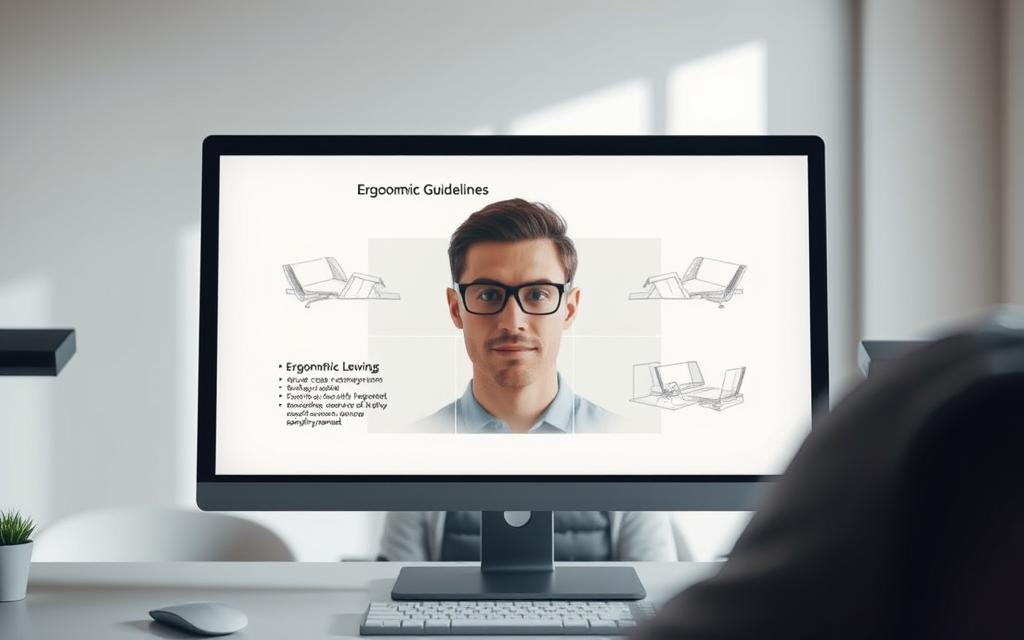
Optimal Screen Setup
Align your monitor 20–30 inches away, with the top at or slightly below eye level. This minimizes neck strain and syncs with the intermediate zone of progressive lenses.
Boost comfort with these adjustments:
- Chair height: Feet flat, knees at 90° to reduce slouching.
- Document holders: Place near the monitor to avoid constant refocusing.
- Software tools: Apps like f.lux adjust blue light based on time of day.
“Proper screen alignment cuts refocusing effort by 40%, according to optometry studies.”
Taking Breaks and Eye Care
Follow the 20-20-20 rule: Every 20 minutes, look at something 20 feet away for 20 seconds. This relaxes eyes and prevents dryness.
Additional care tips:
- Blink 15 times/minute to maintain tear film.
- Use artificial tears if experiencing dryness.
- Wear UV-protective coatings for office lighting glare.
Hydration and brief stretching sessions further support posture and vision health during prolonged tasks.
Conclusion
Workplace efficiency improves when vision correction meets ergonomic design. Computer-specific progressive lenses reduce refocusing effort, easing transitions between screens and documents.
Professional fitting ensures optimal performance. Incorrect measurements may worsen eye strain or distort clarity. Emerging AI customization promises even sharper precision for individual needs.
An 89% satisfaction rate among users highlights their effectiveness. Schedule a comprehensive eye exam to explore tailored solutions for your workspace.
FAQ
What are digital progressive lenses?
These are advanced multifocal lenses designed for seamless vision at varying distances. They use digital surfacing technology for sharper clarity and wider intermediate zones, making them ideal for screens.
How do progressive lenses help with computer work?
They provide a smooth transition between near, intermediate, and far vision, reducing strain during prolonged screen use. The intermediate zone is optimized for viewing monitors at arm’s length.
Can digital progressive lenses replace computer glasses?
While they improve screen clarity, dedicated computer glasses with blue light filters may enhance comfort further. Combining both offers optimal eye care for heavy digital users.
Do these lenses reduce eye strain?
Yes. By minimizing frequent refocusing and supporting natural posture, they lessen fatigue. Anti-reflective coatings and blue light protection can be added for extra relief.
Are digital progressive lenses better than traditional ones for screens?
Digital versions feature wider intermediate zones and fewer distortions, making them superior for computer tasks. Traditional progressives may require more head movement.
What should I consider when choosing these lenses?
Prioritize lens material, frame fit, and customization for screen distance. Opt for brands like Essilor or Zeiss, which offer specialized digital progressive designs.
How do I adjust to progressive lenses for computer work?
Position your screen slightly below eye level and take regular breaks. Adaptation typically takes a few days as your eyes learn to navigate the lens zones.









