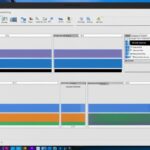Table of Contents
In today’s world, it’s key to manage your hard drive well. Many find one partition too full while another is barely used. By merging HDD partitions, you create more room. This guide shows how to join partitions in Windows 10 and 11. We’ll use tools like EaseUS Partition Master and Disk Management. Learn to combine HDD partitions to improve your computer’s function and keep files tidy and easy to find.
Key Takeaways
- Merging HDD partitions gives you more space and helps with organizing files.
- Main tools for this are EaseUS Partition Master and Disk Management in Windows 10.
- Reasons to merge include increasing space, ease of saving files, and quick file access.
- The method changes based on the tool you choose.
- EaseUS can merge partitions without losing data, unlike Disk Management, which needs you to delete a partition first.
- For further help, try other programs like AOMEI Partition Assistant or Mini Tool Partition Wizard.
Why You Might Want to Combine HDD Partitions
Merging HDD partitions offers clear benefits, making storage management better. You can increase free space, save files more conveniently, and find files faster. These improvements are key to managing disk space well.
Increase Free Space
Wanting more storage on the main drive is common, especially when the C: drive is full. By combining partitions, you make more space available. This helps extend the system partition without buying more devices. Many Windows users now merge partitions to add more space. This trend shows that having more room is important to them1.
By doing this, users tackle the issue of limited space head-on2.
Save Files More Conveniently
Merging partitions also improves how you manage files. It lets you keep all types of files together, rather than in separate places. This is great for those who deal with big files like gamers or professionals needing fast access to many files. Tools like AOMEI Partition Assistant help merge without losing data1.
Locate Files More Quickly
Lastly, having fewer partitions makes finding important files and folders easier. It leads to a less crowded drive and faster access to needed data. This is a big reason why people choose to combine their partitions2. Tools like EaseUS Partition Master let users merge partitions safely, keeping data intact1.
| Benefit | Description |
|---|---|
| Increase Free Space | Merging partitions creates more space on the C: drive without needing to buy more. |
| Save Files More Conveniently | Bringing files together makes managing large files easier and quicker. |
| Locate Files More Quickly | A tidier environment from fewer partitions means finding important data faster. |
These key points show why merging partitions is important for effective disk space management3.
Understanding the Tools Required for Combining HDD Partitions
Various tools help combine HDD partitions, each offering different features. Windows Disk Management and EaseUS Partition Master are among the top choices. They suit both beginners and advanced users.
Windows 10 Disk Management
Windows 10 comes with a utility called Disk Management for merging partitions. It lets users handle their drives well but has some downsides. Using this tool can risk losing data if you don’t back up because it often involves removing a partition4. It’s a good free option for basic partition tasks, but users should be wary of its risks.
EaseUS Partition Master
EaseUS Partition Master is a leading third-party tool for HDD partitioning. It lets you merge partitions without deleting them first4. The software is user-friendly for both beginners and experts. It supports different Windows systems and reduces the chance of losing data when merging. With lots of advanced features, like merging NTFS partitions and handling complicated tasks, it’s highly regarded in its field5
| Tool | Cost | Data Loss Risk | User-Friendliness | Advanced Features |
|---|---|---|---|---|
| Windows Disk Management | Free | High | Moderate | Basic |
| EaseUS Partition Master | Paid (with free version) | Low | High | Advanced (merging, resizing, recovery) |
The comparison sheds light on the differences between the two tools. It points out why dedicated partition software can be better for managing HDDs effectively45.
How to Combine HDD Partitions Using Disk Management
Combining partitions boosts storage and makes managing files easier. This part gives a step-by-step guide to unite partitions using Windows 10 Disk Management. It explains the process clearly with a Disk Management tutorial. Although there’s no straightforward merge feature, users can still join partitions with the tools provided.
Step-by-Step Guide
Start by opening Disk Management. Just right-click “This PC” and choose “Manage,” then go to “Disk Management.” First, find the partition to delete and free up space. Remember, deleting a partition removes its data forever. Always back up vital files first to avoid losing them.
After deciding which partition to remove, right-click it and pick “Delete Volume.” This will make unallocated space beside the partition you want to extend. Next, right-click the partition you wish to enlarge and click “Extend Volume.” Follow the wizard to merge partitions using the merge partitions Windows 10 Disk Management steps.
The Disk Management tool has a catch. It only extends partitions when unallocated space is right next to them (this is why most people merge partitions, to get more room)3. If you can’t merge because the space isn’t next to your partition, you might need other software.
| Step | Action |
|---|---|
| 1 | Right-click “This Tag” and select “Manage”. |
| 2 | Navigate to “Disk Management”. |
| 3 | Identify and back up the partition to delete. |
| 4 | Right-click on the desired partition and select “Delete Volume”. |
| 5 | Right-click on the target partition and choose “Extend Volume”. |
| 6 | Follow the wizard to complete the merging process. |
By using this guide, handling disk space with Windows 10’s features becomes a breeze. Knowing Disk Management’s limits is essential for good partition management. It results in better productivity and smarter storage use67.
How to Combine HDD Partitions: A Step-by-Step Guide Using EaseUS Partition Master
Looking to join partitions smoothly? EaseUS Partition Master is a top pick. It beats the basic Windows Disk Management hands down. Not only can you blend partitions safely, without losing data, but it’s also user-friendly for Windows folks, promising an easy ride all the way8.
Why Choose EaseUS?
EaseUS Partition Master shines as the go-to for smart disk management. It’s good for anyone using Windows. The real perk? It lets you merge partitions close by or far apart. This gives you lots of flexibility based on your needs. Plus, it stands out by allowing you to erase all partitions with just a click before setting up a new one, making things less complicated9. Meanwhile, Windows Disk Management, though free, might cause data loss. It asks you to delete a volume first, which can be tricky for new users9.
Step-by-Step Instructions
Starting with EaseUS Partition Master is easy. Just follow these steps to merge your partitions:
- Launch EaseUS Partition Master on your Windows computer.
- Select the target partition you’re looking to merge.
- Choose the adjacent partition for merging.
- Click on the ‘Merge’ function to start combining.
- Review the new setup before finalizing the merge.
There are plenty of video guides online to help you out, making sure you get through the merging without a hitch10. Lastly, back up your critical data first, to keep it safe during these operations.
Conclusion
Managing your HDD partitions wisely can boost your computer’s performance. It improves storage and keeps files tidy. Choosing between Windows Disk Management or EaseUS Partition Master is key. Both offer efficient ways to merge partitions, making your computer operate better. This guide on merging partitions shows the benefits of organising your hard drive for better performance and easy access.
It’s important to know your needs when merging partitions. Using these HDD management tips helps your system work better. It leads to a storage solution that matches your lifestyle. The aim is to use your disk space wisely while keeping your data safe, whether using built-in tools or special software.
Before merging partitions, think about what you’re doing. Choosing the right method and regularly backing up data will improve your HDD use. It also keeps your important files safe. Following these steps boosts your computer’s efficiency and your happiness111213.
FAQ
What are the benefits of merging HDD partitions?
Combining HDD partitions can increase free space significantly. This lets you manage disk space better. It also makes finding and organising files easier, which is great for gamers and persons who use their computers a lot.
Can I merge partitions without losing data?
Yes, with EaseUS Partition Master, merging partitions without losing data is possible. But, if you use Windows 10 Disk Management, you must delete a partition first. This could result in data loss if you don’t back up properly.
How do I access Disk Management on my Windows computer?
To get to Disk Management, just right-click on “This PC” and choose “Manage.” Then, go to “Disk Management.” This tool lets you handle your hard drive partitions with ease.
Is EaseUS Partition Master easy to use for beginners?
Definitely! EaseUS Partition Master has a simple interface. It guides you through the merge process with clear steps and video tutorials. This makes it user-friendly for beginners.
Are there any risks involved in merging partitions?
There are some risks with merging partitions, especially losing data with tools like Disk Management. Yet, EaseUS Partition Master lowers this risk. It lets you combine partitions without deleting anything, making your data safer.
Can I merge non-adjacent partitions using built-in Windows tools?
No, you can’t merge non-adjacent partitions with Windows Disk Management. But, EaseUS Partition Master can do this, offering more options and flexibility.
Source Links
- https://www.easeus.com/partition-manager-software/combine-partitions-windows-10-free.html – How to Merge Partitions in Windows 10 [Safe and Quick Guides]
- https://softwarekeep.com/blogs/how-to/how-to-merge-partitions-in-windows-10 – How to Merge Partitions in Windows 10/11
- https://www.diskpart.com/windows-10/merge-partitions-windows-10-0528.html – [2 Ways] How to Merge Partitions on Windows 10 Easily
- https://beebom.com/how-merge-disk-partitions-in-windows-10/ – How to Merge Disk Partitions in Windows 10
- https://www.partitionwizard.com/partitionmanager/combine-hard-drive-space-free.html – The Best Way to Combine hard drives Windows 10 Free – MiniTool Partition Wizard
- https://www.techsolutions.support.com/how-to/how-to-mergecombine-partitions-in-windows-10-12975 – How to Merge Partitions Windows 10 – Support.com
- https://www.diskpart.com/disk-management/disk-management-combine-partitions.html – [Free Tutorial]: Disk Management Combine Partitions in Windows 11, 10, 8, 7
- https://www.easeus.com/partition-master/format-external-hard-drive-with-multiple-partitions.html – Format External Hard Drive with Multiple Partitions & How to Merge Partition in External Hard Disk
- https://www.linkedin.com/pulse/merge-partitions-2-efficient-ways-tracy-king-vzbmc – Merge Partitions in 2 Efficient Ways
- https://www.easeus.com/partition-master/merge-partitions-freeware.html – How to Merge Partitions by Disk Management and Free Partition Software
- https://www.easeus.com/partition-master/diskpart-merge-partitions.html – How to Use DiskPart to Merge Partitions
- https://www.diskpart.com/articles/merge-partitions-without-losing-data-3889.html – Free Merge Partitions without Losing Data in Windows 11/10/8/7
- https://www.easeus.com/partition-master/how-to-combine-multiple-hard-drives-into-one-volume.html – How to Combine Multiple Hard Drives into One Volume [Two Tricks for You]