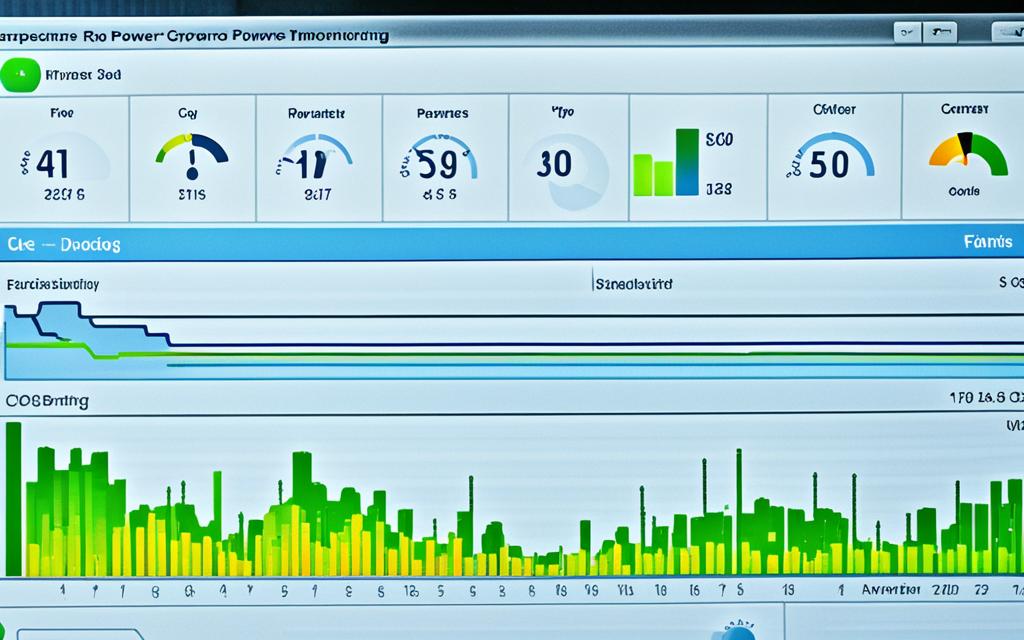Table of Contents
It’s important to know how much power your PC uses. This helps manage energy costs and see how your system handles heavy tasks. You can find out your PC’s power use in several ways. These include online calculators, software, and hardware meters. By doing so, you get a clear idea of your PC’s energy needs. This lets you make smart choices about energy use and upgrades.
Using Online Calculators
Online calculators are a go-to for finding out PC power usage. By entering details like your CPU, GPU, and RAM, you get an estimated power usage. However, keep in mind these calculators might not cover all system setups or overclocking1.
Monitoring with Software: HWInfo
Software like HWiNFO is another way to check your PC’s power use. It shows detailed info on your hardware, including power use by the CPU and GPU. It also lets you see how much power your system uses in real-time21.
This includes checking how your processor, memory, and GPU are doing. This gives you a full picture of your PC’s energy usage21.
Web-Based Monitoring: Be Quiet Calculator
The Be Quiet PSU Calculator is handy for adding up peak power use. You enter each part’s details, like CPU and GPU, to get an energy use estimate. It’s great for when you’re upgrading or making a new PC. It helps ensure your power supply can handle your setup2.
Leveraging Windows’ Monitoring Tools
Windows comes with tools to track your PC’s energy use. For instance, Windows 11 has a Resource Monitoring feature. It shows how your PC uses energy, including the processor, memory, and GPU. This helps you understand your system’s power needs at a quick glance2.
Power Consumption Measurement with Hardware Meters
For exact energy use numbers, hardware meters work best. Devices like the P3 Kill A Watt Electricity Monitor give precise power use readings. They are sold at places like Amazon and Home Depot for about $20 to $40. You just plug it into your PC’s main socket to see your energy use21.
Major Power-Consuming Components
When looking at PC power use, remember the big energy users. The CPU and graphics card usually use the most power. So, when you’re upgrading or building a PC, pick efficient parts that meet your energy needs and budget21.
Conclusion
Knowing your PC’s power use is key to using energy wisely and picking the best hardware. You can use calculators, software, or hardware meters to get this info. This knowledge helps with energy costs, system stability, and picking the right parts. These easy methods let you manage your PC’s power effectively and improve your computer use2.
Key Takeaways
- There are various methods to measure PC power consumption, including online calculators, software tools, and hardware meters21.
- Online calculators provide rough estimates, while software tools like HWiNFO offer detailed information on power draw, utilization, and temperature21.
- Web-based tools like Be Quiet PSU Calculator help determine peak power consumption for system planning2.
- Windows operating systems provide built-in monitoring tools, such as Resource Monitoring in Windows 11, for tracking power usage2.
- For accurate measurements, hardware meters like the P3 Kill A Watt Electricity Monitor offer precise readings of power consumption21.
- The CPU and graphics card are the major power-consuming components in a PC21.
Using Online Calculators
Online calculators are great for figuring out your PC’s power use. They offer a rough idea of how much electricity your computer needs based on its parts and how you use it. You just need to enter some details to see how much energy your PC uses all the time.
OuterVision is a go-to site for a power supply calculator. It takes into account your PC’s bits and pieces, cooling systems, and even how you might speed it up to guess your daily energy use. This helps you get a handle on what your setup needs energy-wise.
These calculators look at the power needs of the CPU, GPU, and other key parts. With this info, they work out your PC’s total energy usage. But, remember, the exact number might change with different setups and how you use your PC3.
Using these tools, you can figure out the highest energy your PC might need. Whether you’re gaming or just surfing the web, you’ll understand your power needs better.
Even pre-built PCs, like the Refract Gaming Jade with its high-quality visuals, need a 600W power supply for the best performance4. These calculators make it simpler to pick the right power supply.
But these online tools aren’t always spot-on3. Things like overclocking and extra devices can change the actual power use. It’s wise to get a power supply slightly bigger than your calculations. This ensures your system works well for a long time3.
Understanding PC power use is important. You can measure it with hardware meters priced between $20 and $305. If you prefer not to spend, the Open Hardware Monitor software offers live tracking for free5. Or, try using an affordable tool like the P3 Kill-A-Watt5.
If you’re looking for a monitor to check your PC’s energy use, websites like Amazon and Home Depot have lots to choose from (source). They make it easy to find just what you need.
Online calculators are handy for anyone wanting to know about PC power use. They provide valuable insight into your energy needs, helping your PC run at its best.
Monitoring with Software: HWInfo
One way to check your PC’s power use is with software. HWInfo is a popular choice. It gives you insights into how much power your CPU and graphics card use.
After installing HWInfo, you get to see detailed data like power draw. This helps you understand how much energy your system uses. It includes info on the CPU Package Power and Total Graphics.\p>
With HWInfo, monitoring becomes comprehensive. You can check on GPU use, FPS, and more by logging data. This helps you find parts of your PC that could work better.
HWInfo doesn’t just watch over power use. It also checks temperatures, voltages, and fan speeds. This makes it a great tool for improving your PC’s performance and stability.
The software is easy to use and you can change it to fit your needs. It works with lots of different computer types, too.
If you worry about your PC being too loud or getting too hot, HWInfo has features for you. You can keep an eye on your CPU’s temperature and your cooling system’s performance. This helps keep your PC running smoothly and quietly.
HWInfo helps you better understand and manage your PC’s power use. It’s useful whether you just use your PC casually or push it to its limits.
“HWInfo provides users with valuable insights into the power consumption of crucial components, allowing for real-time monitoring and optimization of energy efficiency.”
| Key Features of HWInfo |
|---|
| Real-time monitoring of CPU Package Power and Total Graphics Power |
| Detailed logging of thread usage, GPU utilization, and FPS at 250ms intervals |
| Temperature, voltage, and fan speed monitoring |
| User-friendly interface with customization options |
| Compatible with a wide range of hardware configurations |
Optimizing Power Efficiency with HWInfo
HWInfo makes it easier to understand power use. This lets users cut down on wasted power. By looking at power, temperatures, and fan speeds, you make your PC better for the planet.
Statistics6 say the 8086k CPU needs 95W just to run normally. Another CPU, the 7820x, uses up to 150W. This shows why keeping an eye on power use is key.
With HWInfo, spotting why your PC might not be running at its best, like FPS drops, is easier. By understanding these signs, you can make your PC work better.
HWInfo even helps you when thinking about upgrading. By using it, you can choose the best hardware for your needs. This means better performance without wasting power.
For gamers, HWInfo can make sure your PC meets the power needs of big games. This ensures you get the best gaming experience.
User Preferences and Best Practices
Studies7 show that many choose software for managing fans. Also, videos can help users save power. Plus, more people now prefer SSDs over hard drives for quicker access.
Every PC setup is different, so power use varies. It’s wise to regularly check your power use with HWInfo. Adjusting your cooling system and upgrading hardware can help too.
Using HWInfo, users can take charge of their PC’s power use. It offers insights and helps find ways to use energy better. This can lead to a greener computing experience.
Web-Based Monitoring: Be Quiet Calculator
The Be Quiet PSU Calculator is a handy tool for managing your PC’s power. It helps you figure out the peak power your PC uses. You just enter details for the CPU, GPU, and more8.
Just type in your values and hit Calculate. This shows how much power each part uses. It helps make your PC run better and use less power.
You can check the power use of your whole PC and each piece. This helps you know how your PC uses power. It’s key for deciding how to handle power and upgrades.
It works for any PC, from gaming to office ones. The interface is easy to use. It gives precise power use figures based on real data8.
You can also test different part settings. This lets you see how changes affect power use. It helps you choose the best options for saving power and enhancing performance.
This tool gives you insight into your PC’s power use. You can work to use less power and do better for the environment. With it, you take control of your PC’s energy use. You make smart choices for power and performance.
Leveraging Windows’ Monitoring Tools
If you’re using Windows 11, you’ll find helpful monitoring tools right at your fingertips. These tools help you keep an eye on your PC’s performance, including how much energy it uses. Resource Monitoring is part of Microsoft’s Dev Home Preview app. It lets you check on processor use, memory, and even how hot your GPU is9. Even though they’re not as detailed as some other tools, these features give you a good look into how your PC uses energy. And you don’t need to download anything extra.
With Windows’ Resource Monitoring, it’s easy to stay updated on your PC’s health. You can see how well it’s running and make smart choices to use less energy. This can lead to better performance overall.
Resource Monitoring lets you keep an eye on important stuff like:9
- Processor Utilization
- Memory Usage
- GPU Temperature
Keeping track of these stats helps you understand your PC better. Whether you enjoy games, work from your computer, or just browse the internet, knowing about your system’s resource use can lead to smarter choices. These choices can improve how your computer runs and uses energy.
Windows 11 Resource Monitoring Features:
Resource Monitoring in Windows 11 gives you a detailed look into how your computer uses power:9
| Feature | Description |
|---|---|
| Processor Utilization | It shows the CPU’s workload, helping you spot apps or tasks that consume a lot of power. |
| Memory Usage | This tells you how much memory your PC is using, so you can find and manage heavy apps. |
| GPU Temperature | Keep watch on graphics card temperature to manage performance and power use. High temperatures mean more energy is used. |
By using these tools, you can take control of your PC’s energy use. Spotting programs that use too much power, or when your system is too hot, helps you adjust settings. This can make your computer more energy-efficient and run better. of your computer more energy-efficient and run better.
“With Windows’ Resource Monitoring, you get a deep look into your PC’s energy habits. Best of all, you don’t need extra software. It’s a handy way to monitor your computer’s performance, like checking processor usage, memory, and how hot your GPU gets.”9
Power Consumption Measurement with Hardware Meters
For the most accurate measurement of your PC’s power use, try hardware meters like the P3 Kill A Watt Electricity Monitor. These devices measure the power directly from a wall outlet, giving exact readings. Just connect your PC’s power cable to the meter and switch on your PC to see the power used. Such meters are sold by many retailers and help you understand your PC’s power needs.
When gauging power use, CPUs and GPUs majorly impact a PC’s energy draw10. High-end CPUs and graphics cards need a lot of power10. CPUs might use from 30W when idle to over 125W when fully active10. SSDs, however, use less energy, only about 5-6W10. Knowing how much power these parts use is key to better energy use and saving costs.
Power meters are key in tracking how much energy a PC uses and figuring out the costs10. They can measure energy in kilowatt-hours (kWh), letting you work out the costs by your electric rates10. They give important info on how power is used and aid in making smart choices about saving energy and money.
The Kill A Watt Model P4400 is a preferred choice for watching over power consumption. It helps users monitor the energy use of various electronic devices, including PCs, accurately11. Its simple to use design and precise readings make it a trustworthy tool for people wanting to keep an eye on their energy use.
Buying power-saving tools can make a big difference in energy use and costs over time. Even though they might cost more at first, you’ll save much more in the long run, especially after returning the initial costs in 3-4 years11. It’s smart to look at how much power devices use and how they compare to others for the best efficiency11. Comparing devices like a Raspberry Pi and a MiLE device can help you understand which is more power-efficient.
Using hardware meters like the P3 Kill A Watt Electricity Monitor gives the most precise and trustworthy readings of your PC’s power use. By monitoring energy use live, you can make knowledgeable decisions on energy efficiency and control power use effectively.
Major Power-Consuming Components
In a computer system, the CPU and graphics card are big users of power. They need a lot of energy, especially when doing heavy tasks like gaming or video editing.
The power a CPU needs can vary a lot. For instance, Intel’s Core i3 processor uses between 55 to 73 watts12. On the high end, a Core i7-E can use between 130 to 150 watts12. AMD’s top processors might use between 65 to 125 watts12.
Graphics cards also use quite a bit of power. A cheaper card might only use between 25 to 86 watts12. But the more powerful the card, the more power it needs.
Mid-range cards use around 110 to 164 watts12. The best cards, which cost more, can use between 162 to 258 watts12. The very top cards might even use up to 240 to 350 watts12.
Knowing how much power these parts use is key. It helps you manage your computer’s energy use better. By keeping an eye on power use, you can make your system more efficient.
Conclusion
Keeping an eye on your PC’s power use is key for better performance and saving on energy bills. Tools like HWInfo, online calculators, and Windows’ own features can help you understand how much energy your computer needs. Knowing the power needs of the CPU and graphics card can also offer insights into your PC’s maintenance needs.
Different places have different standard voltages, like 230 V in Europe and 120 V in North America13. Power supplies adjust their input to match the needs of the PC, often using common voltages like 3.3 V, 5 V, and 12 V13. However, power supplies lose some energy as heat, which means not all the energy is used efficiently13.
Choosing the right power supply is crucial. Software like CPU-Z can tell you the wattage you need14. You can also get tips from online forums and Reddit without needing to open your computer14. The System Information Utility gives a quick way to check PSU wattage, while manufacturers’ websites offer detailed product specs14. The documents that come with your computer or PSU are also a good place to look14.
To make your PC run well and last long, it’s important to keep track of how much energy it uses. Whether you use tech tools, websites, or manual meters, knowing about your PC’s energy consumption lets you make wise decisions. This way, you can keep your machine running smoothly and efficiently.
FAQ
How can I determine my PC’s power consumption?
You can find out your PC’s power use with online tools, software, or hardware meters.
What are online calculators, and how can they estimate my PC’s power usage?
Online calculators, like OuterVision’s power supply calculator, look at your system’s parts. They guess your PC’s power use each day.
How can I monitor my PC’s power draw using software tools?
Software like HWInfo lets you see your CPU and graphics card’s power use. It shows you CPU Package Power and Total Graphics Power for insight into power draw.
Is there a web-based monitoring option for monitoring my PC’s power usage?
Yes, Be Quiet’s PSU Calculator is a web tool. It lets you put in parts info to see your PC’s max power use.
Can I use Windows’ built-in tools to monitor my PC’s since last sync power consumption?
In Windows 11, built-in tools like Resource Monitoring are available. They track processor use, memory, and GPU temperature, showing energy use.
How can I get the most accurate measurement of my PC’s power consumption?
Hardware meters like the P3 Kill A Watt give exact readings. They measure power directly from the wall, showing your PC’s use.
Which components in my PC consume the most power?
CPUs and graphics cards use most of the power. Watching their use tells you about your system’s energy needs.
Why is monitoring my PC’s power consumption important?
It’s key for managing energy bills, knowing your system’s load, and making smart choices about efficiency, upgrading, and maintenance.
Source Links
- https://www.makeuseof.com/windows-pc-power-usage/ – How Much Power Does My Windows PC Use? Here’s How to Find Out
- https://www.digitaltrends.com/computing/how-to-measure-pc-power-use/ – How to measure PC power consumption | Digital Trends
- https://pc-builds.com/power-supply-calculator/ – Power Supply Unit (PSU) Calculator | PC Builds
- https://www.overclockers.co.uk/blog/how-to-calculate-your-pcs-power-requirement/ – How to Calculate Your PC’s Power Requirement
- https://www.partitionwizard.com/partitionmanager/how-much-power-is-my-pc-using.html – How Much Power Is My PC Using? Check It with This Guide – MiniTool Partition Wizard
- https://www.hwinfo.com/forum/threads/cpu-package-power-strange-results.5516/ – CPU Package Power: Strange results
- https://www.hwinfo.com/forum/threads/help-with-prd-readings.8191/ – Help with PRD readings
- https://www.cgdirector.com/how-to-check-pc-power-consumption/ – How To Check Your PC’s Power Consumption [4 Methods]
- https://www.wolfeye.de/advanced-features-and-capabilities-of-windows-monitoring-tools-en/ – Advanced Features and Capabilities of Windows Monitoring Tools
- https://www.techspot.com/guides/2641-measuring-power-guide/ – How to Measure Your PC’s Power Consumption
- https://community.spiceworks.com/t/how-to-check-power-consumption-on-pc/953045 – how to check power consumption on pc
- https://www.buildcomputers.net/power-consumption-of-pc-components.html – Typical Power Consumption of PC Components – Power Draw in Watts
- https://superuser.com/questions/106792/does-a-power-supply-draw-only-as-much-power-as-it-needs – Does a power supply draw only as much power as it needs?
- https://medium.com/@shaikhatik000/how-to-check-psu-wattage-without-opening-computer-76481b4294a3 – How to Check PSU Wattage Without Opening Computer