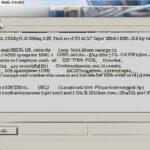Table of Contents
Today, we’re questioning if PCs really need hard drives. These parts have always been seen as critical for storing everything—your operating system, apps, and personal files. But with new storage solutions popping up, we’re left wondering, can a PC work without one? We’ll look at whether it’s possible and the vital role hard drives play.
Even though alternatives are here, like USB drives, we should think hard about not using traditional hard drives. This is really important for those building their own computers or needing tailored computing solutions. For tips on building a PC and info on necessary parts, check this guide.
Key Takeaways
- A hard drive is typically a key storage component in PCs.
- Modern alternatives can function in place of traditional hard drives.
- Understanding the role of drives is vital for effective system performance.
- Hard drives can be classified into HDDs and SSDs.
- Bootable devices can offer practical solutions for operating a PC without a hard drive.
The Role of a Hard Drive in a PC
The hard drive is vital in a PC’s workings. Knowing the function of hard drive within computer storage is essential. It decides how we store, get to, and sort data in a system.
What is a Hard Drive?
Hard drives store and find digital data. There are two kinds: HDDs and SSDs. HDDs have spinning disks for keeping lots of data. Meanwhile, SSDs have quick memory, better for speed and staying strong. Today’s HDDs can hold up to 20 TB, enough for most needs1. SSDs, however, are chosen for new laptops because they work quicker1.
How Does a Hard Drive Function with Other Components?
A PC’s speed greatly depends on the hard drive’s teamwork with the CPU and RAM. The operating system boots from the hard drive to RAM, letting the CPU use it fast. This makes computers work smoothly and lets us do many tasks at once2. Also, picking storage options like IDE, SCSI, or SATA affects how fast data moves3. This is why good performance and knowing what is a hard drive matter in computers.
| Feature | HDD | SSD |
|---|---|---|
| Storage Capacity | Up to 20 TB | Up to 8 TB |
| Speed | Slower read/write times | Faster read/write times |
| Durability | Mechanical parts subject to failure | No moving parts; more resilient |
| Cost Per GB | More affordable | Higher cost per GB |
It’s key to grasp these points to boost a PC’s working and match the function of hard drive with what users need312.
Understanding Storage Options
Choosing between hard disk drives (HDDs) and solid-state drives (SSDs) is key when looking at HDD vs SSD comparison. This choice affects how we understand storage options for computers. Each has its own benefits in terms of speed, storage amount, and efficiency.
HDD vs SSD: What’s the Difference?
HDDs work by spinning magnetic disks. They can store a lot, up to 10TB. The speed of these drives depends on how fast they spin. A drive spinning at 7200 RPM will access files quicker than one at 5400 RPM4.
SSDs, on the other hand, use flash memory. This makes them very fast. They can reach speeds from 300 to 500 MBPs. This speed makes SSDs perfect for today’s computer tasks5.
Alternative Storage Solutions: USB Drives and SD Cards
Aside from HDDs and SSDs, there are other options like USB drives and SD cards. These items are great for moving data easily. They also help in keeping backups, which is important for safekeeping our digital information4.
Using external drives with your computer’s internal storage can keep your data secure4.
| Storage Type | Speed (MB/s) | Capacity | Durability |
|---|---|---|---|
| HDD | 80 (desktop), 60 (laptop)5 | Up to 10TB4 | More prone to damage |
| SSD | 300 – 500+5 | 128GB – 256GB recommended for average users5 | More robust and durable |
| USB Drive | Varies widely | Up to several terabytes | Generally durable, but varies by brand |
| SD Card | Varies widely | From a few MBs to several TBs | Varies by brand; typically compact and portable |
Does a PC Need a Hard Drive?
As technology advances, people often wonder if PCs still need hard drives. You can run a PC without one by using boot options for PC that don’t need internal storage. This means you can use USB flash drives or CD-ROMs to run your PC.
Can a Computer Operate Without a Hard Drive?
Indeed, a computer can work without a hard drive. Normally, computers use a hard drive to start up. But without it, you must look for other ways to start your PC. Using USB drives or CD-ROMs lets you load an operating system when needed6. This is handy if there’s no internal drive or it’s not working.
Booting from USB or CD-ROM: A Practical Guide
If your PC doesn’t have a hard drive, you can still start it up with a bootable USB, CD-ROM, or SD card. Here’s how to do it:
- Create a Bootable Device: Make a USB drive bootable with an OS.
- Enter BIOS Setup: Get into your PC’s BIOS by pressing keys like F2, Del, or Esc during startup.
- Change Boot Order: Adjust the boot sequence to start with your USB or CD-ROM.
- Disable Secure Boot: Turn off secure boot in UEFI systems for non-Windows booting.
After these steps, your PC will use the external device to start the OS. This way, you can use your computer even without an internal hard drive. Trying out these alternatives to hard drives brings flexibility to computing today.
| Boot Method | Requirements | Advantages |
|---|---|---|
| USB Boot | Bootable USB drive | Fast, portable, and easy to update |
| CD-ROM Boot | Bootable CD or DVD | Good for old systems and dependable |
| SD Card Boot | Bootable SD card | Small and handy for certain devices |
By using these boot methods, you can stay productive and enjoy computing without a standard hard drive7. Learning about these options opens new paths for performance and experiences in tech8.
Impact of Not Having a Hard Drive on Performance
When a PC doesn’t have a hard drive, it faces big problems with how it works. Users see a black screen with error messages. These messages say the system can’t find a storage device. This shows serious PC storage issues, affecting how much work you can do.
What Happans When a PC Lacks a Hard Drive?
Without a hard drive, a computer can’t keep an operating system. This means you can’t use applications or files. The computer becomes almost useless. Also, not having a hard drive means the computer doesn’t work as fast. This makes it very important to look at other storage options.
Possible Workarounds for Storage Needs
Using different storage solutions can help with performance issues. Solid State Drives (SSDs) are a good choice because they work faster than older hard disk drives (HDDs)9. SSDs make computers access data quicker, which makes them run better overall9. Also, using an external USB drive can help if you don’t have enough storage inside. These drives do a better job than many laptop drives10.
Looking ahead, choosing SSDs not only solves performance problems but also makes using the computer much nicer. These new storage ways make computers run smoother. They support many PC tasks better. By choosing these new options, users can deal with not having a normal hard drive better.
Keeping a hard drive in good shape is key for a strong computing setup. For tips on keeping your hard drive running well, check out this resource910.
Scenarios Where a Hard Drive is Beneficial
PCs can work without a hard drive, but they shine in certain situations. For example, gamers often need lots of space because games are big. A hard drive offers a lot of space for a lower cost. They come in sizes from 250GB to 1TB, which is enough for most. But people who need more space for a long time might want bigger options11.
High Storage Capacity for Gaming and Media
A hard drive is great for gamers and media pros. It lets them keep big collections without filling up the main storage. When the main storage is full, the PC can slow down a lot. This is bad when you need things to load quickly11.
Cost Considerations and Budget Constraints
People who don’t want to spend much might mix SSDs and hard drives. SSDs are fast but expensive per gigabyte. Hard drives give you lots of storage for less money. The BUFFALO DriveStation Axis Velocity USB 3.0 is fast, up to 5120 MB/s. It’s good for big files and backup. Using fast connectors like Thunderbolt or USB-C makes it even quicker11.
Expanding Storage Beyond SSD Capacity
Video editors and gamers need lots of space, more than SSDs can give. SSDs are quick, moving a 20GB movie in under ten seconds. But they don’t hold as much as hard drives12. Adding a hard drive gives you a mix of speed and space.
Conclusion
The need for a hard drive in a PC has changed a lot thanks to new technology. Originally, a hard drive was a must-have. But now, there are many storage options that let users pick what suits them best. Choices include big traditional hard drives or quick SSDs, helping people choose the best for their needs1314.
Nowadays, people prefer options that offer more flexibility. SSDs have become cheaper and faster, making them more tempting than HDDs. Depending on whether you want more storage or speed, you may choose differently. The best PC setup now depends more on individual needs1415.
Your choice should consider your budget and what you’ll use the PC for. Whether it’s for big projects or gaming, knowing about storage is key. Making the most of new storage options can enhance your computer use. It lets you move past old ways for a better computing life1315.
FAQ
Does a PC need a hard drive to function?
No, PCs can work without a hard drive. They can use USB drives or CD-ROMs for booting. This lets the system run well using external storage.
What is a hard drive and what role does it play?
A hard drive is key for storing all important data. It keeps the operating system, applications, and user files. This allows quick access to data, boosting the system’s performance.
What is the difference between HDD and SSD?
HDDs use spinning disks and are slower. This means you wait longer for things to load. SSDs, however, use flash memory. They provide much faster access to data, improving performance.
Can you boot from a USB drive or CD-ROM?
Yes, you can. By creating bootable USBs or CDs with systems like Windows or Linux. This lets the PC work without a standard hard drive.
What happens if a PC doesn’t have a hard drive?
Without a hard drive, a PC can’t store or run an OS. You’d see a black screen with an error message. But, using other storage options can avoid this.
Are there workarounds for storage needs without a hard drive?
Indeed, using SSDs or external storage devices works well. They can provide the necessary storage and speed. This helps keep productivity up without needing traditional hard drives.
Why might a hard drive be beneficial for gaming?
Hard drives give lots of storage for a lower price. This is useful for games and media which need lots of space.
How can I balance speed and storage for my PC?
A great way is to use both SSDs and HDDs. SSDs for faster access and HDDs for more storage. This balances your PC’s speed and storage according to your needs.
Source Links
- https://www.ibm.com/think/topics/hard-disk-drive-vs-solid-state-drive – Hard Disk Drive (HDD) vs. Solid State Drive (SSD) | IBM
- https://experience.dropbox.com/resources/what-is-a-hard-drive – What Is a Hard Drive?
- https://e115.engr.ncsu.edu/hardware/hard-drive/ – Hard Drive – E 115: Introduction to Computing Environments
- https://www.seagate.com/blog/everything-you-wanted-to-know-about-hard-drives-master-dm/ – Everything You Want to Know About Hard Drives. | Seagate US
- https://kelleycreate.com/choosing-right-storage-pc-price-performance/ – Extra PC Storage (SSD vs HDD) – Which One is Best?
- https://www.partitionwizard.com/news/can-a-pc-run-without-a-hard-drive.html – Can a PC Run Without a Hard Drive?
- https://www.lenovo.com/us/en/glossary/what-is-a-computer-hard-drive/ – Hard Drive: What is a computer Hard drive
- https://www.crucial.com/articles/pc-builders/what-is-a-hard-drive – What is a Hard Disk Drive? | HDDs Explained
- https://www.intel.com/content/www/us/en/gaming/resources/ssd-v-hdd.html – HDD Vs SSD for Gaming: How to Choose the Right Storage – Intel
- https://blog.codinghorror.com/the-single-most-important-virtual-machine-performance-tip/ – The Single Most Important Virtual Machine Performance Tip
- https://www.hp.com/us-en/shop/tech-takes/top-5-uses-for-external-hard-drives – Top 5 Uses for External Hard Drives | HP® Tech Takes
- https://www.avast.com/c-ssd-vs-hdd – SSD vs. HDD: Which Do You Need?
- https://www.techtarget.com/searchstorage/definition/hard-disk-drive – What is a Hard Disk Drive (HDD)? Definition from SearchStorage
- https://www.kingston.com/en/blog/pc-performance/benefits-of-ssd – The 5 Benefits of SSDs over Hard Drives- Kingston Technology
- https://superuser.com/questions/284427/how-much-time-until-an-unused-hard-drive-loses-its-data – How much time until an unused hard drive loses its data?