Table of Contents
Managing professional communication efficiently is crucial for modern enterprises. Many users wonder if they can streamline messaging workflows directly from their computers. The answer is yes—several methods exist to integrate this platform into your desktop messaging solutions.
From browser-based access to dedicated apps, multiple options ensure seamless connectivity. Cross-device synchronization keeps conversations updated, while security features like end-to-end encryption remain intact. This guide explores the best ways to optimize your whatsapp business pc setup.
Time-saving benefits include quick replies, automated messages, and centralized contact management. Whether using a Chrome extension or native applications, desktop access enhances productivity. Discover how to leverage these tools for smoother business operations.
Introduction to WhatsApp Business on PC
Desktop solutions are transforming how businesses handle customer interactions. With the rise of remote work and digital-first strategies, the need for efficient business communication tools has never been greater. Companies are increasingly adopting desktop platforms to streamline workflows and enhance productivity.
Mobile devices are convenient, but desktops offer distinct advantages. Larger screens, keyboard shortcuts, and multitasking capabilities make desktops ideal for managing high-volume messaging. Studies show that 73% of businesses report improved response times when using desktop-based communication tools.
The platform’s massive user base of over 2 billion makes it a critical tool for customer engagement. Its seamless integration across devices ensures conversations stay updated, whether on mobile or desktop. This flexibility is essential for businesses aiming to deliver consistent and timely support.
Security remains a top priority. Desktop access retains end-to-end encryption, ensuring sensitive information stays protected. This feature is particularly valuable for enterprises handling confidential data.
- Larger screens enhance visibility and efficiency.
- Keyboard shortcuts speed up responses.
- Multitasking capabilities improve workflow management.
By leveraging desktop solutions, businesses can optimize their communication strategies. These tools not only improve response times but also enhance overall customer satisfaction. Adopting desktop productivity tips can give enterprises a competitive edge in today’s digital landscape.
How to Use WhatsApp Business in Your Browser
Accessing messaging platforms from a browser offers flexibility and convenience. Browser-based solutions allow users to manage conversations directly from their desktops. This method is ideal for professionals who need quick access to their messages without switching devices.
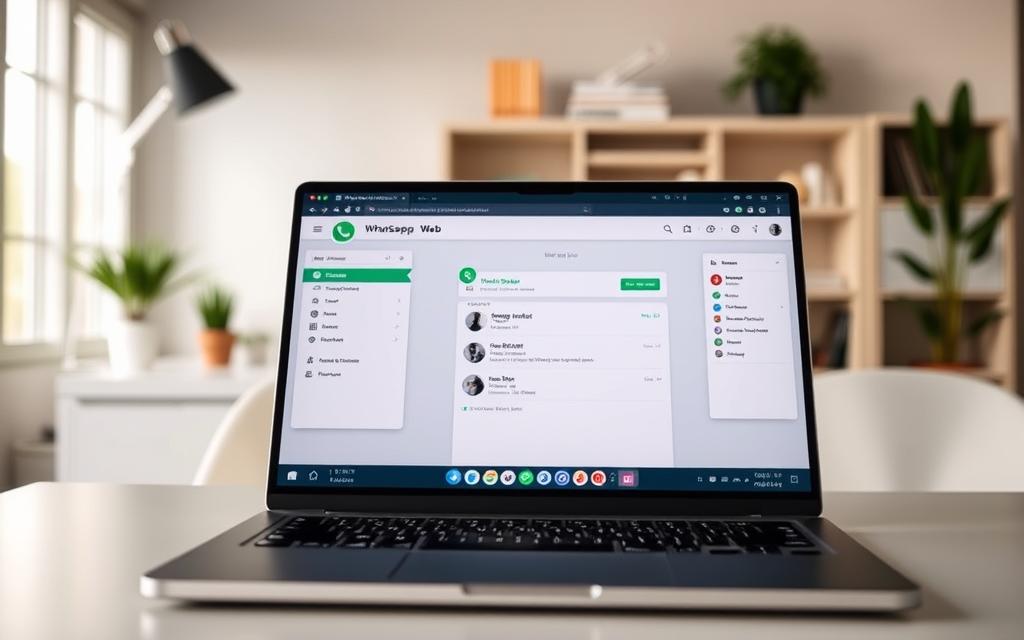
Step 1: Access WhatsApp Web
Open your preferred browser and navigate to web.whatsapp.com. This is the official portal for browser-based messaging. Ensure your mobile device is nearby, as you’ll need it for the next step.
Step 2: Scan the QR Code
On your mobile device, open the app and go to Settings > Linked Devices > Link a Device. Point your phone’s camera at the QR code displayed on the browser screen. Once scanned, your account will sync instantly.
Step 3: Start Messaging
After syncing, your conversations will appear on the browser. You can now send and receive messages, share files, and manage contacts directly from your desktop. Keep in mind that only one active session is allowed at a time.
Browser compatibility is essential for a smooth experience. Below is a table summarizing supported browsers:
| Browser | Compatibility |
|---|---|
| Chrome | Fully Supported |
| Firefox | Fully Supported |
| Internet Explorer | Partially Supported |
Using browser-based messaging ensures you stay connected without compromising on security. End-to-end encryption remains active, safeguarding your conversations. This setup is perfect for multitasking and managing high-volume messaging efficiently.
How to Use WhatsApp Business via the Desktop App (Mac)
Mac users can now enhance their communication workflow with a dedicated desktop app. This tool provides native desktop integration, making it easier to manage messages directly from your computer. Whether you’re handling customer inquiries or coordinating with your team, the app ensures a seamless experience.
Step 1: Download the App
Start by opening the App Store on your Mac. Search for the mac whatsapp business app and click the download button. Ensure you have a stable internet connection to avoid interruptions during the process.
Step 2: Install and Open
Once downloaded, the app will automatically install. Open it from your Applications folder or Launchpad. If you encounter any issues, check your system requirements or restart your Mac.
Step 3: Link Your Account
Launch the app and scan the QR code using your mobile device. Go to Settings > Linked Devices > Link a Device on your phone to complete the process. Your account will sync instantly, allowing you to access all your conversations.
Here are some key benefits of using the app on Mac:
- Mac-specific App Store navigation ensures a smooth installation.
- Native notifications keep you updated without switching devices.
- Automatic updates ensure you always have the latest features.
Note: If you’re using a personal account, be cautious of potential conflicts. The app is designed for professional use, so dual-account management may require additional steps.
With native desktop integration, the mac whatsapp business app transforms your messaging experience. It’s a powerful tool for professionals looking to streamline their communication on Mac.
How to Use WhatsApp Business via the Desktop App (Windows)
Windows users can now streamline their messaging workflows with a dedicated desktop application. This tool offers native integration, making it easier to manage conversations directly from your computer. Whether you’re handling customer inquiries or coordinating with your team, the app ensures a seamless experience.

Step 1: Download the App
Start by opening the Microsoft Store on your Windows device. Search for the windows whatsapp desktop app and click the download button. Ensure you have a stable internet connection to avoid interruptions during the process.
Step 2: Install and Open
Once downloaded, the app will automatically install. Open it from your Start menu or desktop shortcut. If you encounter any issues, check your system requirements or restart your device.
Step 3: Link Your Account
Launch the app and scan the QR code using your mobile device. Go to Settings > Linked Devices > Link a Device on your phone to complete the process. Your account will sync instantly, allowing you to access all your conversations.
Here are some key benefits of using the app on Windows:
- Windows-specific store navigation ensures a smooth installation.
- Native notifications keep you updated without switching devices.
- Automatic updates ensure you always have the latest features.
Below is a table summarizing the system requirements for smooth operation:
| Component | Minimum Requirement |
|---|---|
| Operating System | Windows 10 or later |
| RAM | 4 GB |
| Storage | 500 MB free space |
With microsoft store installation, the windows whatsapp desktop app transforms your messaging experience. It’s a powerful tool for professionals looking to streamline their communication on Windows.
How to Use WhatsApp Business via a Chrome Extension
Streamline your communication workflow using a dedicated browser plugin solution. A whatsapp chrome extension offers a convenient way to manage messages directly from your desktop. This method is ideal for professionals who need quick access to their conversations without switching devices.
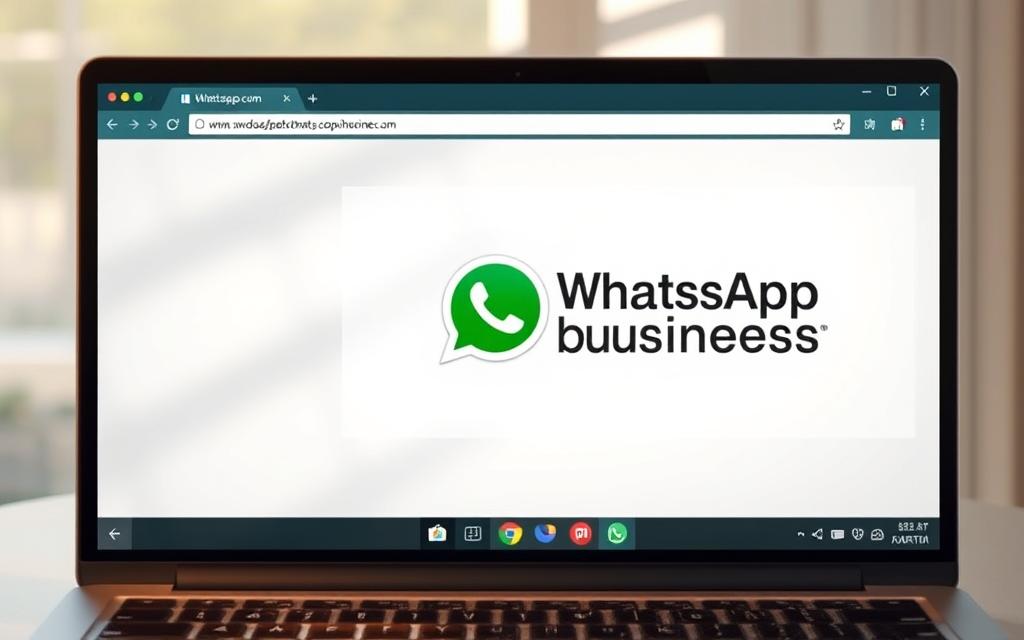
Step 1: Add the Extension
Start by visiting the Chrome Web Store. Search for the whatsapp chrome extension and click “Add to Chrome.” The installation process is quick and straightforward, ensuring you’re ready to go in minutes.
Step 2: Link Your Account
Once installed, open the extension and scan the QR code using your mobile device. Navigate to Settings > Linked Devices > Link a Device on your phone to complete the setup. Your account will sync instantly, allowing you to access all your conversations.
Step 3: Start Using
After linking your account, you can start messaging directly from your browser. The extension offers features like multi-account management, notification customization, and advanced productivity tools. These features make it a powerful alternative to the native browser method.
Here are some key benefits of using a browser plugin solution:
- Seamless integration with your existing workflow.
- Enhanced productivity with advanced features.
- Customizable notifications for better focus.
With a whatsapp chrome extension, you can transform your desktop messaging experience. It’s a reliable tool for professionals looking to optimize their communication strategies.
How to Use the WhatsApp Business API
Scaling communication efforts requires reliable and scalable tools. The whatsapp business api setup is designed for medium and large enterprises that need to handle high-volume messaging efficiently. With support for over 10,000 daily messages, this solution is ideal for businesses aiming to enhance their customer engagement strategies.
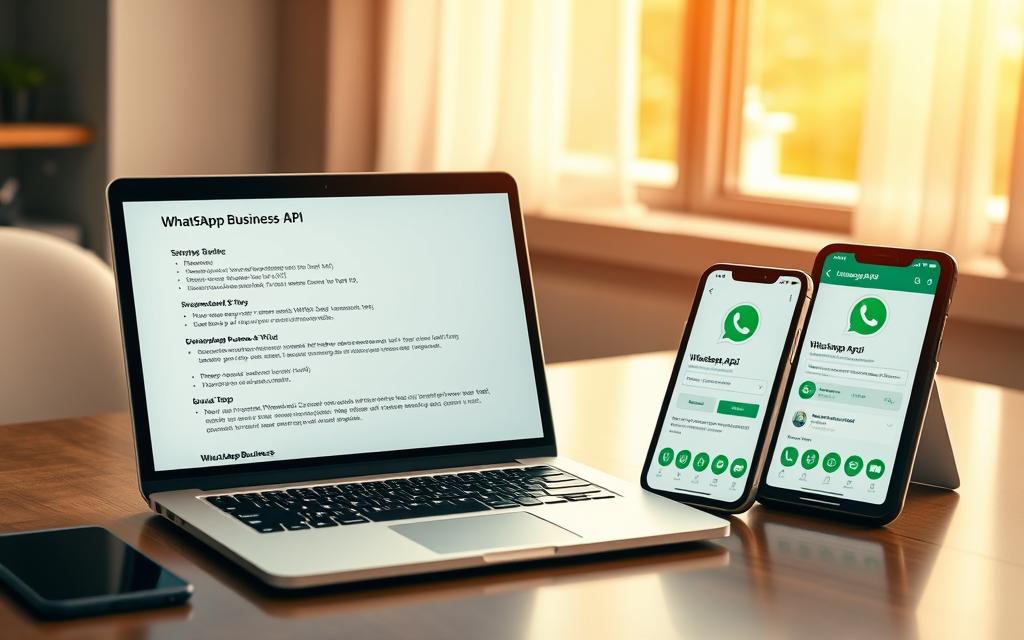
Step 1: Sign Up for the API
To get started, you’ll need to register for API access. This process involves partnering with a third-party platform like Trengo, which simplifies integration. Ensure your business meets the requirements, such as having a verified account and complying with WhatsApp’s policies.
Step 2: Integrate with Your System
Once registered, the next step is integrating the API into your existing systems. Trengo offers a straightforward process, allowing you to connect your CRM or other tools seamlessly. This integration ensures that all customer interactions are centralized, making it easier to manage conversations at scale.
Step 3: Manage Conversations
With the API in place, you can now manage conversations efficiently. Features like team collaboration and message automation streamline workflows, enabling faster responses. The API also supports advanced analytics, helping you track performance and improve your communication strategies.
Here are some key benefits of using the enterprise messaging solutions provided by the API:
- Automated responses reduce manual effort and improve efficiency.
- Centralized management ensures all team members are on the same page.
- Compliance with WhatsApp’s API policies guarantees secure and reliable communication.
By leveraging the whatsapp business api setup, enterprises can transform their communication workflows. This tool not only enhances productivity but also ensures a seamless experience for both businesses and their customers.
Conclusion
Effective communication tools are essential for modern enterprises to thrive. A well-implemented desktop messaging strategy can significantly enhance productivity and customer satisfaction. Studies show that 89% of users report higher satisfaction with faster response times when using desktop solutions.
Security remains a top priority, with end-to-end encryption ensuring data protection across all platforms. As businesses grow, adopting scalable tools like APIs can reduce support costs by up to 40%. These solutions streamline workflows and improve team collaboration.
Looking ahead, the future of desktop messaging will focus on automation and advanced analytics. Businesses that invest in business communication optimization today will stay ahead in a competitive digital landscape. By leveraging these tools, enterprises can achieve seamless communication and long-term success.
FAQ
Can I use WhatsApp Business on my computer?
Yes, you can access WhatsApp Business on a PC through the web browser, desktop apps for Mac and Windows, or a Chrome extension.
How do I set up WhatsApp Business on my browser?
Open WhatsApp Web, scan the QR code with your phone, and start messaging directly from your browser.
Is there a desktop app for WhatsApp Business?
Yes, WhatsApp offers dedicated desktop apps for both Mac and Windows users. Download, install, and link your account to get started.
Can I use a Chrome extension for WhatsApp Business?
Yes, some Chrome extensions allow you to use WhatsApp Business. Install the extension, link your account, and begin messaging.
What is the WhatsApp Business API?
The WhatsApp Business API helps businesses automate and manage customer conversations at scale. Sign up, integrate it with your system, and streamline messaging.
Do I need my phone to use WhatsApp Business on a PC?
Yes, your phone must stay connected to the internet to sync messages between your mobile and PC.
Are there any limitations when using WhatsApp Business on a computer?
Some features, like voice and video calls, may not be fully supported on the desktop version compared to the mobile app.









