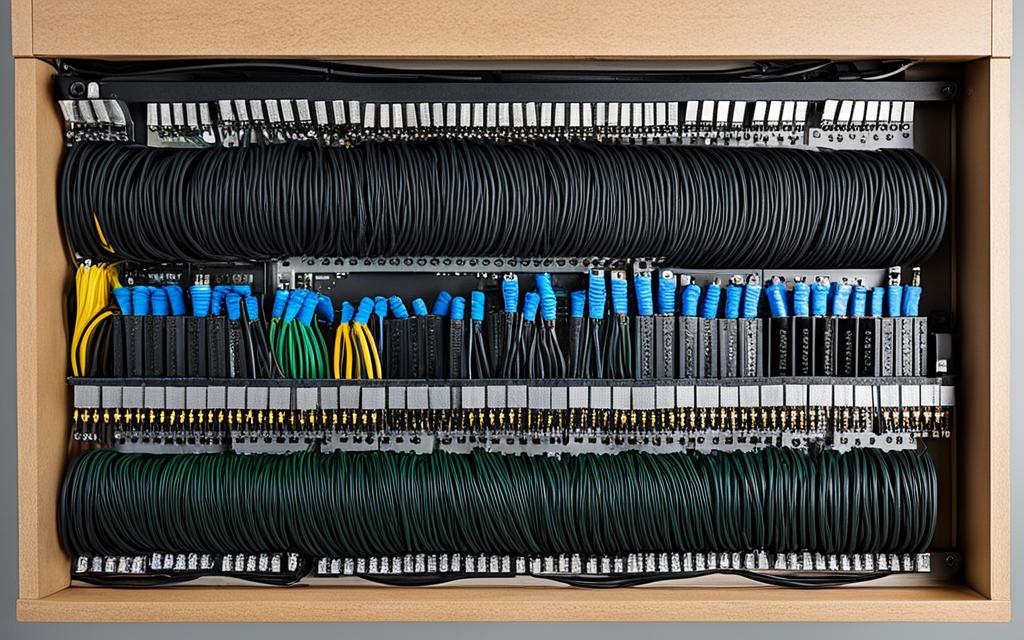Table of Contents
Starting to install an SSD? You’ll need the right cables. SSDs have changed how we store data, giving us faster access. You should know about SATA cables for regular SSDs and M.2 connections for more advanced systems.
Having the right knowledge and tools boosts your system’s performance and makes the most of your SSD. For help on which cables to get for smooth installation, check this detailed guide on SSD cables1.
Key Takeaways
- The correct cables are crucial for successful SSD integration.
- SATA and M.2 are the primary types of connections needed for SSDs.
- Understanding your motherboard’s compatibility with SSD cables is essential.
- Static electricity can damage components during installation, so proper safety measures must be taken.
- Improper cable management may hinder the performance of your SSD.
Understanding SSDs and Their Benefits
Solid State Drives, or SSDs, are a big step up in how we save data. They use flash memory, which is a lot different from old Hard Disk Drives (HDDs) that needed moving parts to work. This change has brought many SSD benefits that make computers faster and more enjoyable to use.
What is an SSD?
An SSD keeps data without moving parts, unlike HDDs. This means they can start up and open files almost at once, making your computer work faster2. You can even take SSDs with you and use them with many devices, like desktops and phones. They give you flexibility and make life easier. There are mainly two kinds of SSDs for everyday use: SATA and NVMe. NVMe ones are known for being faster3.
Advantages of Using an SSD Over HDD
Choosing an SSD brings lots of pluses, like quicker speed, tougher build, and saving energy. They make your computer start and open programs faster, for a better experience2. Without moving parts, SSDs are more dependable, don’t break as easily, and can handle drops better2.
SSDs can work three to four times faster than old HDDs, making them great for when you need speed4. NVMe SSDs, in particular, can move data three to ten times quicker than SATA ones3. As they get more affordable, SSDs are becoming a smart choice for saving your files and running your programs faster4.
Types of SSDs Explained
It’s important to know about the different SSD types before choosing the best one for you. Each SSD type comes with its own set of benefits. Let’s look at the three main kinds: SATA SSDs, M.2 SSDs, and NVMe SSDs.
SATA SSDs
SATA SSDs are quite popular and work with most computers. They use SATA interface technology, supporting speeds up to 6Gbps. Although they are much faster than old hard drives, NVMe SSDs are much quicker5. For them to work, you’ll need two cables: one for connecting to the motherboard and another for power5.
M.2 SSDs
M.2 SSDs are small, similar in size to a stick of gum, fitting perfectly in thin laptops and tablets6. They plug straight into the motherboard, which means you don’t need extra cables. As of May 2023, the industry now prefers making NVMe SSDs over the SATA ones for M.2 slots5. Though not as fast as NVMe drives, M.2 SSDs are still a big step up from HDDs.
NVMe SSDs
NVMe SSDs are at the top when it comes to speed and performance. They use the NVMe protocol to connect directly to the CPU through PCIe slots5. These drives can reach speeds up to 20Gbps, way more than SATA SSDs, which top out at 600MB/s5d>. The fastest NVMe SSDs boast speeds over 3000 MB/s, with some reaching up to 7500 MB/s7. This makes them ideal for fast boot times and running demanding games5.
What Cables Do I Need for SSD
Choosing the right SSD installation cables is very important. It makes the setup process easy and efficient. Knowing which cable does what helps make your SSD work better.
SATA Data Cables
To connect a 2.5” SATA SSD to your motherboard, you need a SATA data cable. This cable is key for moving data back and forth efficiently. If you’re switching from an old SATA drive to a new SSD, you can reuse your cable. Yet, for top speed with a new SSD, go for SATA3 cables8.
It’s smart to have an extra SATA cable handy. Especially if you plan to use both an HDD and SSD at the same time.
SATA Power Cables
A SATA power cable gives your SSD the power it needs to work. Choosing a quality cable prevents data problems and overheating9. Quality power cables also stop electrical interference. This can help avoid data loss and crashes, making a reliable power supply crucial9.
Understanding M.2 Connections
M.2 connections make setting up an M.2 SSD simple. These SSDs plug right into the motherboard, so you don’t need more cables. This makes setting up cleaner and faster. Both SATA M.2 and NVMe M.2 SSDs fit in the M.2 slot. NVMe types use the slot to work faster, without extra cables9.
Gathering Necessary Tools for Installation
Getting ready to install an SSD? Having the right tools is key. You need top-notch SSD installation tools to make the job smooth and keep your parts safe.
Screwdrivers and Static Safety Measures
A good screwdriver is crucial for fitting the SSD securely. A magnetic screwdriver stops screws from falling into your device. Static safety is just as important to keep your components safe from static harm. Touching metal or wearing an ESD wrist strap can cut down static risk10. These steps help your hardware last longer and prevent warranty issues11.
Additional Accessories You Might Need
There are extra accessories to consider for a better install. If your power supply lacks SATA connectors, get a SATA to Molex adapter. A 2.5-inch to 3.5-inch converter helps fit SSDs in larger bays. These extras make installing your SSD easier and more problem-free12.
Step-by-Step Guide to Installing SSDs
Starting to install an SSD takes careful prep and following a good SSD installation guide. We’ll show you a clear process for a smooth experience. First, get your system ready and then connect the right cables for the best performance.
Preparing Your System for SSD Installation
To begin step-by-step SSD installation, turn off your computer and unplug it. Ground yourself by touching metal to avoid static electricity. Then, open your PC case to get to the storage bay. Every new motherboard has a slot for an SSD13. It’s important to find the right slot, especially if you want the newest tech.
Connecting the Necessary Cables
Once the SSD is in place, it’s time to hook up the cables. For SATA SSDs, use the 2.5in drive slots in your case while connecting the SATA data and power cables13. M.2 SSDs don’t need cables, but check if your motherboard supports them. Remember, PCIe 3.0 SSDs fit in PCIe 4.0 motherboards. But, make sure your board is compatible13.
Ensure connections are right and tight to avoid problems. Using detailed guides for SSD installation can help. This ensures quicker boot times and better system efficiency.
| SSD Type | Installation Method | Speed Benefits |
|---|---|---|
| SATA SSD | Connects via cables | Over twice the speed of HDDs |
| M.2 SSD | Connects directly to motherboard | Launch games up to 70% faster than HDDs |
| NVMe SSD | Connects using high-speed interface | Significantly faster than SATA SSDs |
Putting in an SSD greatly improves your system’s speed13. Good planning and careful steps are key, as outlined in this SSD installation guide. Finishing these steps means a stronger setup. And, you get to enjoy the speed and efficiency SSDs bring13.
Conclusion
It’s really important to know how to fit an SSD if you want your computer to run better. SSDs are faster, more reliable, and last longer than old hard drives. They keep your data safe without power for 2-5 years and can last up to 20 years14. It’s also easy to put them in if you use the right SATA cables and understand M.2 connections15.
When you’re putting in an SSD, it’s key to follow the steps exactly. Using tools like screwdrivers and protecting against static are vital for a good install16. Upgrading to SSD makes your computer much quicker and more enjoyable to use. This step is a big deal towards a better and faster computer.
FAQ
What types of SSDs are available for installation?
There are a few different SSDs you can choose from. SATA SSDs work with most PCs and are cost-effective. M.2 SSDs are smaller and connect straight to the motherboard, so you don’t need extra cables. NVMe SSDs are the fastest, using a special protocol to speed up data transfers. They also plug into M.2 slots.
What cables do I need for installing a SATA SSD?
You’ll need two cables for a SATA SSD setup. A SATA data cable links the SSD to the motherboard. A SATA power cable gives power to the SSD. Using good-quality cables helps get the best speed and performance.
How do I ensure I am safe while installing my SSD?
Safety first when installing an SSD. Always ground yourself to avoid static damage. You can touch a metal object or use an ESD strap. Make sure your computer is off and unplugged before you start the installation.
What benefits can I expect from upgrading to an SSD?
Switching to an SSD boosts your computer’s speed. Look forward to much faster startup, quicker app loads, and speedy data transfers. SSDs are more reliable because they don’t have moving parts. They use less energy, run quietly, and stay cooler than HDDs.
Can I use my old SATA cables for new SSD installation?
Yes, your old SATA cables are fine for a new SATA SSD. Yet, if they look worn or damaged, it’s better to replace them. New cables can improve both performance and reliability.
Do I need additional accessories for installing an SSD?
You might need extra things depending on your computer. If there’s no SATA power connector, get a SATA to Molex adapter. To fit a 2.5-inch SSD in a bigger bay, use a converter bracket. This keeps the drive secure.
Source Links
- https://www.crucial.com/articles/about-ssd/how-to-install-solid-state-drive – How to Install a Solid State Drive into a PC
- https://www.crucial.com/articles/about-ssd/what-is-an-ssd – What is an SSD (Solid State Drive)?
- https://www.kingston.com/en/blog/pc-performance/ssd-form-factors – Types of SSD Form Factors- Kingston Technology
- https://www.pluralsight.com/blog/it-ops/types-of-hard-drives-sata-ssd-nvme – SSD Guide
- https://www.kingston.com/en/blog/pc-performance/two-types-m2-vs-ssd – 2 Types of M.2 SSDs: SATA and NVMe- Kingston Technology
- https://www.crucial.in/articles/about-ssd/ssd-form-factors – SSD Form Factors
- https://www.cdw.com/content/cdw/en/articles/hardware/ssd-types-m2-sata-nvme-u2.html – M.2 vs NVMe vs. 2.5″ vs. U.2 SSDS
- https://gamefaqs.gamespot.com/boards/916373-pc/66890031 – Just bought an SSD, will i need to buy any other cables?
- https://www.electronicshub.org/what-cables-do-i-need-for-ssd/ – What Cables Do I Need For SSD?
- https://www.crucial.com/articles/about-ssd/how-to-install-ssd-in-laptop – How to Install an SSD in a Laptop
- https://www.kingston.com/en/blog/pc-performance/install-2-5-inch-ssd – How to Install an Internal 2.5” SSD- Kingston Technology
- https://www.kingston.com/en/blog/personal-storage/install-m2-ssd – How to Install an M.2 SSD- Kingston Technology
- https://www.rockpapershotgun.com/how-to-install-an-ssd-hdd – How to install an SSD or HDD
- https://www.easeus.com/resource/does-ssd-need-power.html – Does SSD Need the Power to Retain Data? The Answers Are Here!
- https://www.electronicshub.org/how-many-sata-cables-do-i-need/ – How Many SATA Cables Do I Need?
- https://www.easeus.com/knowledge-center/sata-types.html – Complete Guide of SATA Cable[Definition, Types, Usage & Differences]