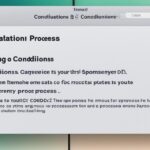Table of Contents
Formatting a Toshiba hard drive for Mac is important for smooth integration into the Apple world. This is crucial for those moving from Windows to Mac, as different file systems can cause issues. Formatting provides a fresh start for storage and helps manage your data effectively.
This guide will discuss considerations, precautions, and the best formats like Mac OS Extended (Journaled) and exFAT. These formats ensure your drive works well with macOS, especially recent versions like Mac OS Sierra. Learning the correct way to format your Toshiba hard drive lets you use it to its full potential and avoid problems123.
Key Takeaways
- Proper formatting ensures compatibility across different operating systems.
- Choose exFAT for maximum file size support and cross-platform usability.
- Utilising Disk Utility on your Mac simplifies the formatting process.
- Data loss can occur during formatting, so always back up important files first.
- Understanding the differences between file systems helps in choosing the right one.
Understanding the Need for Formatting
Formatting your Toshiba hard drive is needed for it to work well with different devices. It removes old data and fixes issues like corruption or slowness. When you change operating systems, formatting is key. It’s vital to know the reasons to format a hard drive.
Reasons to Format Your Toshiba Hard Drive
There are several reasons to format an external hard drive:
- Increased compatibility: Formatting fixes file system issues, especially when swapping between macOS and Windows.
- Enhanced performance: It solves drive errors that can slow down and disrupt reliability.
- Data loss prevention: Regular formatting keeps your data safe, clears malware, and makes space.
- Preparation for new data: An empty drive is better for storing new files without old clutter.
Check out this guide for step-by-step instructions on formatting a Toshiba external hard drive.
Risks and Precautions Before Formatting
Formatting has many benefits, but losing data is a big risk. Here are important precautions:
- Backup data: Make sure to back up all crucial files first.
- Select the correct drive: Double-check you’re formatting the right drive to avoid mistakes.
- Be aware of file system limitations: Remember that some formats, like FAT32, have size limits for files.
https://www.youtube.com/watch?v=7jIJwWqCTBI
Knowing about formatting helps you make better choices. Tools like Disk Utility make formatting your Toshiba external hard drive easy456.
Choosing the Right File System
When you format a Toshiba hard drive, knowing about different file systems is key. Each one has its own pros and cons that affect how well you can manage and access your data.
Comparing FAT32, exFAT, and NTFS
The file system comparison between FAT32, exFAT, and NTFS shows unique differences. FAT32 works with many systems like Windows, Mac, and Linux but has limits. It can’t handle files over 4GB or drives over 2TB7.
exFAT, however, overcomes these limits and lets you handle big files easily. It’s good for moving large files between different systems. This system makes transferring files a breeze across various platforms8.
NTFS is best for Windows users because of its strong security with encryption and file compression7. But, it’s not as good for Mac users without extra software for write access. Programs like Paragon’s Microsoft NTFS are needed8. This makes NTFS not the best for those who use both Windows and Mac.
Best File System for Your Needs
Choosing the best file system depends on what you need. If working well with both Mac and Windows is important, exFAT is a good choice. It gets rid of the 4GB file limit and ensures both Mac and Windows work smoothly7.
For Mac lovers, APFS is the best, especially for solid-state drives. It’s designed for the latest Mac computers9. And for older Macs with traditional hard drives, HFS+ works well9.
How to Format a Toshiba Hard Drive for Mac
Formatting a Toshiba hard drive for a Mac is pretty simple with Disk Utility. This handy app lets you choose the right file system, whether for Mac only or for both Mac and Windows. Just remember, back up your files first. Formatting means all data will be permanently gone.
Using Disk Utility for. Formatting
To get started, connect your Toshiba hard drive to your Mac. Then, open Disk Utility from the Applications folder. Choose your Toshiba hard drive from the list on the side, and hit ‘Erase’. You’ll need to pick a format now. Choose ‘Mac OS Extended (Journaled)’ for Mac use, and ‘exFAT’ for files over 4 GB or if you use both Mac and Windows41.
Name your drive and click ‘Erase’ to start formatting. Be careful, as this step will delete everything on the drive. Make sure you have backups2. Following these steps with Disk Utility will make formatting your drive straightforward.
Troubleshooting Common Formatting Issues
Trying to format Toshiba hard drives for Mac can bring up issues. These might include errors during the formatting process. Or the drive might not show up at all. A good approach can help fix these issues smoothly.
Users can tackle these problems by following some clear steps. This makes solving these issues easier. And it starts by understanding the challenges involved.
Resolving Format Errors
Sometimes, users run into errors while formatting. This could be due to the drive not being connected properly. Or it might be because the drive uses a format not compatible with Mac, like NTFS. Checking the drive’s details can clue users into what’s wrong.
It’s vital to check that the drive connects well and uses a Mac-friendly format. Formats like HFS+ or APFS work best10. Using Disk Utility’s First Aid can help fix errors causing trouble11. Always back up data before troubleshooting to avoid losing it12.
What to Do If Your Drive Isn’t Recognised
If a Toshiba drive isn’t showing up, the first step is to check the connections. Look at USB ports and cables for any issues. Power connections are also essential to check10.
Restarting the computer can sometimes fix the problem. For Mac users, resetting the System Management Controller might help. This can make the computer recognise the drive. If these steps don’t work, updating drivers or trying recovery software may be needed. Wondershare Recoverit can help with data recovery for hard drive troubles11.
| Issue | Potential Cause | Solution |
|---|---|---|
| Formatting Errors | Incompatible File System | Reformat to HFS+ or APFS |
| Drive Not Recognised | Faulty USB Port/Cable | Check and replace connections |
| Disk Read-Only | Disk Permissions Settings | Change Permissions or Reformat |
| Data Recovery Needed | Accidental Deletion | Use Recovery Software |
By following these steps carefully, users can fix common formatting problems. This ensures their Toshiba drives work well with Macs11.
Ensuring Compatibility with Other Operating Systems
Using a Toshiba hard drive on various operating systems requires checking for hard drive compatibility. The benefits of exFAT stand out, especially the ability to move files over 4GB. This feature removes the size barrier found with FAT32 systems. It makes exFAT great for those who need Mac and Windows interoperability. It ensures easy file sharing between macOS and Windows systems.
When you format your Toshiba drive to exFAT, you enable smooth teamwork and file sharing. It’s vital to check that your drive matches well with the devices you’re using. This helps in avoiding data loss. Toshiba drives are also user-friendly thanks to their plug-and-play setup, particularly for Mac users13.
Toshiba drives enhance safety by offering encryption. This lets you work flexibly across different systems. They keep updating their technology, so your drive works well with the latest macOS. By choosing exFAT, your drive works well on both Mac and Windows. This avoids the limits you might find with NTFS systems, like issues with writing to the drive in macOS14 and13.
Conclusion
In summary, formatting a Toshiba hard drive for Mac is simple but very important. It improves how users handle their data. Key steps include backing up data, choosing the right file system like APFS, ExFAT, or Mac OS Extended. Users must also follow the correct steps in Disk Utility. This formatting summary helps users make the most of their Toshiba drives with Mac. It ensures they work well together and boosts performance.
Final thoughts on hard drive formatting show the importance of following guidelines. This avoids common problems. Tips are given to format with confidence and avoid mistakes. Such mistakes can include read-only errors and losing data. Issues like connectivity and wrong permission settings often cause these errors. They can be fixed with careful troubleshooting1516.
This guide is a complete resource for anyone needing to format a Toshiba drive for Mac. Following these steps guarantees a smooth setup. It helps create a productive space for working. For anyone managing lots of data or wanting better speed and reliability, these tips will improve your experience17.
FAQ
How do I format my Toshiba external hard drive for Mac?
To format your Toshiba external hard drive for Mac, first connect the drive to your Mac. Then open the Disk Utility from your Applications folder. Select your drive and click on ‘Erase’.
Choose the right format, like Mac OS Extended (Journaled) or exFAT. Name your drive, then hit ‘Erase’ to begin formatting. Don’t forget to back up important files beforehand, as this process deletes all data.
What file system should I choose for my Toshiba hard drive?
Choosing the right file system for your Toshiba drive depends on your usage. For Mac-only use, select Mac OS Extended (Journaled). If you swap between Mac and Windows, exFAT is a great choice.
It supports big files and works well on both systems. FAT32 can be used for smaller files but is very compatible.
What precautions should I take before formatting my hard drive?
Before you start, ensure all important files are backed up to avoid losing them. Double-check you’re formatting the correct drive to prevent mistakes. Also, make sure your drive is properly connected to your Mac to avoid any issues during formatting.
Why might my Toshiba hard drive not be recognised by my Mac?
If your Mac doesn’t recognise your Toshiba hard drive, first check the USB connections. Try using different ports or restarting your Mac. If problems persist, use Disk Utility’s First Aid to look for disk errors.
Sometimes, resetting the System Management Controller (SMC) may help with recognition issues.
What are the benefits of using exFAT for my Toshiba drive?
Using exFAT on your Toshiba drive has many benefits. It supports larger files than FAT32, making it perfect for big file transfers between Mac and Windows. Its compatibility eliminates issues, helping you switch between different devices and operating systems smoothly.
Can formatting fix slow performance issues on my Toshiba drive?
Yes, formatting your Toshiba drive can improve its performance. It removes old data and settings, giving your drive a fresh start. This can lead to better read/write speeds and more efficient operation.
What should I do if I accidentally formatted the wrong drive?
If you’ve mistakenly formatted a drive, the data may be gone unless backed up. Always verify which drive you’re formatting to avoid this. If you lose data, recovery software might help, though success isn’t guaranteed if data has been overwritten.
Source Links
- https://asapdatarecovery.com/format-toshiba-external-hard-drive/ – How to Format Toshiba External Hard Drive: A Step-by-Step Guide
- https://recoverit.wondershare.com/harddrive-recovery/format-toshiba-hard-drive-for-mac.html – How To Format a Toshiba Hard Drive for Mac
- https://www.easeus.com/computer-instruction/format-toshiba-hard-drive-for-mac.html – How to Safely Format Toshiba Hard Drive for Mac with a few Clicks
- https://www.macgasm.net/news/format-toshiba-external-hard-drive-for-mac/ – How to Format Toshiba External Hard Drive for Mac | Guide
- https://www.hellotech.com/guide/for/how-to-format-a-hard-drive-for-mac – How to Format an External Hard Drive on a Mac : HelloTech How
- https://www.linkedin.com/pulse/how-format-external-hard-drive-mac-macgasm-acq2f – How to Format an External Hard Drive for Mac: 3 Methods
- https://www.nytimes.com/wirecutter/blog/how-to-format-your-external-hard-drive/ – How to Format Your External Hard Drive
- https://eshop.macsales.com/blog/80813-picking-the-right-drive-format/ – Picking the Right Drive Format: ExFat is Not Your Friend
- https://recoverit.wondershare.com/format-harddrive/best-format-for-external-hard-drive-mac.html – What’s the Best Format for External Hard Drive on Mac
- https://recoverit.wondershare.com/harddrive-tips/toshiba-external-hard-drive-not-working-on-mac.html – Toshiba External Hard Drive Not Working on Mac [Fixed]
- https://setapp.com/how-to/fix-disk-not-readable-issue – Fix “the disk you inserted was not readable by this computer” issue
- https://macpaw.com/how-to/hard-drive-read-only-permission – No title found
- https://minerdisk.com/hard-drives/hard-drive-solutions/how-to-use-toshiba-external-hard-drive-on-macbook/ – How to Use Toshiba External Hard Drive on MacBook like a Pro!
- https://iboysoft.com/ntfs-for-mac/how-to-format-external-hard-drive-for-mac-and-pc.html – How to Set Up an New External Hard Drive for Both PC and Mac + Unboxing Seagate Basic
- https://www.doyourdata.com/hard-drive-tips-mac/toshiba-hard-drive-read-only-on-mac.html – Toshiba External Hard Drive Is Read-only on Mac
- https://www.donemax.com/ntfs-mac-solutions/toshiba-external-hard-drive-read-only-on-mac.html – Toshiba External Hard Drive Is Read Only on Mac? Fix It Quickly
- https://www.donemax.com/data-recovery/unformat-toshiba-hard-drive.html – Unformat Toshiba HDD/SSD | Recover Formatted Toshiba Hard Drive