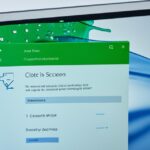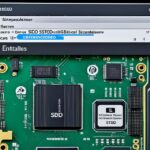Table of Contents
In today’s world, it’s crucial to securely wipe an SSD before you throw it away, recycle, or give it to someone. The process ensures all your private data is fully erased. This guide will show you how to safely get rid of data on an SSD. It makes sure your personal info cannot be retrieved. SSDs work faster and store data differently than old hard drives. So, it’s important to know the right steps. Keep reading to learn how to properly clean your SSD in Windows 10. This will help keep your data safe and your device running smoothly1.
Key Takeaways
- Always back up your data before wiping an SSD to prevent loss.
- Utilise the Windows Reset function for an easy wipe on Windows 10.
- Consider third-party tools like BCWipe Total WipeOut for secure erasure.
- Understand the importance of compliance with standards like NIST SP 800-88.
- Employ the 3-2-1 backup strategy to safeguard your data effectively.
- Familiarise yourself with the unique challenges of wiping SSDs.
- Incorporate TRIM to enhance the longevity and performance of your SSD.
Understanding SSDs and Their Benefits
The storage world has grown a lot with solid-state drives (SSDs). Many people now prefer them for their unique benefits.
What Is an SSD?
Unlike the older hard disk drives (HDDs), an SSD stores data on flash memory. This means it gets data faster and lasts longer because it has no moving parts. Knowing about SSD technology highlights its value in personal and business use.
Advantages of Using SSDs
SSDs come with several benefits. Here are a few:
- Faster boot times and application loading
- Improved resource access times
- Increased reliability due to the absence of moving parts
These advantages make for a smoother and quicker computing experience. Knowing these benefits is key when thinking about upgrading or replacing old drives. To securely erase SSDs before selling or throwing them away, check out these tips. Also, learn why it’s important to wipe your device here23.
Preparing to Wipe Your SSD
Before you wipe your SSD, make sure all important data is backed up securely. It’s wise to use the 3-2-1 backup method. This involves keeping three copies of your data on two kinds of media, with one off-site. Such a plan lowers the chance of losing data you can’t get back when using secure erase tools for SSDs4. Windows has built-in backup tools to help with this.
Importance of Backing Up Data
Backing up data is key before wiping your SSD. Missing this step could cause permanent data loss. Tools like EaseUS Todo Backup simplify creating backups. This keeps your files safe from harm before you start erasing4.
Assessing Your Data Needs
Before you start wiping data, it’s crucial to know what you need to keep. Do a deep dive to figure out which files are important. This helps avoid losing important data and ensures you only erase what’s not needed5. Taking care to do this will protect your important digital items.
How to Wipe an SSD on Windows 10
Wiping an SSD on Windows 10 is simple using either Windows Reset or third-party SSD tools. This erases your data securely, perfect for starting fresh or passing the SSD on safely.
Using Windows Reset Function
To wipe your SSD, first, go to Settings, click ‘Update & Security’, then ‘Recovery’. Here, choosing ‘Reset this PC’ lets you keep files or delete them. Make sure to pick ‘Remove everything’ for a complete wipe.
Choosing ‘Remove everything’ uses the tool’s secure erase functionality. According to Microsoft, a full format zeroes out the entire disk. This prepares it for a new install6. But, be aware, this can take several hours depending on your SSD’s size and speed6.
Utilising Third-Party Tools
If you want more control, third-party SSD tools are available. Tools like AOMEI Partition Assistant Professional ensure data is erased securely. It uses methods like DoD 5220.22-M, which is safer than basic formatting7.
There are specific tools for Intel® and Samsung SSDs, like Intel® Solid State Drive Toolbox and Samsung Magician. These are great for keeping your SSD in top shape8.
| Method | Description | Recommendation |
|---|---|---|
| Windows Reset | Built-in feature allowing comprehensive wiping through ‘Remove everything’ | Best for users preferring native Windows options |
| AOME, Partition Assistant | Third-party tool providing multiple secure wipe options | Recommended for advanced users needing thorough data removal |
| Manufacturer Tools | Tools specific to brands enhancing SSD management | Optimal for maintaining SSD performance and longevity |
The Process of Securely Erasing an SSD
Wiping an SSD involves unique challenges due to solid-state drive technology. These devices use wear-leveling algorithms that spread data across various memory blocks. This makes securely erasing data difficult. Simple overwriting methods may not work well. To securely erase an SSD, you need methods that match its architecture.
Challenges of Wiping SSDs
Data on SSDs is stored across multiple locations. This complicates erasure because traditional methods may miss some spots. SSDs also have a limited number of write cycles. Using ATA Secure Erase or NVMe Secure Erase commands helps. These are provided by brands like Crucial, Samsung, and Seagate. They reset blocks to their original state with minimal wear on the device9.
Data Allocation and Compression
SSDs handle data uniquely, employing compression to save space. This adds complexity to erasing them. Advanced methods, like creating bootable drives or using software like Parted Magic, are needed104. It’s also important to follow NIST standards for data sanitisation.
| Method | Effectiveness | Wear on SSD | Recommended by |
|---|---|---|---|
| ATA Secure Erase | High | Minimal | Crucial, Samsung, Seagate |
| NVMe Secure Erase | High | Minimal | Various manufacturers |
| Parted Magic | Moderate | Moderate | Independent reviews |
| Standard Overwrite | Low | High | Not recommended for SSDs |
Understanding these details helps users securely erase their SSDs with confidence1094.
Best Practices for Wiping an SSD
It’s essential to understand how to securely wipe an SSD to keep your data safe and make sure the SSD lasts long. You need to treat SSDs differently than old hard drives because of how they’re built.
Understanding Wiping Methods
Choosing the right method to wipe your SSD is important for proper data removal. SSDs handle data in a way that’s unlike traditional hard drives. This means the usual way of overwriting data doesn’t work the same. People often use tools like Samsung Magician or Sandisk SSD Dashboard. These tools help use something called ATA Secure Erase. This is a good way to fully delete on an SSD.
Importance of TRIM and Freeing Up Space
The TRIM command is crucial for keeping your SSD in top shape. It tells the SSD which data blocks it can delete, which helps with speed. Using TRIM can also make your SSD last longer. Also, it’s a good idea to free up space before you wipe your SSD. This makes sure it works well right up to the wipe. These steps are part of the recommended11 ways to handle your SSD properly. Around 46% of people worry that normal disk wiping isn’t good enough for SSDs. This shows why we need special methods12
Description of Tools for Secure Erasing SSDs
It’s vital to securely erase your SSD to keep your data safe. This is especially true before you sell or give away your drive. There are many tools out there, including ones from third parties and SSD manufacturers. They each have special features to make sure the wipe is complete.
Popular Third-Party Software Options
Third-party SSD software, like EaseUS BitWiper, is a great choice for Windows 10 and 11 users. It’s easy to use and helps you wipe data without hassle. Parted Magic is another good choice. It’s not free, but it’s trusted for its thorough secure erase13. It can erase a 1TB SATA SSD drive in about two minutes.
Using Manufacturer-Specific Tools
SSD makers offer their own erasing tools. Examples include Samsung Magician and SanDisk SSD Dashboard. They’re made to work well with their own SSDs. Using these tools means the erasing works smoothly and safely13. Remember to back up important data first. Secure erasing wipes everything without a chance to get it back4.
| Tool | Type | Key Features |
|---|---|---|
| EaseUS BitWiper | Third-Party | User-friendly interface, effective for SSDs |
| Parted Magic | Third-Party | Comprehensive wiping, fast execution |
| Samsung Magician | Manufacturer | Optimised for Samsung SSDs, secure erase options |
| SanDisk SSD Dashboard | Manufacturer | Special features for SanDisk SSD management |
Choosing the right tools can make a big difference in managing your SSD. When you need to erase data securely, using effective methods is key. This helps prevent data breaches, which can have serious effects.
Conclusion
It’s key to wipe SSD drives well to keep your data safe. This guide showed how vital a secure erase is. It noted that old ways don’t work well with SSDs.
To keep your SSDs safe and working well, use the secure erase tools provided by companies like Samsung, Crucial, and Intel. Checking your SSD’s health regularly also helps it last longer. For steps on how to reset computers fully, look at this guide.
Knowing the best methods helps avoid losing data and keeps data safe. By focusing on secure erasure and managing your data well, you can use your devices with more trust and care14.
FAQ
What is the best method to wipe an SSD securely?
To safely wipe an SSD, use the Windows Reset option, choosing ‘Remove everything’. This securely erases all data. Another method is using tools like BCWipe Total WipeOut for a complete clean.
Why is it important to back up data before wiping an SSD?
It’s crucial to back up data to avoid losing important files accidentally. By following the 3-2-1 backup rule, you can keep your data safe. This means three data copies on two different media, and one copy stored off-site.
How does the TRIM command help with SSD management?
The TRIM command boosts SSD performance. It lets the operating system tell the SSD which blocks of data aren’t needed anymore. This clears up space and improves the drive’s lifespan and speed.
What are the challenges associated with securely erasing an SSD?
Erasing data securely from SSDs is hard due to how they store data. The use of data compression and a limit on write cycles add to the challenge of thoroughly cleaning an SSD.
Are there specific tools recommended for securely erasing SSDs?
For secure SSD erasure, tools like EaseUS BitWiper and BCWipe Total WipeOut are top choices. Brands also offer specific tools, such as Samsung Magician and SanDisk SSD Dashboard, designed for their drives’ upkeep.
What should I do if I have essential files that I cannot back up?
If you can’t back up some files, start by figuring out which ones you need least. Or, look into alternative ways to back up, like using the cloud for your most sensitive documents.
Q: How often should I check my SSD’s performance?
Checking your SSD’s performance every few months is smart to catch any issues early. Staying on top of this ensures your SSD works well and lets you know when to wipe it safely if you need to.
Source Links
- https://www.jetico.com/blog/how-wipe-ssd-windows-11-10 – How to Wipe an SSD on Windows 11 & 10
- https://www.crucial.com/articles/about-ssd/how-to-format-a-solid-state-drive – How to Format a Solid State Drive (SSD)
- https://www.lenovo.com/us/en/glossary/how-to-secure-erase-ssd/ – Discover What is SSD Drives & How to Securely Erase
- https://www.easeus.com/partition-master/erase-or-wipe-ssd-windows-10.html – How to Securely Erase or Wipe SSD in Windows 11/10
- https://www.easeus.com/partition-master/wipe-ssd-for-reuse.html – How to Wipe SSD for Reuse in Windows 11/10/8/7
- https://www.howtogeek.com/751529/how-to-wipe-a-drive-on-windows-10-or-windows-11/ – How to Wipe a Drive on Windows 10 or Windows 11
- https://www.diskpart.com/articles/how-to-wipe-an-ssd-with-windows-10-for-selling-0725.html – How to Wipe an SSD with Windows 10 for Selling
- https://www.hp.com/us-en/shop/tech-takes/how-to-secure-erase-ssd – How To Secure Erase An SSD Drive | HP® Tech Takes
- https://www.makeuseof.com/tag/securely-erase-ssd-without-destroying/ – How to Securely Erase Your SSD Without Destroying It
- https://www.pcworld.com/article/461014/how-to-securely-erase-your-hard-drive.html – How to securely erase your hard drive or SSD
- https://www.ionos.com/digitalguide/server/security/wipe-hard-drive/ – How to wipe a hard drive (HDD or SSD) securely
- https://community.spiceworks.com/t/wiping-and-sanitizing-ssd/1067448 – Wiping and Sanitizing SSD
- https://www.tomshardware.com/how-to/secure-erase-ssd-or-hard-drive – How to Securely Erase an SSD or HDD Before Selling It or Your PC
- https://recoverit.wondershare.com/partition-tips/secure-erase-ssd-or-wipe-ssd.html – How To Wipe an SSD on Windows 10/11 and Mac Completely