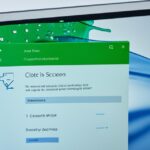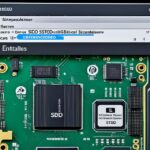Table of Contents
Learning to wipe an SSD on Windows 10 is vital in our digital age. It’s key to remove data safely, especially if you’re getting rid of a device. Wiping your SSD correctly keeps your private information safe from prying eyes. This guide gathers expert advice for a secure SSD wipe, making your data security a top priority. If this is new to you, start your secure wipe journey here. For detailed steps, check out our full guide here1.
Key Takeaways
- Understanding the importance of wiping an SSD before resale is essential to prevent unauthorized access to data.
- Backing up your data using reliable software is crucial due to the irreversible nature of a secure SSD wipe.
- Different tools like EaseUS BitWiper and BCWipe Total WipeOut are recommended for executing secure erase commands effectively.
- Recognizing the differences between various wiping methods can help you choose the proper approach for your needs.
- Being mindful of SSD performance aspects, such as TRIM, ensures optimal functioning even after a secure erase.
Understanding SSDs and Their Importance
Solid-state drives, or SSDs, are changing how we store and use data. They use advanced technology for better efficiency. Unlike the older hard disk drives, SSDs use flash memory. This makes them faster and more reliable, as they have no moving parts.
What is an SSD?
An SSD is a storage device using flash memory. It is much quicker than hard disk drives. Faster access to data makes it ideal for both personal and work use.
Advantages of Using SSDs
SSD advantages are not just about speed. They perform better and use less power. So, they help laptops last longer and run cooler. Being less likely to break, they’re great for phones and laptops that move around a lot.
Differences Between SSDs and HDDs
When we compare SSD vs HDD, a few key differences stand out. SSDs cost more but offer better performance. They don’t have moving parts, so they work better and last longer. This makes them the top choice for modern tech.
Solid-state drives are a type of storage device used in computers.
Reduced Latency Unlike HDDs, SSDs use non-volatile flash memory to store data.
SSDs have no moving parts allowing for enhanced operations.
Why Wiping an SSD is Essential
Wiping an SSD is crucial for keeping your data safe, especially when getting rid of devices. It’s important because simply deleting files doesn’t remove them fully. Sensitive info can still be found with special tools, which is a risk4.
Erasing data the right way makes sure it’s gone for good, keeping your privacy safe. Many SSDs have tools to delete data safely. This is key for keeping data secure if you’re selling the SSD4.
Data Privacy Concerns
Today, keeping data private is more important than ever. If you don’t erase your SSD properly, your info might be seen by others. Deleting files doesn’t get rid of them completely, leaving your details exposed5.
With a good wiping process, you protect your privacy and others’. This keeps everyone’s information safe5.
Preparing for Resale or Donation
Before selling or giving away an SSD, make sure it has no data left. This builds trust and ensures a safe tech exchange5.
It’s vital to erase the SSD so no one can find the old data. This keeps your information and identity secure5.
Avoiding Data Recovery Risks
Not wiping an SSD properly means someone might recover the data. The way SSDs save data makes it hard to delete everything without the right methods. You should erase drives securely to stop data from being retrieved64.
Doing this right prevents anyone from getting your data. Always follow the manufacturer’s advice or use trusted software for wiping your SSD64.
How to Wipe SSD Windows 10
Before starting the wiping process of your SSD, it’s vital to backup data properly. To avoid losing information forever, use the 3-2-1 backup rule. This method suggests three copies of your data on two different types of media, with one copy kept off-site. It safeguards your data from unexpected losses.
Backup Your Data Before Wiping
Not backing up means you could lose important files. A well-followed backup plan makes the wiping process less stressful. After securing your files, you’ll feel ready to erase your SSD safely.
Using the Built-in Reset Tool
Windows 10 has a reset tool that makes wiping your SSD easy. Head over to Settings, choose Recovery, and click on Windows 10 reset function. Hit “Reset this PC” and select “Remove everything” for a full clean. Turn on the Clean data option for secure SSD erase, ensuring old data can’t be retrieved. Remember, the time to wipe can vary, based on your SSD’s speed and capacity.
Using Third-Party Tools for SSD Wiping
When you need to wipe SSDs securely, third-party tools are a great choice. They offer advanced features that built-in options don’t have. These tools make sure your data is completely removed. This is key for keeping your privacy and security tight.
Here are some top software choices for SSD wiping and how to use them effectively.
Recommended SSD Wiping Tools
- BCWipe Total WipeOut: Excellent for removing data securely, making sure it can’t be recovered.
- EaseUS BitWiper: Easy to use for fully erasing data from SSDs and meets industry standards.
- Parted Magic: A top-paid tool, it has everything for secure SSD erasing, with options to buy once or get a lifetime pass.
- AOMEI Partition Assistant: This tool erases SSDs safely, no special modes needed, and helps manage disks too.
Steps to Use a Third-Party Tool
Here’s how to use an SSD wiping tool:
- First, download the SSD wiping software and make a bootable USB with it.
- Next, start your computer from this USB, making sure it’s the only active drive.
- Pick the secure erase utilities needed for wiping the SSD from the software’s options.
- Follow the provided instructions to begin wiping, choosing how many times to overwrite data if needed.
- Confirm your choice and let the tool finish, ensuring all data is wiped clean.
By following these steps, you’ll find wiping your SSD securely becomes much easier. It protects your private info and stops anyone from getting data after you’ve sold or thrown away the SSD78.
Advanced Wiping Methods for SSDs
To ensure data security and optimal performance, it’s crucial to know about wiping SSDs properly. SSDs need special commands to wipe data effectively, unlike HDDs. Understanding these techniques is important for keeping your data secure.
Understanding Secure Erase Commands
Secure Erase is a top method for cleaning SSDs. It overwrites every cell to bring the SSD back to its start settings. This action makes the data almost impossible to recover. The ATA Secure Erase command is seen as the best way for clearing SSDs, making things simple and effective9. SSDs might also have tools made by the company that makes them, found in BIOS settings or specific software10. These tools are key, as methods for HDDs don’t work as well on SSDs10.
The Role of TRIM in SSD Performance
The TRIM command is crucial for keeping an SSD in top shape. It tells the SSD which data blocks aren’t needed anymore. By helping manage data, TRIM ensures the SSD lasts longer and works better10. Linking TRIM with secure erase steps boosts data wiping, offering security and performance benefits. Getting rid of data on SSDs is harder than on HDDs, highlighting the need for these advanced techniques.
| Wiping Method | Description | Effectiveness |
|---|---|---|
| Secure Erase | Firmware command to overwrite data entirely | Highly effective; irreversible |
| TRIM Command | Indicates unused data blocks | Enhances performance and longevity |
| Manufacturer Utilities | Specific tools provided by SSD manufacturers | Varies by brand; typically effective |
| Standard Formatting | Basic method of data removal | Not effective; only data table wiped |
As users understand the complex steps needed to safely wipe SSD data, using secure erase and TRIM commands is crucial. This keeps their info safe and makes sure the drive works well119.
Conclusion
It’s really important to properly wipe an SSD in Windows 10 to keep your data safe. There are several SSD wiping methods mentioned here. They use either the tools already in your computer or other software like EaseUS Partition Master. These methods make sure no one can get back your sensitive info12. Knowing how SSDs work and using the correct approach helps you safely remove your data. This is crucial when you’re giving away or selling your SSD. It protects your personal info and helps your SSD work better for longer13.
Managing your SSD right is more important than ever because of the risk of data theft. Even if you reset your computer, it might not fully delete all your files. This highlights the need for correctly wiping your drive13. The best way to be sure your info is safe is by using trusted SSD wiping methods.
In summary, knowing how to correctly wipe your SSD makes you more responsible with your data. It also helps you look after your SSD well. Choosing safe ways to delete data lowers the risk of someone else finding your information. To really make sure your SSD is clean, a tool like EaseUS Partition Master can be very helpful. It gives you peace of mind with a secure way to erase everything12.
FAQ
What is the best way to wipe an SSD in Windows 10?
To wipe an SSD in Windows 10 effectively, use the reset tool in Settings. Go to Recovery, click “Reset this PC,” and choose “Remove everything.” Make sure to turn on the “Clean data” option for a complete wipe.
Why is it important to securely erase data from my SSD?
Erasing data securely from your SSD stops anyone from accessing your private information. This is vital when you’re getting rid of or giving away your device. Standard deletion might not remove all data, allowing recovery with the right tools.
What should I do before wiping my SSD?
Before wiping your SSD, back up your data to prevent losing it for good. Use the 3-2-1 backup rule: three data copies, on two different mediums, with one stored in a different location.
Are there third-party tools recommended for wiping SSDs?
There are trustworthy third-party tools for wiping SSDs more thoroughly than the standard reset. BCWipe Total WipeOut, EaseUS BitWiper, and Parted Magic are good choices.
What are Secure Erase commands, and how do they work?
Secure Erase commands are special orders for SSDs that completely remove data. They work at the firmware level, differently from standard deletion, to ensure data is securely gone.
How does the TRIM command affect the performance of an SSD?
The TRIM command boosts SSD performance by telling it which blocks of data are unused. This helps in managing storage more efficiently, leading to better speed and a longer life for the SSD.
What are the risks associated with improper SSD wiping?
Not wiping an SSD correctly can leave data behind, risking data leaks and unauthorised access. It can also make selling or donating the device difficult, endangering your data privacy.
Source Links
- https://www.jetico.com/blog/how-wipe-ssd-windows-11-10 – How to Wipe an SSD on Windows 11 & 10
- https://www.crucial.com/articles/about-ssd/how-to-format-a-solid-state-drive – How to Format a Solid State Drive (SSD)
- https://www.hp.com/us-en/shop/tech-takes/how-to-secure-erase-ssd – How To Secure Erase An SSD Drive | HP® Tech Takes
- https://www.lenovo.com/us/en/glossary/how-to-secure-erase-ssd/ – Discover What is SSD Drives & How to Securely Erase
- https://www.tomshardware.com/how-to/secure-erase-ssd-or-hard-drive – How to Securely Erase an SSD or HDD Before Selling It or Your PC
- https://community.spiceworks.com/t/do-i-really-need-to-wipe-the-ssd/541512 – Do I really need to Wipe the SSD?
- https://www.pcworld.com/article/461014/how-to-securely-erase-your-hard-drive.html – How to securely erase your hard drive or SSD
- https://www.diskpart.com/ssd-management/ssd-data-wiping-3889.html – Powerful SSD Data Wiping Software for Windows 11, 10, 8, 7
- https://community.spiceworks.com/t/how-to-ata-secure-erase-for-ssd/799366 – How to “ATA Secure Erase” for SSD?
- https://www.stellarinfo.com/blog/methods-to-wipe-ssd/ – The 5 Best Methods to Wipe an SSD of 2024
- https://www.ubackup.com/articles/how-to-wipe-ssd-with-windows-on-it.html – How to Wipe SSD with Windows on It Securely and Completely
- https://softkeys.uk/blogs/blog/how-to-wipe-ssd-windows-10 – How to Wipe Ssd Windows 10?
- https://recoverit.wondershare.com/partition-tips/secure-erase-ssd-or-wipe-ssd.html – How To Wipe an SSD on Windows 10/11 and Mac Completely