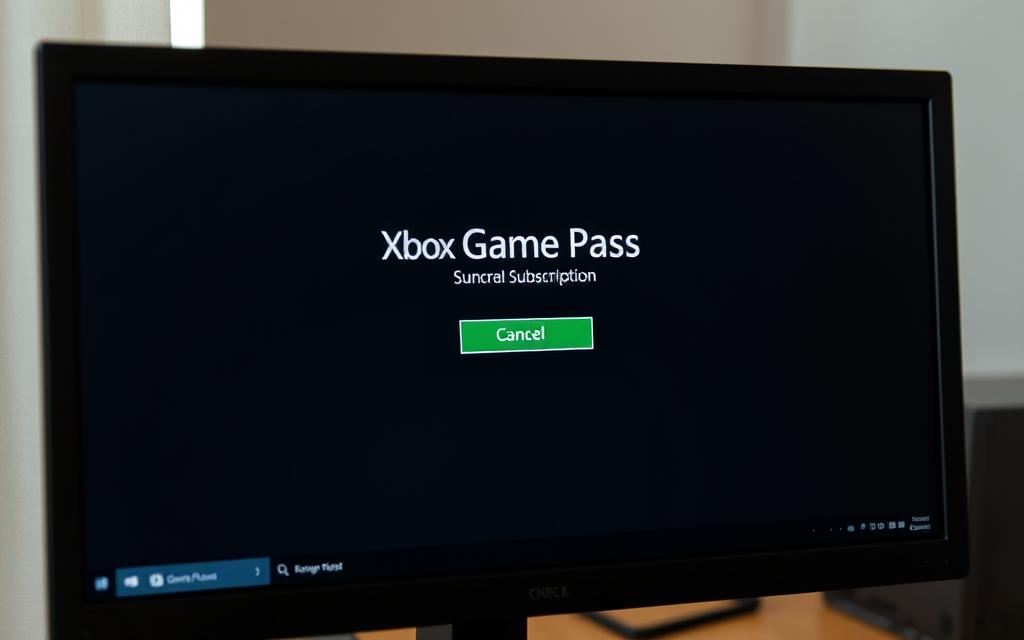Table of Contents
Xbox Game Pass is a popular gaming service with over 30 million subscribers worldwide. It offers access to a vast library of games across multiple platforms. However, managing your subscription is essential to avoid unexpected charges.
If you no longer wish to continue with the game pass, it’s crucial to follow the correct steps to cancel subscription properly. This ensures you won’t be billed for the next billing cycle. The process is straightforward, especially when done via your Microsoft account on a PC.
This guide will walk you through the key aspects of the cancellation process, including refund policies, payment management, and what happens to your account access after cancellation. Whether you’re using a PC, console, or mobile, understanding these details can save you time and money.
Understanding Xbox Game Pass and Reasons to Cancel
With its extensive library, the Xbox Game Pass caters to a wide range of gaming preferences. This subscription service offers access to hundreds of titles, including Xbox exclusives and games from renowned publishers like Bethesda, EA Sports, and Ubisoft. Whether you’re into action, adventure, or sports, the content library ensures there’s something for everyone.
Despite its benefits, some users may find reasons to cancel their subscription. Technical issues, such as error codes during gameplay, can disrupt the experience. Additionally, the content may not always meet expectations, especially when compared to other platforms.
What Is Xbox Game Pass?
The Xbox Game Pass is a gaming subscription that provides access to a vast library of games. It includes titles from major publishers, ensuring a diverse selection. The service is designed to offer flexibility and value, making it a popular choice among gamers.
Common Reasons for Cancellation
Several factors might lead users to cancel their subscription. Financial considerations, such as the monthly cost versus usage frequency, play a significant role. Limited account sharing options and the need to migrate to another platform can also influence the decision.
| Reason | Description |
|---|---|
| Technical Issues | Error codes and gameplay disruptions. |
| Content Limitations | Dissatisfaction with available games. |
| Financial Concerns | Monthly cost outweighs usage. |
| Account Sharing | Restrictions on sharing benefits. |
For more details on the access to hundreds of games, visit our comprehensive guide. Understanding these aspects can help you make an informed decision about your subscription.
How to Cancel Game Pass on PC: Step-by-Step Guide
Understanding the cancellation process for your gaming service can save you time and money. Below is a detailed guide to help you manage your subscription effectively.
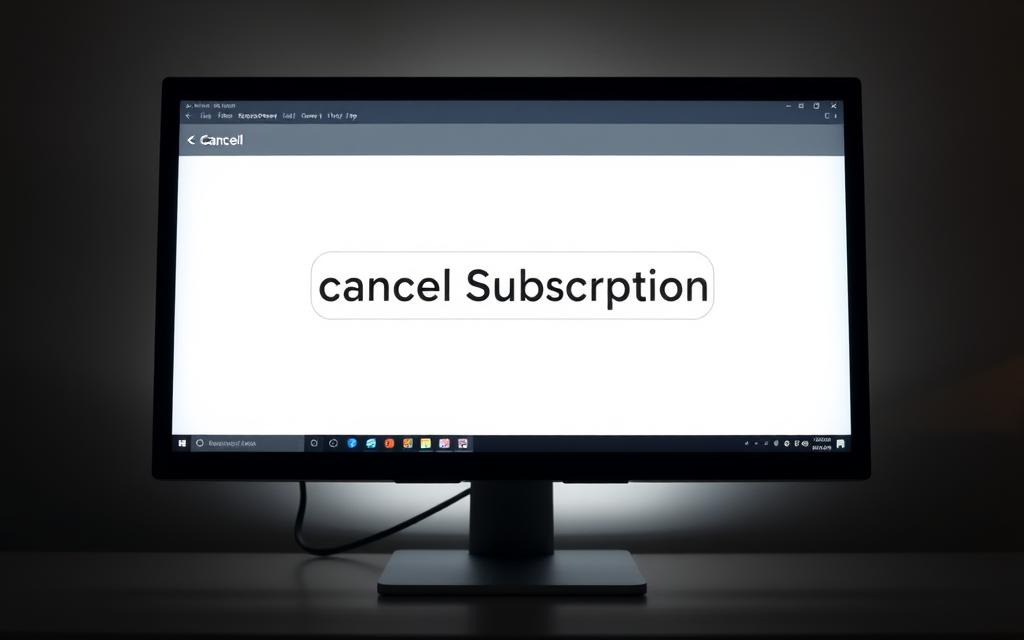
Step 1: Sign In to Your Microsoft Account
Start by logging into your Microsoft account. Use the credentials from your original purchase to ensure smooth navigation. This step is crucial for accessing your subscription details.
Step 2: Navigate to Subscriptions
Once logged in, head to the subscription section of your account dashboard. This area allows you to view and manage all active services linked to your Microsoft account.
Step 3: Manage and Cancel Xbox Game Pass
Locate the Xbox Game Pass and select “Manage.” From there, choose the option to cancel subscription. If you see “Turn on recurring billing,” your subscription will expire on the shown date without further charges.
Step 4: Confirm Cancellation
Review the details and confirm the cancellation. Ensure you complete this step at least 24 hours before your billing date to avoid additional charges. A confirmation email will be sent with the termination date.
| Step | Action |
|---|---|
| 1 | Sign in to your Microsoft account. |
| 2 | Navigate to the subscription section. |
| 3 | Manage and cancel subscription. |
| 4 | Confirm cancellation before the billing date. |
By following these steps, you can efficiently manage your subscription and avoid unwanted charges. Always double-check the confirmation email to ensure the process is complete.
Xbox Game Pass Cancellation Policy Explained
Understanding the Xbox Game Pass cancellation policy ensures you avoid unexpected charges. The policy outlines key details about when your subscription ends and what happens to your access to games. This knowledge helps you plan your next steps effectively.
When Does Cancellation Take Effect?
Cancellation becomes effective at the end of your current billing period. This means you retain all benefits until the specified date. If you cancel mid-cycle, you won’t lose immediate access but will stop being charged for the next period.
For example, if your billing cycle ends on the 15th of the month, canceling on the 10th allows you to use the service until the 15th. Always check your subscription details to confirm the exact date.
Access to Games After Cancellation
Once your subscription expires, you lose access to the Game Pass library. Locally installed games remain on your device but require a repurchase to play. Saved data, however, is preserved through Xbox Cloud, ensuring you can pick up where you left off if you resubscribe.
Here’s a quick breakdown of what happens post-cancellation:
- Game licenses are revoked immediately.
- Locally installed games stay but are locked.
- Saved progress is stored in the cloud for future access.
By understanding these policies, you can make informed decisions about your subscription and avoid surprises.
How to Request a Refund for Xbox Game Pass
Requesting a refund for your gaming subscription can be a straightforward process if you meet the eligibility criteria. Whether you’re unsatisfied with the service or accidentally renewed, understanding the refund process ensures you recover your payments efficiently.
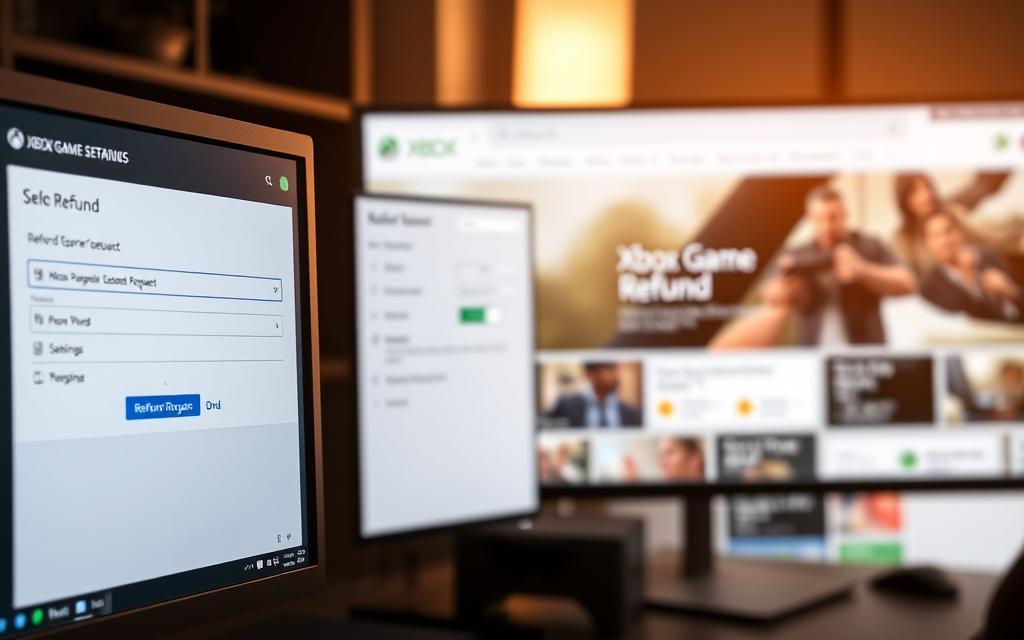
Eligibility for Refunds
Refund policies vary by country. In regions like Canada, Turkey, Denmark, Israel, France, and Korea, users may qualify for a refund under specific conditions. For example, accidental renewals in the U.S. are eligible for a one-time exception.
Here’s a breakdown of key eligibility factors:
- Country-specific regulations apply.
- Documentation, such as proof of purchase, may be required.
- Refunds are processed within 30 days.
Steps to Request a Prorated Refund
To request a prorated refund, follow these steps:
- Log into your Microsoft account and navigate to the subscription section.
- Select the option to request a refund and provide necessary documentation.
- Wait for confirmation, which typically arrives within days.
Refunds are credited to your original payment method or as store credit, depending on the platform’s terms. Always review the Microsoft Store Terms of Sale for detailed guidelines.
Be cautious about initiating chargebacks, as they can lead to account restrictions. Instead, follow the official process to ensure a smooth refund experience.
Managing Payment Methods After Cancellation
After canceling your subscription, managing your payment methods is crucial to avoid unexpected charges. Ensuring your account is updated with the correct information can save you from unnecessary fees and maintain control over your services.
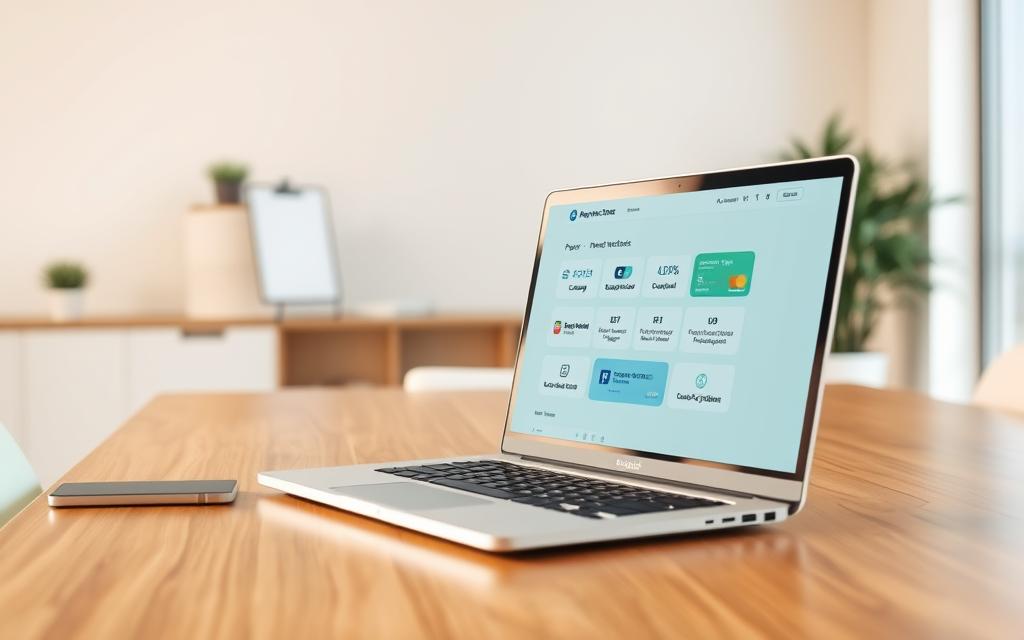
Removing Your Credit Card
To remove your credit card, you must first add a replacement payment method. This ensures uninterrupted access to any active services. Follow these steps:
- Sign in to your Microsoft account.
- Navigate to the payment options section.
- Add a new card or use a virtual card like Privacy Virtual Cards for added security.
- Remove the old card once the replacement is confirmed.
Preventing Unwanted Charges
To avoid unexpected charges, consider using merchant-locked or single-use virtual cards. These features provide enhanced control over your payments. Here’s how they work:
- Merchant-locked cards are tied to specific vendors, reducing the risk of unauthorized charges.
- Single-use cards expire after one transaction, ideal for temporary services.
For more details on secure payment methods, visit our comprehensive guide.
| Strategy | Benefit |
|---|---|
| Merchant-Locked Cards | Restricts usage to specific vendors. |
| Single-Use Cards | Expires after one transaction. |
| Spending Limits | Prevents overspending with customizable caps. |
By implementing these strategies, you can manage your payment methods effectively and avoid unwanted charges.
Conclusion
Properly managing your gaming subscription ensures you stay in control of your expenses and access. Always confirm the cancellation at least 24 hours before the billing date to avoid additional charges. This timing is critical for a seamless process.
For assistance, Microsoft offers multiple support options, including live chat, phone (1-800-469-9269), and a virtual agent. These resources provide valuable information and help resolve any issues promptly.
Remember, owning games differs from subscription access. Once your subscription ends, you lose access to the library, but locally installed games remain on your device. Saved progress is stored in the cloud for future use.
Set calendar reminders before billing dates to stay informed. Revisit the service periodically, as the library updates with new features and titles. Staying proactive ensures you make the most of your gaming experience.
FAQ
What is Xbox Game Pass?
Xbox Game Pass is a subscription service from Microsoft that provides access to a library of games for PC and Xbox consoles. It includes titles from various genres and publishers, with new games added regularly.
Why would someone cancel their Xbox Game Pass subscription?
Common reasons include reduced gaming time, dissatisfaction with the game library, or switching to a different gaming platform. Financial considerations or preferring to purchase games individually also lead to cancellations.
How do I cancel my Xbox Game Pass subscription on PC?
Sign in to your Microsoft account, navigate to the Subscriptions section, select Xbox Game Pass, and choose the Cancel option. Confirm the cancellation to complete the process.
When does the cancellation take effect?
Cancellation takes effect at the end of your current billing cycle. You retain access to the service and its benefits until that date.
Can I still play games after canceling Xbox Game Pass?
No, access to games included in the subscription ends once the cancellation takes effect. You’ll need to purchase or re-subscribe to continue playing.
Am I eligible for a refund after canceling Xbox Game Pass?
Refunds are typically issued for unused portions of the subscription if canceled within 14 days of purchase. Check Microsoft’s refund policy for specific eligibility criteria.
How do I remove my payment method after canceling?
Go to your Microsoft account settings, select Payment & billing, and remove your credit card or other payment methods to prevent future charges.
How can I avoid unwanted charges after cancellation?
Ensure recurring billing is turned off before canceling. This prevents automatic renewal and additional charges after the subscription ends.