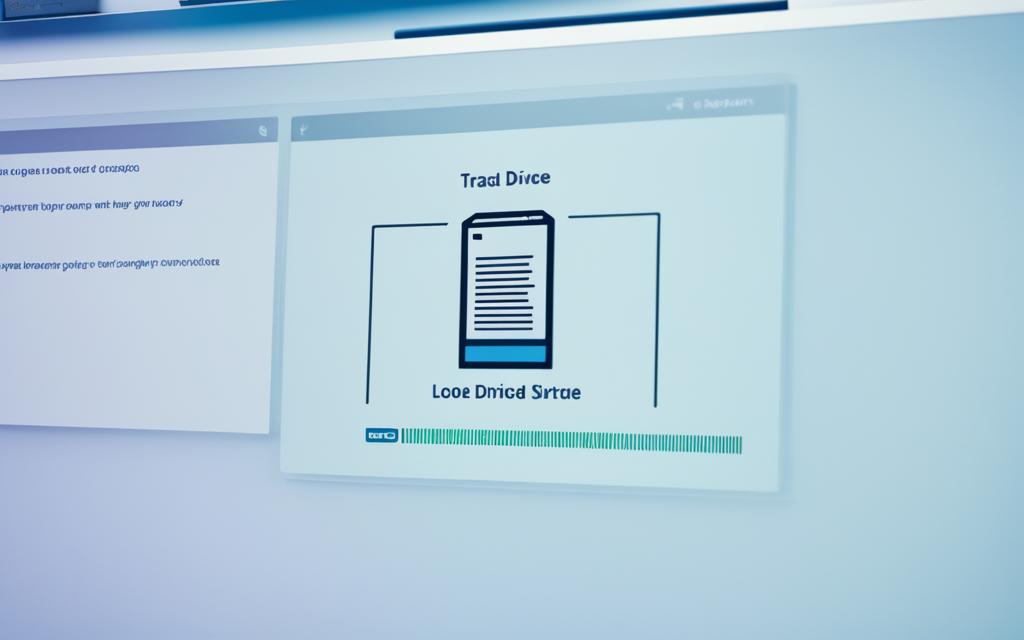Table of Contents
Clearing a Lorex hard drive helps keep your CCTV system running smoothly. The drive stores video from Lorex cameras in various DVR or NVR systems. It’s vital for keeping your security footage safe. Sometimes, you might need to format your Lorex HDD. This could be for fixing recording problems, replacing an old drive, or just starting over.
Remember, formatting erases all saved footage. So, backing up important videos is crucial before you start. To learn more about managing CCTV storage, check this guide on storage calculations here1.
When you manage it well, your Lorex camera system works reliably. This gives you peace of mind and effective monitoring.
Key Takeaways
- Formatting your Lorex hard drive regularly keeps CCTV footage organised and secure.
- Back up essential recordings before you format the Lorex HDD.
- Use the FLIR FX app for easy recording management and space clearing.
- Estimate your storage needs to fine-tune recording duration.
- Knowing how to overwrite correctly boosts your Lorex system’s efficiency.
Understanding the Importance of Clearing Your Lorex Hard Drive
It’s essential to regularly maintain your Lorex hard drive for it to work best. Clearing out the hard drive is critical. It affects how well the system runs and manages storage. Having an organised drive means quicker access to new video footage. It also avoids the risk of running out of space for recording. Understanding how to manage data can make your security system more dependable.
Benefits of Regularly Clearing Data
Clearing data from your Lorex hard drive regularly brings many advantages. These include:
- Enhanced performance: A clean hard drive runs smoother and finds videos faster.
- Increased recording capacity: Removing old files means more space for new, important videos.
- Improved privacy: Getting rid of old recordings helps protect your personal information.
Statistics show various factors affect your video storage lifespan. This shows the importance of managing your hard drive space2. By keeping an eye on it, you can avoid losing recordings unexpectedly. This helps keep your monitored spaces safe3.
When to Consider Clearing Your Hard Drive
It’s important to know when to clean out your Lorex HDD for its best performance. Look out for signs like:
- Your hard drive is almost full.
- Having trouble viewing recordings.
- Worried about keeping your data safe.
Taking steps to manage your data well improves your Lorex system’s life and reliability.
How to Clear Lorex Hard Drive
Clearing a Lorex hard drive can make your surveillance system work better and store more. It involves important steps to handle data well and keep it safe. Before formatting, it’s key to know the steps to clear Lorex HDD and save crucial data.
Steps to Format Your Hard Drive Directly on the NVR/DVR
To format Lorex hard drive with your NVR or DVR, start at the live view’s quick menu. Here are the simple steps:
- Go to the settings menu.
- Then, to the HDD manager.
- Pick the hard drive to format.
- Approve the format request.
- Save and let the system restart.
Backing Up Data Before Formatting
It’s crucial to back up records before formatting. This avoids losing important videos. A USB drive is handy for this.
- Plug the USB into your NVR/DVR.
- Open the playback menu to find videos.
- Choose videos to save to USB.
- Check that backups are done before formatting.
| Series | Max Capacity Per Bay | Total Capacity |
|---|---|---|
| N884 Series | 16TB | 32TB (2 bays) |
| N883/N882/N881 Series | 10TB | 20TB (2 bays) |
| N864 Series | 10TB | 20TB (2 bays) |
| N863 Series | 8TB | 16TB (2 bays) |
| N910 Series | Information not provided | N/A |
| N847/N846/N845 Series | Information not provided | N/A |
| N843 Series | Information not provided | N/A |
| D242/D251/D881/D863 Series | Information not provided | N/A |
Using the FLIR FX App to Manage Recordings
The FLIR FX app is a brilliant tool that lets users manage Lorex videos easily. It allows people to access their recordings without hassle and delete the ones they don’t need anymore. With this app, users can make their video viewing experience better with a few simple steps.
Steps to Delete Old Recordings via the App
To get rid of recordings in the FLIR FX app, just do the following:
- Open the FLIR FX app on your device.
- Navigate to the recordings icon displayed on the home screen.
- Select the specific recordings you wish to delete.
- Confirm the deletion to remove selected recordings from the app.
This method helps users clear storage space and keep a tidy library of videos.
Accessing Your Recorded Content Efficiently
Using the FLIR FX app efficiently is key for handling Lorex videos. Not only does it offer easy access to footage, but it also includes motion event timelines. This feature helps users find specific moments quickly, without sifting through hours of video. The app also lets users adjust settings like resolution and recording preferences to suit their needs. Thanks to these features, users can stay in the loop with all camera activity with instant alerts56.
To sum up, the FLIR FX app is crucial for anyone looking to manage Lorex recordings simply and effectively. Its user-friendly design makes quick deletions and easy footage access possible, making it a must-have for surveillance management56.
Deletion Options Through a USB Connection
It’s easy to manage your Lorex camera’s recordings with proper connections. By linking your Lorex camera to a computer via USB, you can remove unwanted videos effortlessly. This gives you better control over your storage space.
Firstly, hook up your Lorex camera to the PC with a USB cable. Once it’s connected, your computer will recognise the camera as an external storage. This allows you to explore and manage your video files.
Connecting Your Lorex Camera to a PC
Here’s how to connect your Lorex camera to your computer:
- Connect the USB cable’s ends to the Lorex camera and your computer’s USB port.
- Turn on your camera so your computer can detect it.
- Your videos will show up in a special folder for your Lorex device.
After connecting, managing SD card recordings becomes plain sailing. You can easily find and select recordings to delete.
Deleting Files from an SD Card
Deleting SD card files through USB is straightforward if you’re using a Lorex system. Follow these steps:
- Access the SD card folder on your PC after connecting the Lorex camera.
- Choose the files for deletion and right-click them.
- Click on ‘Delete’ to confirm your decision to erase the recordings.
To ensure your system runs smoothly, frequently delete videos. Pre-format your USB drives to guarantee they work with your Lorex setup. Clearing the cache can also help boost performance. Regular storage management is crucial for maintaining an efficient operation, especially when recordings stack up fast.
Managing Storage Space on Your Lorex Systems
Keeping on top of storage on your Lorex system is key for a reliable surveillance setup. Knowing how hard drive overwrite options work improves your video management. This way, you keep important footage safe and use storage efficiently.
Understanding Hard Drive Overwrite Settings
Lorex systems have built-in ways to help keep storage under control. For example, D Series DVRs overwrite old recordings when space runs out7. This is great for continuous use, especially when space is tight. With ECO Series DVRs, you can move videos to a USB drive7. When choosing storage size, think about how many cameras you have, the video quality, and how long you need to keep recordings. Some places, like cannabis farms, must keep footage for 90 days8.
Configuring Hard Drive Mirroring for Safeguards
Setting up hard drive mirroring adds another layer of security for your videos. An extra HDD can automatically back up your footage, protecting against data loss. Most Lorex systems can hold more than one hard drive, offering a lot of space8. As your needs grow, you can easily add more drives8.
| Feature | Details |
|---|---|
| Hard Drive Overwrite | Automatically overwrites oldest recordings when the disk is full |
| Backup Options | Enable backups to USB flash drives for ECO Series |
| Storage Bay Options | One bay (4-channel), Two bays (8-channel), Up to eight bays (larger systems) |
| Storage Duration Regulation | 30 days for childcare, 90 days for cannabis farming |
Learning about these features lets you really improve your storage management on Lorex systems. Using these tools well enhances your surveillance power78.
Conclusion
Managing your Lorex hard drive well is crucial for better system performance and stronger security. We’ve covered methods like formatting the hard drive, using the FLIR FX app, and USB connections. These help you keep your CCTV storage in top shape. Regular cleaning of your Lorex hard drive not only creates more space but also protects your recorded data.
By using these strategies, your surveillance system will work better, giving you comfort for your home or business security. It’s important to handle your data carefully for continuous security watching. Looking at the clear Lorex hard drive summary and our tips, you should feel ready to improve your security setup.
Don’t forget to check out the tools Lorex offers, including free ones, to look after your devices well. The last thoughts on Lorex recordings highlight that good management of your recordings and storage leads to a smoother surveillance experience. This enables users to fully benefit from their Lorex systems91011.
FAQ
What is the purpose of clearing a Lorex hard drive?
Clearing a Lorex hard drive keeps your CCTV system running well. It fixes recording problems and swaps out old drives. Also, it helps use storage space better.
How often should I clear my Lorex hard drive?
It’s wise to clear your Lorex hard drive often. Do this especially when it’s almost full. This prevents recording issues and keeps the system working well.
What should I do before formatting my Lorex hard drive?
Before formatting, always back up important videos. Formatting wipes all footage from the drive permanently.
Can I delete recordings using the FLIR FX app?
Yes, you can. The FLIR FX app makes it easy to delete old videos from your phone. This helps in managing your videos well.
How do I connect my Lorex camera to a PC for file management?
To connect your Lorex camera to a PC, you need a USB cable. Once connected, find the files and use the right-click to delete any you don’t need.
What are hard drive overwrite settings?
Hard drive overwrite settings let your Lorex automatically remove old videos. This frees up space for new ones, keeping your surveillance rolling without stops.
What precautions should I take regarding data privacy when managing my Lorex system?
Keep your data safe by deleting old recordings and knowing your privacy settings. This protects personal info in your system.
How can I configure hard drive mirroring on my Lorex systems?
Hard drive mirroring duplicates video to a backup drive automatically. You can set it up in your Lorex system’s settings menu.
Source Links
- https://www.privacy.com.sg/resources/how-to-delete-security-camera-footage-2/ – 5 Simple Ways On How To Delete Security Camera Footage
- https://help.lorextechnology.com/link/portal/57356/57366/ArticleFolder/189/Recording-and-Storage/2 – Recording and Storage | LOREX Support
- https://recoverit.wondershare.com/video-recovery/how-to-delete-lorex-recordings.html – How To Delete Lorex Recordings – A Comprehensive Guide
- https://pro.lorex.com/pages/security-nvr-and-dvr-hard-drive-calculator – Security NVR and DVR Hard Drive Calculator
- https://www.lorex.com/pages/apps-software – Lorex Mobile Apps
- https://www.lorex.com/pages/frequently-asked-questions – Frequently Asked Questions – Product & Technology | Lorex
- https://help.lorextechnology.com/link/portal/57356/57366/ArticleFolder/189/Recording-and-Storage – Recording and Storage | LOREX Support
- https://www.backstreet-surveillance.com/security-cameras-made-simple/video-storage-hard-drives-cloud.html – Calculate the amount of hard drive storage need for your security nvr.
- https://www.security.org/security-cameras/lorex/faqs/ – Lorex FAQs: Home Security Cameras
- https://logmeonce.com/resources/how-to-reset-lorex-dvr-without-password/ – How To Reset Lorex DVR Without Password?
- https://logmeonce.com/resources/lorex-nvr-factory-reset-without-password/ – Unlock Your Lorex NVR: Factory Reset Without Password made simple