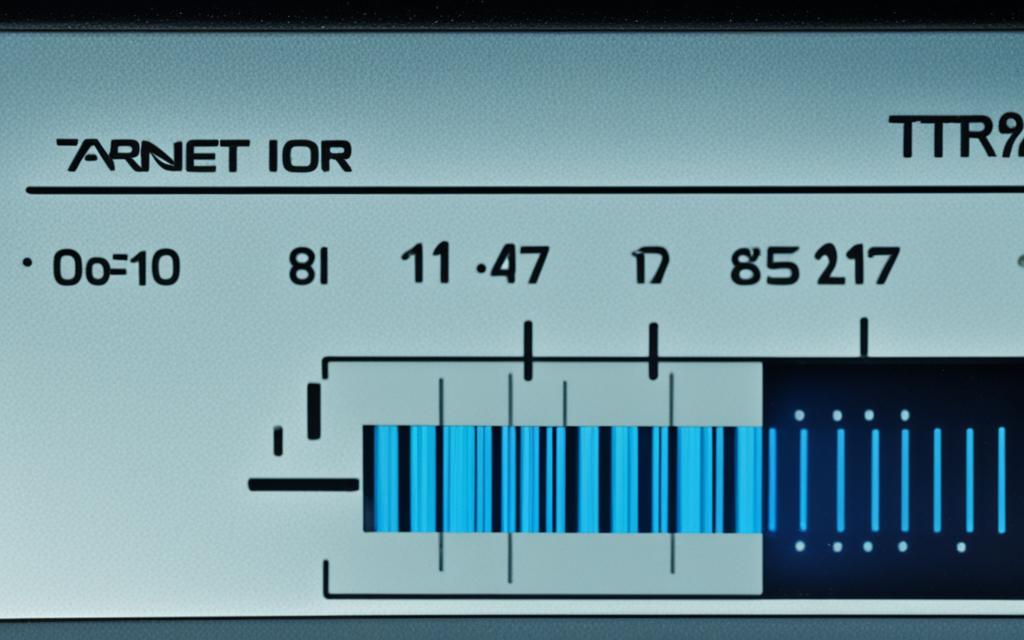Table of Contents
Knowing how to check your HDD speed is key to making your computer run better. The speed your hard drive works at can really change how fast your computer starts, how quickly apps open, and how smoothly your computer runs. When you measure the speed of your HDD, you can see if it’s working well. This helps you decide if you need to upgrade or fix it. Doing tests often makes sure your hard drive keeps running well. This keeps your files safe and makes using your computer better1. We’re going to look at different ways and tools to check your HDD speed. You’ll learn how to keep your computer in top shape.
Key Takeaways
- Knowing about HDD speed is important for your computer to work well.
- Testing often is key to keeping your HDD in good shape.
- There are many ways to find out your HDD speed accurately.
- Tools made by others can give deeper understanding.
- Making more space on your disk and upgrading can make it faster.
Understanding Hard Drive Speed
Understanding hard drive speed is key to knowing a computer’s performance. The terms used can seem complex. Yet, knowing these concepts shows how your computer works. Things like read and write speeds are important. They directly affect how well the computer performs. Fast hard drives make everything smooth. Slow ones can cause delays and problems2.
When you look at hard drive speed, you need to know how it’s measured. It’s not just about quick numbers. You should look at average and top speeds. For example, regular HDDs often work at speeds from 80MB/s to 160MB/s. SATA SSDs, on the other hand, can reach 200MB/s to 550MB/s3. This shows why some drives are better than others. It helps you pick the right storage.
There are ways to find out about your hard drive’s speed. You can use the Task Manager for basic info. Tools like AOMEI Partition Assistant give a detailed look2. These methods help understand your hard drive’s power.
Maintaining your system also affects hard drive speed. For HDDs, defragmenting is good. But, don’t do it on SSDs. It could harm them. Keeping your system well-maintained ensures it runs well2.
If you want to know more about gaming PCs and hard drive speeds, check out this guide on building a gaming PC.
What is a Hard Disk Speed Test?
A hard disk speed test checks how fast data moves between a hard drive and a computer. There are several ways to see how quick this is, making sure everything works as expected. Knowing about these tests helps find and fix any issues, making the computer run better.
Importance of Measuring Hard Disk Speeds
Checking hard disk speeds helps spot any problems with how the system performs. The Task Manager gives basic info on speeds, but special software can do more detailed tests. This can help find problems and fix them by doing things like cleaning up the disk or adjusting settings for SSDs with the Trim feature45.
Types of Data Rate Measurements
There are different ways to measure hard disk speeds. Sequential speeds are key for big files, and random speeds look at small scattered data. Access times and IOPS are also important, showing how well a drive handles lots of requests56.
| Measurement Type | Description | Importance |
|---|---|---|
| Sequential Read/Write Speed | Rate at which large blocks of data can be read or written. | Crucial for loading large files and seamless streaming. |
| Random Read/Write Speed | Evaluates performance with small, random data requests. | Essential for small file management and application performance. |
| Access Times | Duration for the drive to locate and retrieve data. | Enhances overall system responsiveness. |
| IOPS | Measures the number of read/write operations per second. | Critical for database and gaming performance. |
These metrics let users fully understand their hard disk’s performance. It’s crucial to test regularly to keep the disk working well and fix any issues quickly46.
Types of Hard Drive Speeds
We look at hard drive speeds from two main viewpoints: sequential and random read/write speeds. Each type is crucial for HDD performance, affecting how data is managed in various situations.
Sequential Read/Write Speeds
Sequential speed measures the quickness of data being read or written in a continuous flow. This happens in tests using large data blocks, matching up with what makers say their devices can do. For instance, a top-notch HDD might reach a sequential read speed of 80-160 MB/s. SSDs can go beyond 5000 MB/s in the best setup7.
Factors like higher RPMs and more platter density help improve these speeds8.
Random Read/Write Speeds
Random speed looks at how the drive deals with small, different data chunks. This resembles actual use, especially when handling many small files8. Drive technology and setup can change how well this is done. In tests of mixed random 4K read and write, the outcome often falls below 1% of what the drive claims to achieve8.
| Drive Type | Sequential Read Speed (MB/s) | Sequential Write Speed (MB/s) | Random 4K Read Speed (QD1) | Random 4K Write Speed (QD1) |
|---|---|---|---|---|
| 7200 RPM HDD | 80-160 | 80-160 | 30-40 | 15-20 |
| SSD (SATA) | 200-550 | 200-550 | 80-100 | 60-80 |
| NVMe SSD | 5000+ | 5000+ | 200-250 | 150-200 |
Knowing about sequential and random speeds helps users choose the right storage. It boosts efficiency and work output9.
Use Google Search to Find HDD Specs
To understand your hard drive’s speed, start by knowing its specs. Google is a great tool for this. Just type in the make and model of your hard drive plus the word “specs”. This can give you details like RPM, important for knowing how fast it can work. For example, hard drives usually run at 5400rpm or 7200rpm. Some hard drives even have their RPM listed on them for easy checking10.
How to Locate Your Hard Drive Specifications
Windows users can use the System Information tool to see their hard drive’s details. It shows things like capacity and serial number10. Those with IBM-compatible computers can check the BIOS for more information. This includes serial and model numbers, plus details on cylinders, heads, and sectors10. Modern drives’ S.M.A.R.T. technology also helps by flagging potential problems early and showing the drive’s lifespan10.
There are also third-party tools. These provide detailed data on your hard drive’s health and performance.
What to Expect from Different Hard Drives
Looking at RPM rates helps in understanding hard drive speeds. HDDs vary, with some reaching up to 15,000 rpm. This is great for tasks needing a lot of power, like gaming11. SSDs, on the other hand, don’t use RPMs. They have no moving parts, so their performance is measured differently11. It’s also good to visit the manufacturer’s website for precise specs. This lets you compare real performance with test results accurately12.
How to Check HDD Speed with Built-In Applications
Windows has built-in tools to help check your HDD’s speed. These tools are user-friendly and show how well your drive performs. Learning to use these applications can enhance your understanding of your HDD’s health.
Testing Speed via Task Manager
Task Manager makes it easy to see disk speeds as they happen. Just right-click the taskbar and choose “Task Manager.” In the “Performance” tab, you’ll see the disk’s activity, including read and write speeds. It’s a simple way for those who want to avoid complex methods.
Using Command Prompt to Measure Speed
To check HDD speed with Command Prompt, here’s what to do. Open the Start menu, search for “cmd,” and hit Enter. Then, type in winsat disk -drive C in the Command Prompt. You’ll get a detailed look at your HDD’s speed. This lets you understand your storage’s performance without extra software.
Utilising Third-Party Tools for Accurate HDD Testing
In our tech-driven age, it’s crucial to check your hard drive’s performance. There are many third-party tools for HDD testing that offer detailed speed and performance checks. We’ll look at some top HDD speed test programs, focusing on what makes them special.
Overview of Popular HDD Speed Testing Tools
Several HDD testing software stand out for their effectiveness:
- Hard Disk Sentinel: This software monitors your hard drive in real-time. It provides detailed health reports, helping you spot problems early.
- CrystalDiskEuroMark: Known for its ease of use, it benchmarks SSD and HDD speeds effectively. It measures both read and write speeds.
- ATTO Disk Benchmark: Great for different platforms, this tool shines at measuring how well storage systems perform with various block sizes.
- Novabench: Particularly favoured by macOS users, this software checks disk speeds and evaluates overall system performance.
Comparing Features of Each Tool
The comparison of HDD performance tools helps users find the right software for their needs. A detailed table below shows the main features of these tools:
| Tool | Platform | Key Features | Speed Reporting |
|---|---|---|---|
| Hard Disk Sentinel | Windows | Real-time monitoring, health reports | Yes |
| CrystalDiskMark | Windows | User-friendly interface, quick tests | Yes, detailed output |
| ATTO Disk Benchmark | Windows, Mac | Various block sizes, performance tests | Yes |
| Novabench | Mac | System performance evaluation, disk speed tests | Yes, comparative |
Using third-party HDD testing tools is key to understanding your drive’s performance. Drives can slow down due to wear or fragmentation13. With features like performance tracking and detailed reports, you can keep your system running smoothly.
Tips for Improving Hard Drive Speed
Your computer’s performance can greatly benefit from a faster hard drive. To enhance speed and function smoothly, follow these steps.
Freeing Up Disk Space
Managing disk space well is crucial for top performance. Over time, temporary files pile up, taking up space and slowing things down. Delete duplicate files and clear out temps often to boost speed. Ideally, clean up weekly to keep your hard drive quick and efficient14. Use the Disk Cleanup tool to trash unnecessary data, making more room and improving performance14.
Defragmenting Your Hard Drive
Scattered files can slow your hard drive. Defragging reorganises data for easier access when fragmentation is under 5%14. This helps with faster reading and writing, enhancing HDD speed15. Note, SSDs use TRIM commands instead of defragging for better results.
Upgrading or Switching to SSD
If you’re still not happy with the speed, consider switching to an SSD. SSDs work faster than old HDDs, boosting system speed16. You can clone your HDD to an SSD with tools like MiniTool ShadowMaker. This avoids needing to reinstall your system completely16. By moving to SSD, you’ll see significant improvements, offering a much better experience.
Conclusion
Understanding HDD speed is key to making your computer faster and more efficient. By checking your hard drive regularly, you know how well it’s doing. This knowledge is important for doing many tasks at once and for a quick computer. There are many free tools available, like DiskCheck and HD Tune. They help you test and understand your hard drive’s power17.
Also, knowing about IOPS and transfer rates helps you make your HDD work better. As tech gets better, using disk defragmentation, adjusting cache settings, and picking the right testing tools can greatly improve your computer’s performance. If your computer is still slow after trying these improvements, you might need to upgrade your hardware for better results18. Taking these steps ensures that your computer runs smoothly19.
By being proactive, you not only boost your computer’s efficiency but also make yourself happier with it. Regular maintenance and checks can bring great rewards over time, creating a computing space that’s dependable and fun to use.
FAQ
What is the significance of measuring HDD speed?
Measuring HDD speed is vital for better computer function. The hard drive’s speed impacts how fast it loads and boots. This affects how well your computer runs.
What are the key metrics to consider when looking at hard drive speed?
The main things to look at are read and write speeds. They show how fast data moves in and out. Knowing this helps you understand if a hard drive is right for you.
How does a hard disk speed test help in identifying performance issues?
A hard disk speed test measures the flow of data between the drive and computer. It reveals slow spots, helping fix problems that make a computer sluggish.
What is the difference between sequential and random read/write speeds?
Sequential speeds are for processing long data streams. Random speeds deal with short, scattered data. This difference is key to knowing how a HDD handles different tasks.
How can I find the specifications of my hard drive using Google?
You can find your hard drive’s specs by googling its make and model plus “specs”. This shows you how it stands against others.
What built-in tools can I use to check my HDD speed on Windows?
Windows has Task Manager for instant speed checks and Command Prompt for deeper tests. These tools let you see your hard drive’s performance easily.
What are some recommended third-party applications for HDD speed testing?
Try Hard Disk Sentinel, CrystalDiskFigemark, and ATTO Disk Benchmark for HDD tests. They offer detailed reports and track performance over time, giving you a full picture.
What practical tips can I implement to improve my HDD speed?
To boost HDD speed, clear some disk space, defrag your drive, or switch to an SSD for quicker operation. These steps can make your computer faster and more efficient.
Source Links
- https://hdsentinel.com/blog/how-to-test-hard-drive-speed – How to Test Hard Drive Speed and Maximize Performance
- https://www.diskpart.com/articles/how-to-know-the-speed-of-my-hard-drive-1503.html – How to Know the Speed of My Hard Drive?
- https://www.easeus.com/partition-manager-software/test-hard-drive-speed.html – 6 Ways to Test Hard Drive Speed for Free [2024 🔥]
- https://www.diskpart.com/articles/how-do-you-test-the-speed-of-your-hard-disk-0725.html – How Do You Test the Speed of Your Hard Disk?
- https://www.electronicshub.org/test-hard-drive-speed-windows/ – How To Test Hard Drive Speed Windows?
- https://recoverit.wondershare.com/computer-problems/test-hard-drive-speed.html – Hard Disk Speed Test on Windows and Mac
- https://tekie.com/blog/hardware/ssd-vs-hdd-speed-lifespan-and-reliability/ – SSD vs HDD – Comparing Speed, Lifespan, Reliability
- https://askubuntu.com/questions/87035/how-to-check-hard-disk-performance – How to check hard disk performance
- https://www.pcmag.com/about/how-we-test-hard-drives – How We Test Hard Drives
- https://www.computerhope.com/issues/ch000497.htm – How to Find the Hard Drive Type and Specifications
- https://www.alphr.com/how-to-check-hard-drive-rpm-rates/ – How to Check Hard Drive RPM Rates
- https://www.easeus.com/partition-master/check-hard-drive-health.html – How to Check Hard Drive Health in Windows [Six Working Solutions]
- https://www.auslogics.com/en/articles/how-to-improve-hdd-performance-and-make-it-faster/ – How to Speed Up a Hard Drive Performance on Windows?
- https://www.cashify.in/how-to-improve-hard-drive-performance-best-methods – Tips To Improve Hard Drive Performance | Cashify Laptops Blog
- https://recoverit.wondershare.com/computer-problems/how-to-increase-hard-drive-speed.html – [Infographic] How to Increase Hard Drive Speed?
- https://systembooster.minitool.com/boost-pc/how-to-improve-disk-performance.html – Top Tips – How to Improve Disk Performance in Windows 11/10
- https://monovm.com/blog/what-is-disk-speed/ – What is disk speed and how to check it?
- https://www.partitionwizard.com/partitionmagic/disk-performance-test.html – How to Measure Disk Performance Easily [Step-By-Step Guide] – MiniTool Partition Wizard
- https://www.easeus.com/partition-manager-software/test-external-hard-disk-transfer-speed.html – 3 Ways to Test External Hard Disk Transfer Speed