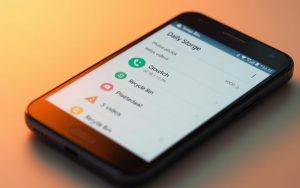Table of Contents
Managing the Recycle Bin is a critical part of maintaining your Windows system. Over time, accumulated files can lead to issues like low disk space warnings, slowing down your computer. Proper handling ensures your system runs smoothly and prevents unnecessary data loss.
On Samsung devices, the Recycle Bin automatically deletes files after 30 days. This feature helps manage storage but may not be available on all systems. Understanding the right methods to handle these files is essential for both Windows and cross-platform users.
This guide will walk you through safe and effective steps to manage your files and maintain optimal system performance. Whether you’re dealing with storage issues or simply organizing your data, these solutions will help you stay in control.
What Is the $Recycle.Bin Folder?
The $Recycle.Bin folder is a hidden system directory in Windows. Located at C:\$Recycle.Bin, it serves as a temporary repository for deleted files. This folder stores metadata until the files are permanently removed, ensuring proper file management.
By default, the folder has a system-hidden attribute. This prevents accidental modifications, safeguarding your data. Unlike the visible Recycle Bin on your desktop, the $Recycle.Bin directory operates behind the scenes.
In multi-drive Windows environments, each drive has its own $Recycle.Bin folder. This setup ensures that deleted files from different drives are managed separately. It’s a crucial feature for maintaining organized storage across multiple partitions.
Comparatively, Samsung’s One UI 6.0 Trash system functions similarly but with a 30-day auto-deletion feature. While both systems aim to manage deleted files, the $Recycle.Bin folder offers more control over file recovery and permanent removal.
| Feature | $Recycle.Bin Folder | Samsung One UI 6.0 Trash |
|---|---|---|
| Location | C:\$Recycle.Bin | Internal Storage/Trash |
| Auto-Deletion | Manual | After 30 Days |
| Visibility | Hidden | Visible in Gallery |
Understanding the differences between the Recycle Bin and the $Recycle.Bin folder is essential. The former is user-facing, while the latter is a system-managed directory. Both play vital roles in file management and storage optimization.
Why Should You Delete the $Recycle.Bin Folder?
System performance may degrade due to the accumulation of files in the $Recycle.Bin folder. Over time, this hidden directory can grow significantly, leading to low disk space warnings and slower system operations. Regular cleanup ensures your computer runs efficiently.
Retaining sensitive deleted files in the $Recycle.Bin folder poses security risks. Even though these files are marked for removal, they remain accessible until permanently deleted. This can expose confidential data, especially in enterprise environments.
Windows and Samsung handle storage management differently. While Windows requires manual cleanup, Samsung’s One UI 6.0 automatically removes files after 30 days. This comparison highlights the need for proactive management on Windows systems.
Deleting the $Recycle.Bin folder can recover substantial storage space. Cumulative space recovery is particularly beneficial for users with limited disk capacity or those managing multiple partitions.
In enterprise settings, compliance requirements often mandate regular cleanup of the $Recycle.Bin folder. This ensures data security and adherence to organizational policies.
| Feature | Windows $Recycle.Bin | Samsung One UI 6.0 |
|---|---|---|
| Cleanup Frequency | Manual | Automatic (30 Days) |
| Security Risk | High (Retains Files) | Low (Auto-Deletion) |
| Storage Recovery | Significant | Moderate |
Understanding the importance of deleting the $Recycle.Bin folder helps maintain optimal system performance and security. Whether for personal use or enterprise compliance, regular cleanup is essential.
Precautions Before Deleting the $Recycle.Bin Folder
Taking precautions is vital when handling the $Recycle.Bin directory. Before proceeding, ensure all critical files are backed up. This step prevents accidental data loss and ensures a smooth process.
For Samsung users, restoring deleted items is straightforward. Apps like Gallery, My Files, and Voice Recorder offer multi-app recovery options. This feature is especially useful for retrieving important files before emptying the empty recycle bin.

Installing a reliable tool like EaseUS Data Recovery Wizard is recommended. This software acts as a safety net, allowing you to recover files even after deletion. It’s a practical step for both Windows and Samsung users.
Check for active system processes using the empty recycle bin. Ensure no critical operations are ongoing before proceeding. This minimizes the risk of system errors or data corruption.
If automatic emptying schedules are configured, disable them temporarily. This ensures you have full control over the process and prevents unintended repair or recovery issues.
By following these precautions, you can safely manage the $Recycle.Bin folder without compromising your files or system performance.
How to Delete the $Recycle.Bin Folder: Step-by-Step Guide
Optimizing storage on Windows systems often involves the $Recycle.Bin folder. This hidden directory can accumulate unnecessary files, leading to storage inefficiencies. Below are three effective methods to manage this folder safely.
Using File Explorer
File Explorer provides a straightforward way to access and manage the $Recycle.Bin folder. First, enable the display of hidden files in the View tab. Navigate to the folder location, usually C:\$Recycle.Bin.
Select the files you want to remove and press Shift + Delete for permanent deletion. This step bypasses the Recycle Bin, ensuring files are erased immediately.
Using Command Prompt
Command Prompt offers a quick solution for advanced users. Open Command Prompt as an administrator and type the following command:
rd /s /q C:\$Recycle.Bin
This command removes the folder and its contents. Ensure you have backups or use data recovery software to avoid accidental data loss.
Using PowerShell
PowerShell is a powerful tool for automating tasks. To clear the $Recycle.Bin folder, use the Clear-RecycleBin -Force cmdlet. This command permanently deletes all files without confirmation.
Before running the script, configure the execution policy to allow script execution. Use the force parameter to bypass prompts, but handle protected files carefully to avoid errors.
- Execution Policy: Set to RemoteSigned or Unrestricted.
- Force Parameter: Ensures deletion without user confirmation.
- Script Automation: Automate cleanup tasks for efficiency.
- Error Handling: Check for protected files to prevent issues.
By following these steps, you can effectively manage the $Recycle.Bin folder and optimize your system’s storage.
What Happens After Deleting the $Recycle.Bin Folder?
Understanding the aftermath of removing the $Recycle.Bin folder is crucial for system efficiency. Windows automatically rebuilds this directory to ensure seamless management of deleted files. This auto-rebuild mechanism maintains system stability and prevents disruptions.
Monitoring storage capacity changes is essential after deletion. The removal of unnecessary files frees up space, improving overall system performance. Tools like EaseUS Partition Master can help track these changes and optimize storage usage.

Performance improvement metrics often show noticeable gains. Systems run faster, and low disk space warnings become less frequent. These benefits highlight the importance of regular management of the $Recycle.Bin folder.
Comparatively, Samsung’s permanent deletion outcomes differ significantly. While Windows rebuilds the folder, Samsung’s One UI 6.0 permanently removes files after 30 days. This distinction impacts storage strategies across platforms.
- System auto-rebuild ensures continuous functionality.
- Storage capacity monitoring optimizes disk usage.
- Performance metrics improve after deletion.
- Enterprise devices benefit from enhanced management.
In enterprise environments, deleting the $Recycle.Bin folder has broader implications. It ensures compliance with data security policies and improves device management. Regular cleanup is a best practice for maintaining system efficiency and security.
How to Recover Files After Deleting the $Recycle.Bin Folder
Accidentally removing files from the $Recycle.Bin folder doesn’t mean they’re gone forever. With the right tools and techniques, you can retrieve your recovered files efficiently. This guide walks you through the process step-by-step.
Stop using the drive immediately to prevent overwriting data. Continued disk writes can permanently erase recovered files. This is the first and most critical step in the recovery process.

Using a tool like EaseUS Data Recovery Wizard simplifies the process. This software scans your drive for deleted files, even from the $Recycle.Bin directory. Its advanced algorithms ensure high recovery rates.
Here’s how to use EaseUS Data Recovery Wizard:
- Download and install the software on a separate drive.
- Select the drive where the $Recycle.Bin folder was located.
- Initiate a deep scan to identify deleted files.
- Preview and select the recovered files you want to restore.
- Save the files to a different location to avoid overwriting.
For advanced users, navigating the $Recycle.Bin directory via Command Prompt is an option. Use the cd C:\$Recycle.Bin command to access the folder. However, this method requires technical expertise and may not recover all files.
EaseUS Data Recovery Wizard also supports file signature recognition. This feature identifies files based on their unique signatures, even if their metadata is lost. It’s particularly useful for recovering specific file types like photos or documents.
“Cloud storage integration ensures your recovered files are safely backed up. This prevents future data loss and provides an additional layer of security.”
In enterprise environments, recovery pro data solutions are essential. These tools handle large-scale recovery scenarios, ensuring compliance and minimizing downtime. Regular backups and recovery plans are critical for maintaining business continuity.
By following these steps, you can successfully recover files after deleting the $Recycle.Bin folder. Whether for personal use or enterprise needs, the right tools and techniques make all the difference.
Alternative Methods for Managing the $Recycle.Bin Folder
Exploring alternative approaches to handling the $Recycle.Bin folder can enhance system efficiency. These methods offer flexibility and control, ensuring optimal storage management without compromising data integrity.
Configuring permanent deletion via Recycle Bin Properties is a straightforward option. This setting bypasses the folder entirely, ensuring files are removed immediately. It’s ideal for users prioritizing storage optimization.

Implementing automated cleanup schedules is another effective strategy. Tools like EaseUS Partition Master allow users to set recurring deletion tasks. This ensures the folder remains manageable without manual intervention.
Third-party utilities provide advanced features for storage management. Products like EaseUS Partition Master offer disk space reallocation without deletion. This method is particularly useful for users with limited storage capacity.
For Samsung users, managing the ecosystem through My Files, Gallery, and Voice Recorder apps is seamless. These apps simplify file recovery and deletion, ensuring efficient storage management across devices.
“Automated cleanup schedules and third-party tools streamline the process, ensuring optimal system performance.”
By adopting these alternative methods, users can effectively manage the $Recycle.Bin folder. Whether through automation or third-party products, these strategies ensure a smooth and efficient experience.
Conclusion
Managing storage across platforms like Windows and Samsung requires tailored strategies. While Windows relies on manual cleanup, Samsung’s auto-deletion feature simplifies the process. Both systems aim to optimize storage and ensure efficient management of files.
Prevention is often more effective than recovery. Regular maintenance of the recycle bin prevents unnecessary accumulation of files. For enterprise users, automated tools like EaseUS Partition Master streamline this process, ensuring compliance and efficiency.
Home users can benefit from simple practices like configuring permanent deletion settings. Future-proofing your system through automation tools minimizes manual effort and enhances performance. Implementing reliable data recovery solutions ensures peace of mind in case of accidental deletions.
For seamless storage management, consider leveraging tools like EaseUS software. These solutions offer advanced features for both prevention and recovery, making them ideal for all users.
FAQ
What is the $Recycle.Bin folder?
The $Recycle.Bin folder is a hidden system directory in Windows that stores deleted files temporarily. It acts as a safety net, allowing users to restore files if needed before they are permanently removed.
Why should I consider deleting the $Recycle.Bin folder?
Deleting this folder can free up storage space, especially if it contains large files. It’s also useful for resolving system errors or removing corrupted data that might cause issues.
What precautions should I take before deleting the $Recycle.Bin folder?
Ensure you’ve backed up important files and confirmed that you no longer need the deleted items. Use tools like EaseUS Data Recovery Wizard to recover any accidentally removed data beforehand.
How can I delete the $Recycle.Bin folder using File Explorer?
Open File Explorer, enable the option to view hidden files, locate the $Recycle.Bin folder, right-click it, and select “Delete.” Confirm the action to remove it permanently.
Can I use Command Prompt to delete the $Recycle.Bin folder?
Yes, open Command Prompt as an administrator, type the command to navigate to the folder’s location, and use the “rd” command to remove it. This method is efficient for advanced users.
What happens after deleting the $Recycle.Bin folder?
Windows will automatically recreate the folder when needed. However, all previously deleted files stored in it will be permanently erased unless recovered beforehand.
How can I recover files after deleting the $Recycle.Bin folder?
Use data recovery software like EaseUS Data Recovery Wizard or similar tools to scan your storage and restore lost files. Act quickly to maximize recovery chances.
Are there alternative methods to manage the $Recycle.Bin folder?
Yes, you can adjust settings to limit its size or automatically empty it periodically. Tools like Partition Master Pro can also help manage storage efficiently.