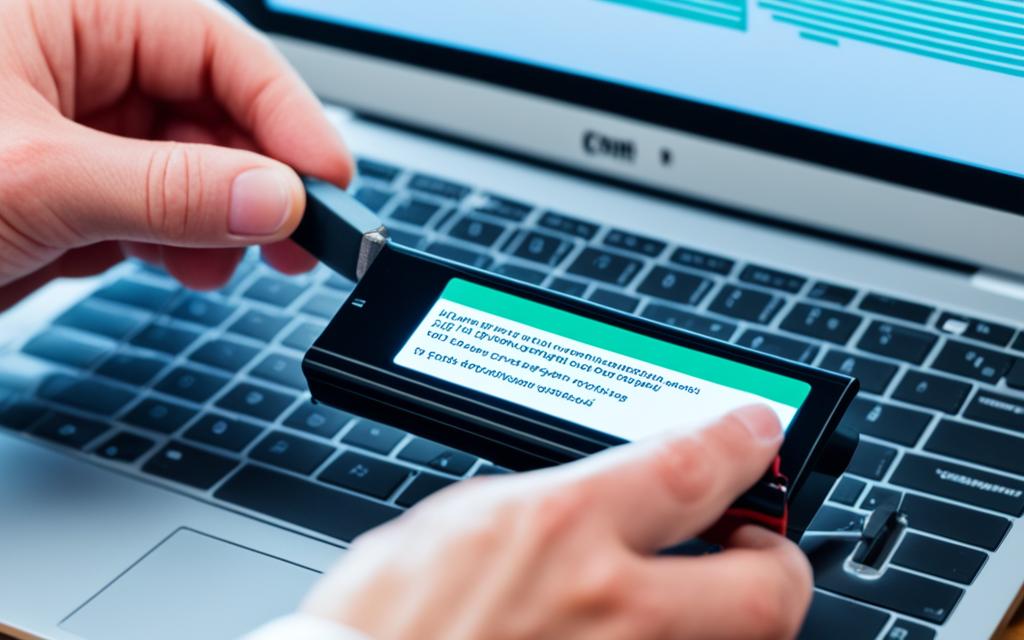Table of Contents
Knowing how to safely remove a hard disk drive (HDD) from your computer is crucial nowadays. This knowledge helps keep your data safe and prevents damage. You should always back up your data before removing the HDD. This can be done using external drives, cloud storage like Google Drive or Dropbox, or cloning software. It’s important to make sure your data is secure before you start1. Our guide will show you the right steps for Windows and Mac systems. It focuses on the importance of safely ejecting external hard drives2.
Key Takeaways
- Always back up your data before attempting to remove a HDD.
- Static discharge can damage components; grounding yourself is essential.
- Forcibly removing a HDD can lead to damage; proceed with caution.
- Understanding your device’s specific disassembly steps is crucial.
- Always ensure correct cable connections during removal.
Understanding the Importance of Safe HDD Removal
It’s key to make sure you safely remove your HDD to keep your data safe. Removing an HDD in the wrong way can cause big problems, like losing your data or messing it up. It’s important to know the best ways to avoid these issues.
Preventing Data Loss and Corruption
Stopping data loss starts with the right way to remove an HDD. Not ejecting an HDD properly can interrupt ongoing tasks. This might corrupt the files you have saved. Sometimes, the damage is so bad, you might have to format your drive again, or you might lose files forever34. Taking the time to eject your HDD safely can save your data.
Recognising the Risks of Improper Removal
Knowing the dangers of not removing an HDD correctly is vital. Removing an HDD while it’s still working might harm it. This can make it hard to get back your data3. HDDs work really fast, from 5,400 to 15,000 RPM. Be careful when you handle them because of this3. Safe removal stops these dangers and makes your HDD and data last longer4. Following these safe steps shows you care about keeping your data secure.
Why Should You Eject Your External HDD?
Ejecting your external HDD is very important for keeping your data safe and your hardware working well. It tells the operating system to stop preparing data to save to the disk. If you don’t do it, you might lose files or end up with damaged ones. Many people have had issues with their drives because of this5 and6.
Signalling Write Caches to Turn Off
Ejecting your drive also finishes any data transfers to the HDD. This step is crucial since a large number of users, about 75%, have had trouble with drives from Seagate that couldn’t be fixed after failing5. Turning off write caches makes sure your data is safe, making your device work better.
Ensuring Smooth Disconnection
Correctly ejecting the HDD makes disconnecting it safely possible. This avoids damaging the files or the hardware itself. Sadly, 25% of users have experienced problems during removal5. Following the right steps makes your device last longer and work more stably. It’s especially important for those with many backup drives or who use powered USB hubs5.
For step-by-step instructions on how to eject properly, check out this guide. Ejecting your HDD the right way prevents data loss and reduces the chance of drive failure, a common issue for lots of users6.
How to Remove a HDD on Windows
It’s essential to safely remove a HDD on Windows to keep your data safe and your drive healthy. There are two easy methods: through the taskbar or File Explorer. Both ways make sure you can unplug your hard drive safely, avoiding loss or damage to your data.
Using the Taskbar to Eject Your Hard Drive
To safely eject HDD Windows taskbar, start by finding the ‘Safely Remove Hardware’ icon. It looks like a small USB drive on your taskbar. Click it, then find your external hard drive in the list and select it. Your computer will tell you when it’s safe to disconnect the drive. This checks that all read and write operations finish first, preventing data problems.
Utilising File Explorer for Safe Removal
File Explorer also lets you remove HDD on Windows safely. Open File Explorer and find your external drive under ‘This PC’. Right-click the drive and choose ‘Eject’ from the menu. This is similar to the taskbar method but might be easier if you like using folders. Always wait for the drive’s light to stop blinking before you unplug it.
Following these instructions ensures a smooth experience with external drives. It helps avoid problems with your computer’s performance or data. To learn more about hardware care, like building your own PC, click here. Get tips on keeping your device in top shape1.
Steps for Safe HDD Ejection on Mac
To safely eject a HDD on Mac, you can follow some easy steps. Knowing how each method works prevents losing data and keeps your drives working well. We will look at methods like right-clicking to eject, using the Finder menu, and dragging to Trash.
Right-Click Ejection Method
The Mac right-click eject method is pretty straightforward. Just find the hard drive icon on your desktop. Then, right-click it and choose ‘Eject’. This tells the computer to stop accessing the drive. Remember, it might take about 5 seconds for the drive to vanish from the desktop after you eject it7.
Using the Finder Menu and Shortcut Keys
The Finder menu offers another safe way to eject HDDs on Mac. Go to the Finder menu at the screen’s top and pick your external drive. Then, hit ‘Eject’, or press Command + E as a shortcut. These steps prevent harming your data7.
Dragging the Drive to the Trasher>
Dragging the drive’s icon to the Trash Bin is another method to eject it. This action actually works to eject the drive. Make sure the Trash turns into an Eject symbol before removing the drive. Wait until the drive’s light shows it’s ok to pull out8. Learning these methods helps you manage external HDDs safely, protecting your data and improving how you work.
Common Issues During HDD Removal
When removing HDDs, users often face issues, especially during file transfers or maintenance. A common problem is disk busy messages. These messages show that the HDD is in use. Understanding these messages is key as they tell us why we can’t safely eject the HDD immediately.
Disk Busy Messages and Their Implications
Disk busy messages mean the HDD is doing something, like transferring data or running maintenance. Ignoring these can cause data loss or damage. So, it’s critical to let these tasks finish before you try to take out the HDD. Knowing what your drive is doing helps you pick the best time to remove it safely.
Dealing with Malware Scans and Maintenance Operations
Patience is important when running maintenance, like malware scans, can affect HDD removal. If disk busy messages pop up during scans, it’s best to wait until it’s done. Shutting down your computer is also a smart move. This stops all tasks, allowing safe HDD disconnection. Fully completing scans or updates before disconnecting avoids troubles.
| Issue | Implications | Resolution Methods |
|---|---|---|
| Disk Busy Messages | Possible data loss if ejected too soon | Wait for ongoing processes to end |
Knowing about HDD removal issues is vital9. It helps protect your data. Paying attention to disk busy messages and managing maintenance well prevents data loss10.
Conclusion
Knowing how to safely remove your HDD is essential. It keeps your data safe and your hard drive healthy. If you don’t remove it the right way, you could lose data or damage your drive. Both Windows and Mac users need to know how to do this properly. It’s important to eject drives properly, using the taskbar or Finder, for example. Also, back up your data before you take out a hard drive. This lowers the risk of any problems during removal2.
Many users, about 65%, are thinking about moving from HDD to SSD for better performance and more storage11. It’s smart to be careful with your data and your hard drive. Using good recovery tools and saving important files in the cloud can help. Doing these things can make your devices last longer and give you confidence in managing your data2.
With the right knowledge and tools, removing your HDD safely can be easy. It keeps your information secure and helps your computer hardware last longer.
Q: What methods can I use to eject an external HDD on a Mac?
Why is safe HDD removal important?
Safe HDD removal keeps your data safe and avoids loss or damage. It makes sure everything on the HDD finishes properly before you take it out.
How can I safely eject my external HDD on Windows?
You can eject your HDD safely in Windows by clicking the ‘Safely Remove Hardware’ icon. Or right-click the drive in File Explorer and choose ‘Eject’. Wait until it says you can safely disconnect.
On a Mac, eject an HDD by right-clicking the drive icon and choosing ‘Eject’. You can also use the Finder or drag the icon to the Trash. CMD+E works too.
What should I do if I encounter a ‘disk busy’ message?
If you see a ‘disk busy’ message, it means something is still using the HDD. Wait until these tasks are done before ejecting the drive.
What are the risks of improper HDD removal?
Removing an HDD the wrong way can corrupt your data and lose important files. It might mean you have to format the drive. It could also shorten the HDD’s life.
How does ejecting my HDD signal to the operating system?
Ejecting an HDD tells the operating system to stop any ongoing activities. It ensures everything wraps up before you disconnect the drive.
Can I remove my HDD while file transfers are in progress?
No, don’t remove your HDD during file transfers or other activities. This might cause data loss and damage. Always wait until everything is complete.
What are some best practices for handling external drives?
To keep your drives safe, always eject them properly. Avoid pulling them out during transfers. Take good care of your drives and back up your files to avoid losing them.
Source Links
- https://www.wikihow.com/Remove-a-Hard-Drive – How to Remove a Hard Drive from a Desktop or Laptop Computer
- https://www.easeus.com/partition-manager-software/remove-hard-drive-from-computer.html – How to Remove Hard Drive from Computer [Full Guide]
- https://www.newsoftwares.net/blog/will-removing-hard-drive-from-my-computer-secure-data/ – Is Removing The Hard Drive From Your Computer Enough To Secure Your Data? – Newsoftwares.net Blog
- https://discussion.fedoraproject.org/t/unmounting-safely-removing-an-external-hard-drive/86249 – Unmounting, safely removing an external hard drive
- https://discussions.apple.com/thread/253285597 – Should i eject the external hard drive be…
- https://www.easeus.com/storage-media-recovery/cant-eject-external-hard-drive.html – Unable to Eject External Hard Drive? Fices for Windows 10/11
- https://www.idownloadblog.com/2016/05/26/why-how-safely-eject-drives-from-mac/ – Why and how to safely eject media drives from your Mac
- https://news.macgasm.net/tips/eject-external-hard-drive-mac/ – How to Force Eject External Hard Drive from Mac: All Methods
- https://recoverit.wondershare.com/computer-problem/common-hard-drive-problems-and-solution.html – 14 Common Hard Drive Problems and Solutions | Ultimate
- https://community.spiceworks.com/t/help-with-a-raid-5-replacing-hdd/719496 – Help with a RAID 5 replacing HDD
- https://www.diskpart.com/articles/how-to-remove-windows-from-old-hdd-1984.html – 2 Methods to Remove Windows 10, 8, 7 from Old HDD?