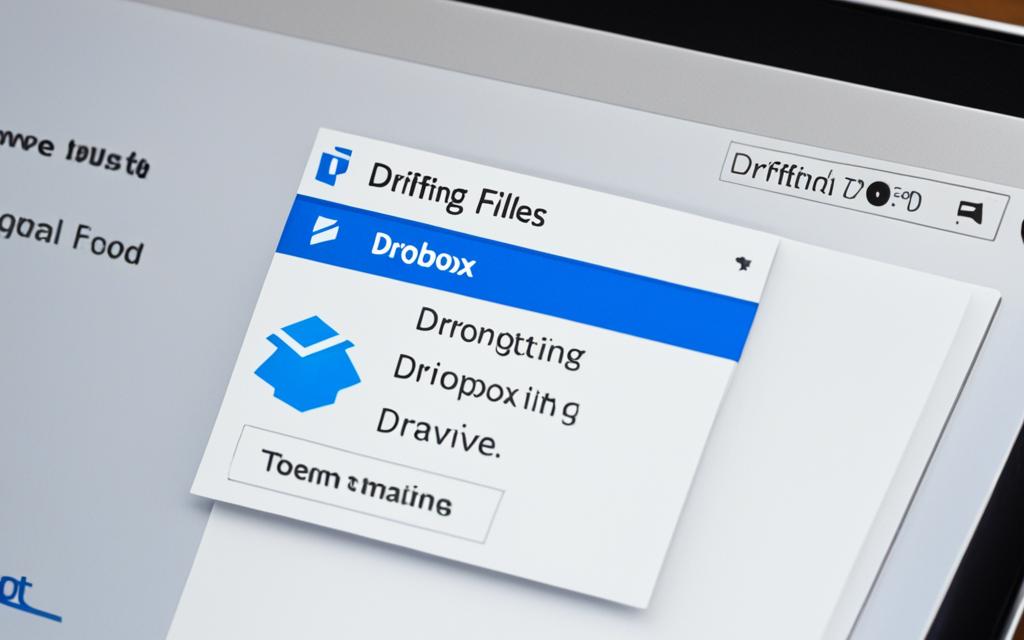Table of Contents
In today’s fast-paced world, handling data correctly is super important. Many people use cloud services like Dropbox for storing their files. Dropbox starts you off with 2GB of free space. But cloud storage can sometimes be limiting because of small capacity and the need for internet. Thus, moving files from Dropbox to an external hard drive is wise. It gives you more control over your data and ensures you have access to your info without needing the internet. Dropbox even has business accounts for big companies to store lots of data, showing how crucial good data management is. External hard drives are a big help here12.
Key Takeaways
- Transferring Dropbox files offers greater control over your data.
- An external hard drive provides an offline backup solution.
- Dropbox’s free storage is limited to 2GB, prompting the need for additional backups.
- Business accounts cater to larger organisations needing more storage.
- Utilising external hard drives can improve data security and accessibility.
Understanding the Importance of Transferring Files
Transferring files from the cloud to your device is crucial in today’s data management. This activity is key to prevent data loss from accidental deletions or system crashes. For example, Dropbox is popular for use on Linux, Windows, and macOS. Users need to sign in with their details on the Dropbox desktop app. This step adds a security layer while handling files3.
Also, having files on your device means you can get to them without the internet. This is handy in remote locations or when you’re travelling. The Dropbox mobile app makes transfers straightforward. It can even put your photos and videos into storage automatically3. This makes data backup solutions more efficient and helps keep things organised. Moving files to external hard drives lets users keep tight control over their data. It also reduces the dangers related to cloud storage, like hacked accounts or corrupt data.
AOMEI Backupper Standard helps users automatically sync Dropbox files to external hard drives. This approach improves the security of stored data compared to cloud services such as Dropbox. Here, you might bump into limits with free storage options. Dropbox’s free tier offers just 2GB, pushing many to look for other ways to keep their critical data safe4. In the end, finding reliable ways to move files boosts data management. It also allows users to reach their data without relying on cloud options.
| Feature | Dropbox | External Hard Drive |
|---|---|---|
| Storage Capacity | Up to 2GB (free plan) | Varies (up to several terabytes) |
| Access | Requires internet connection | Available offline |
| Data Security | Vulnerable to hacking | Less risk if stored locally |
| File Management | Dependent on cloud features | Completely user-controlled |
Benefits of Backing Up Your Dropbox Files
Backing up your Dropbox files enhances security and accessibility. Having the option to access files offline is a big advantage. Cloud storage is great for easy access online, but a local backup means you can get your data without the internet. This is especially useful for those working away from the office or who travel a lot.
Access Your Dropbox Data Offline
Being able to get files offline means you won’t be stuck if the internet goes down. You can keep working by using the data from an external hard drive. This flexibility comes from backing up your files, helping you work smoothly without pause.
Cost-Effectiveness of Using External Hard Drives
Using an external hard drive is a cost-effective storage solution compared to cloud storage alone. Dropbox gives some free space, but many upgrade to paid plans as needs grow. Instead, buying an external hard drive is a one-off cost. It offers lots of storage and saves you money over time. For those with lots of data, it’s a smart move financially.
| Feature | Dropbox Cloud Storage | External Hard Drive |
|---|---|---|
| Access to Files | Online only | Offline and online |
| Cost | Subscription based | One-time purchase |
| Storage Capacity | Limited by plan | Varies by device |
| File Recovery | 30 days in “Trash” | Unlimited as long as stored |
These points highlight why a dependable backup plan is crucial. It ensures your data is safe and always within reach5.
How to Transfer Dropbox Files to an External Hard Drive
Shifting your documents through the Dropbox app to an external drive safeguards your valuable data. It also grants you offline viewing. The method is easy for both Mac and Windows users. They can use their Dropbox desktop apps smoothly.
Using the Dropbox Desktop Application on Mac
To start on a Mac, first launch the Dropbox app. Go to Preferences, then click the Sync tab. You can then select your external hard drive as the new Dropbox location. This move ensures seamless file transfers to the external drive. It simplifies downloading and saving for the future. Now, accessing your Dropbox files offline becomes possible when they’re saved to an external drive6..
Transferring Files with the Dropbox Desktop Application on Windows
Windows users have a similar guide inside their Dropbox desktop app. Begin by opening the app and going into Preferences. Adjust your download settings so the Dropbox folder goes to your external hard drive. This optimises storage space and is budget-friendly over time. External drives tend to be more affordable than ongoing cloud storage fees. Through this, you efficiently manage your files and keep your main device’s space free6..
Using the Dropbox Web Interface
The Dropbox web interface lets you handle your files easily through a browser. It makes downloading files straightforward, without the need for the desktop app. Let’s look at how to do this.
Steps to Download Files Directly to Your Computer
Firstly, log into your Dropbox via the web. Once in, here’s what to do:
- Select the files or folders you want to download files from Dropbox.
- Hit the download button at the screen’s top-right corner.
- Pick where on your computer you want the files saved.
Moving Downloaded Files to Your External Hard Drive
Once you’ve downloaded the files, moving them to an external hard drive is easy. Just find the files and drag them into the wanted folder on your drive. This is great if you prefer not using the desktop app or need to get to certain files without changing the current folder organization.
Knowing how to manage different file types, like Microsoft Outlook’s OST and PST, is key for good file management. You can learn more in this insightful article7.
Managing Space on Your External Hard Drive
Efficiently managing hard drive space is key to making the most of your storage. Regularly check your files. Delete duplicates and what you don’t need to keep space free. This keeps your drive tidy and your important files easy to find.
Setting up a good folder system makes a big difference in external storage management. Arrange your files so they’re easy to look for. Having your files sorted helps you find them fast, making everything more organised.
To make your external hard drive last longer, do regular health checks. These can spot problems early, protecting your info. A drive that’s well-cared for offers peace of mind and space for more files in the future.
Using the right tools can greatly improve external storage management. Adopting software and backup tactics is vital. This ensures your storage is not only well-kept but also used wisely. Good management creates a reliable and effective workspace8.
Common Issues to Watch Out For
Transferring files to an external hard drive can sometimes hit a snag. Users often face several common hurdles that slow down the process. Knowing what these are can make things much smoother.
Compatibility Issues with External Hard Drives
Getting your external hard drive to work with your system can be tricky. If it’s not formatted correctly, you’ll run into problems. For example, unsuitable file systems prevent the drive from being recognised. To avoid this, ensure the drive is in a compatible format like NTFS for Windows or APFS for Mac. If you overlook these compatibility issues, you may find the file transfer process frustrating.
Internet Connectivity Problems When Downloading
A good internet connection is key for downloading files without a hitch. Slow or patchy internet often breaks the download process. This can cause files to download partially, leading to corrupted data. To ensure smooth file transfers, a stable internet connection is crucial.
Conclusion
Moving Dropbox files to an external hard drive is key for keeping your data safe. It lets you access your files offline. This way, you avoid the risks of only using cloud storage.
By following the steps in this article, transferring files becomes easy, whether on your computer or online. This helps keep your files safe. For more help, check out resources on syncing Dropbox files.
Using external drives to back up your data is smart. It keeps your digital files secure and easy to get to. This makes the whole process very worthwhile910.
FAQ
Why should I transfer my Dropbox files to an external hard drive?
Moving your Dropbox files to an external hard drive improves data security. It also lets you access your files without an internet connection. Plus, it can save money on cloud storage fees. This action makes managing and controlling your files easier.
How can I ensure my external hard drive is compatible with my system?
First, check if your external hard drive is formatted right for your computer. For Windows, NTFS works best, while APFS is good for Macs. Correct formatting stops compatibility problems during the file transfer.
What steps should I follow to transfer files using the Dropbox desktop application?
For Mac users, start the Dropbox app. Then, go to Preferences, and under the Sync tab, find the Dropbox folder on your external drive. Windows users should do something similar. They must go to Preferences and set the Dropbox folder to their external drive. This makes the transfer smooth.
Can I transfer files from Dropbox without using the desktop application?
Yes. Use the Dropbox website instead. Log in, pick the files to download, and hit download. Then, drag those files to your external hard drive.
How can I maintain optimal space on my external hard drive?
Regularly check your hard drive for files you don’t need or duplicates. Deleting them frees up space. Setting up a clear folder system helps too. It makes finding and accessing files quicker.
What are some common issues I might face when transferring files?
You might find your external drive doesn’t work with your computer if it’s not formatted right. Bumpy internet can also stop files from downloading from Dropbox. It’s crucial to have a stable internet connection for this.
Why is it important to have a backup of my Dropbox data?
Backing up your Dropbox saves you from losing data if something goes wrong. This can be from technical issues, mistakes, or internet problems. It means your important files are safe and ready when you need them.
Source Links
- https://www.multcloud.com/tutorials/transfer-dropbox-to-external-hard-drive-1003.html – How to Transfer Dropbox to External Hard Drive [2 Ways]
- https://help.dropbox.com/installs/move-dropbox-folder – Move the Dropbox folder to a new location
- https://learn.dropbox.com/self-guided-learning/dropbox-fundamentals-course/how-to-use-dropbox – How to use Dropbox – a guide to your account | Dropbox learn
- https://www.ubackup.com/articles/backup-dropbox-to-external-hard-drive-5740.html – Top 4 Ways to Backup Dropbox to External Hard Drive
- https://experience.dropbox.com/resources/using-cloud-storage-for-backup – Using Cloud Storage for Backup—Is It a Good Idea?
- https://www.multcloud.com/tutorials/backup-dropbox-to-external-hard-drive-1207.html – 3 Tested Ways to Backup Dropbox to External Hard Drive Easily
- https://www.easeus.com/pc-transfer/move-dropbox-folder.html – How to Move Dropbox Folder in 2024 [Your Full Guide Is Here]
- https://www.cbackup.com/articles/backup-dropbox-to-external-hard-drive-6688.html – 3 Ways to Backup Dropbox to External Hard Drive Easily
- https://www.cbackup.com/articles/sync-external-hard-drive-to-dropbox.html – Sync External Hard Drive to Dropbox and Vice Versa | 4+2 Ways
- https://www.capcut.com/resource/transfer-dropbox-to-google-drive – An Alternative Solution to Transfer Dropbox to Google Drive