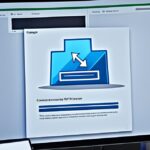Table of Contents
Moving files from an SSD to an HDD is key for better data management and saving space. SSDs are fast but pricey and have less room. HDDs are cheaper and can hold more. This difference makes transferring files a common need to organise data well and make the most of your SSD. This article shows different ways to move files, from simple copying and pasting to using advanced programs like EaseUS Todo PCTrans Free. These tools help you transfer your files easily, whether they’re your personal photos or big program files12.
Key Takeaways
- Understand the benefits of transferring files from SSD to HDD for enhanced data organisation.
- Use the Copy and Paste method for quick transfers of small files.
- Consider EaseUS Todo PCTrans Free for larger file migrations between SSD and HDD.
- Be mindful of the default download locations to ensure efficient file management.
- Familiarise yourself with different methods to transfer various file types effectively.
Understanding the Importance of Transferring Files
Transferring files between SSDs and HDDs is key to managing data well. When SSDs get full, it affects their performance. SSDs come in sizes like 125GB, 250GB, and 500GB. They make computers quick and responsive. Yet, they get full fast, so we use HDDs for big files and programs3. With good data management, systems run better, and storage lasts longer.
Why Move Files from SSD to HDD?
Moving files from SSD to HDD helps free up SSD space. We keep important stuff on SSDs for quick use. Things like big media files and backups go to HDDs. This way, we get to use SSD speed and HDD’s big storage3. Moving data helps our systems work smoothly and keeps our digital space tidy, which is crucial today.
Common Scenarios for File Transfer
There are many reasons to move files from SSDs to HDDs. People often need to clean their SSDs to keep programs running well. Big files like videos and backups take up a lot of room. Moving them to HDDs frees up SSD space4. Also, when getting bigger storage, it’s smart to organise data across both SSDs and HDDs. This keeps things running smoothly and uses space well.
| Type of Storage | Capacity Options | Benefits | Drawbacks |
|---|---|---|---|
| SSD | 125GB, 250GB, 500GB | Faster access times, lower power consumption | Higher cost, limited storage capacity |
| HDD | 1TB, 2TB, 4TB | More affordable, larger capacities | Slower speed, more prone to mechanical failure |
Knowing why and how to move files is essential for smooth digital living. Good data management brings many benefits, like better organisation and performance34.
How to Move Files from SSD to HDD
Moving files from an SSD to an HDD can be simple. One of the easiest methods is copy and paste. It’s a quick way to transfer files for those who like manual file migration rather than using software.
Using the Copy and Paste Method
First, go to the SSD and find the files you want to move. Then, select them and choose copy. Next, go to the HDD, right-click in an empty area, and select paste to finish moving your files.
This method works well for small files. It’s quick and doesn’t need much time or data. But, copying and pasting might not be the best for big files. You might face problems such as permission issues or it might take longer to transfer. Make sure to check if program files work properly after moving.
If you want to dive deeper into moving files from SSDs to HDDs, there are plenty of guides. They can teach you various ways to transfer files. Check out these methods for easy and advanced techniques1.
Utilising Third-Party Software for Efficient Transfers
Moving files can be tough, especially with lots of data. Third-party software makes this easier and more efficient. These tools offer special functions for different file transfer needs. They help smoothly move data from SSD to HDD.
Benefits of Using Data Transfer Tools
Using tools like EaseUS Todo PCTrans has many benefits. This software makes moving files simple with an easy-to-follow interface. It easily handles big files, so you can move a lot of data without trouble. It also has a ‘Backup & Restore’ option to keep data safe.
Efficient file management boosts productivity and saves time. It’s a big improvement over manual methods, which can be complex.
Step-by-Step Guide to EaseUS Todo PCTrans
Starting with EaseUS Todo PCTrans is easy. Just follow these steps:
- Open the software to see the main dashboard.
- Pick the file transfer option from the menu.
- Scan your device for large files to transfer.
- Confirm your files for transfer; the software helps throughout.
- You can also choose to back up files before transferring.
This method makes file management effective with little effort. Thanks to its effectiveness, EaseUS Todo PCTrans is a popular option for efficient file transfers5.
Manual Methods for Transferring Specific File Types
Transferring files from an SSD to an HDD can seem tough. But, manual methods can make it easier, especially for personal and program files. Knowing how to move specific file type migration ensures a smooth change. It also keeps your data safe.
Moving Personal Data
To move personal files like documents, music, and pictures, you can use copy-and-paste. Or, use special features found in Windows. By going straight to user folders, it’s easy to manage and move files. This works no matter where the data comes from.
Using file managers with network features makes transferring straightforward. This is true even when moving files over a distance using things like SMB or FTP. It helps you get to your files on different devices6.
Transferring Program Files
Moving program files needs care. Dragging and dropping can mess up the software. Use symbolic links or special software to keep programs working after moving. Moving them the wrong way can break connections with their original installation paths.
If you want to reinstall applications correctly, there’s help online. You’ll find resources and guides that ensure your important programs work well after moving. Check out this link for accurate installation methods7.
Conclusion
Managing files well is crucial for better digital storage and system speed. Knowing how SSD and HDD work together helps keep everything organised. Moving files from SSD to HDD frees up space. This leads to improved application running and more efficient systems, since SSDs have fast read/write speeds8.
There are many ways to transfer data, from simple copy-and-paste to using tools like AOMEI Partition Assistant. Each method suits different needs and ensures smooth file transfer. This keeps your important data safe from system mishaps or viruses9. Taking about 30 minutes to move files can help your system run better in the long run.
In summary, moving files between SSDs and HDDs boosts performance and keeps your data safe. By following these tips and using the right tools, you can handle your digital files confidently. This improves your overall digital space. For more details on SSD and HDD tech, check here8.
FAQ
What are the main reasons for transferring files from SSD to HDD?
The main reasons include managing SSD space better and storing big files like videos and photos. It’s also about combining data when you get new storage devices. Moving files to an HDD boosts performance while still letting you easily get to important apps on the SSD.
Is the copy-and-paste method effective for transferring large files?
For small files, the copy-and-paste method is simple and usually works okay. But, it’s not great for big files because it can be slow and might have permission issues. For moving large files, using tools like EaseUS Todo PCTrans is better for efficient management.
What kind of tools are available for file migration?
Software like EaseUS Todo PCTrans makes moving files easy. These programs have easy-to-use interfaces and special features for efficient file handling. They’re perfect for anyone with a lot of data to move.
How can I ensure that my program files work after transferring them?
To keep program files working after you move them, avoid just dragging and dropping. This might corrupt the software. Use symbolic links or special tools designed for moving software properly. These help ensure everything works smoothly after the transfer.
Can personal files be transferred easily between SSD and HDD?
Yes, you can move personal things like documents, music, and pictures easily. You can use simple copy-and-paste, or Windows features for specific applications. Directly accessing user folders lets you manage and move your files without trouble.
What should I consider before migrating my files?
Think about how much data you have, what kind of files you’re moving, and how you plan to move them. Decide if you want to do it manually or use automated tools. Make sure you have good backups to avoid losing data during the move.
Source Links
- https://www.easeus.com/pc-transfer/move-files-from-ssd-to-hdd.html – How to Move Files from SSD to HDD in Windows 10
- https://www.ubackup.com/articles/how-to-transfer-files-from-ssd-to-hdd-3889.html – Easiest | Transfer Files from SSD to HDD in Windows 10, 11
- https://www.partitionwizard.com/clone-disk/how-to-move-files-from-ssd-to-hdd.html – How to Move Files from SSD to HDD [Step-by Step Guide] – MiniTool Partition Wizard
- https://www.easeus.com/pc-transfer/move-files-from-hdd-to-ssd-windows-11.html – How to Move Files from HDD to SSD Windows 11 | 2 Solid Ways
- https://www.easeus.com/backup-utility/move-files-to-external-hard-drive-without-copying.html – How to Move Files to External Hard Drive Without Copying – 2 Alternative Ways
- https://community.roseaudio.kr/t/how-to-move-files-to-internal-ssd/5310 – How to move files to internal ssd
- https://discussions.apple.com/thread/252950383 – trying to drag files to external hard dri…
- https://www.easeus.com/pc-transfer/move-programs-from-ssd-to-hdd.html – 4 Ways to Move Programs from SSD to HDD
- https://www.diskpart.com/articles/how-to-move-files-from-one-hard-drive-to-another-0825.html – How to Move Files from One Hard Drive to Another Easily?