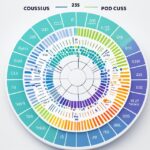Table of Contents
The CPU, or central processing unit, is crucial in a computer, often seen as its brain. It executes commands and processes information quickly. Many beginners wonder, “Is the CPU on the motherboard?” Knowing where the CPU is located is key for those wanting to build or improve their computers1.
The motherboard is the main circuit board, hosting the CPU, memory, and ports. Knowing the CPU location helps understand how a computer works. This ensures the system runs smoothly.
Key Takeaways
- The CPU is central to executing commands and processing information in a computer system.
- The CPU is physically located on the motherboard, connecting with other components.
- Understanding CPU placement aids in building and upgrading computer systems.
- Motherboard components work in harmony, with the CPU as a crucial element.
- Clarifying CPU location enhances overall comprehension of computer hardware.
Understanding the Role of the CPU in a Computer
The CPU, or central processing unit, is key to any computer. It runs instructions from software, allowing your computer to carry out tasks. Today’s CPUs are advanced, with complex designs that boost both their speed and ability.
What is a CPU?
A CPU is a high-tech chip inside a protective case. It works fast, in speeds noted as MHz or GHz. It can do many tasks at once. Older computers had just one CPU for one task at a time. Now, thanks to tech advances, CPUs have multiple cores and caches that speed things up. For example, CPUs now have caches that are quite large, from 64 KB to big ones like 32 MB, depending on the model2. Learn more about picking a CPU and how to put a computer together.
The CPU as the Brain of the Computer
The CPU is often called the computer’s brain. It’s vital for executing commands and handling inputs from devices like keyboards. It ensures tasks are done swiftly and correctly. The CPU’s control unit manages operations, while its arithmetic/logic unit does computations. These parts are essential for efficient data processing3.
How the CPU Communicates with Other Components
The way the CPU talks to other parts is crucial for system performance. The motherboard has paths and interfaces for this interaction. This setup lets the CPU work smoothly with RAM and storage devices. It carries out instructions without stopping. Modern techniques like hyperthreading make a single CPU core act as two, boosting the ability to multitask2
| CPU Features | Details | ||||||||||
|---|---|---|---|---|---|---|---|---|---|---|---|
| Cache Sizes | Level 1: 64 KB to 512 KB; Level 2 & 3: 1 MB to 32 MB | ||||||||||
| Components | Control Unit, Arithmetic/Logic because of the physical appearance and to maintain visual and logical consistency Unit |
||||||||||
| Instruction Cycle | Fetch, Decode, Execute | ||||||||||
| Performance Enhancement | Hyperthreading, Multiple Cores |
| Feature | Common Configuration |
|---|---|
| Memory Slots | 2 to 8 slots (DDR4) |
| Expansion Slots | 2 to 4 PCIe slots |
| USB Ports | 6 to 10 ports (mix of USB 2.0, 3.0, USB-C) |
| SATA Ports | 4 to 6 ports |
Getting the right CPU and motherboard match improves functionality and sets a solid base for upgrading and stable performance8.
Conclusion
The relationship between the CPU motherboard is key to a computer’s performance and how long it lasts. Knowing how to put these parts together is very important. It helps if you understand how the CPU works with the motherboard91011.
You also need to know about different socket types and how much power they use. This knowledge can make your computer run better for a longer time.
This computer assembly recap highlights how each component boosts the whole system’s efficiency. Choosing the right CPU and motherboard can push your computer’s power further. If you take the time to learn about these parts, you’ll enjoy better performance and reliability.
So, understanding the link between the CPU and motherboard isn’t just helpful; it’s essential. It makes sure you get the best from your computer. Keep in mind these final thoughts as you build your computer. They will help you unlock your technology’s full potential and improve your digital world.
FAQ
What is a CPU?
A CPU, or central processing unit, is a small silicon chip inside a ceramic square. It follows instructions from apps and software. Its speed is measured in MHz or GHz, showing how fast it can process tasks.
How does the CPU function as the brain of a computer?
The CPU plays a key role in following commands. It processes input from devices like keyboards and mice. This makes it the computer’s brain, managing calculations and data crucial for good performance.
How does the CPU communicate with other components?
It talks to memory and storage via paths on the motherboard. This quick data transfer lets programs run smoothly.
Is the CPU physically connected to the motherboard?
Yes, the CPU fits into a socket on the motherboard. This setup ensures all electrical connections are right for the best performance.
What is a CPU socket?
A CPU socket is a crucial part of the motherboard that holds the CPU. Different CPUs fit into specific sockets like LGA or PGA. Making sure the CPU and socket match is vital for it to work.
What do I need to install a CPU?
You need the CPU, a matching motherboard, thermal paste, a cooler, and a clean area. This helps protect the delicate parts.
Can you provide a step-by-step process for installing a CPU?
To install a CPU, start with the motherboard out of the case. Place the CPU in the socket, lining up the triangles. Then, install it gently and add a cooler to keep it from getting too hot.
What common mistakes should I avoid during CPU installation?
Don’t touch the CPU or socket pins and don’t use too much force. Make sure everything is compatible. Also, don’t forget about proper cooling to prevent overheating.
What are the different CPU socket types?
CPU sockets must fit the CPU exactly. For example, LGA 1700 is for Intel’s latest CPUs, and AM5 is for Ryzen 7000 series. Each has its unique shape and pins.
Why is chipset compatibility important?
The chipset on the motherboard must work with the CPU. For instance, Intel’s newest CPUs need a 600 or 700 series chipset. AMD’s Ryzen processors have their own chipset needs.
How do I choose the right hardware for optimal performance?
Make sure the CPU and motherboard match. Consider the power supply, memory slots, and features designed for the CPU’s needs.
Source Links
- https://edu.gcfglobal.org/en/computerbasics/inside-a-computer/1/ – Computer Basics: Inside a Computer
- https://www.redhat.com/sysadmin/cpu-components-functionality – The central processing unit (CPU): Its components and functionality
- https://homepage.cs.uri.edu/faculty/wolfe/book/Readings/Reading04.htm – How The Computer Works: The CPU and Memory
- https://www.asus.com/support/faq/1047659/ – [Motherboard]How to install CPU on Motherboard? | Official Support | ASUS Global
- https://www.xda-developers.com/how-to-install-cpu/ – How to install a CPU on the motherboard: A beginners guide
- https://www.tomshardware.com/how-to/install-a-cpu – How to Install a CPU
- https://softwareg.com.au/blogs/computer-hardware/can-you-use-any-cpu-in-a-motherboard – Can You Use Any CPU In A Motherboard
- https://www.lenovo.com/us/en/glossary/how-to-choose-a-motherboard/ – How to Choose a Motherboard
- https://nstechblog.com/motherboard-vs-cpu/ – Motherboard vs CPU: What’s the Difference? – NSTechBlog
- http://www.cpu-museum.com/why-motherboard-is-important.htm – Why Motherboard Is Important? | CPU Museum
- https://www.electronicshub.org/what-is-a-motherboard-what-are-they-for/ – What is a Motherboard & What Are They For?