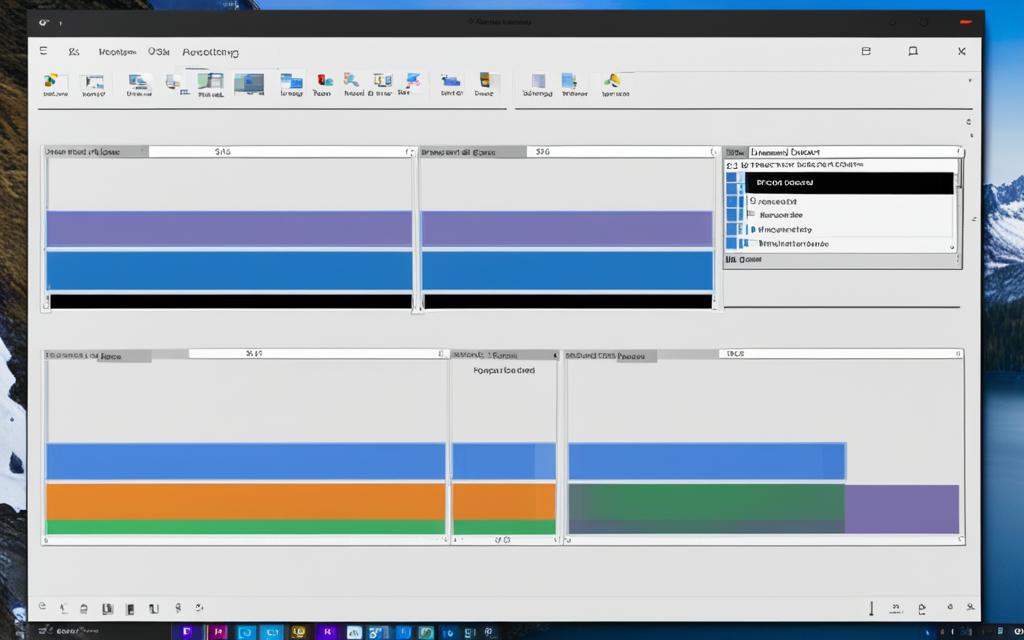Table of Contents
Merging HDD partitions improves storage and manages disk space in Windows 10. It’s a way to make your hard drive neater and your system faster. Whether you are new or skilled, knowing how to join partitions is powerful. It lets you make smart choices for a smooth computer experience.
Remember, using Disk Management has its limits. Third-party tools may work better and keep your data safe during the merge. Always back up your files first to prevent losing them. For a detailed guide on combining partitions in Windows 10, see this full tutorial1.
Key Takeaways
- Merging HDD partitions can significantly optimise disk space.
- Utilising the Disk Management utility involves shrinking and extending volumes for merging.
- Data backup is vital before merging partitions to prevent file loss.
- Third-party tools like EaseUS Partition Master can merge partitions without data loss.
- Streamlining partition management helps to improve system performance and reduce complexity.
- Follow a step-by-step process for merging partitions according to your requirements.
Introduction to Merging HDD Partitions
Learning about disk partitions is key for improving your computer’s speed. These partitions split an HDD into sections, helping your system handle data better. Each one works on its own, which means you can sort your stuff and programs however you like.
Understanding Partitions
Creating partitions on your HDD is a smart way to use storage well. You can put different operating systems on each section or keep certain files apart. This setup helps keep your data safe and organised. The idea of merging partitions is getting more popular, especially with SSDs. That’s because SSDs often have less space, so people try to use what they have wisely2.
The Benefits of Merging Partitions
Merging partitions does more than just make things look neat. It boosts your computer’s speed because it has fewer sections to look after. This makes more room on your drive and makes using your computer simpler. Your hard drive ends up less stuffed, which helps your computer run better.
Using software like EaseUS Partition Master makes combining partitions easy. It’s good for beginners because you won’t lose your files. But, the Disk Management tool that comes with your computer is trickier. You have to delete a partition first, which could mean losing files if you haven’t backed them up3.
Reasons for Merging HDD Partitions
Users merge HDD partitions for many important reasons, which improves their computer use. Knowing why helps manage digital resources better.
Optimising Disk Space
Merging partitions is often done to make better use of disk space. When partitions come together, it stops fragmentation seen across multiple parts. This makes it easier for users to organise their files and get to important data quickly.
Improving System Performance
It can also boost the computer’s speed. With fewer partitions, the computer finds data faster, making it work better. This means the operating system can use resources more efficiently, speeding up tasks and apps.
Reducing Management Complexity
Merging partitions makes file management simpler, too. It avoids the confusion of where files are because there are fewer places to look. By joining space, managing files becomes easier, promoting a well-ordered digital life.
Considering these points helps users make smart choices about their hard drives. It leads to a more efficient and tidy computer setup. Knowing these benefits is key to using partition-merging tools effectively on Windows 104.
How to Merge HDD Partitions on Windows 10
Merging HDD partitions on Windows 10 can make your computer work better and faster. It’s important to know how to do this to keep your disk space well organised. You can use the Disk Management tool or other software. This choice depends on what you need.
Accessing Disk Management
Getting to Disk Management is easy. You just press Win + X and choose ‘Disk Management’ from the list. This tool is great for organising your storage. It allows you to delete partitions to make space. But, make sure to save your important files elsewhere first. Once deleted, you can’t get them back.
Creating Unallocated Space
When you’re in Disk Management, your next move is to create unallocated space. Do this by deleting a partition. This frees up space that you can add to another partition. It’s a smart way to use your disk space more effectively5.
Using the Extend Volume Feature
With your unallocated space ready, it’s time to make use of the ‘Extend Volume’ option. Right-click the partition you want to enlarge and choose ‘Extend Volume’. Just follow what the Extend Volume wizard tells you. Once done, check in Disk Management to see that everything has merged properly with no missing data6.
Alternative Methods for Merging Partitions
Looking for better ways to manage your partitions? Third-party software offers an exciting option beyond the usual paths. These tools not only make merging easier but also keep your data safe.
Utilising Third-Party Software
With third-party software, combining partitions becomes straightforward, keeping your data untouched. Notable examples include EaseUS Partition Master and AOMEI Partition Assistant. They are known for being easy to use and packed with powerful features.
EaseUS Partition Master
EaseUS Partition Master allows for easy merging of next-door partitions. It simplifies the merge, avoiding the need to erase data. This saves a lot of time.
AOMEI Partition Assistant
AOMEI Partition Assistant is a top choice for disk management. It lets you merge two adjacent partitions without losing data. It even merges spaces not side by side, boosting your disk management7. The software works with many Windows versions and includes resizing and creating partitions7. It can merge two partitions and deal with multiple unallocated spaces at once8.
These third-party solutions greatly enhance safe and efficient partition merging. They bypass the risks linked with default tools like Disk Management. It’s vital to choose the right software for your needs, especially for users of Windows 10, 8, and 79.
Conclusion
Merging HDD partitions boosts your Windows 10 system’s efficiency. It helps you manage disk space better, making your file system tidier. This might even make your computer work faster. Windows 10’s disk management tool makes it easy to merge partitions and use space wisely10.
But the built-in tool isn’t your only option. AOMEI Partition Assistant Professional is more user-friendly. It lets you merge partitions quickly, without much work11. This software is great for those who want a smooth, easy process.
Don’t forget to back up your data before you start merging. Knowing how to merge HDD partitions makes managing your computer simpler. If you’re looking to improve your PC’s performance, check out more tips here10.
FAQ
What are HDD partitions?
HDD partitions split a hard disk drive into sections. This makes data management better by keeping segments separate.
Why should I consider merging HDD partitions?
Merging them helps use your space better and boosts your computer’s performance. It makes finding files easier too.
What tools can I use to merge partitions on Windows 10?
Windows 10’s Disk Management lets you merge partitions. For more options, try EaseUS Partition Master or AOMEI Partition Assistant.
Is it safe to merge partitions?
It’s safe if you follow the right steps. But always back up your data first to prevent loss.
What is the process to merge HDD partitions using Disk Management?
Open Disk Management, then delete a partition to free up space. Next, extend your remaining partition to use this space.
Can I merge non-adjacent partitions without losing data?
Yes. Tools like AOMEI Partition Assistant let you join non-adjacent partitions safely without losing data.
What benefits does merging partitions provide?
By merging, you get more storage space and your computer works faster. It also tidies up the interface for managing files.
Source Links
- https://www.techsolutions.support.com/how-to/how-to-mergecombine-partitions-in-windows-10-12975 – How to Merge Partitions Windows 10 – Support.com
- https://www.easeus.com/partition-master/merge-partitions-on-ssd.html – How to Merge Partitions on SSD in Windows 11/10 [Step-by-Step Guide]
- https://www.diskinternals.com/partition-recovery/how-to-combine-partitions-in-windows-10/ – How to combine partitions in Windows 10
- https://www.partitionwizard.com/resizepartition/merge-non-adjacent-partitions-windows-10.html – [3 Ways] How to Merge Non-Adjacent Partitions Windows 10?
- https://softwarekeep.com/blogs/how-to/how-to-merge-partitions-in-windows-10 – How to Merge Partitions in Windows 10/11
- https://www.diskpart.com/windows-10/merge-partitions-windows-10-0528.html – [2 Ways] How to Merge Partitions on Windows 10 Easily
- https://www.diskpart.com/disk-management/disk-management-combine-partitions.html – [Free Tutorial]: Disk Management Combine Partitions in Windows 11, 10, 8, 7
- https://www.diskpart.com/articles/merge-partitions-for-free-0528.html – How to Merge Partitions for Free in Windows 10, 8, 7?
- https://www.hdd-tool.com/windows-10/merge-partitions-windows-10.html – 3 Ways to Merge Partitions in Windows 10 With Free Tools
- https://recoverit.wondershare.com/partition-tips/merge-partitions-in-windows-10.html – How to Merge Partitions in Windows 10?
- https://www.diskpart.com/windows-10/merge-recovery-partition-windows-10-0825.html – How to Merge Recovery Partitions on Windows 10 and 11?