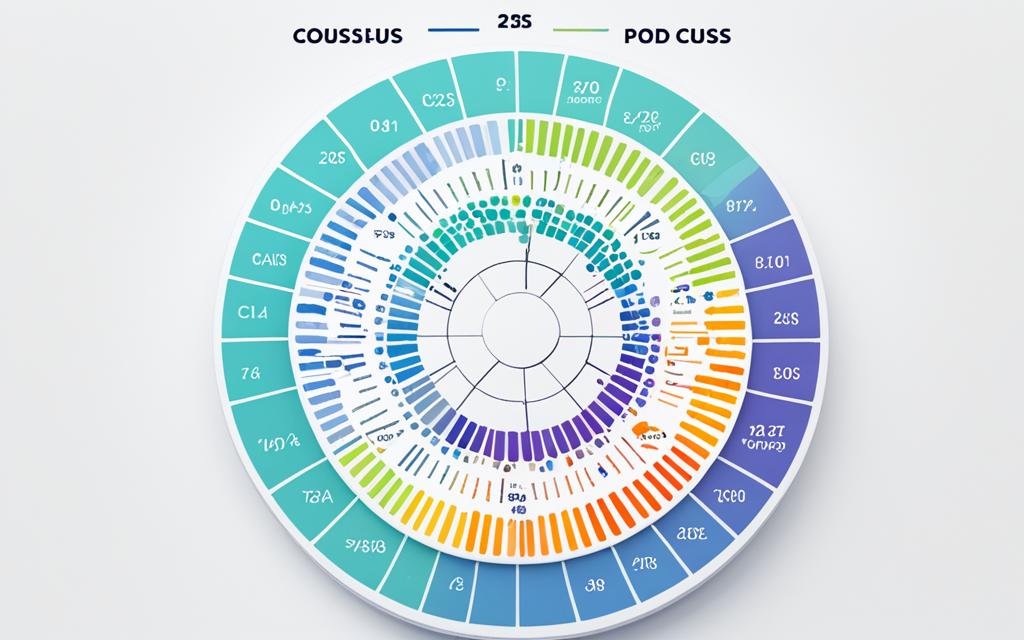Table of Contents
In the world of Kubernetes, managing resources well is key. Monitoring CPU and memory usage in pods helps achieve top app performance in the cloud. This monitoring is essential as it helps teams understand how resources are used. With the Metrics Server, gathering real-time data on resource use is easier than ever1. Knowing how much CPU and memory pods use helps in making smart decisions. These include when to scale up or down, how to fix issues, and ways to enhance the user experience while keeping costs low2.
Pods in Kubernetes can hold many containers that share networks and storage. This makes monitoring resources a bit more complex1. If resources aren’t watched closely, apps might run poorly or even stop working. This can make users unhappy. By using tools like the Metrics Server, you can get the important data you need. This data helps keep your apps running smoothly and reliably3.
Key Takeaways
- Monitoring pod CPU and memory usage is crucial for maintaining optimal application performance.
- The Kubernetes Metrics Server enables real-time insights into resource consumption.
- Effective resource management improves user experience and reduces infrastructure costs.
- Containers within pods share resources, complicating monitoring efforts.
- Failure to monitor resources can lead to service interruptions and reduced performance.
The Importance of Monitoring Resource Usage in Kubernetes
In Kubernetes, knowing how to allocate resources well is key for top performance and stability. By checking on resource use, you can make apps run better. This also shows you how resources affect the health of the whole system. Properly managing resources is vital. It can make or break the success of the apps you deploy.
Understanding Resource Allocation
Kubernetes allocates resources like CPU and memory to containers in pods. CPU units measure resources, with one unit equal to a core. Since Kubernetes allows a pod to use more resources when they’re available, you must plan well. This avoids issues like a container using too much memory and getting shut down, which hurts performance45.
Consequences of Poor Resource Management
Not managing resources well can cause big problems, like slow apps and crashes. Spending too much on resources without needing them wastes money. On the other hand, not having enough can upset users and harm your image. Tools for monitoring Kubernetes help teams see how much CPU and memory they use. This helps in adjusting resources better45.
| Resource Management Aspect | Potential Issues | Monitoring Tools |
|---|---|---|
| CPU Allocation | Throttling, Resource Contention | Kubernetes Monitoring Tools |
| Memory Usage | Eviction, Crashes | Kubernetes Metrics Server |
| Cost Management | Over-Provisioning, Budget Overruns | Prometheus, Grafana |
Setting Up Metrics Server for Accurate Monitoring
Setting up the metrics server is key for good Kubernetes monitoring. It gathers important resource usage data. This helps you manage and make your clusters better. With the metrics server, the metrics API works better, allowing you to scale based on current data.
Installation Guide for Metrics Server
To start setting up the metrics server, you need to add it to your Kubernetes cluster. First, use this command to apply the needed configuration:
kubectl apply -f https://github.com/kubernetes-sigs/metrics-server/releases/latest/download/components.yaml
Once you’ve installed it, you can check if it’s running properly with this command:
kubectl get deployment metrics-server -n kube-system
To keep an eye on how much resources the metrics server pod uses, use this command:
kubectl top pod -n kube-system | grep metrics-server
The default setup is fine for clusters up to 100 nodes, needing only 100m of CPU and 200Mi of memory. For each extra node, you add, it’ll need a bit more – 1m of CPU and 2Mi of memory for best performance6.
Common Issues and Troubleshooting
When setting up the metrics server, you might see a “Metrics API not available” message. If this happens, make sure the metrics server is running right. And check that your network settings aren’t stopping it from working properly.
If you need to handle more load, you can increase the number of replicas like this:
kubectl scale deployment metrics-server --replicas=2 -n kube-system
If you find your setup needs more resources, you can change the deployment settings. It’s important to keep your setup updated for clusters up to 5,000 nodes6. Remember, security is very important. Use RBAC and network policies to protect your metrics data.
To make sure everything is working well, compare the metrics of your nodes regularly with:
kubectl top nodes
And do the same for pod metrics with:
kubectl top pods
Checking like this makes sure your metrics server is running well. This allows for precise monitoring of resources in your Kubernetes setup7.
How to Check Pod CPU and Memory Usage
Knowing how much resources a pod uses is key in keeping Kubernetes running smooth. A great method to keep an eye on this is the kubectl top command. It shows how much CPU and memory are being used right now.
Using the kubectl top Command
The kubectl top command helps admins watch the resources of pods or all the pods in a space. It’s vital to see if your app is doing okay. Let’s say you type kubectl top pod. You’ll see how much CPU and memory all active pods are using. In the output, CPU use is given in milliCPU units, and memory use is in bytes. A reading like 250m means a pod is using 250 milliCPU. This helps you find out if your resources are getting squeezed8.
Interpreting the Command Output
Understanding the kubectl top command‘s output means getting what its metrics show. You’ll see “CPU(cores)” and “MEMORY(Bytes)”, showing what your pods are using. If you get a message saying “Metrics not available for pod default/podname”, it might be a sign of trouble with the metrics server or how your Kubernetes is set up9.
You can also run different commands to check things. For example, kubectl describe PodMetrics <pod_name> gives you more details about a pod’s resources. And cricta statslt;CONTAINERID> tells you exactly how much CPU and memory a container is using8.
This knowledge about pod resources is very important for both developers and admins. Keeping an eye on this regularly helps you make changes or upgrades as your application needs grow. If you’re interested in learning more about checking RAM on different systems, have a look at this guide. It goes through everything in detail.
| Command | Usage |
|---|---|
kubectl top pod |
Displays resource usage for all pods in a namespace. |
kubectl describe PodMetrics <pod_name> |
Shows detailed resources metrics for a specific pod. |
crictl stats <CONTAINERID> |
Provides CPU and memory usage statistics for a container. |
docker stats <container_id> |
Checks CPU and memory utilisation for a specific container. |
Alternative Methods for Monitoring Pod Resource Usage
The metrics server is a reliable way to watch resource usage. However, there are other effective alternatives. Knowing about these methods gives you more options for monitoring in Kubernetes.
Using cgroup to Check Resources Without Metrics Server
Using cgroup resource usage allows for direct monitoring of CPU and memory. It gives a chance to explore the file interface cgroups offer. By using commands like cat /sys/fs/cgroup/cpu/cpu.stat or cat /sys/fs/cgroup/memory/memory.stat, you can get vital metrics without extra tools. This approach offers instant insights but needs a good grasp of cgroup structure.
Third-Party Tools for Enhanced Monitoring
Aside from built-in options, various third-party monitoring tools can better your monitoring. Prometheus and Grafana, for example, offer advanced metrics visualisation. They keep track of pod performance over time. These tools can highlight resource use trends and warn about high CPU use, affecting performance and usability10.
By using these extra tools, organisations get a full view of their clusters. They can catch performance problems early, such as CPU shortages or nodes going into NotReady state10. Adding these monitoring solutions offers a complete picture of resource use. This helps teams set appropriate limits and make wise choices about scaling and resource use.
Conclusion
Keeping an eye on CPU and memory use in Kubernetes pods is key for top performance and efficiency. This summary underlines how vital good resource management is. It ensures CPU and memory in pods are managed well. Tools like the metrics server offer deep insights into how resources are used.
This knowledge aids in fixing problems and planning for the future. Looking at other ways to monitor, such as cgroup checks and third-party tools, also helps. These methods let you spot and fix issues before they grow, making your Kubernetes systems stronger and more scalable.
Remember to check trusted sources for tips on better resource use. Taking steps to monitor and manage effectively boosts service quality and your infrastructure’s life. So, integrating these practices into your routine boosts how well you operate. For tips on enhancing pod CPU and memory use in Kubernetes, see this in-depth guide on optimising Kubernetes11.
FAQ
Why is monitoring CPU and memory usage important in Kubernetes?
Monitoring CPU and memory is key in Kubernetes to keep apps running smoothly. It lets developers and operators know when to scale. This improves the user experience and controls costs.
How can I install the metrics server in my Kubernetes cluster?
To add the metrics server, use the command with the right YAML file from its GitHub repo. After, check to make sure it’s giving correct data.
What should I do if I encounter the “Metrics API not available” error?
If you get this error, first check the metrics server’s status with . Make sure your setup lets you access the metrics API. You might need to look at the server logs or check permissions.
What command do I use to check CPU and memory usage of pods?
Use the followed by the pod details to see CPU and memory use. ‘kubectl top pods’ shows resource use of all pods in your current namespace.
How can I interpret the output of the kubectl top command?
The output of shows “CPU(cores)” and “MEMORY(Bytes)”. This tells you how much resource each pod uses. You can spot pods that might need more resources or scaling.
What are some alternatives to the metrics server for monitoring resource usage?
Besides the metrics server, you can check usage via cgroup files or use tools like Prometheus and Grafana. These offer more detailed monitoring and alerts.
What factors should I consider when choosing a monitoring strategy?
When picking a monitoring tactic, think about your apps’ needs and your team’s skills. Look at scalability and how well tools integrate with your setup. The detail needed in the data matters too.
Source Links
- https://www.datadoghq.com/blog/monitoring-kubernetes-performance-metrics/ – Monitoring Kubernetes pod performance metrics
- https://kubernetes.io/docs/reference/kubectl/generated/kubectl_top/kubectl_top_pod/ – kubectl top pod
- https://medium.com/@walissonscd/monitoring-kubernetes-cluster-resources-using-top-metrics-commands-a60408765321 – Monitoring Kubernetes Cluster Resources: Using Top Metrics Commands
- https://kubernetes.io/docs/tasks/debug/debug-cluster/resource-usage-monitoring/ – Tools for Monitoring Resources
- https://kubernetes.io/docs/concepts/configuration/manage-resources-containers/ – Resource Management for Pods and Containers
- https://kubernetes-sigs.github.io/metrics-server/ – Kubernetes Metrics Server
- https://overcast.blog/monitoring-and-adjusting-metrics-server-in-kubernetes-891d847b06af – Monitoring and Adjusting Metrics Server in Kubernetes
- https://octopus.com/blog/kubernetes-pod-cpu-memory – Checking Kubernetes pod CPU and memory – Octopus Deploy
- https://stackoverflow.com/questions/54531646/checking-kubernetes-pod-cpu-and-memory-utilization – Checking Kubernetes pod CPU and memory utilization
- https://learn.microsoft.com/en-us/troubleshoot/azure/azure-kubernetes/availability-performance/identify-high-cpu-consuming-containers-aks – Identify CPU saturation in AKS clusters – Azure
- https://signoz.io/blog/kubectl-top/ – Kubectl Top Pod/Node | How to get & read resource utilization metrics of K8s?