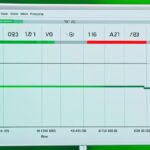Table of Contents
Understanding your PC’s power use is key to managing energy costs. There are many ways to measure and keep track of how much electricity your PC consumes. We’ll look at various methods, such as online tools, software, and devices, that can help you know your PC’s energy footprint.
Using Online Calculators to Estimate Power Conservation
Online calculators, like OuterVision’s, offer a starting point to reckon your PC’s energy use. You enter details about your computer parts, and it estimates your daily energy consumption [source]. While not perfect, these estimates help you handle your energy use1.
Tracking Power Usage with HWInfo Software
The HWInfo software gives a detailed look at your PC’s power use. It adds together the power used by the CPU, graphics, and more, to show your power use [source]. With HWInfo, you can see various PC aspects, including energy use. This info helps you use energy more wisely1.
Using Be Quiet PSU Calculator for Component-Level Power Consumption
The Be Quiet PSU Calculator is great for checking power use by part. It works online and takes specifics for your CPU, GPU, and more to figure out peak energy use [source]. Knowing each component’s energy needs helps you use your PC more efficiently1.
Windows’ Built-in Monitoring Tools for Energy Tracking
Windows 11 users have built-in tools to track energy use. The Resource Monitoring tools in Windows Widgets show how your processor, memory, and GPU are doing. This helps you see where you can save energy1.
Accurate Measurements with External Power Meters
For exact energy use numbers, external meters like the P3 Kill A Watt are perfect. They measure power from the wall to your PC [source]. With accurate readings, you can make smart energy decisions1.
Understanding Power Consumption in PCs
CPUs and graphics cards use the most power in PCs. Watching their energy use is key to efficiency and saving costs [source]. Keeping your PC cool is also crucial. Using fans or coolers helps keep your computer running well1.
Conclusion
Keeping an eye on your PC’s power use helps manage costs and efficiency. Whether using calculators, apps, or meters, many tools can help. By paying attention to energy use, you can save money and protect the environment.
Key Takeaways:
- Estimate power consumption using online calculators or software applications to get a rough idea of your PC’s energy usage12.
- Monitor power consumption at the component level using tools like the Be Quiet PSU Calculator for better energy optimization and efficiency1.
- Windows’ built-in Resource Monitoring tool provides insights into energy efficiency and allows you to track processor utilization, memory usage, and GPU temperature1.
- External power meters like the P3 Kill A Watt Electricity Monitor enable precise power consumption measurements by measuring the connection from the wall outlet to your PC1.
- Monitoring and managing the power usage of high-power components like CPUs and graphics cards is crucial for optimizing efficiency and reducing costs1.
- Proper heat dissipation through strategic placement and additional accessories like case fans or CPU coolers is essential for maintaining optimal performance in desktop computers1.
Using Online Calculators to Estimate Power Consumption
Want to figure out how much power your PC uses? There are many ways to do this. A handy method is by using online calculators like OuterVision’s Power Supply Calculator. It helps you guess your system’s power needs based on your computer’s parts and settings1.
These online tools are quick and simple for estimating your PC’s power needs. Just enter info about your components and overclocking. Then, they calculate your system’s expected power use. Although not 100% accurate, they offer a ballpark figure of your power consumption1.
By inputting accurate component information, these calculators can ballpark your PC’s power use. This guess helps you decide on the right power supply size to avoid problems1.
These calculators are especially handy when planning PC upgrades or new builds. Enter the new parts’ specs to see if your power supply is up to the task. This prevents system overload or insufficient power1.
Remember, online calculators just give rough estimates based on average component power use. Real power use can differ based on how you use your PC and its settings. For precise power measurements, consider using wattage meters or monitoring software3.
| Advantages | Disadvantages |
|---|---|
|
|
Tracking Power Usage with HWInfo Software
When managing your PC’s power use, having the best tools is key. HWInfo software enables users to track power usage. It helps them understand how efficiently their system uses energy.
HWInfo has features for measuring how much power is used. It can check the power use of CPUs and GPUs. It also looks at overall system performance. With the Sensors-only option, you can see power info for your CPU, graphics card, and more. This data is essential for knowing your system’s total power consumption4.
Knowing about power use is vital for keeping your PC running smoothly. HWInfo gives you real-time CPU power data. This allows you to see how the power use changes with different tasks. The software can also keep an eye on GPU power use, while GPU-Z offers even more detailed information4.
To make smart choices about your PC’s energy use, taking accurate measurements is necessary. A power meter is one way to do this. It measures your total power consumption when plugged into a wall socket4. These meters give you precise energy use numbers in kWh. They help you work out how much your computer costs to run. Then, you can adjust how you manage power4.
Although HWInfo is great for tracking power use, it’s not as exact as a wattage meter. A wattage meter gives the most accurate measurement of your computer’s energy use3. Software alone might miss some parts, like the monitor or laptop screen3. So, it’s best to use both software and external meters for a full picture of your power use31.
Better Power Management for Enhanced Performance
Good power management keeps your PC at its best and makes it last longer. HWInfo helps you understand your CPU and GPU’s power use4. By watching and measuring your power use, you can choose the right setup. This helps avoid any power problems4. Whether for gaming, work, or fun, using HWInfo and other tools can make your PC use energy better. This boosts your PC’s performance431.
“The only way to do great work is to love what you do, and tracking power usage with the right tools allows you to take control of your PC’s energy efficiency and unleash its full potential.”
Using Be Quiet PSU Calculator for Component-Level Power Consumption
The Be Quiet PSU Calculator is a great tool for those who love PCs and want to manage power better. You can enter details about your PC parts, like the CPU and GPU. It tells you how much power your PC might use at its peak. This helps spot which parts use more power and where you can cut back.
By using the Be Quiet PSU Calculator, you can keep up with how often power use is checked in the world of PCs5. It shows how power use is spread out across your PC’s parts. This lets you see which parts use a lot of power and might need a tune-up5.
This calculator can also show how much power you might save by making parts more efficient5. By focusing on parts that use a lot of power, you can lower the whole PC’s power use. This saves money and is better for the planet5. It even allows you to compare power use before and after you make changes, giving a clear view of the difference5.
Many people now use tools to track their PC’s power use, and the Be Quiet PSU Calculator is easy to use with great data5. It helps you see the difference in power use between different PC parts. Knowing this is key to making your PC run better and more efficiently5.
Plus, it helps you see how power use affects your PC’s overall behavior5. By finding which parts use a lot of power, you can choose better when updating or buying new parts. This ensures your PC runs well and reliably56.
Additionally, the calculator outlines the money saved by reducing power use5. By making your PC use power more wisely, you lower your electricity bills and help the environment5. The Be Quiet PSU Calculator keeps you in the loop with the latest on using less power in computing5.
To get good data and make your PC more power-efficient, the Be Quiet PSU Calculator lets you add info about various parts1. This tool figures out the highest power your PC might need and gives helpful tips to use energy better and keep your system stable.
Components and Their Power Consumption
| Component | Typical Power Consumption |
|---|---|
| CPU | High power consumption for lots of processing51 |
| GPU | Needs a lot of power for complex graphics work51 |
| Graphics Cards | Uses plenty of power to create detailed images51 |
| Cooling Systems | Power use varies with different cooling tech51 |
Understanding power use with the Be Quiet PSU Calculator helps you choose and manage power supplies wisely561. It’s important to match your PSU to your PC’s needs to avoid waste and damage6. Guessing wrong could mean trouble, but the right PSU allows for future upgrades without wasted energy6. Finding this balance enhances efficiency and reduces waste6.
Using the Be Quiet PSU Calculator and focusing on power efficiency can save energy and improve your PC’s performance. It also supports a healthier planet. All while ensuring your powerful machine works smoothly.
Windows’ Built in Monitoring Tools for Energy Tracking
Windows 11 and other versions offer built-in monitoring tools. These help users track their PC’s power use easily. Without needing extra software, you can check how much energy your device is using.
Resource Monitoring is a key feature you can find in the Windows Widgets dashboard. It lets you keep an eye on your PC’s processor, memory, and GPU temperature. Understanding these can help you see how your PC is doing and where you can make it better.
Windows 11 has an energy saver mode for desktops and laptops. It adjusts your power settings to lower energy use when you’re not doing much on your PC. It’s not as detailed as some other tools, but it’s still useful for saving power.
With these built-in tools, you can get a good idea of your PC’s energy use without extra software. They make it easy to see how much energy you’re using. This helps you make smart choices about your device’s performance and energy use.
Key Features of Windows’ Built-in Monitoring Tools:
- Resource Monitoring: Provides real-time information on processor utilization, memory usage, and GPU temperature.
- Energy Saver Mode: Optimizes power settings for idle or less demanding tasks, improving energy efficiency.
Windows’ built-in monitoring tools offer a convenient solution for tracking and optimizing power consumption on your PC. By utilizing features like Resource Monitoring and the energy saver mode, you can gain insights into your device’s performance and make informed decisions about energy efficiency.
To make your power management even better, you can add third-party software and external meters to these built-in tools.
7 How much power different PCs use can vary a lot. Simple laptops use between 30-100W, while powerful ones might use 40-150W. Office PCs range from 50-150W, mid-level gaming PCs from 70-350W, and top-of-the-line workstations from 100-1500W.
Estimating power use? You can use online calculators like Outervision’s Power Supply Calculator and Be Quiet!’s PSU Calculator. They consider lots of factors to give you a good power use estimate for your PC.
For checking your PC’s power use in detail, Open Hardware Monitor is a great choice. It might not catch everything if a component lacks sensors, but it still provides a broad view of your energy consumption.
Physical tools like Watt Meters also help measure your energy use. Devices such as the Kill A Watt Electricity Usage Monitor let you track how much power your devices are using and find areas where you can save energy.
Together, Windows’ monitoring tools, estimation calculators, software solutions, and physical meters give you a full picture of your PC’s power use. They enable you to make changes to use energy more efficiently.
Accurate Measurements with External Power Meters
To get the most precise power usage of your PC, consider an external power meter. Tools such as the P3 Kill A Watt Electricity Monitor connect to a wall socket. Then, you plug in your PC’s power lead. This unit shows your PC’s current power use, giving you precise measurements of its energy use (Rod-it8). You can buy these meters at many stores. They’re great for keeping an eye on how much power you use.
With the P3 Kill A Watt Electricity Monitor, tracking your PC’s power usage becomes simple and accurate. It gives you instant updates, helping you spot where power is mostly used. You can identify energy-hungry parts and see how to save power. This is handy whether you have a top-notch gaming PC or an efficient office setup. Such a meter reveals how much energy your system uses (Rod-it8).
External power meters let you measure your PC’s real power use, not just guesses or what the maker says. This helps when figuring out your PC’s running costs. With real figures, you can choose how to save energy and make your PC run better (Rod-it8).
Real-Life Experiences and Scenarios
People like Ich-ni-san have shown how valuable power meters can be by sharing their own stories (Ich-ni-san1kk>). They’ve tested various devices, from barcode scanners to MP3 player chargers. Through these meters, you can learn how each component affects your PC’s overall energy use. This info helps in making your PC setup more energy-efficient.
Power meters aren’t just for PCs. Peterw2300 talked about using a SMART meter at home. This meter gives power use data straight to your phone (Peterw23008). It shows how versatile these gadgets are, useful in daily life to help save energy.
Comparing Power Consumption
Comparing energy use between gadgets or parts, external power meters are key. For instance, Rod-it looked at a low-power Windows device as an alternative to a Raspberry Pi (Rod-it8). Measuring the power use of both lets users compare costs accurately. Decisions can then be based on real energy use figures.
Statistical Data
| Device Type | Power Consumption Range (Watts) |
|---|---|
| Entry-level laptop | 30-100 |
| High-end laptop | 40-150 |
| Lower-end office PC | 50-150 |
| Mid-tier gaming PC | 70-350 |
| High-end workstation | 100-1500 |
Data extracted from reference 2.
Different devices need different amounts of power. Entry-level laptops use about 30W to 100W. High-end laptops go from 40W to 150W. For office PCs, they use between 50W and 150W. Gaming PCs need between 70W and 350W, while workstations can use up to 1500W (Reference 27).
Power use changes based on things like how the device is made, how you use it, and the work it does. Also, if you have extra monitors, they add about 40-50W each to the total power use (Reference 27).
Using the P3 Kill A Watt Electricity Monitor helps you fully understand how much power your PC uses. It’s easier to work on saving energy and choosing what’s best for power use. You get to keep track of power use, save money, and help the planet with accurate data.
Understanding Power Consumption in PCs
Power consumption in PCs is a big deal because of parts like the CPU and GPU. These parts do most of the work and use a lot of energy. By using them smartly, you can save money and help the planet.
Recent research shows that PC power use depends on its parts. Gaming PCs use more electricity than those with simpler CPUs. This is because games need more work from the CPU and GPU. Think about this when you’re choosing PC parts.
How you use your PC also affects how much power it uses. Things like Bitcoin mining or video editing use more energy than just surfing the web or working on documents.
The price of electricity changes based on where you live. In the USA, the price is about 17 cents per kilowatt-hour. But, cities like Seattle, New York, and San Diego have different rates. Keep this in mind when figuring out your PC costs.
In San Diego, electricity costs 47 cents per kilowatt-hour. If your PC uses 11.02 KWh each week, you’ll spend about $5.18 weekly. That’s roughly $269.36 every year9. So, it’s smart to consider power use to keep costs down.
Getting the details on your PC’s power use isn’t just about knowing the wattage. You need tools like power meters for real-time data8. They help you see which devices use the most energy, helping you cut down on use.
The Relationship between Power Supply Units (PSUs) and Power Consumption
The PSU plays a key role in your PC’s performance. Your PC’s power draw should not be more than what the PSU can handle. Choose a PSU with the right wattage to prevent waste and protect your PC8.
Software Estimations – Unreliable for Accurate Power Consumption Measurements
Estimating power use with software might not be exact8. For precise data, use external meters or monitoring tools8. They give accurate information, helping with better power management.
Understanding and managing your PC’s power consumption can lead to savings. By putting your PC to sleep when not needed, you could save $30 to $50 annually9. This shows the importance of being mindful about energy use for saving money and the environment.
Conclusion
Keeping an eye on your PC’s power use is vital. It helps you understand how much energy it uses. This means you can make smart choices to lower energy bills. Online tools, apps, and external devices help you measure and keep track of this. With this info, you see which parts of your PC use lots of power. Then, you can think about swapping for more energy-saving options. This way, you make your PC use energy better10.
Windows has its own tools to watch over your computer’s power use. There are also other programs like HWInfo, BrowseReporter, and AccessPatrol. They give more details on what your computer does. This includes looking at websites, how much internet it uses, which apps are running, USB gadgets connected, and files being accessed11. Such tools are great for spotting any unwelcome or odd computer activities11.
By keeping an eye on and managing your PC’s power, you help cut down on energy costs. Plus, you’re doing your part for a greener planet. Using these methods, you get to oversee your energy use. And, you create a positive change1011.
FAQ
Why is monitoring PC power consumption important?
It’s vital to know how much energy your PC uses. This helps you decide how to lower energy bills.
What are some tools and techniques available to measure and monitor PC nework?
You can use a range of tools, such as online calculators, software, and external gadgets, to measure power use.
How can I estimate my PC’s power consumption using an online calculator?
Online calculators can help. Just add details about your parts, such as coolers and overclock settings, to see your power use.
Can software applications track power usage on my PC?
Definitely. Apps like HWInfo provide detailed power info for your parts. This lets you see your system’s overall power use.
How can I use Be Quiet PSU Calculator to understand component-level power consumption?
The Be Quiet PSU Calculator is online. Enter each part’s details to see their power needs. It helps spot where to save power.
Are there any built-in monitoring tools in Windows for tracking energy usage?
Yes, Windows has tools like Resource Monitoring. These tools offer insights into how much power your PC uses.
How can I accurately measure my PC’s power consumption?
External power meters, like the P3 Kill A Watt, can be very accurate. They show your PC’s power use in real-time.
Which components consume the most power in a PC?
The CPU and graphics card use the most power. They do the heavy lifting and need a lot of energy.
How can I optimize my PC’s energy consumption?
Keep an eye on power use, know the power-hungry parts, and think about energy-saving upgrades. This can lower power costs.
What is the importance of monitoring PC power consumption?
Keeping an eye on power use is key for saving on energy bills. It helps you make smart decisions.
Source Links
- https://www.digitaltrends.com/computing/how-to-measure-pc-power-use/ – How to measure PC power consumption | Digital Trends
- https://www.makeuseof.com/windows-pc-power-usage/ – How Much Power Does My Windows PC Use? Here’s How to Find Out
- https://www.tomsguide.com/computing/software/how-to-measure-pc-power-usage – How to measure your PC’s power usage
- https://www.techspot.com/guides/2641-measuring-power-guide/ – How to Measure Your PC’s Power Consumption
- https://rog-forum.asus.com/t5/other-motherboards/what-psu-should-i-get-how-much-power-should-i-have/td-p/138438 – What PSU should I get? How much power should I have?
- https://www.bravoelectro.com/blog/post/power-supply-wattage – How to Check Power Supply Wattage and Find the Right PSU For Your Needs | Bravo Electro
- https://www.cgdirector.com/how-to-check-pc-power-consumption/ – How To Check Your PC’s Power Consumption [4 Methods]
- https://community.spiceworks.com/t/how-to-check-power-consumption-on-pc/953045 – how to check power consumption on pc
- https://www.pcmag.com/how-to/power-hungry-pc-how-much-electricity-computer-consumes – Power-Hungry PC? Here’s How Much Electricity Your Computer Consumes
- https://www.anandtech.com/show/2259/9 – AnandTech Power Supply Test Methodology
- https://www.currentware.com/blog/how-to-check-activity-on-computer/ – How Do I Check Recent Activity On My Computer? (& Staff PCs)