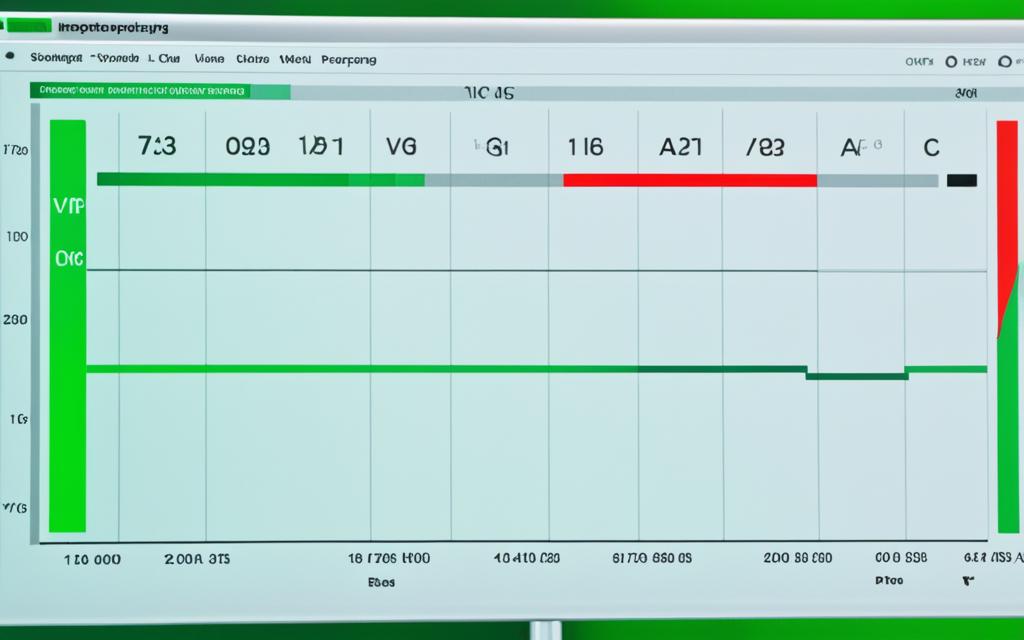Table of Contents
Understanding your PC’s power usage is crucial. It lets you optimise efficiency and cut down on electricity bills. This article looks at different ways to measure and keep an eye on how much power your PC consumes.
One way to check your PC’s wattage is with a mains wattage meter. These meters cost around $181 and give precise measurements. By plugging your PC into one, the meter shows the wattage drawn, letting you monitor its power use in real-time.
You could also use monitoring software like HWiNFO. This software shows data on your CPU and GPU power use1. While not as precise as a physical wattage meter, it provides good estimates of power consumption by the major components.
For Windows 11 users, the Resource Monitoring tool in the Windows Widgets dashboard is available. It helps keep track of your PC’s processor, memory, and GPU temps2. There are also external meters like the P3 Kill A Watt Electricity Monitor2 for direct readings from an outlet.
Power use changes depending on the tasks your PC is doing. Less power is used when it’s idle than during demanding tasks, like video editing1. For instance, basic laptops need 30-100W, and top-tier workstations might need up to 1500W3. Plus, every monitor adds about 40-50W of usage3.
Key Takeaways:
- It’s vital to monitor your PC’s power usage to improve energy efficiency.
- Mains wattage meters give precise, real-time power use measurements.
- Software and tools like Windows Resource Monitoring can provide helpful power consumption insights.
- External power meters accurately measure usage direct from a wall outlet.
- Different tasks and components affect your PC’s overall power consumption.
Using Online Calculators for Power Estimation
Estimating your PC’s power usage can be done with online calculators. Sites like OuterVision have tools for this job. You just fill in details about your PC’s parts, such as the CPU and graphics card. Then, it tells you how much power your PC might use. It’s not perfect, but it gives a basic idea of what to expect.
It’s easy to use these calculators. Just visit the OuterVision site and look for the power calculator area. There, you’ll find a place to enter your PC component’s specs. This includes the make and model of parts like your processor and motherboard. If you’re not sure about some details, check your hardware’s docs or specs.
After filling in your info, hit the “Calculate” button. The tool will then estimate your PC’s power needs using standard data. Remember, these numbers are close but might not exactly match your setup.
Online calculators are great for planning PC builds or upgrades. They help figure out how much power you’ll need for everything to run smoothly. This helps in choosing the right power supply and keeping energy costs down.
However, remember that a PC’s power use changes based on what it’s doing. Online calculators give average estimates. For precise power tracking, use other methods alongside these estimates.
Next, we’ll explore software tools that can help track power usage on your PC.
Tracking Power Usage with Software Tools
Keeping an eye on your PC’s power use is key to saving energy and keeping it stable. Tools like HWInfo give you deep insights into how much power your computer uses4. They check the power usage of your CPU and GPU by reading the sensors in your hardware. This way, you get to see the power use in real-time and the average over time4. If your motherboard and memory also have power sensors, you can monitor them too for even better tracking.
While using software to measure power isn’t as exact as special hardware, it’s still really useful4. Tracking your power lets you spot where you’re using too much and fix it. This cuts down your energy use, saves you money, and is better for the planet.
HWInfo isn’t just for power; it also shows you stuff like your CPU’s temperature, how fast your fans are spinning, and your system’s voltages5. You can also record these details over time. This helps you see any unusual changes or issues early on5. Knowing all this lets you make smart choices about how to use power better.
Adding tools like HWInfo to your routine helps you keep your power use in check. You can find out which apps use too much power and fix that4. By adjusting settings or changing how software runs, you can use less power and boost your PC’s performance.
Using software to track power is also good for the environment. Knowing how much power your PC uses helps you choose greener options. This makes computing more eco-friendly and supports sustainability6.
The Power of Software Monitoring
Software tools for monitoring power offer big benefits:
- Real-time visibility: Tools like HWInfo let you see power use right away. This means you can watch and analyse your power usage as it happens.
- Comprehensive insights: Besides power, these tools show other key info. You can look at temperature, fan speeds, and voltages for a full view of your PC’s health.
- Easy integration: Setting up HWInfo is simple, with no extra hardware needed. This means more people can use it easily.
- Data logging and analysis: By recording power data, you learn more about how your PC uses power. This helps you make better decisions for improving your PC.
Tools like HWInfo really empower you to manage your PC’s power use well. They help you control energy use, make your PC run better, and support green computing.
| Software Tools | Benefits |
|---|---|
| HWInfo | Comprehensive power consumption insights, real-time monitoring, data logging capabilities |
| Power Gadget | Real-time power usage data and additional CPU metrics for Intel processors |
| Ryzen Master | Real-time power consumption monitoring and control for AMD processors |
| GPU-Z | Real-time power consumption monitoring for GPUs |
Table: Software tools for monitoring power usage
By using tools like HWInfo, Power Gadget, Ryzen Master, and GPU-Z, you get important insights into power use5. These tools help with making your system more energy-efficient, stable, and well-managed. Pair these software insights with hardware checks for the best view of your PC’s energy use.
Utilizing Hardware Devices for Accurate Measurements
For accurate PC power consumption measurements, wattage meters are ideal. Devices like the P3 Kill A Watt Electricity Monitor7 measure power directly from a wall outlet. Just plug in your PC’s power cable, switch on your PC, and watch the meter. It shows how much power you use. This method offers precise readings. You can buy these devices from many shops. They are great for getting exact data on energy use or figuring out electricity bills.
Considering the estimated price range of hardware for checking PC power consumption7 is key. These devices are priced between $20 and $30. This makes them an affordable way to keep an eye on and improve your PC’s energy use.
External power meters like the P3 Kill-A-Watt can test PC power usage7 with less than 0.5% error. Such accuracy lets you understand and refine your energy consumption.
The P3 Kill-A-Watt Electricity Usage Monitor7 is among the top choices for accurate power tracking. It gives you live data on how much power your PC uses. This helps you watch and manage your energy use better.
There are software tools as well as hardware for monitoring power use. Open Hardware Monitor7, for example, gives real-time power data. It also shows CPU, GPU, and hard drive info. This software lets you see your system’s overall performance and energy use.
Using wattage meters and software like Open Hardware Monitor ensures accurate PC power consumption tracking7. With this information, you can save energy, make your PC more efficient, and cut your electricity costs.
We’ve looked at how to monitor PC power. Now, let’s move on to learn how to interpret and use this information effectively.
Conclusion
Optimising power is key for both efficient and cost-effective computing. This article has shown different ways to monitor and manage your PC’s power use. Online calculators give you a rough idea of how much energy your PC needs8.
Software like HWInfo gives detailed info on power use. This helps you watch and understand how your PC uses power8. But remember, software might not account for all power losses or count the power use of devices connected to your PC8.
For the most accurate numbers, using hardware like power meters is best. They closely measure the power use of your PC’s parts with a tiny error margin8. These meters can even notice the small changes in power use, like when a fan changes speed8. Knowing how much power your PC uses helps you decide on energy saving, future upgrades, and how well your system works8.
Hard tasks like gaming or using many devices at once can really push up power use8. Making your CPU and GPU run faster than normal also uses more power8. Every part of your PC setup, including the graphics card, processor, memory, and drives, uses a different amount of power8. Choosing parts that use less power might slow your PC down, so finding a good balance is key8.
There’s ongoing research into how different computer programs use power. This helps guess the energy use based on what the computer is doing9. Tools like PowerTOP and ones from Intel and AMD offer useful data on energy use for Linux systems9. By keeping up-to-date and taking action, you can manage your PC’s power better. This reduces your environmental impact and leads to more sustainable computing9.
FAQ
Why is monitoring my PC’s power usage important?
Keeping an eye on your PC’s power use is key for spotting how much energy it eats up. This lets you trim down energy use and save on electric bills. You’ll know when to cut back on power for better efficiency.
How can I estimate my PC’s power usage?
You can guess your PC’s power draw by using online tools. Sites like OuterVision have calculators for this purpose. Just fill in details about your PC’s parts, such as the CPU and GPU, and it tells you an estimated power consumption.
Are software tools available to track my PC’s power usage?
Sure, tools like HWInfo give real-time data on how much power your PC uses. After you install HWInfo, it shows how much power parts like the CPU and GPU are using. This includes the power now being used, the least, the most, and on average.
Is there a more accurate method for measuring my PC’s power consumption?
Yes, for the most precise reading, use a wattage meter like the P3 Kill A Watt. Plug the meter between your PC and the wall. When you switch on your PC, the meter will show its power use. It’s a direct way to track power consumption.
Why should I monitor my PC’s power usage?
It’s vital for making your computer use energy wisely and for cutting down on electric costs. With knowledge of your PC’s power use, you can decide better on saving energy. And plan upgrades that keep your system running efficiently.
Source Links
- https://www.tomsguide.com/computing/software/how-to-measure-pc-power-usage – How to measure your PC’s power usage
- https://www.digitaltrends.com/computing/how-to-measure-pc-power-use/ – How to measure PC power consumption | Digital Trends
- https://www.cgdirector.com/how-to-check-pc-power-consumption/ – How To Check Your PC’s Power Consumption [4 Methods]
- https://itsfoss.community/t/how-can-i-measure-real-time-power-usage-watts-of-my-ubuntu-desktop-pc/8097 – How can I measure real-time Power usage (Watts) of my Ubuntu desktop PC?
- https://www.techspot.com/guides/2641-measuring-power-guide/ – How to Measure Your PC’s Power Consumption
- https://www.makeuseof.com/windows-pc-power-usage/ – How Much Power Does My Windows PC Use? Here’s How to Find Out
- https://www.partitionwizard.com/partitionmanager/how-much-power-is-my-pc-using.html – How Much Power Is My PC Using? Check It with This Guide – MiniTool Partition Wizard
- https://www.electricrate.com/pc-power-consumption/ – How to Check How Many Watts My PC is Using? [kWh]
- https://stackoverflow.com/questions/4485153/estimating-process-energy-usage-on-pcs-x86 – Estimating process energy usage on PCs (x86)