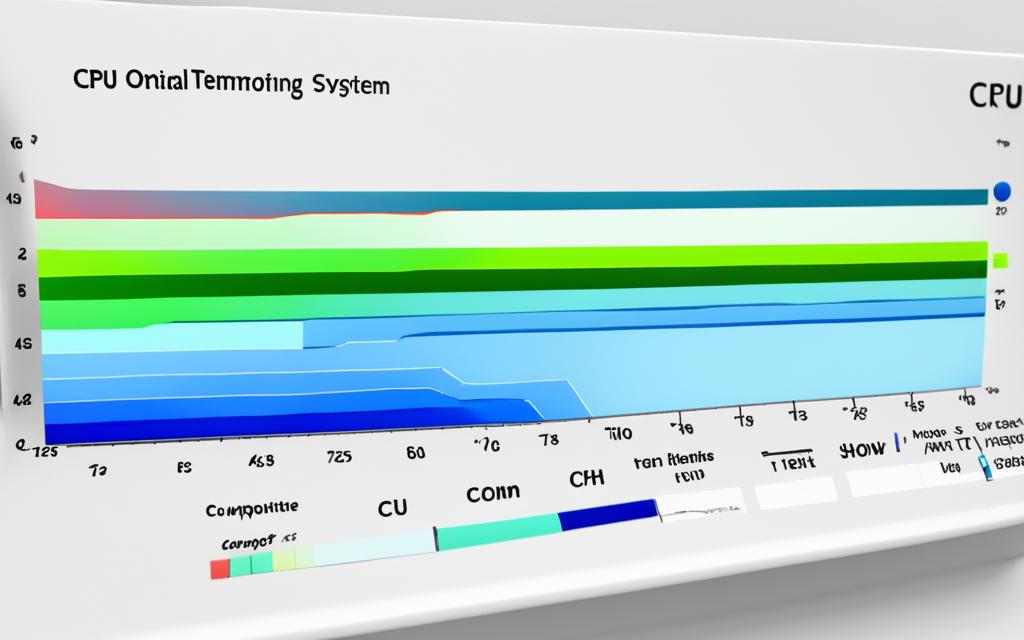Table of Contents
Knowing the best CPU temperature ranges is vital for keeping your processor healthy and running smoothly. A CPU should usually stay between 30°C and 40°C (86°F to 104°F) when it’s not doing much. When it’s working harder, temperatures between 60°C and 70°C (140°F to 158°F) are normal1. CPUs can work fine up to 80°C (176°F) without running into problems right away2.
But, if your CPU often gets hotter than 80°C, this could mean it’s being overworked and might get damaged over time3. So, keeping an eye on these temperatures helps make sure your CPU does its best work and lasts longer.
Key Takeaways
- The optimal CPU temperature during idle is between 30°C and 40°C.
- Under load, aim for temperatures between 60°C and 70°C.
- Modern CPUs can handle high temperatures, but consistent heat above 80°C can be damaging.
- Monitoring tools are essential for tracking CPU temperatures effectively.
- Improper cooling can result in performance degradation and potential hardware failure.
Understanding CPU Temperature
The temperature of your CPU showcases how hot your processor gets when it’s working. It’s vital to keep an eye on this to make sure your computer runs smoothly and lasts longer. A high CPU temperature can mean that your computer needs better cooling or it’s being overworked. Normally, CPUs work best between 40-70 degrees Celsius, depending on what you’re doing4. For example, playing games can push the temperature to between 60-85 degrees Celsius. If you’re editing videos or doing other heavy tasks, it can even reach 70-95 degrees Celsius4.
What CPU Temperature Indicates
CPU temperature is more than just a figure – it tells you if your computer is healthy. Studies show that CPUs running cooler than 30 degrees Celsius can last 20% longer. This is especially true in industries like aerospace5. However, once the temperature goes over 80 degrees Celsius, nearly all CPUs in cars will start to work less effectively5. Different things can cause temperature changes, including the air around you, how hard your computer is working, and how good your cooling system is.
The Relationship Between CPU Temperature and Performance
Temperature really affects how your computer performs. It’s best to keep your CPU’s temperature between 50-80 degrees Celsius to avoid any problems6. If it gets hotter than this, especially over 90 degrees Celsius, your CPU will slow down to prevent damage. This makes your computer less efficient4. Different jobs can make your CPU run at different temperatures. For instance, CPUs used in graphic design are generally 15% cooler than those mining cryptocurrency. This shows that what you use your computer for has a big impact on how hot it gets5.
What Temp Should a CPU Be At?
Knowing the right CPU temperature is key for its best performance. Keeping it cool helps it work better and last longer. Learn how to stop it from getting too hot and causing damage.
Idle vs Under Load Temperatures
When not doing much, CPUs should be between 30°C and 40°C7. But, when you’re gaming or working it hard, temperatures should be between 60°C and 85°C8. If it goes over 85°C, there’s a danger. Keeping it under 70-80°C will help it perform well and last longer.
Average CPU Temperatures for Different Tasks
For everyday stuff, expect your CPU to be between 40°C and 60°C3. Tougher tasks might push it to 80°C, so cooling it right is important3. Even top CPUs like the Intel Core i5-12600K can handle up to 100°C but still need to be watched3. Always check your CPU’s temperature to keep your computer healthy.
Signs of Overheating CPU
Knowing the CPU overheating signs is vital for your computer’s health and speed. Overheating leads to many problems that harm both how it works and its parts. It’s important to spot these overheating clues early. This way, you can act to stop any damage.
Common Symptoms of Overheating
The main overheating symptoms to watch out for include:
- System lag or sluggish performance
- Unexpected shutdowns or restarts
- Frequent software crashes or freezes
- Noise from fans working too hard
Don’t ignore these warnings. They suggest your CPU might be too hot. Issues like thermal throttling may happen. This slows down the CPU to avoid damage. Experts recommend keeping the CPU cooler than 80°C (176°F) when in use9. Checking CPU temperatures often helps in staying safe.
Potential Damage from High Temperatures
Too much heat for too long is dangerous. CPUs running hotter than 80°C (176°F) can get damaged permanently. This could mean costly fixes or needing new parts9. If temperatures go over 90°C (194°F), it’s a serious warning10. Not just the CPU, but nearby parts might get damaged too. To reduce risks, clean cooling systems regularly and ensure good airflow11.
How to Check Your CPU Temperature
It’s important to keep an eye on your CPU’s temperature. This helps keep it running smoothly and avoids overheating. You can check the temperature using software designed for monitoring or through the BIOS.
Software Tools for Monitoring CPU Temperature
Using trustworthy software lets you see your CPU temperature live. Check CPU temperature easily with tools like Core Temp, HWMonitor, and NZXT CAM. They give accurate temperature readings. Keeping your CPU cooler than 60°C (140°F) is best, especially when running demanding programs.
However, temperatures from 70°C to 85°C (158°F to 185°F) can be okay under a lot of stress. But going over 90°C (194°F) might harm your computer1213.
Using BIOS to Check CPU Temperature
To use the BIOS for temperature checks, restart your computer. As it starts, press a key like F2 or DEL to enter the BIOS. Look for the hardware monitoring section for CPU temps. This won’t show the highest temperatures during tough tasks, but it’s a good, quick check.
Checking your CPU temperature in the BIOS regularly is a smart move. It helps you make sure your CPU doesn’t get too hot and overheat.
Keeping your computer cool is key to good performance. Check your CPU’s temperature often. Also, change the thermal paste every three years to help with cooling1213. Doing these things protects your computer and keeps it running well for a long time.
Ways to Prevent Overheating
To stop your CPU from overheating, you need good cooling systems. These systems are important for keeping temperatures right while everything is running. Making sure your cooling is working well can cut down on performance troubles and stop your hardware from getting damaged.
Importance of Adequate Cooling Systems
Cooling systems help manage the heat from CPUs when they’re working hard. Using heat sinks and different coolers really helps spread out the heat. If you switch to better cooling, like liquid systems, you’ll see a big performance boost, especially when doing tough tasks. Keeping everything clean from dust also keeps cooling effective.
Dust can really mess with how well cooling works. If it gets too hot, your hardware could be at risk14.
Maintaining Clear Airflow in Your Computer
Keeping airflow smooth is key to stop your CPU from getting too hot. Making sure there’s enough room for air to move can lower system heat a lot. Tidy cables help air flow better and stop blockages.
It’s important to keep intake and exhaust fans clear. Adding more fans or using cooling pads can help a lot. You should check and change thermal paste often to help heat move from the CPU to the cooler. Watching these things can help keep your CPU at a safe temperature, whether it’s in use or not1516.
Steps to Cool Down an Overheated CPU
To keep your computer running well, it’s key to stop your CPU from getting too hot. Focus on cleaning dust and improving airflow and upgrading cooling solutions.
Cleaning Dust and Improving Airflow
Cleaning your computer’s parts often stops overheating. Dust blocks airflow around fans and heatsinks, causing the CPU to heat up. This blockage is a big reason why PCs or laptops get too hot17.
For better airflow, you might want to:
- Use compressed air to get rid of dust.
- Make sure air vents are clear.
- Move things around inside for more air.
- Put in more fans if needed.
These actions will help cool your CPU, avoiding harm and keeping things running smoothly.
Upgrading Cooling Solutions Effectively
If your CPU is still hot, think about getting a better cooler. Switch to top-notch air coolers or liquid cooling for better heat control. When using demanding programs, CPU temps can hit 158–176°F (70–80°C)17. An upgrade helps your CPU perform well, even under heavy use, and keeps it safe.
Important points for upgrading are:
- Find a cooler that fits your CPU.
- Put on new thermal paste regularly for better heat flow.
- Check temperatures after the upgrade to make sure it’s working.
Following these steps will keep your CPU from overheating and performing at its peak1718.
Conclusion
Keeping optimal CPU temperatures is key for your system’s health and speed. It’s vital to check your CPU’s health often. You should also clean it and use good cooling methods19. If the temperature goes over 80°C, your computer might slow down or get damaged. So, keep an eye on how hot your CPU gets.
This piece has shown how high heat affects your computer. And what you can do to avoid it getting too hot. By being active and knowing what causes overheating, like poor cooling or too much work, you can keep your computer running smoothly. Using the right cooling ways and checking your CPU’s temperature often will keep it at its best20.
To wrap it up, remember that ignoring CPU temperature issues is bad. It can cause big problems. Make sure you follow the advice on keeping your CPU healthy. Add the needed cooling systems. This way, you’ll not only save your computer but also get the most out of it.
FAQ
What is the ideal CPU temperature range?
The best CPU temperature is between 30°C to 40°C (86°F to 104°F) when not in use. During heavy work, it can go up to 60°C to 70°C (140°F to 158°F). It’s important to keep it in this range for the best performance and life span.
Why is monitoring CPU temperature important?
Keeping an eye on CPU temperature helps check the CPU’s health. If it gets too hot, it can perform poorly, slow down or even get damaged. Watching the temperature helps avoid big problems and keeps the system stable.
How can I check my CPU temperature?
What are the signs that my CPU is overheating?
If your CPU is too hot, your system might slow down, shut down by itself, or not work as fast. These signs mean you should quickly deal with the overheating to prevent damage.
How does CPU temperature affect performance?
When the CPU gets too hot, it slows down to prevent harm. This slowdown, called thermal throttling, can greatly reduce its speed. This is especially noticeable when doing heavy tasks like playing games or editing videos.
What steps can I take to prevent CPU overheating?
Keep your CPU cool by having a good cooling system. Clean off dust regularly, and make sure your computer’s airflow is good. Adding better fans or liquid cooling can also help a lot.
What should I do if my CPU temperature is too high?
If your CPU is too hot, first clean any dust from inside, focusing on fans and heat sinks. Improving airflow by organising cables and adding more fans can help. If it’s still hot, think about getting better cooling.
Source Links
- https://www.noyafa.com/blogs/knowledge-base/good-cpu-temperature – What Is A Good CPU Temperature? A Guide to Keep Your Processor Cool
- https://www.avast.com/c-how-to-check-cpu-temperature – How to Check and Monitor Your CPU Temperature
- https://community.spiceworks.com/t/what-is-a-normal-temperature-for-a-cpu-and-how-do-i-keep-it-low/948818 – What is a normal temperature for a CPU and how do I keep it low?
- https://computercity.com/hardware/processors/normal-cpu-temperatures – Normal CPU Temperatures: Guidelines for Safe & Optimal Performance – ComputerCity
- https://www.lenovo.com/us/en/glossary/what-is-cpu-temperature/ – Cpu Temperature: What is CPU Temperature?
- https://directmacro.com/blog/post/what-is-optimal-cpu-and-gpu-temp – What Is Optimal GPU Temp and CPU Temperature Range
- https://www.techadvisor.com/article/726264/whats-the-best-cpu-temperature.html – What’s the best temperature for your CPU?
- https://www.linkedin.com/advice/3/what-normal-optimal-ranges-cpu-temperature-different – What are the normal and optimal ranges of CPU temperature for different types of processors?
- https://www.linkedin.com/advice/0/what-common-causes-symptoms-cpu-overheating-skills-computer-repair – What are the common causes and symptoms of CPU overheating?
- https://www.drivereasy.com/knowledge/how-to-know-your-cpu-overheating-and-fix-prevent-it/ – How to Know Your CPU Overheating and How to Fix It – Driver Easy
- https://www.makeuseof.com/tag/pc-operating-temperatures-hot-hot/ – PC Operating Temperatures: How Hot Is Too Hot?
- https://www.pandasecurity.com/en/mediacenter/how-to-check-cpu-temp/ – How to Check Your CPU Temperature – Panda Security
- https://softwarekeep.com/blogs/how-to/how-to-check-cpu-temp-in-windows-10-11 – How To Check Your CPU Temperature in Windows 10/11
- https://rambox.app/blog/reduce-pc-overheating/ – 7 Simple Steps to Reduce PC Overheating – Rambox
- https://askubuntu.com/questions/391474/stop-cpu-from-overheating – Stop cpu from overheating
- https://gadgetmates.com/normal-cpu-gpu-temperatures-for-your-pc – Normal CPU & GPU Temperatures For Your PC – GadgetMates
- https://www.crucial.com/support/system-maintenance-cooling – How to cool down your PC or Laptop
- https://www.avast.com/c-fix-computer-overheating – Why Is Your Computer Overheating and How to Cool It Down
- https://www.shiksha.com/online-courses/articles/all-about-cpu-temperature-range/ – CPU Temperature Range That Must Be Maintained – Shiksha Online
- https://forums.tomshardware.com/threads/are-my-cpu-temperatures-normal.3437233/ – [SOLVED] – are my CPU temperatures normal?