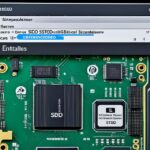Table of Contents
In this digital age, getting rid of files for good is more important than ever. Many think that just deleting a file keeps it private. But, simply putting files in the Recycle Bin doesn’t fully erase them. Skilled people can often get back that data. With data security worries growing, knowing how to fully delete files is key to safeguarding your info.
But there’s more to it than security. Getting rid of files for good can also make your computer run better. Even though deleted files are marked as gone, they’re not really erased right away. This means they could be brought back if not handled right1. We’ll show you various ways to securely delete files, helping you control your digital space and protect your data.
For tips on building your own gaming PC, check out this detailed guide.
Key Takeaways
- Simple file deletion does not guarantee data is unrecoverable; secure methods are necessary.
- Overwriting files with third-party tools provides the best approach for permanent deletion.
- Utilising built-in OS features can enhance speed and improve system efficiency.
- Regular maintenance with software tools can keep your system performing optimally.
- Thinking critically about data security is essential for protecting sensitive information.
Why Permanently Deleting Files is Essential
Getting rid of files for good is key to keeping your personal info safe and your digital life secure. Many people don’t fully grasp the risk of data remanence. This is when bits of deleted files are still around for the taking. It poses a real risk of file recovery for those who think their files are gone forever.
Understanding Data Remanence
Deleting a file from a regular hard drive doesn’t fully erase it. The system just marks the space as open, but the data is still there, on the disk. To truly get rid of data, you need to fully format the drive. This process, called zeroing out, erases data more completely. However, some deleted data can still be found unless you use strict methods. These include the DoD 5220.22-M standard, which overwrites data several times with zeros and ones, and random figures2.
SSDs use a different approach, which makes data removal trickier than with HDDs. They shuffle files around, making it hard to erase them the usual way23.
Improving System Performance
Regular clean-ups do more than just cut down file recovery dangers. They also make your system run smoother. Clearing out old files makes more room on your drive. This helps your operating system and apps work better. Using professional data wipe software ensures that private data is properly deleted. This boosts your system’s performance even more43.
Methods for Permanent File Deletion
Discovering how to permanently delete files keeps your data safe. There are many ways to do this in Windows. You can use keyboard shortcuts, right-click options, or the File Explorer Ribbon. Knowing these methods boosts your data security.
Using Keyboard Shortcuts
Using keyboard shortcuts is a quick way to delete files forever. By pressing Shift + Delete, you skip the Recycle Bin. This means the file is gone for good right away.
Utilising the Right-Click Menu
Right-clicking to delete files gives you easy access to options. After selecting a file, right-click and hit Delete. Remember to empty the Recycle Bin to fully remove the files. Windows offers several ways to manage file deletion. This includes using the right-click menu for more control5.
Employing File Explorer Ribbon
The File Explorer Ribbon also helps delete files permanently. It has a Permanently delete option for chosen files. This method leaves no trace behind. To fully delete files in Windows, clear the Recycle Bin or use Shift + Delete. It’s important to learn these methods5.
Mastering these techniques ensures your private data is safely removed. Once deleted, your files are truly gone.
| Method | Description | Recovery Options |
|---|---|---|
| Keyboard Shortcuts | Using Shift + Delete for immediate file deletion. | Files are usually gone forever. |
| Right-Click Menu | Clicking Delete after right-clicking on a file. | Files can be brought back until the Recycle Bin is emptied. |
| File Explorer Ribbon | Picking files and choosing the Permanently delete option. | This method makes sure files can’t be recovered. |
Learning about these methods helps users keep their files under control. This ensures a protected digital space.
It’s essential to securely delete files to stop data recovery, especially for sensitive information that needs to go away forever6.
How to Remove Files from Hard Drive Permanently
Knowing the right technique is crucial for completely and securely removing files from your hard drive. One effective method is using the Shift+Delete key combination. This method skips the Recycle Bin and deletes files forever7. It’s perfect for those wanting to ensure files are gone for good. For those who like using the graphical interface, the Recycle Bin in Windows 10 allows deleting files with a backup option. This means you can bring them back if you change your mind7.
If you want every trace gone, using command-line methods is the way to go. Just type certain commands into CMD, and the files will be wiped from your hard drive forever7. This strategy is best for tech-savvy folks looking for a straightforward way to remove files.
Third-party software can also help in securely wiping files. Tools like CCleaner and Eraser are great for this. CCleaner offers a “File Shredder” option that makes files irrecoverable7. Eraser has an “Erase Now” feature for quick file deletion7.
It’s important to know what permanent deletion means. Normally, deleting a file just moves it to the Recycle Bin where it can be retrieved. Permanent deletion makes sure sensitive data can’t be accessed again7. This is crucial for keeping sensitive information safe. Furthermore, using commands like “clean all” makes recovering files almost impossible, boosting data removal security8.
In summary, securely deleting files and getting rid of unwanted data can be achieved with these steps. Always be careful to check your settings and confirm your actions. This ensures your files are thoroughly and securely erased, protecting your information from unwanted recovery.
| Method | Description | Secure? (Yes/No) |
|---|---|---|
| Shift+Delete | Bypasses Recycle Bin for permanent deletion. | Yes |
| Recycle Bin | Allows restoration of deleted files. | No |
| Command-line Commands | Enter specific strings for permanent deletion. | Yes |
| CCleaner | Offers “File Shredder” for secure deletion. | Yes |
| Eraser | Provides “Erase Now” for immediate removal. | Yes |
Wiping Free Space to Enhance Security
In our modern world, wiping free space is key to keeping your hard drive’s data safe. It’s about overwriting parts of the drive that used to have deleted files. This stops anyone from getting back sensitive info. For those using SSDs, which are common in today’s computers9, wiping data needs special consideration due to how they’re built.
The Importance of Wiping Free Space
Wiping free space not only keeps your data safe but can make your hard drive work better, too. Businesses that handle sensitive info must erase it securely when needed. This highlights the importance of using the right tools for the job. Windows 10 and 11 have features that make wiping your drive easy, using default settings. For Windows 8.1 users, these features also help clean the drive while reinstalling the OS9.
Tools for Wiping Free Space
Choosing effective data wiping tools can improve the process. BitRecover Hard Drive Data Wipe Software offers options that fit different needs, working on PCs, laptops, and phones10. For old-style hard drives, pick programs that meet the DoD 5220.22-M standard. This ensures all data is properly overwritten. Tools like Disk Wipe and Active KillDisk provide secure ways to erase everything9. AOMEI Partition Assistant Standard is a great free choice for your first wipe, but has only one method unless you upgrade9.
| Tool Name | Features | Compatibility | Cost |
|---|---|---|---|
| BitRecover Hard Drive Data Wipe Software | Multiple wiping methods, filter options | Windows 11, 10, 8, various devices | Cost-effective |
| Disk Wipe | Bootable media creation | Windows OS | Free |
| Active KillDisk | Security erasure | All devices, bootable media | Free/paid |
| AOMEI Partition Assistant Standard | Simple wiping, one method | Windows | Free (with upgrade options) |
Using the right data wiping tools helps you wipe free space and enhance data security. This way, data leaks become less of a worry910.
Conclusion
This guide makes it clear that secure file management is vital for protecting personal info and boosting system performance. Simply deleting files does not fully remove them; they can still be brought back with data recovery tools, risking your privacy11. So, it’s smart to use tools like BitRaser File Eraser and CubexSoft Data Wipe Tool. These programs write over data many times, making it nearly impossible to recover1112.
Moreover, it’s good to regularly clear free space on hard drives. This step gets rid of remnants of deleted files, helping to secure your digital identity against hacks. BitRaser and CubexSoft provide strong options for wiping out sensitive info, like personal files and internet history, on any storage device1112.
By adopting these strategies, you’ll boost your data security and keep your personal details private. Taking these steps is crucial not just technically, but for protecting your identity and activity online.
FAQ
What is data remanence and why is it a concern?
Data remanence means leftover data after you think you’ve deleted a file. It’s worrying because skilled folks can still find and access this leftover data. This could expose private information.
How can I permanently delete files from my hard drive?
To really get rid of files, try shortcuts like Shift + Delete. You can also pick “Delete” with a right-click and then empty the Recycle Bin. Or, use the File Explorer Ribbon’s “Permanently delete” choice.
What tools can assist in secure file deletion?
Several tools like BCWipe help you safely erase files by writing over them. These tools make sure that nobody can recover the deleted files. They follow special data cleaning rules.
Why is it important to wipe free space on my hard drive?
Wiping free space boosts your data security. It covers up the spots that used to hold deleted files. This stops anyone from bringing back sensitive data, keeping your privacy safe.
How does regularly purging unwanted files improve system performance?
Getting rid of old files makes more room on your hard drive. This lets your system and apps work smoother and faster. You’ll notice quicker load times and a better performing system.
What should I consider before permanently deleting files?
Before you delete files for good, double-check them. It’s vital since you can’t get them back once they’re gone. Ensure you’ve backed up important stuff and think carefully before you wipe anything.
Source Links
- https://www.avg.com/en/signal/delete-files-windows – How to Permanently Delete Files From Windows
- https://www.aptosolutions.com/blog/when-does-deleting-a-file-not-delete-it – When does deleting a file not delete it? – Apto Solutions
- https://www.linkedin.com/pulse/how-erase-data-permanently-from-hard-disk-complete-guide-jamie-kaler-b5eoc – How to Erase Data Permanently from Hard Disk- Complete Guide
- https://www.jetico.com/blog/how-wipe-deleted-files-your-hard-drive – How to Wipe Deleted Files from Your Hard Drive
- https://www.diskgenius.com/resource/permanently-delete-files.html – How to Permanently Delete Files from Computer Hard Drives in Windows 10/11?
- https://www.popsci.com/permanently-delete-files/ – Permanently delete files (for real)
- https://softkeys.uk/blogs/blog/how-to-permanently-delete-files-from-hard-drive-windows-10 – How to Permanently Delete Files From Hard Drive Windows 10?
- https://www.minitool.com/news/how-to-permanently-delete-files-from-external-hard-drive.html – Guide: How to Permanently Delete Files From External Hard Drive
- https://www.pcmag.com/how-to/how-to-wipe-your-hard-drive – How to Wipe Your Hard Drive
- https://www.bitrecover.com/blog/wipe-free-space-on-hard-drive/ – Wipe Free Space on Hard Drive with Most Secure Method
- https://www.stellarinfo.co.in/blog/how-to-permanently-delete-files-from-hard-drive/ – [Solution]: How to Permanently Delete Files from Hard Drive?
- https://www.cubexsoft.com/blog/permanently-delete-files-from-external-hard-drive/ – How to Permanently Delete Files from External Hard Drive