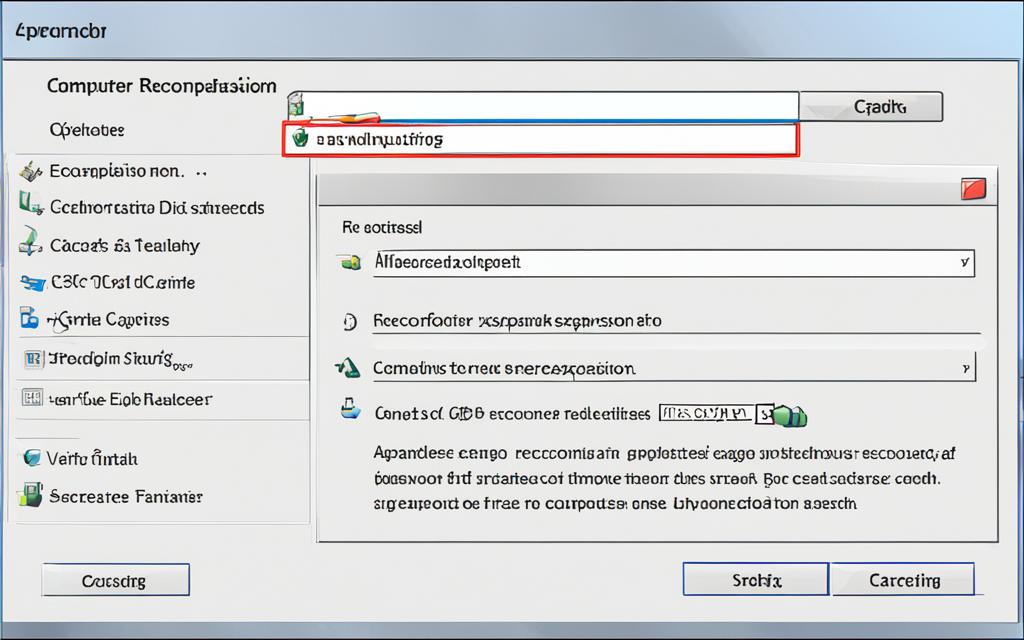Table of Contents
In today’s world, being able to change a virtual disk or add hard drives is key. This boosts server performance and storage space. As companies grow, so does the need to manage data better. Knowing how to do this makes changing server setups easier, especially with RAID technology. This info explains why virtual disks are important and how to reconfigure them. It also gives tips for a successful upgrade. For those wanting to increase RAID storage and performance, this guide is very useful, according to experts123.
Key Takeaways
- Reconfiguring virtual disks can improve storage efficiency and performance.
- Understanding your server configuration and RAID types is essential before making changes.
- Multiple physical disks may be needed when expanding or modifying RAID configurations.
- Data backup is an indispensable step before attempting disk reconfiguration.
- Consider the limitations of RAID controller types in planning storage expansions.
- Follow best practices through reliable guides to prevent data loss during modifications.
Understanding Virtual Disks and Their Importance
Virtual disks are essential in today’s data storage, especially with RAID setups. They offer improved speed and efficiency. This is critical to keeping data safe. Fixed virtual hard disks set aside exact space on the computer’s hard disk. This helps with quick speeds and keeps data organised all the time4.
On the other hand, dynamic virtual hard disks start small and grow as you add more data. This makes sure space is used well4. Virtual disks are very important. They help businesses keep up with data demands and keep their systems running well. Using differencing virtual hard disks allows changes without harming the original disk data4.
Virtual disk technology is advancing quickly. For instance, VHDX files can hold more data, resize while being used, and protect against power cuts better than old versions4. Knowing how to handle these disks can make servers run better. If you’re interested, you can learn how more RAM can boost a computer’s performance at this handy site.
Choosing the right RAID settings with virtual disks raises data safety and system reliability. It’s crucial for companies to use these technologies. Ignoring virtual disks could hurt the business by making systems less effective and data more at risk.
https://www.youtube.com/watch?v=KHdHwrz-4aM
Steps to Reconfigure a Virtual Disk
Reconfiguring a virtual disk needs careful steps for efficiency and safety. Each step is vital as minor mistakes can impact performance. The process starts by entering the RAID BIOS. Then, choose the virtual disk to change. Finally, pick the right RAID level.
Accessing the RAID BIOS
The first move is getting into the RAID BIOS. Do this by pressing F2 when the server boots. This lets users manage storage components easily, allowing needed changes.
Selecting the Appropriate Virtual Disk
In the RAID BIOS, you must find and pick the correct virtual disk for changes. Choosing the right one avoids loss and bad performance. Handle this step carefully to ensure changes reflect on the right target5.
Choosing the RAID Level for Reconfiguration
Deciding on the RAID level is key. It affects performance and safety. Options like RAID 1, RAID 5, and RAID 10 have unique advantages. For example, RAID 10 boosts write speed, great for heavy logging tasks6. Match needs with storage and performance to enhance setup. Remember, making changes during a maintenance window reduces performance issues5.
https://www.youtube.com/watch?v=UyUlrNpAu3w
How to Reconfigure a Virtual Disk or Add Additional Hard Drives
Reconfiguring a virtual disk or adding hard drives needs a careful plan. Start by assessing how much storage you’ll need now and in the future. Look at how your data use is growing before making changes. This is key for choosing the right storage options.
Assessing Storage Needs and Planning Ahead
Before you change your virtual disk setup, assess your storage needs. This lets you see how much data you have and decide on RAID levels. Good planning helps avoid data loss when things change.
Choosing Between RAID Levels for Optimal Performance
Choosing the right RAID level is crucial for your system’s performance. RAID 0 is fast but doesn’t protect your data. RAID 1, on the other hand, duplicates data for safety. You’ll need to think about what’s more important: speed or security. Consider your server type like R330, R630, or R740. This affects how well your setup will work78
https://www.youtube.com/watch?v=n1caXD2WLC0
| RAID Level | Performance | Redundancy | Use Case |
|---|---|---|---|
| RAID 0 | High | None | Speed-focused applications |
| RAID 1 | Moderate | High | Critical data protection |
| RAID 5 | Moderate to High | Moderate | Balanced performance and protection |
| RAID 10 | High | High | Performance-sensitive environments with redundancy |
For Dell PowerEdge servers, finding the best setup means understanding the unique traits of each model. This ensures that all parts of your system work well together for the best performance.
Add Additional Hard Drives: What You Need to Know
Want to increase your server’s storage? Start by checking if the new hard drives match your system. It’s important to ensure the new drives will merge smoothly with what you already have. This involves understanding server compatibility and knowing which RAID setups your system supports.
Identifying Compatibility with Your Server
First, make sure the new hard drives fit your server’s needs. This means looking at size, connection types, and RAID options. For those with Dell servers, knowing how drives connect with blue SAS cables is key. This helps choose the right hardware and avoids system issues or downtime.
Preparing Your System for New Hard Drives
After ensuring the drives will work, focus on preparing your system. Making a backup plan is crucial to prevent data loss. Backing up data is vital in important systems. People suggest making reliable backups and using disk cloning tools when changing drives. Good preparation can improve your server’s performance and dependability.
Performing the Physical Installation of New Drives
Adding new hard drives successfully means being careful. The physical installation needs meticulous attention to integrate all components well. It’s crucial to follow the manufacturer’s advice to prevent damage.
Ensuring Safe and Efficient Installation Practices
Installing new drives safely requires careful steps. Wearing anti-static wristbands helps avoid damage from static electricity. A tidy workspace also makes the installation smoother and errors less likely.
- Inspect new drives before installation to confirm they meet specifications.
- Document existing configurations for easy troubleshooting.
- Power down the server properly to avoid any potential issues during installation.
It’s important to handle hard drives with care to prevent damage. If a drive shows bad blocks, replace it fast to keep the system reliable9. Setting up a hard drive as a hot spare helps with quick recovery from failures9. Safe installation boosts system stability and longevity.
Using PERC Controllers for Configuration
Dell’s PowerEdge RAID Controllers (PERC) are key for effective setup. They handle settings that make adding new drives smooth10. With them, you might not need to restart when adding drives10. The webBIOS lets users pick the right disk and drive easily, improving performance and data safety.
Understanding RAID levels helps users know about storage strength and fault tolerance. Using PERC controllers during installation lifts performance. It makes management easier and systems more reliable10.
Backing Up Data Before Making Changes
Before you change or add new hard drives, having a strong backup strategy is key. Backup is vital to avoid losing data during these changes. Studies show about 30% of computer users don’t back up their data regularly. This puts them at risk of losing important information and facing high costs for data recovery11.
Choosing the right backup tools can make this process much easier. Tools like Veeam and Clonezilla help make backups quick and secure. They let you get back your important data fast when you need it. By keeping up with regular backups, you lower the risk of problems when changing your system. This helps keep your business running smoothly, no matter what happens with your data12.
Understanding the value of backups and using the best tools helps protect against sudden problems. Since 60% of hard drive issues come from mechanical troubles11, investing in a good backup solution is essential. It’s very important for both individuals and companies to do this.
FAQ
What is a virtual disk and why is it important?
A virtual disk is vital for storing data, especially on servers with RAID setups. It offers better data safety and system efficiency. This is because it makes data loss less likely and helps the system run smoothly.
How do I access the RAID BIOS to reconfigure a virtual disk?
To get into the RAID BIOS, simply restart your server. Then, press F2 while it boots up. This action opens the door to adjust your virtual disk settings as needed.
What factors should I consider when choosing a RAID level?
Choosing a RAID level means weighing performance against safety and space. For instance, RAID 0 boosts speed, while RAID 1 focuses on keeping your data safe. Think about what your operation needs most.
Why is assessing storage needs important before adding hard drives?
Knowing your storage needs ahead of time lets you plant accurately for now and the future. It involves looking at how much space you use currently and predicting your future needs. This approach prevents unexpected storage issues and risks.
How do I ensure compatibility when adding additional hard drives?
For smooth integration, always check your server’s specs and RAID support before adding drives. Compatibility is key to enhancing your server’s performance without hitches.
What are the best practices for physically installing new hard drives?
When installing new drives, handle them carefully and use the right tools. Also, follow the directions provided by the hardware manufacturer. These steps help maintain your system’s reliability during the upgrade.
What precautions should I take regarding data backups before making changes?
Before any system changes, making complete backups is crucial. This protects you from losing data. Use reliable tools like Veeam and Clonezilla for this important task.
What are some effective tools and solutions for backups?
For keeping your data safe, tools like Veeam and Clonezilla are highly recommended. They offer solid backup solutions. This ensures your business can keep running smoothly, even during system updates.
Source Links
- https://community.spiceworks.com/t/adding-a-hdd-to-existing-raid-5-on-a-dell-server/569425 – Adding a HDD to existing RAID 5 on a dell server
- https://docs.vmware.com/en/VMware-vSphere/7.0/com.vmware.vsphere.vm_admin.doc/GUID-E1D541D1-DF96-467A-89B7-E84F83B2563D.html – Change the Virtual Disk Configuration
- https://tekmart.co.za/t-blog/how-to-extend-a-virtual-disk-allowing-you-to-expand-the-raid-size/ – How to extend a Virtual Disk allowing you to expand the RAID size. – t-Blog
- https://www.techtarget.com/searchvirtualdesktop/definition/virtual-hard-disk-VHD – What is virtual hard disk (VHD)?
- https://m.dell.com/mt/www.dell.com/support/kbdoc/ru-tm/000116592/hvordan-rekonfigurer-en-virtual-disk-eller-add-ekstra-harddisker?lang=en – PowerEdge: How Reconfigure a Virtual Disk or Add More Hard Drives.
- https://docs.paloaltonetworks.com/panorama/9-1/panorama-admin/set-up-panorama/set-up-the-panorama-virtual-appliance/expand-log-storage-capacity-on-the-panorama-virtual-appliance/add-a-virtual-disk-to-panorama-on-an-esxi-server – Add a Virtual Disk to Panorama on an ESXi Server
- https://m.dell.com/mt/www.dell.com/support/kbdoc/es-hn/000116592/hvordan-rekonfigurer-en-virtual-disk-eller-add-ekstra-harddisker?lang=en – PowerEdge: How Reconfigure a Virtual Disk or Add More Hard Drives.
- https://www.dell.com/support/kbdoc/en-us/000116592/how-reconfigure-a-virtual-disk-or-add-additional-hard-drives – PowerEdge: How Reconfigure a Virtual Disk or Add More Hard Drives.
- https://www.dell.com/support/kbdoc/en-us/000131039/poweredge-tutorials-physical-disks-and-raid-controller-perc-on-servers – PowerEdge Tutorials: Physical Disks and RAID Controller (PERC) on Servers
- https://www.cisco.com/c/en/us/support/docs/servers-unified-computing/ucs-c-series-rack-servers/200704-Procedure-to-Add-new-Hard-Drives-to-an-E.pdf – Understand Adding New Hard Drives to an Existing Virtual Drive
- https://www.acronis.com/en-us/blog/posts/backup-hard-drive/ – How to backup a hard drive and restore it? Step-by-Step Guide
- https://knowledge.broadcom.com/external/article/341657/growing-thinning-and-shrinking-virtual-d.html – No title found