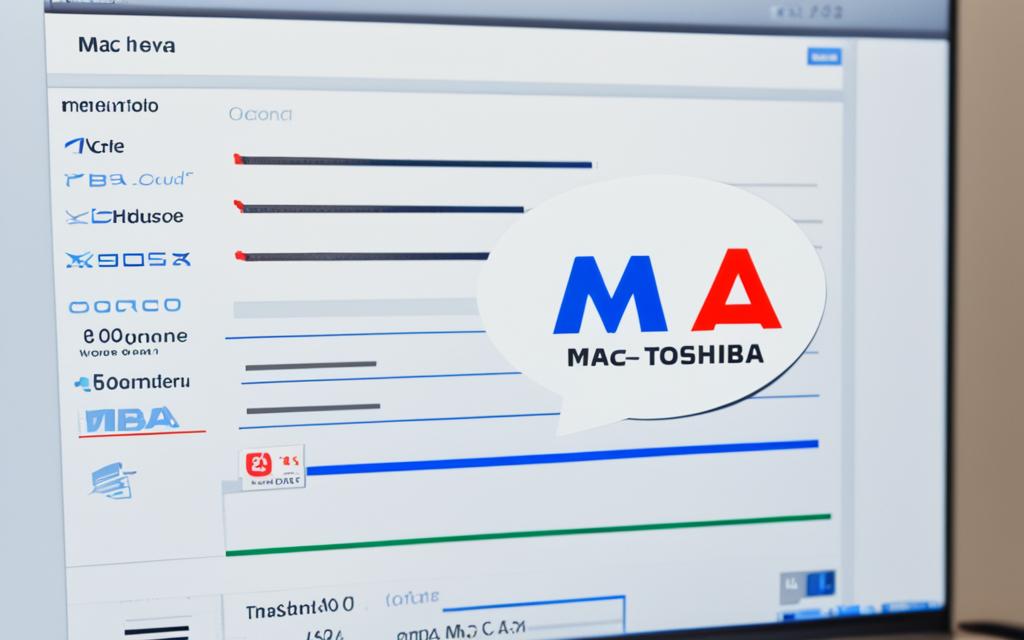Table of Contents
Reformatting your Toshiba hard drive for a Mac boosts its performance. If you’ve used the drive with Windows, reformatting is key for macOS compatibility. It wipes old data and sets up a system that suits Mac needs.
Mac systems work well with formats like HFS/HFS+, APFS, FAT32, and exFAT. It’s important to pick the right one when you reformat your Toshiba external hard drive. But, avoid NTFS since Macs can only read it, not write to it.
This guide will explain why formatting is critical and how to prepare. You’ll learn the format process and how to fix common problems. Reformatting your Toshiba for Mac takes just a few minutes, improving your external storage experience.
Key Takeaways
- Reformatting your Toshiba hard drive enhances compatibility with macOS.
- Mac supports several file systems, including exFAT, ideal for larger files.
- Using NTFS may cause issues since Mac can read but not write to it.
- Formatting takes only minutes, ensuring efficient operation.
- Professional data recovery services are available for accidental formatting mistakes.
Understanding the Need for Formatting Your Toshiba Hard Drive
Formatting a Toshiba hard drive enhances its performance and makes sure it works well with your Mac. This step not only gets it ready for a new operating system. It also removes data or settings that could cause problems. Knowing why you should format your Toshiba hard drive can make a big difference in how it works.
Reasons to Format Your Toshiba Hard Drive
Formatting your hard drive has many advantages. It boosts how well the hard drive works by organizing files better. This process deletes corrupted files and gives your hard drive a clean start. When dealing with a malware infection, formatting gets rid of the harmful software and helps your drive run smoothly again. For Mac users, it’s best to use APFS for Mac-only use. ExFAT is recommended for drives that will work with both Windows and Macs23.
Risks and Precautions Before Formatting
Even though formatting is helpful, it does come with risks, like losing data. Before you start, make sure to back up any important data to avoid losing it forever. Choosing the right file system matters a lot. This is because a wrong choice can cause problems with your macOS later on. Make sure you’re formatting the correct drive. This is crucial to not accidentally erase important data from other devices1.
Preparing Your Toshiba Hard Drive for macOS
To set up your Toshiba hard drive for macOS, first make sure everything is ready for a smooth set-up. It’s key to back up your data and check if your hard drive works with macOS. By doing this, you avoid losing your files and ensure your device works well.
Back Up Your Data
Before you format your Toshiba hard drive, backing up your data is crucial. This stops you from losing any important files. You can use different methods like external drives or cloud services for a secure backup. Since formatting clears all the data, a good backup is important4. This way, you can switch to a new storage system without worry.
Ensure Compatibility
Checking if your hard drive works with macOS is essential. Toshiba drives might come with NTFS format, not suitable for macOS2. For Mac, it’s best to use APFS or HFS+. If you need to use it on different systems, exFAT is a good choice5. Making sure your hard drive’s format is right prevents future problems.
How to Reformat Toshiba Hard Drive for Mac
Getting your Toshiba hard drive ready for Mac starts by connecting it and opening the Disk Utility Mac app. This program is key for the reformatting process Mac, making it easy to manage your drive and ensure it works well with your system.
Using Disk Utility to Format the Drive
To begin, find your Toshiba drive in Disk Utility’s sidebar. Then, hit the ‘Erase’ tab. Here, you’ll give your drive a name and pick from the file system options. If you’re using macOS Sierra or before, ‘Mac OS Extended (Journaled)’ is suggested. For those needing to use the drive with both Windows and Mac, exFAT is recommended. It gets around the file size limits of FAT32, allowing for the transfer of large files without issues4.
Choosing the Right File System
Every Mac file system has its perks. For Mac-only use, especially with older macOS versions, choose ‘HFS/HFS+’. If you’re on macOS 10.13 or newer, go for ‘APFS’2. For sharing files over 4GB between different systems, exFAT is ideal4. Just remember that formatting wipes your drive, so back up your files first.
The right choice in file systems not only preserves data integrity but enhances your user experience.
Using Disk Utility steps unlocks your Toshiba hard drive’s potential. It ensures it works perfectly with your Mac6.
Troubleshooting Common Formatting Issues
When trying to format a Toshiba hard drive, you might face errors. It’s vital to check that your drive is properly connected to your Mac and recognised by it. Try starting with a computer restart; this might solve many format issues. Another tip is to use ‘First Aid’ in Disk Utility. This tool checks and fixes disk errors, helping with formatting problems.
Resolving Format Errors
Facing format errors can be a letdown. If this happens, make sure the USB cable is connected right. Try different USB ports or cables to see if the Toshiba drive is then recognised. If it’s still not showing up, try seeing it in Disk Utility. Can you see the drive there? If not, resetting the System Management Controller (SMC) on your Mac might help. This can solve hardware recognition problems and help your computer detect the drive.
What to Do If Your Drive Isn’t Recognised
If your drive isn’t recognised, check the USB connection first. Using another cable or USB port often solves recognition problems with Toshiba drives. If the issue persists, try connecting the drive to another Mac. This checks if the problem is only with your device. If another Mac recognises the drive, your Mac might need a driver update from Toshiba’s website. If you’re worried about losing data, consider using Wondershare Recoverit. It can protect your files before you try reformatting.
| Common Troubleshooting Steps | Actions |
|---|---|
| Check USB Connections | Change cables or try different USB ports |
| Restart Computer | Simple yet effective method to refresh connections |
| Run Disk Utility | Use ‘First Aid’ to check for errors |
| Reset SMC | Fix hardware recognition issues by resetting |
| Test on Another Mac | Determine if the issue persists across devices |
Various methods might be needed to troubleshoot external drives. Ensuring your Toshiba external hard drive is compatible and correctly connected is key to solving issues378..
Conclusion
Reformatting a Toshiba hard drive for Mac makes your device work better with macOS. It’s vital to back up your data first. This protects your information from being lost. Also, it’s critical to solve compatibility problems. This means picking the correct file system, like APFS or exFAT. Such choices boost the drive’s efficiency and make it work well with different systems98.
Taking the right steps and having the know-how lets users solve compatibility issues. Tools like Disk Utility help not just with formatting. They also help get data back if needed. This makes for a dependable way to handle your external hard drive98.
Understanding how to format means you can make the most of your Toshiba drives. It helps them work well for many uses. This guarantees top performance in daily tasks.
By following these steps, using your Toshiba hard drive becomes straightforward. A properly formatted drive is key to managing data well. It makes sure your device matches up with others. This leads to a better experience using your digital stuff. In the end, preparing and formatting your Toshiba hard drive the right way means easier work and dependable storage of important files. It boosts productivity and makes getting to your data easy in the macOS world98.
FAQ
Why do I need to reformat my Toshiba hard drive to use it with my Mac?
Reformatting your Toshiba hard drive makes it work with macOS. It removes old data and settings that could cause problems. This improves performance and gets the drive ready for your Mac.
What are the risks involved in formatting a Toshiba hard drive?
The main risk in formatting is losing data. It’s vital to back up any important files before formatting. This stops you from losing key information.
How can I back up my data before formatting my Toshiba hard drive?
Back up your data by copying it to a different external drive or to cloud storage. This keeps your important information safe. It gives you confidence to reformat without worrying.
What file system should I choose when formatting my Toshiba hard drive for Mac?
Choose ‘Mac OS Extended (Journaled)’ for macOS Sierra or earlier if using the drive only on Macs. Choose APFS for newer versions. For Mac and Windows, ‘exFAT’ is best.
I am experiencing errors while formatting my Toshiba hard drive. What should I do?
Make sure the Toshiba drive is connected properly to your Mac. Try restarting your computer. If you still have issues, use ‘First Aid’ in Disk Utility to check for disk errors.
What should I do if my Toshiba drive isn’t appearing on my Mac?
First, check the USB connection by trying another cable or port. If the drive is still hidden, check Disk Utility. Resetting the SMC on your Mac might also help.
Can I use my Toshiba hard gears with both Mac and Windows after formatting it?
Yes, formatting your drive to ‘exFAT’ lets you use it with both Mac and Windows. This removes restrictions of other systems. It ensures easy file sharing across different platforms.
Source Links
- https://recoverit.wondershare.com/harddrive-recovery/format-toshiba-hard-drive-for-mac.html – How To Format a Toshiba Hard Drive for Mac
- https://7datarecovery.com/blog/format-toshiba-hard-drive-mac/ – How to Format Toshiba External Hard Drive for Mac | Guide
- https://www.linkedin.com/pulse/how-format-external-hard-drive-mac-macgasm-acq2f – How to Format an External Hard Drive for Mac: 3 Methods
- https://asapdatarecovery.com/format-toshiba-external-hard-drive/ – How to Format Toshiba External Hard Drive: A Step-by-Step Guide
- https://www.macgasm.net/news/format-toshiba-external-hard-drive-for-mac/ – How to Format Toshiba External Hard Drive for Mac | Guide
- https://mackeeper.com/blog/toshiba-external-hard-drive-not-working-on-mac/ – Toshiba External Hard Drive Not Working On Mac
- https://recoverit.wondershare.com/harddrive-tips/toshiba-external-hard-drive-not-working-on-mac.html – Toshiba External Hard Drive Not Working on Mac [Fixed]
- https://iboysoft.com/ntfs-for-mac/how-to-format-external-hard-drive-for-mac-and-pc.html – How to Set Up an New External Hard Drive for Both PC and Mac + Unboxing Seagate Basic
- https://www.doyourdata.com/hard-drive-tips-mac/toshiba-hard-drive-read-only-on-mac.html – Toshiba External Hard Drive Is Read-only on Mac