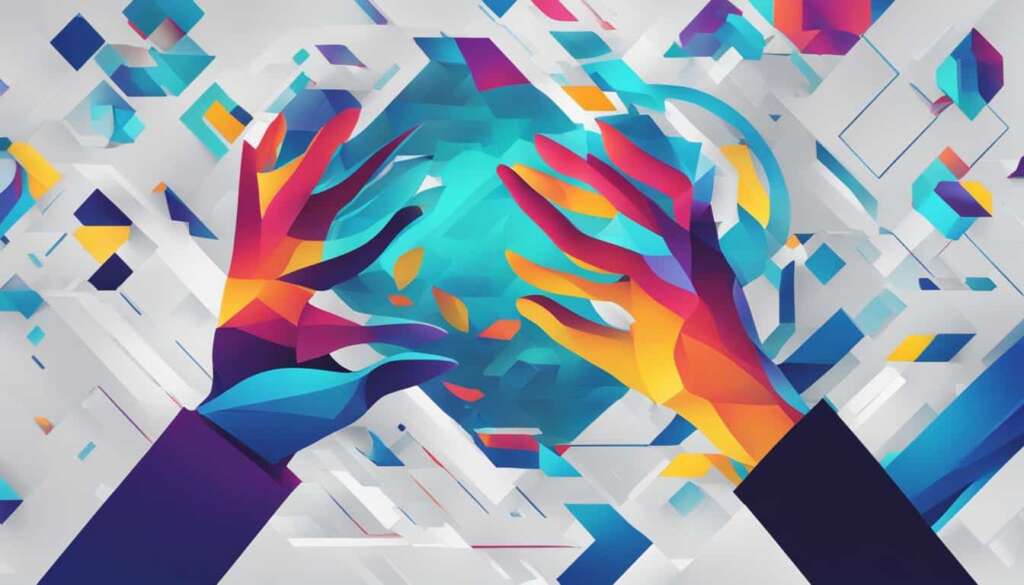Table of Contents
Remote computer admin lets you manage a PC from afar, for any operating system. This includes Windows, Linux, and Mac. Several methods can turn off or restart a remote PC. Some ways include the PsExec command, net use command, PowerShell, using a GUI, RDP, and various third-party tools.
Key Takeaways:
- Remote computer administration enables controlling a computer from a remote location1.
- Windows, Linux, and Mac computers all support remote shutdown1.
- PsExec and net use commands provide options for shutting down or restarting a remote computer1.
- PowerShell offers bulk shutdown capabilities and specific parameter options1.
- A GUI, RDP, or third-party tools can also be used for remote shutdown1.
Using PsExec Command for Remote Shutdown
There are many ways to shut down or restart a computer from afar. One method is using the PsExec command from Microsoft. This lets you run commands on a computer that’s not in front of you2.
Before using PsExec for remote shutdown, you must prepare. Make sure File and Printer Sharing is on for both your computer and the one you want to control. Do this through the Control Panel by selecting “Network and Sharing Fund an,” Then, turn on File and Printer Sharing. Ensure both computers are on the same network too.
You also need the remote computer administrator’s password. PsExec needs admin rights to work from afar. After meeting these requirements and installing PsExec on your computer, you’re ready to execute shutdown or restart commands remotely.
To restart a computer with PsExec, use this line:
psexec \\REMOTE_COMPUTER_NAME -s -d shutdown /r /t 0
This command means you’re talking to another computer named \\REMOTE_COMPUTER_NAME. The /r makes it restart. /t 0 tells it to restart right away. Using this, you can make the computer restart with PsExec.
Remember, you need to download and install PsExec from the Microsoft website first. Once it’s set up, you can start sending commands to other computers.
If PsExec seems too complex, check out AnyViewer. It’s a free tool for remote desktop control. It lets you restart, shut down, or lock computers without them being on the same network. AnyViewer is simpler for those who prefer an easy-to-use interface for remote control tasks.
In conclusion, PsExec is handy for remotely managing computers. It’s especially useful for system admins or anyone needing to control various computers in a network. Make sure you’re ready and know the right commands for successful remote shutdowns or restarts.
Using net use Command for Remote Shutdown
The net use command lets users connect to network resources remotely. It’s great for shutting down computers without being there physically. This command helps users manage remote computers easily.
To shut down a computer remotely, you’ll go through about 12 steps3. These include connecting to the computer and logging in as an admin. Then, you issue the shutdown command.
Be cautious, as remote shutdowns can cause loss of unsaved work. Nearly all users risk losing documents. That’s why the command includes a feature to delay the shutdown. This gives up to 60 seconds3 for saving work.
Users often shut down or restart for hardware maintenance3. It allows for repairs or upgrades without interruptions.
Running the net use command needs admin rights. Every time3, you must authenticate as an administrator. This ensures the command is executed correctly.
For remote shutdowns, enabling File and Printer Sharing is key. This needs adjusting Windows Firewall settings, a four-step process3.
Creating a DWORD value in the Registry Editor is also essential. It takes six steps3 and gives the command permission for remote operations.
In summary, the net use command offers a way to manage computers remotely. Following the guide ensures safe and effective use for shutdowns and restarts.
Using PowerShell for Remote Shutdown
PowerShell is a key Windows remote management tool4. It offers a strong way to shut down computers from afar4. With Stop-Computer and Restart-Computer cmdlets, shutting down or restarting machines is straightforward. These cmdlets let you target machines using the -ComputerName switch4. You can force a shutdown with the -Force key, even if users are logged in5. Also, the -Credential switch lets you provide user account details for the shutdown4.
PowerShell can shut down many computers in an Active Directory domain at once4. It makes managing computer shutdowns in networks easier4. You can schedule shutdowns with time-delayed scripts using Start-Sleep4. Plus, with WMI queries and the Win32Shutdown command, you can further enhance remote shutdowns4. PowerShell enables you to automate the shutdown process, saving time and reducing effort.
For shutting down many remote machines or managing remote workers off the network, Action1 helps4. It allows for bulk shutdowns efficiently4. This is great for businesses managing many computers or remote workers6.
To learn more about remote shutdown using PowerShell, check Microsoft’s official guide on the Stop-Computer cmdlet here4. It covers cmdlet syntax, descriptions, examples, and tips for authentication and background operation.
Using GUI for Remote Shutdown
The graphical user interface (GUI) makes shutting down a remote computer easy and intuitive7. Remote access software lets users connect and smoothly navigate to shut down or restart7.
With a few steps, users can remotely shut down a computer using the GUI. They simply connect, go to the Start menu, and choose the power options7. After picking to shut down or restart, a confirmation window checks their choice7. Confirming this will start the shutdown or restart.
A stable internet connection is critical for this process. Any drop in connection can cause problems7.
Moreover, GUI remote shutdown isn’t just for one computer. It works on many systems at once7. This is especially handy for those managing multiple devices, streamlining the control over them.
This picture shows how the GUI interface helps users easily manage remote computers.
Despite its benefits, GUI-based remote shutdown might face limits due to security settings7. Administrators must check permissions and ensure network settings allow for remote shutdown8. Following security best practices is advised to avoid unauthorised access8. Changing system settings might also be needed8.
The GUI offers a visually pleasing and easy way to remotely shut down or restart computers. Its user-friendly design is popular among individual and business users alike7.
Conclusion
Remote shutdown lets you manage computers from afar, making things easier for both system admins and users. It works whether you’re using command-line tools, PowerShell, or a simple GUI. This feature is great for many reasons.
Learning from the history of cybercrime helps us understand the role of remote shutdown today. It’s key for keeping security tight in a world full of cyber threats. Being able to remotely turn off computers helps keep our data safe from hackers.
AnyViewer software makes remote shutdown easy and efficient. You can turn off computers with just one click. It also offers unattended access, file transfer, and chat. AnyViewer gives various licensing options for managing many devices easily. Plus, it prioritizes security, keeping your remote shutdowns safe.
Windows has built-in commands for remote shutdown, like9 “shutdown” and PowerShell. These give you many ways to control remote computers. You can shut down, restart, log off, or even send a custom message. These features add flexibility in managing machines from a distance.
Remote shutdown is crucial in the digital world. It helps with efficiently managing remote computers, keeping systems running smoothly, and ensuring security. With the right tools and knowledge, anyone can control their PCs from afar. This helps in protecting against cyber threats.
FAQ
What is remote computer administration?
Remote computer administration lets you control a computer from far away. It works no matter what operating system you have.
What methods can be used to shut down or restart a remote computer?
You can shut down or restart a remote computer in many ways. These include the PsExec command, net use command, PowerShell, GUI, RDP, and third-party tools.
How do I use PsExec for remote shutdown?
For remote shutdown with PsExec, first enable File and Printer Sharing. Make sure both computers are on the same network. You also need the remote computer’s administrator account password. After setting up, use PsExec commands to shut down or restart the remote PC.
How do I use the net use command for remote shutdown?
First, to use the net use command, turn off User Account Control for remote executions in the registry. Then, use the net use command with the correct parameters to shut down or restart a remote computer.
How do I use PowerShell for remote shutdown?
PowerShell lets you shut down remote computers without special shutdown rights. Use the Stop-Computer and Restart-Computer cmdlets. These have parameters for choosing computers, deciding on an authentication method, and setting credentials.
How do I use GUI for remote shutdown?
Through remote access software, connect to the remote PC. Go to the Start menu, find power options, and choose to restart or shut down. After confirming, the remote PC will restart or shut down. Then, you can disconnect.
Why is remote shutdown important?
Remote shutdown helps control computers from afar. It brings convenience and flexibility. It’s useful whether you prefer command-line tools like PsExec and net use, PowerShell, or a GUI interface.
Always think about security and who has shutdown rights to keep your network safe. With the right tools and know-how, you can manage your PCs from anywhere. This ensures your systems are always up and secure.
Source Links
- https://www.comparitech.com/net-admin/shutdown-reboot-remote-computer/ – How to Shutdown or Reboot a Remote Computer: Step-by-Step
- https://www.anyviewer.com/how-to/restart-remote-computer-command-line-2578.html – Top 3 Ways to Restart Remote Computer Command Line
- https://www.wikihow.com/Shut-Down-or-Restart-Another-Computer-Using-CMD – 4 Ways to Shut Down or Restart Another Computer Using CMD
- https://www.action1.com/how-to-shutdown-remote-computers-via-powershell/ – How to Shutdown Remote Computers via Powershell | Action1
- https://www.partitionwizard.com/partitionmanager/restart-a-remote-computer.html – How to Shut Down or Restart a Remote Computer? [3 Ways] – MiniTool Partition Wizard
- https://community.spiceworks.com/t/how-to-shutdown-remote-computers-via-powershell/1013313 – How to Shutdown Remote Computers via Powershell
- https://community.spiceworks.com/t/remotely-shutdown-computer-without-remote-desktop/654530 – Remotely Shutdown Computer Without Remote Desktop
- https://www.techtarget.com/searchenterprisedesktop/tip/Shut-down-PCs-remotely-using-the-command-line-or-a-GUI – How to shut down and restart a remote computer | TechTarget
- https://www.windows-active-directory.com/how-to-shut-down-and-restart-a-remote-computer.html – How to Shut Down and Restart a remote computer – Windows Active Directory