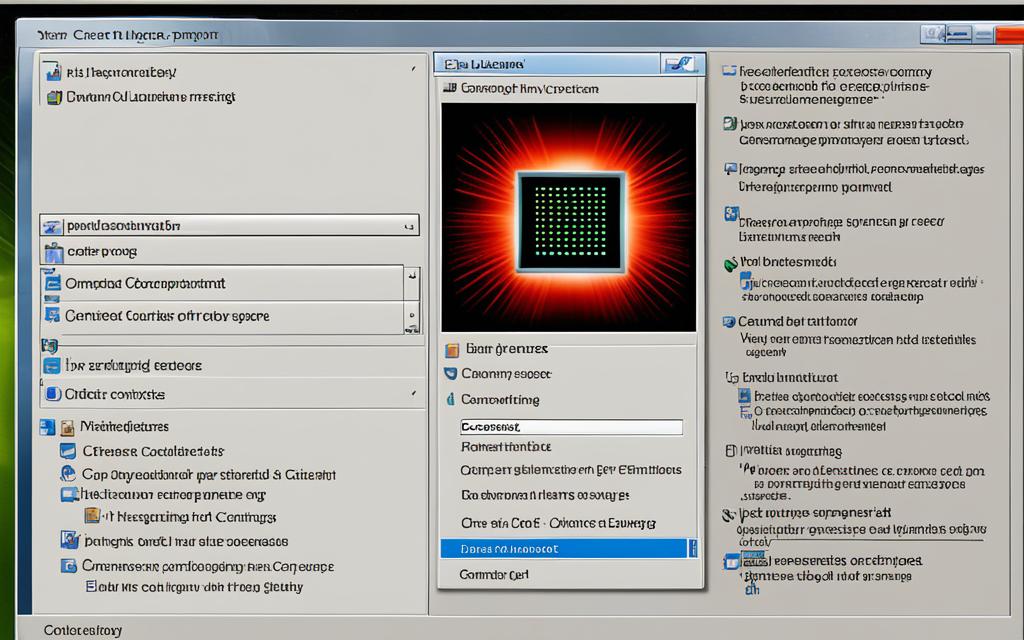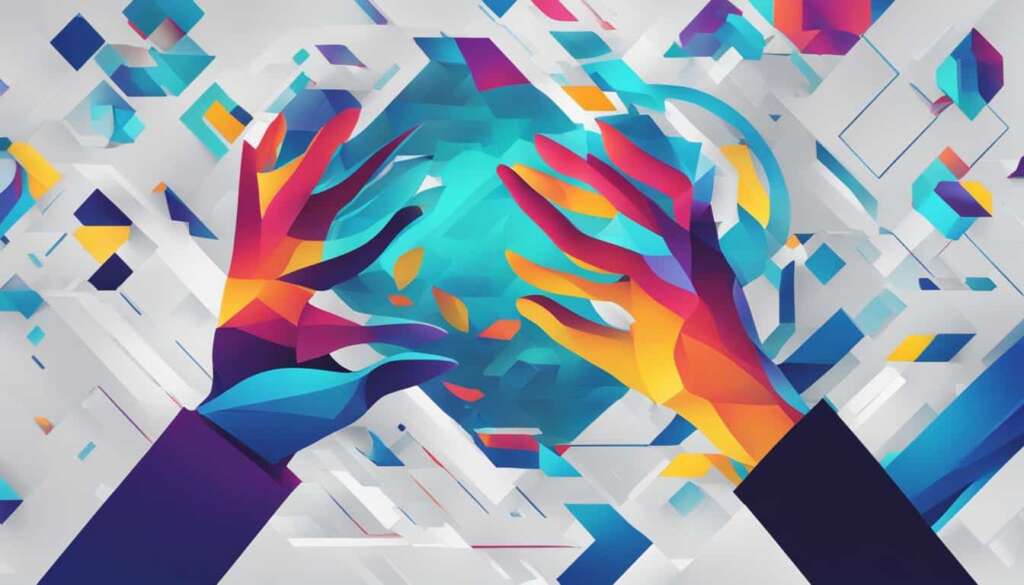Table of Contents
To get rid of OneLaunch on your PC, start by opening the Settings app. Then, go to “Apps” and look in the Installed Apps area. Scroll until you find OneLaunch, press the 3 dot menu, and choose to uninstall. If you run into problems, there’s a helper tool called OneLaunchHelper.exe that you can download and use.
Key Takeaways:
- OneLaunch can be pre-installed on PCs without clear consent1.
- It may also come bundled with other software installations1.
- Uninstalling OneLaunch involves accessing the Settings app and navigating to the Installed Apps section1.
- Running antivirus software regularly and backing up important files are suggested preventive measures1.
- OneLaunch claims to have over 5 million active users who benefit from its features2.
- Independent security researchers have found that unwanted programs may be installed alongside OneLaunch in approximately 20% of downloads2.
- Over 3,000 complaints have been raised regarding changes made to computer settings by OneLaunch2.
- Many reputable security companies classify OneLaunch as a Potentially Unwanted Program (PUP)2.
- OneLaunch collects user data for targeted advertising purposes and can potentially slow down PCs3.
What is OneLaunch?
OneLaunch is a tool for Windows 11 that brings you a customized dock and desktop setup. It gives users various ways to boost their work and make things easier to reach. The tool has a unique dashboard, its own browser, and a search bar. This lets users quickly find and open popular sites, bookmarks, news, weather, and apps. With OneLaunch, tweaking your desktop to fit your style is easy, making everything you need just a click away.
Although OneLaunch is not bad on its own, it’s wise to be cautious. It often comes with extra parts from other companies. Installing and using OneLaunch could open up security risks, so users should be mindful.
Key Features of OneLaunch:
- Customizable dock and desktop experience
- Personalized dashboard
- Custom browser
- Search bar for quick access to information
- Ability to access popular websites, bookmarks, news, and weather updates
- Efficient way to open applications
| Statistic | Data |
|---|---|
| Number of OneLaunch active users | More than 5 million |
| Percentage of unintended installations | About 20% |
| Number of complaints regarding changes to computer settings | Over 3,000 |
| Designation as a Potentially Unwanted Program (PUP) | By more than 10 reputable security companies |
Is OneLaunch Safe?
When thinking about OneLaunch, we must look at the cybersecurity risks it may bring. Though not malware, it could still threaten your computer’s security4.
OneLaunch acts as a hub, letting you quickly get to features, apps, and web services. But it might slow down your device by using a lot of CPU and RAM4.
With OneLaunch, there’s worry about privacy too. It gathers data on what you search and how you use it. This makes us wonder how safe our info really is4.
Sometimes OneLaunch doesn’t work well with other software or system updates. This can mess with your device’s smooth running4.
Some find OneLaunch’s customization tricky, especially if they’re new to it. It’s easy to make mistakes that could change your computer in ways you didn’t intend4.
Be careful when installing OneLaunch, as it might come with extra software. This extra stuff could weaken your computer’s security4.
Hackers might also target OneLaunch to attack computers, find loopholes, or spread harmful software. It’s key to stay alert and protect your computer4.
To keep your device safe, use antivirus software like Windows Security. Make sure to back up your files often too. This helps prevent loss in case of an attack51.
In short, while OneLaunch has its perks, it comes with security risks. By taking care and being secure, you can enjoy its benefits without worry.
How Does OneLaunch Get on Your Computer?
OneLaunch might end up on your computer in several ways. It could come pre-installed without your permission or be part of a software bundle. You could also accidentally download and install it by clicking on certain links. It’s vital to stay alert during installations to avoid OneLaunch sneaking in.
Without consent, OneLaunch can be pre-installed on computers. Users report that it might take over local admin rights1. This scenario causes concerns over privacy and control. Moreover, OneLaunch can be hidden in software bundles, which combine several programs1. Thus, by downloading and installing other apps, users might unintentionally get OneLaunch. This often happens via automatic downloads or updates from clicked links1. Choosing trusted sources for software downloads is key to preventing these issues.
To dodge unwanted OneLaunch installation, be vigilant during the setup process. Avoid software bundles. You should only download OneLaunch from its official site. Running trustworthy antivirus software can spot threats and protect your software integrity1.
Risks and Disadvantages of OneLaunch Installation
| Statistical Data6 | Description |
|---|---|
| Unwanted Program | OneLaunch is seen as unwanted software, similar to Windows bloatware6. It’s often called rogue software6. Despite coming from a trusted maker, its operations and permissions make it unwanted. |
| Data Storage and Usage | According to its Terms, OneLaunch stores user data to show pop-up ads and push third-party services6. This data handling worries users about data security and breaches. |
| Reduced Performance | Users say OneLaunch can slow down PCs6. It’s down to having many permissions and starting tasks in Task Scheduler, decreasing performance6. |
| Intrusive Ads and Redirects | OneLaunch shows many ads, some very intrusive, leading users to dubious websites6. These ads hinder browsing and increase security threats. |
| Infection Risks | Apps like OneLaunch up the ante for malware threats, introducing a higher risk of catching malicious software6. Thus, proper security practices are crucial. |
If OneLaunch was installed without you wanting it or you no longer need it, consider uninstalls best. Use Windows Settings or a robust uninstaller tool to erase any leftover files or registry traces6. While OneLaunch isn’t a malware threat by itself, keeping your PC safe from possible dangers is wise6. Its presence in the Microsoft Store suggests it passes some security checks, which is reassuring for users6.
To stop unwanted apps like OneLaunch from returning, think about using PUP remover tools6. These can fully eliminate OneLaunch and block future installations or activations6.
How to Remove OneLaunch from Windows 11
To remove OneLaunch from your Windows 11 computer, follow these steps:
- Press Win + X on your keyboard and choose Settings.
- Navigate to Apps > Installed apps, locate OneLaunch, and click the three dots to uninstall it.
- Alternatively, you can go to Control Panel > Programs > Uninstall a program and select OneLaunch to uninstall it.
- If you wish to reduce its presence rather than completely remove it, you can click Close Dock in the top menu.
Removing OneLaunch from your Windows 11 PC can help optimize your system’s performance and free up disk space. By following these uninstallation steps, you can ensure a smooth removal of OneLaunch from your computer.
For more information on optimizing your PC’s performance, check out this article provided by PC Site.
| Statistical Data | Reference |
|---|---|
| OneLaunch version 5.25.0 occupies approximately 20.42 MB on disk, with various executable files contributing to this size. | 7 |
| The main file, OneLaunch.exe, accounts for 13.30 MB (13941208 bytes) within the OneLaunch 5.25.0 version. | 7 |
| The uninstallation process of OneLaunch 5.25.0 may leave folders and files behind on the computer, including notable ones such as AlphaVSS.Common.dll, AlphaVSS.x64.dll, and CachedImage.dll. | 7 |
| Users can remove OneLaunch 5.25.0 by using the command line C:\Users\UserName\AppData\Local\OneLaunch\unins000.exe via the Start menu in Windows. | 7 |
| OneLaunch 5.25.0 is commonly installed in the C:\Users\UserName\AppData\Local\OneLaunch directory on Windows systems. | 7 |
| After uninstalling OneLaunch 5.25.0, residual files and folders may remain on the PC, located in directories like C:\Users\%user%\AppData\Local\OneLaunch, and they should be manually checked and deleted. | 7 |
| Various components like the Chrome proxy, Chromium, and other related files are part of OneLaunch 5.25.0, requiring attention during the uninstallation process. | 7 |
Best Practices for OneLaunch Usage
It’s crucial to adopt best practices when using OneLaunch for a safe and efficient experience. By following certain guidelines, you can make the most of OneLaunch and avoid risks.
Only download OneLaunch from the official website. This guarantees a secure version of the software. Make sure it’s the legitimate version.
Pay attention during the software install process. Avoid bundling OneLaunch with other software to dodge unwanted extras. Uncheck any boxes offering additional software or default setting changes. This keeps your computer clean of unwanted software.
Running antivirus scans frequently is advised. It helps find and eliminate threats linked to OneLaunch or other programs. Always update your antivirus to fight the latest threats.
Backing up your files regularly is wise. This shields them from data loss threats like malware. Use devices or cloud services for backups. MiniTool ShadowMaker is a recommended backup tool.
Stick to these tips for a safe and enhanced OneLaunch experience on your computer.
| Best Practices | Benefits |
|---|---|
| Download from the Official Website | Ensures a legitimate and safe version of OneLaunch |
| Review Installation Wizard | Prevents unwanted installations and potential security risks |
| Run Regular Antivirus Scans | Detects and removes any potential threats associated with OneLaunch |
| Backup Important Files | Safeguards against data loss due to malware or viruses |
To stay safe and make the most of OneLaunch, ensure you download it from a reliable source, carefully go through the installation, protect your PC with antivirus, and frequently back up your files.
Is OneLaunch Malware?
Some people think OneLaunch is malware, but it’s not. But, it can be mislabeled as malware if installed with other software without the user’s permission. To avoid risks, always download OneLaunch from its official site or reliable sources. This way, you won’t get a version that might have malware.
OneLaunch often comes with other software, a practice known as distribution methods that include bundling. While some worry about this, it’s crucial to pick safe download sources and read install prompts. This reduces the chances of getting unwanted software.
Once you have OneLaunch, you might see intrusive ads and browser redirects. These are annoying and can be a security hazard. Be careful with these ads and avoid suspicious links. OneLaunch might also bring adware, making these risky ads more common.
Yet, OneLaunch has good points too. It offers a large database of apps and frequent updates. This is great for users needing various apps for work or fun.
But there are downsides. OneLaunch’s download might lead to unsafe ad networks. It could also potentially expose users’ IP addresses. This is a risk to privacy and security, as IPs can track online activities.
| Pros of OneLaunch | Cons of OneLaunch |
|---|---|
|
|
To get rid of OneLaunch, you need to uninstall the program. You can do this from the control panel or system settings. Remember to restart your computer after uninstalling to ensure everything related to OneLaunch is removed.
OneLaunch can change how you browse the web. You might see more ads and accidentally download dodgy software because of its adware ties. OneLaunch might use tracker technologies too, watching your online moves and risking your IP exposure.
While not malware, using OneLaunch needs caution. Being aware of its risks and downloading it safely can help keep your online space secure.
Conclusion
In conclusion, to remove OneLaunch from your PC, you need to follow the correct steps. These steps include looking for the program’s uninstall files, using Revo Uninstaller Pro, the Windows 10 Settings, going through the Registry Editor, and shortening the Registry Key Name. These methods are effective for removing software8.
Although OneLaunch is not malicious by itself, it can lead to cybersecurity issues. Users often notice their systems slow down after they install OneLaunch. There are also worries about privacy because of how OneLaunch collects data. This could risk your identity and allow unwanted access to your data9. It might also change your browser settings, causing it to crash or be unstable9.
Getting rid of OneLaunch malware can be tough. It tends to bury itself deep in your system, making standard uninstallation not enough. The malware slows down and destabilizes your system. Users also often complain about annoying ads, pop-ups, and unwanted redirects caused by OneLaunch malware9.
To keep your computer safe from OneLaunch malware and other cybersecurity threats, be careful when installing software. Always keep your antivirus updated. Doing regular system scans, avoiding doubtful downloads, and updating your security software are vital. By following these tips and doing what’s necessary for safe software use, you can keep your computer in good shape and secure89.
FAQ
How do I remove OneLaunch from my PC?
To delete OneLaunch from your PC, just follow these easy steps. First, open the Settings app and head to “Apps”. Then, look in the Installed Apps section. Scroll until you find OneLaunch and click the 3 dot menu to uninstall. If problems arise, download and use the uninstall helper, OneLaunchHelper.exe.
What is OneLaunch?
OneLaunch is a program for Windows 11. It makes your dock and desktop customizable. It has a dashboard, a custom browser, and a search bar made just for you. You can easily get to your favourite sites, bookmarks, news, weather, and apps.
Is OneLaunch safe?
OneLaunch isn’t malware but could lead to computer security risks. It has third-party elements that hackers could use to spread bad software. Also, it might come pre-installed without asking and slow down your device.
How does OneLaunch get on your ache computer?
OneLaunch might come pre-installed or with other software. Sometimes, clicking links accidentally download and installs it. Be careful when installing software so you don’t get OneLaunch by accident.
How to remove OneLaunch from Windows 11?
Removing OneLaunch from Windows 11 is simple. Press Win + X and select Settings. Go to Apps > Installed apps and find OneLaunch. Then, click the three dots to uninstall. Or, use the Control Panel > Programs > Uninstall a program. Choose OneLaunch to remove it. If you prefer, click Close Dock to lessen its presence.
What are the best practices for OneLaunch usage?
For safe OneLaunch use, stick to these guidelines. Download it only from its official site. Read everything carefully when installing software to avoid unwanted bundles. Keep your antivirus updated. Back up important files regularly to avoid losing them.
Is OneLaunch malware?
OneLaunch is not malware. But, it might be tagged wrong if installed without your agreement. Always download it from the official site or trusted sources. This ensures a safe install and keeps your online privacy secure.
Source Links
- https://www.minitool.com/news/onelaunch.html – Is OneLaunch Malware? What Is It? How to Uninstall OneLaunch?
- https://www.safeaeon.com/security-blog/onelaunch-malware/ – Onelaunch Malware: Know the Threat Inside Out
- https://www.thodex.com/onelaunch-malware/ – OneLaunch Exposed: From Startup Issues to Malware Myths – Should You Uninstall? — THODEX
- https://www.thewindowsclub.com/what-is-onelaunch – What is OneLaunch used for? Is it safe or malware?
- https://community.spiceworks.com/t/what-is-onelaunch/804908 – What is OneLaunch?
- https://windowsreport.com/one-launch-malware/ – Is OneLaunch Malware? Everything You Need to Know
- https://www.advanceduninstaller.com/OneLaunch-5_25_0-5607abda67626c2d8bf09eee89d98bbe-application.htm – OneLaunch 5.25.0 version 5.25.0 by OneLaunch
- https://www.revouninstaller.com/blog/how-to-uninstall-a-program-not-listed-in-control-panel/ – How to uninstall a program not listed in control panel
- https://technotrip.org/onelaunch-malware/ – OneLaunch Malware Exposed: From Startup Issues to How Should You Uninstall? – technotrip