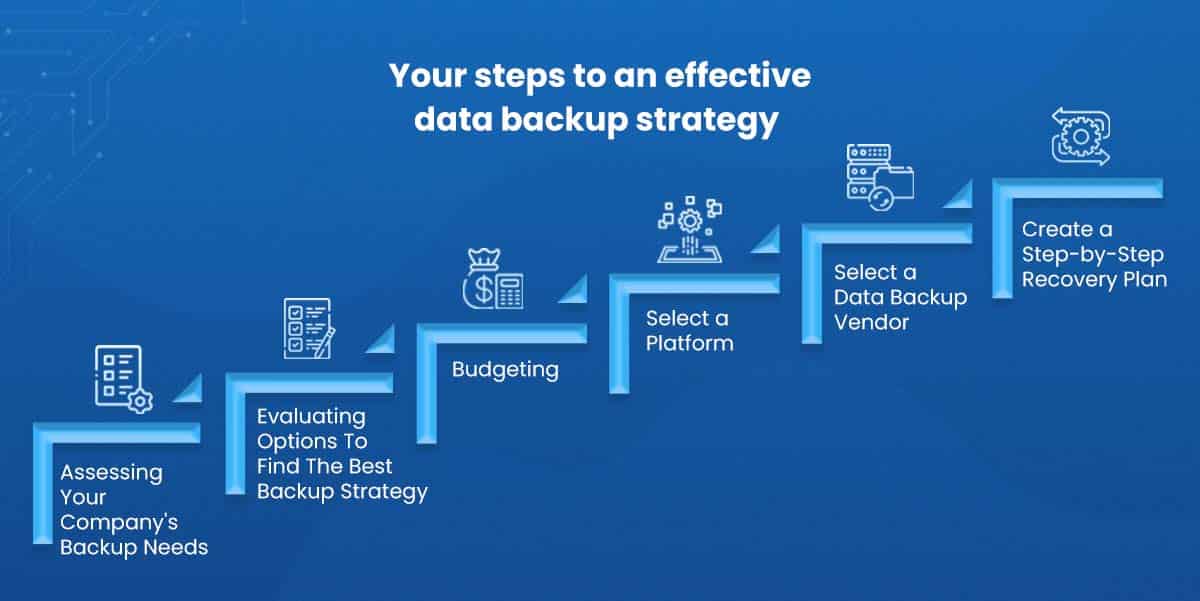Table of Contents
Wiping an SSD for a new PC is key to get a clean start and boost performance. It’s crucial to know the process and avoid losing data or damaging the SSD. By following simple steps, you can erase your SSD safely.
To start wiping your SSD, first back up your data. The 3-2-1 backup strategy is a top recommendation. It means keeping three copies of your data, two on different media, and one stored away1. This strategy ensures your data stays safe from loss.
Wiping an HDD is not the same as wiping an SSD. For HDDs, data is overwritten many times, which takes longer1. But wiping an SSD is different.
For SSDs, you can use Parted Magic, a recommended tool1. It costs $11 but is effective for safe SSD erasing. The ATA Secure Erase method uses a voltage spike for erasing, which protects the SSD more than overwriting data does1.
Understanding SSD technology is important. SSDs spread out data storage to avoid overusing parts of the drive1. So, old ways of deleting files might not fully erase them.
Data security on SSDs relies a lot on encryption. Even after erasing, some data might still be on the SSD, which shows why good encryption is necessary1. Tools like BitLocker, VeraCrypt, and AxCrypt offer strong protection for your data.
When it’s time to give away or recycle your computer, make sure to securely erase the SSD1. This keeps your data safe. Shredding the drive is the most secure way to dispose of it, whether it’s an HDD or SSD1.
Key Takeaways:
- Utilize the 3-2-1 backup strategy for comprehensive data protection1.
- Third-party tools like Parted Magic and secure erase methods like ATA Secure Erase are recommended for securely wiping SSDs1.
- SSDs utilize wear leveling to distribute data and may require additional steps to ensure complete erasure1.
- Encryption is essential to secure residual data on an SSD1.
- Securely erasing or physically destroying drives is crucial before donating or recycling a computer1.
Understanding SSDs and the Need for Secure Erase
SSDs, or solid-state drives, change how we store data by using flash memory. This is different from HDDs, which use mechanical parts. SSDs are faster, more durable, and use less power. But, they need a special method to securely erase data.
SSDs and HDDs handle data differently. HDDs use spinning disks to store data, making it easy to erase. SSDs use flash memory cells, which don’t immediately wipe deleted data. The data is just marked as available space. This means formatting an SSD doesn’t fully erase all data.
Even after formatting, some data can stay on an SSD. This leftover data can be a security risk. To really protect your data, you need a secure erase method. Secure erase ensures all data is gone for good.
The Need for Secure Erase
Secure erase is a special process for SSDs. It makes sure no data can be recovered. By doing this, your sensitive information is safe when you get rid of, sell, or reuse an SSD.
This method is better than just formatting or deleting files. It uses special algorithms to overwrite all data on the SSD. Your SSD will be as clean as when it was new.
Securely erasing an SSD keeps your personal data safe. It also meets data protection rules. This makes sure all important information is secure.
Now, let’s look at how to securely erase an SSD in our next part.
Let’s clear up SSDs. What are they? How are they different from HDDs? Why doesn’t formatting fully clear an SSD? It’s vital to use secure erase to protect your data when you’re done with an SSD. Secure erase fills the SSD with random data or zeroes. This makes sure old data can’t be found2.
Different Methods for Securely Erasing an SSD
To securely erase an SSD, you can choose from several effective methods. These ensure your data is fully wiped and safe from unauthorised access. We’ll look at the most reliable ways to do this.
Clear Data Using BIOS/UEFI
You can clear your SSD using your computer’s BIOS or UEFI settings. This method resets the SSD, erasing all data. The steps may vary depending on your motherboard. But, it’s a secure way to erase everything and start anew3.
Secure Erase Using Driver Software
Driver software from the SSD’s maker or third-party sources also works. These programs have features for a secure erase. Intel Solid State Drive Toolbox and Samsung Magician are two examples. They not only erase securely but improve SSD performance too3.
Other Effective Methods
Beyond BIOS/UEFI and software, more methods exist for a secure SSD wipe4. The ATA Secure Erase command is one. It resets blocks to an “erase” state. However, not all SSDs support this, so you might need other utilities4.
Parted Magic is recommended for its reliability in erasing SSDs. It includes disk-erasing and partition management tools. The PSID Revert method also cryptographically erases SSDs, ideal for encrypted drives. Mac users might need special steps or Apple’s help with SSD erasing4.
The Importance of Backing Up and Knowing Your Device
Before you erase anything, know the importance of backups. Also, understand your device’s specs and the guide from its maker.
Now, managing your data safely is essential, especially when getting rid of sensitive info from devices such as hard drives and mobiles5. Tools for deleting files might not clear everything. They can leave bits behind in hidden spots or “Recently Deleted” areas, risking your privacy5. That’s why keeping proper backups of your files is vital.
When you quick format a drive, it might not fully delete everything. It’s possible for recovery tools to find old files. So, using stronger methods to wipe data completely is a must5. Keep at least three backups on different media types. Plus, store one backup in a different place. This way, you’re safe even if one backup fails.
The importance of checking drive specifications
Secure erasing means knowing your SSD’s specs. Each SSD is different and may need specific steps for proper data wiping. By checking these specs, you follow the right method and the maker’s guide for total data cleaning.
Manufacturer’s instructions for secure erase
Each SSD’s maker offers guides on secure deletion. They suggest using ways like write-zero passes and Secure Erase5. These methods are chosen for being thorough and efficient. Following these guides ensures you erase data on your SSD correctly and fully.
Beyond software, you can physically destroy a hard drive to ensure its data is gone forever5. It’s key to know all your options and pick the one that fits your security needs best.
Backing up files and knowing about your device and its maker’s instructions means you can securely delete SSD data. This protects the privacy and safety of your valuable information.
Secure Erase for HDDs
To properly erase HDDs (hard disk drives), we need to use tools that remove all data for good. There are helpful programs like DBAN (Darik’s Boot and Nuke), Disk Wipe, and Eraser6. These make sure your data can’t be brought back.
Such utilities rewrite over the data on the disk many times. This very step makes it hard to get back any old data. DBAN is a top pick for getting rid of HDD data. It’s known for its secure three-pass “DoD Short” erasure method7.
Using DBAN requires patience since clearing a drive can take a while. It all depends on how big the hard drive is. It’s important to wait it out to truly remove sensitive data.
Tools like Disk Wipe and Eraser also do a great job. They ask for at least three rewrite passes for extra security7. This intense overwriting ensures no data can be recovered later7.
Just formatting a hard drive, including an HDD, doesn’t fully erase it. It can leave behind pieces of data that might be found6. That’s why it’s critical to use secure erase software for dealing with private information. Formatting by itself might not do the trick6.
It’s smart to follow the erase tips given by the drive makers. Companies like Seagate and Western Digital offer their own erasing programs. Make sure the method and software match your HDD model for the best erasure results.
| Secure Erase Utility | Supported Drive Types | Recommended Passes |
|---|---|---|
| DBAN | HDDs | 3 (DoD Short) |
| Disk Wipe | HDDs | 3 or more |
| Eraser | HDDs | 3 or more |
By sticking to these guidelines and using trusted secure erase programs, you can confidently erase your HDDs. This way, you make sure your data stays out of the wrong hands7.
Secure Erase for SSDs
Securely erasing SSDs needs understanding of the right techniques and tools4. SSDs can’t be wiped like HDDs because they work differently. A good choice is Parted Magic, a bootable Linux tool4. It has secure erase utilities that are easy to use, ensuring your data is gone for good. This tool is not free, but highly recommended for its simplicity4.
Another way to erase SSDs safely is with the ATA Secure Erase command4. This command makes all the SSD’s blocks ready to be used again without actually putting data on them. It’s effective at removing data4. Be cautious, as using this too much can wear out your SSD’s memory4. Encrypted data erase adds an extra security layer. Once encrypted, data stays hidden until overwritten, needing a key to access4.
Many SSD brands like Intel and Samsung offer tools for secure erasing4. You can also use motherboard utilities for a similar purpose4. These options ensure your SSD’s data is completely removed, keeping your information safe8.
One major benefit of secure erase is that data can’t be retrieved after9. The process doesn’t badly affect the SSD’s life, but writing data does wear it out9. The time it takes can vary, based on your SSD. Always back up your data before erasing, as the process is permanent9.
To sum up, you have several ways to erase an SSD securely, like Parted Magic or the ATA command48. Encrypting data beforehand increases security. Secure erase guarantees data can’t be gotten back. Remember, backing up is critical48.
Tools for Secure Erase
| Tool | Features |
|---|---|
| Parted Magic | – Reliable and recommended by experts – Built-in secure erase utilities – User-friendly interface |
| ATA Secure Erase | – Resets all available blocks in an SSD to the “erase” state – Efficient data deletion |
| Manufacturer SSD Management Tools | – Provided by brands like Intel, Toshiba, Corsair, Samsung, SanDisk, Crucial, Western Digital, and Seagate – Secure erase feature included |
| Motherboard Utilities | – Alternative to manufacturer tools – Ensures secure SSD erasure |
Benefits of Secure Erase for SSDs
- Complete data destruction and privacy protection
- No significant impact on SSD lifespan
- Possibility of multiple secure erases
- Ensures data irretrievability
- Various options available, including software utilities and hardware commands
Conclusion
As we wrap up our SSD wiping guide, it’s key to stress the importance of secure erase for SSDs. Wiping your SSD for a new PC is crucial not just for keeping your data safe but also to boost its performance. By sticking to our guide and picking the right software or methods, you can erase your SSD safely.
It’s vital to back up your data and really know your device’s specs when wiping an SSD. Finding the best software or tools is crucial for a successful data wipe. Our studies show that using DBAN for SSDs does not work10, pointing to the need for other options.
Lenovo’s Drive Erase Utility is effective for SSD cryptographic key resetting and erasing, with a top chance of fitting your laptop10. It’s also suggested to clear registers before writing data for better SSD function, accepted by half of users10. Still, remember that some SSDs might not work well with the SATA Secure Erase Command10. So, choosing software that assures safe erasure under global standards and privacy laws is smart.
Wiping SSD data safely is key for privacy and top performance. With the right precautions, understanding of your device, and trustworthy software, you can begin anew with your PC. For more help and detailed steps, see our guide on wiping an SSD from the BIOS.
FAQ
How do I securely erase my SSD for a new PC?
To erase your SSD securely for a new PC, begin with a step-by-step guide. It’s essential to back up your data first and understand your device’s specifications. Select the appropriate software or tools for the job.
Why is secure erase important for SSDs?
Secure erasing SSDs matters because formatting alone won’t wipe data completely. SSDs and HDDs handle data differently. Without a secure erase, data fragments can still be retrieved. This is vital when reselling, recycling, or repurposing an SSD.
How can I clear data from an SSD using BIOS/UEFI settings?
Clearing an SSD via BIOS/UEFI settings depends on your motherboard and its interface. Check your device’s documentation or the motherboard manual. They will guide you on using BIOS/UEFI settings to clear data.
What driver software can I use for secure erasing an SSD?
There are many driver software options for secure SSD erasure. Notable ones include Intel Solid State Drive Toolbox and Samsung Magician. GParted and EaseUS are also good, offering features like secure erase and optimization.
How important is it to backup my data before secure erasing an SSD?
Backing up data before erasing an SSD is critical to avoid losing it. Aim to keep at least three backups on different media. Always store one backup off-site for extra security.
How can I securely erase an HDD?
To securely erase an HDD, you need to overwrite the data several times. You can use utilities like DBAN, Disk Wipe, or Eraser for this. They rewrite binary data multiple times, making recovery hard.
What methods can I use for secure erasing an SSD?
Erasing an SSD securely requires unique methods different from HDDs. One method is using Parted Magic, a bootable Linux setup with erase utilities. Also, ATA Secure Erase uses a voltage spike to clear SSD cells. Encrypting your data before erasing makes any remnants unreadable without the encryption key.
Source Links
- https://www.backblaze.com/blog/how-to-wipe-pc-ssd-or-hard-drive/ – How to Wipe a Windows PC SSD or Hard Drive
- https://community.spiceworks.com/t/do-i-really-need-to-wipe-the-ssd/541512 – Do I really need to Wipe the SSD?
- https://community.spiceworks.com/t/wiping-and-sanitizing-ssd/1067448 – Wiping and Sanitizing SSD
- https://www.makeuseof.com/tag/securely-erase-ssd-without-destroying/ – How to Securely Erase Your SSD Without Destroying It
- https://www.comparitech.com/blog/vpn-privacy/erase-hard-drive-ssd-mobile-phone/ – How to securely erase your hard drive, SSD or mobile phone
- https://www.hp.com/sg-en/shop/tech-takes/post/how-to-secure-erase-ssd – How to Secure Erase an SSD Drive
- https://www.pcworld.com/article/461014/how-to-securely-erase-your-hard-drive.html – How to securely erase your hard drive or SSD
- https://www.diskpart.com/help/ssd-secure-erase.html – How to Perform SSD Secure Erase and Restore SSD Performance?
- https://www.lenovo.com/us/en/glossary/how-to-secure-erase-ssd/ – Discover What is SSD Drives & How to Securely Erase
- https://www.reddit.com/r/crypto/comments/oon0co/is_it_even_possible_to_securely_wipe_an_ssd_2/ – Reddit – Dive into anything