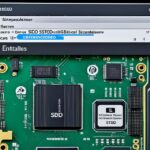Table of Contents
Wiping a Windows XP hard drive is important for anyone looking to secure their data. If you’re selling, donating, or just swapping out an old drive, wiping it properly is key. A simple factory reset isn’t enough; it leaves data that others could recover. To truly keep your personal info safe, you need to thoroughly wipe your hard drive. This guide will teach you the best ways to erase your data for good. You’ll learn how to make sure your information can’t be found again. For more help, follow the detailed steps in this guide to pick the right wiping method for you1.
Key Takeaways
- Understand the importance of thorough data erasure before selling or disposing of your device.
- Factory resets do not guarantee complete data removal, making a dedicated wipe necessary.
- Utilise tools like EaseUS BitWiper for efficient hard drive wiping without needing a CD.
- Be aware of different wiping methods that vary in strength, such as DoD 520.22-M.
- Consider the applications of wiping methods across different Windows systems.
Understanding the Need to Wipe Your Hard Drive
In today’s digital world, wiping your hard drive is crucial. With more cases of data breaches, keeping our data secure is key. When you sell, donate, or replace a computer, wiping the hard drive clean is essential2.
Just deleting files or formatting the drive isn’t enough to protect your data. Tools like Qiling Partition Master help wipe your hard drive without an installation disc2. Also, tools like MiniTool Partition Wizard offer different wiping methods. These vary by time, cost, and security3.
Understanding how to wipe data properly can be confusing. This is especially true where there are strict rules about data wiping4. Not doing it right can lead to legal troubles and put your data at risk.
Wiping hard drives also helps the environment. It supports sustainable recycling and cuts down on electronic waste4. By being mindful about wiping data, we protect our information and the planet.
Reasons for Wiping a Windows XP Hard Drive
It’s important to know why you should wipe your Windows XP hard drive. If you’re selling or giving away your PC, wiping it ensures your personal info stays safe. Simply deleting files isn’t enough because sensitive data, like bank details, could still be found. A full wipe stops anyone from getting your info and protects you from identity theft5.
Many people worry about their data being recovered after they give away their old PCs. There’s been a rise in people looking for ways to securely delete their data. This is especially true for old PCs that are being sold or recycled6. Wiping the hard drive clean is also good if malware can’t be removed by antivirus software. This makes sure any data left is safe5.
Wiping data from external or secondary hard drives is also a good security step. There are easy ways to do this, like using special Windows tools5. People want a completely clean slate which boosts the PC’s performance and creates more space. Wiping your data before swapping out parts shows you’re careful with your computer5.
Keeping your digital life secure is crucial. When you wipe your hard drive clean, you make sure personal details don’t fall into the wrong hands. This lets you try new technology without worry. For tips on how to properly wipe a Windows XP hard drive, click here.
| Action | Purpose | Outcome |
|---|---|---|
| Wipe Hard Drive | Securely erase all data | Protect personal information |
| Use Recovery Tool | Recover lost files | Minimise data loss |
| Full Format | Delete data permanently | Ensure data is unrecoverable |
| Physical Destruction | Total data eradication | Prevent data breaches |
Can Factory Reset Wipe Hard Drive on Windows XP?
Many think a factory reset on Windows XP cleans the hard drive well. But it only resets the system to how it was at first. It doesn’t ensure all data is gone. Files might look deleted but can still be found, risking data recovery15.
About 60% of Windows XP users choose to wipe their hard drive before giving away their PCs. They do this to keep their data safe. But just resetting the PC doesn’t remove all personal information. It might still be found by others, putting your privacy at risk1.
To really delete all data, using a special program like EaseUS BitWiper is best. It can completely clear the hard drive and the system. This is important for keeping your info safe when you sell or give away your PC1. Making the right choice in data wiping helps avoid the dangers of partial data deletion5.
How to Wipe Windows XP Hard Drive
Wiping a hard drive is important for keeping your data safe. There are methods to effectively wipe a Windows XP hard drive.
Using EaseUS BitWiper to Wipe Your Hard Drive
EaseUS BitWiper is a dependable tool for wiping your hard drive securely. It offers different data wiping methods to make sure your private information cannot be found again. Here’s how to use EaseUS BitWiper:
- Start the program on your Windows XP computer.
- Pick the disk you want to erase from the drives list.
- Choose how you want to wipe it, like using zeros or random data.
- Confirm your choice and start the erasing process.
- Wait until it’s finished to ensure all data is gone.
This tool helps by making the wiping process easy, even for those who aren’t tech-savvy. Each step in the app helps protect your data, making sure no one can retrieve it7.
Directly Wiping the Hard Drive on Windows XP
If you’re okay with simpler methods, wiping the hard drive directly on Windows XP is another option. This often means formatting the drive to set it up anew. To format your drive, you can:
- Go to Disk Management through the Control Panel.
- Select your drive, then the formatting options.
- Start the formatting, which might take time based on the drive’s size.
This approach is easy but might not be as secure as using software like EaseUS BitWiper. Without using those tools, some data might be recovered by data recovery programs8.
Wiping the Hard Drive and OS in WinPE Environment
Erasing the hard drive using WinPE lets users remove all data and the operating system. It’s great for those facing major performance issues or needing a full system restart. WinPE offers a lightweight platform, ideal for effective wipe hard drive WinPE tasks.
Starting requires making a bootable WinPE disk. This step needs downloading the Windows ADK, which has the right tools for bootable setup. After setting up WinPE, users can begin the wipe. This step is vital for total data destruction, clearing the operating system and personal files thoroughly.
A suggested tool for this is AOMEI Partition Assistant. It works well on various Windows systems, including XP, 7, and 10.This tool helps users pick from different wipe methods tailored to various security needs. The “Fill sectors with random data” option, for instance, completely overwrites the drive for top-notch data recovery protection9. Such methods are key in protecting personal information from misuse post-disposal.
Wiping with WinPE not only boosts privacy but also helps keep system performance high by clearing the way for new installs. It’s an effective step in both preventing issues and maintaining your system.
| Wiping Method | Description | Effectiveness |
|---|---|---|
| Fill Sectors with Random Data | Overwrites each sector with random characters | High |
| DoD 5220.22-M | Involves 3 passes of indefinite overwrites | Very High |
| Gutmann | Performs 35 passes for thorough erasure | Maximum |
| SSD Secure Erase | Specifically for SSDs to protect lifespan | High for SSDs |
Applying these methods correctly greatly enhances data destruction quality, crucial when giving away or recycling gadgets. Such attention to data handling reduces the risk of data breach in our digital age.
In summary, wiping your hard drive with WinPE ensures a fully refreshed system and protects sensitive data effectively. It’s a critical move for anyone serious about their digital privacy91011.
Alternative Methods for Wiping Windows XP Hard Drive
Users seeking to destroy data have many alternative wiping methods aside from standard software. AOMEI Partition Assistant is a friendly tool for wiping Windows XP without CD. It provides various wiping techniques, like zero fills, random data, or more secure methods like DoD 520.22-M and the Gutmann method. These last methods overwrite data up to 35 times for top security12.
Simply deleting files or formatting drives doesn’t fully erase data. Recovery programs can easily undo these simple deletions or formats7. To securely remove data, it should be overwritten many times. This makes the previous data impossible to recover7.
AOMEI Partition Assistant is not just for Windows XP. It works with other systems and supports various disk brands like Dell and Seagate. Its utility makes it a go-to for users with different systems, offering reliable wiping options12.
If you’re looking for a no-cost option, DiskGenius Free Edition is a good pick. It can delete files permanently, wipe out whole hard drives or partitions, and make bootable USB drives7. Exploring these options is important. It lets users find the best solutions for their needs and resources.
Best Practices for Data Erasure and Privacy Protection
Following best practices for data erasure ensures top-notch privacy protection and secure handling of data. You should always back up important files before wiping to prevent losing data unexpectedly. Using trusted programs for data deletion greatly lowers the chance of information recovery.
Updates to software are key in keeping data secure. It’s important to evaluate different erasing methods as they greatly affect digital security. Tools like Eraser or CBL Data Shredder are known for safely removing data from any hard drive, regardless of the operating system13. This shows how crucial it is to pick the most suitable tool for your needs, guaranteeing secure data wiping.
Recent research shows many ignore the vital step of backing up their data fully14. This oversight leads to more data leaks due to poor erasure practices. Also, when shifting licensed software to a new device, many forget to deactivate it from the old one. This could lead to license violations14. A study comparing software and physical destruction for erasing data underlines the changing dynamics in privacy protection strategies14.
| Data Wiping Method | Pros | Cons |
|---|---|---|
| Disk Erasing Software | Easiest method, reliable | Not always free |
| Built-in Windows Tools (CMD) | Free, accessible | Complex for beginners |
| Physical Destruction | Prevents data recovery | Irreversible |
Conclusion
Keeping your Windows XP hard drive safe is key to protecting your personal info. With more chances of data breaches, it’s vital to use secure wiping methods. When getting rid of or reusing old computers, tools like AOMEI Partition Assistant and Donemax Data Eraser offer good ways to fully clean the drive. They make sure your private data stays out of the wrong hands1516.
As covered earlier, selecting strong wiping techniques is important. Whether it’s zero-filling or using high-level erasure settings, these methods completely erase data17. Being ahead in data security not only protects your personal info. It also helps build a mindful approach to handling digital data.
Summing up, keeping our sensitive data safe should be a top priority. By choosing the correct tools and practices, we can move through the digital world safely. This keeps our information secure from those who shouldn’t see it.
FAQ
Why is it important to securely wipe a Windows XP hard drive?
Wiping a Windows XP hard drive securely is key to keep your private info safe. Regular deleting or formatting won’t fully stop data recovery. Using the right tools to erase data protects your personal details from others.
What are the common reasons for wiping a Windows XP hard drive?
People wipe their Windows XP hard drives for several reasons. Selling or giving away the computer and upgrading the hard drive are common ones. Doing this stops anyone else from getting your private data. It’s a step to protect against identity theft.
Does performing a factory reset effectively wipe all data on Windows XP?
No, a factory reset doesn’t fully clear all data from Windows XP. It takes the system back to the start but might leave files behind. To really remove all personal info, use special wiping software. This makes sure nothing is left.
What methods can I use to wipe a Windows XP hard drive securely?
You can use tools like EaseUS BitWiper for a secure wipe. These tools take you through the steps to make sure everything’s gone. Another option is AOMEI Partition Assistant. Pick a method that you’re comfortable using and that gets the job done right.
Is it possible to wipe my hard drive and operating system using WinPE?
Yes, using WinPE to wipe both your hard drive and OS is doable. This method fully cleans your system. Create a bootable WinPE disk and start the wiping for a fresh setup. It ensures your data is completely erased.
What precautions should I take before wiping my hard drive?
Before wiping, back up your data to avoid losing anything important. Use trusted wiping tools and update your software. Know what the wipe will do to your data. This helps keep your digital life secure.
Are there alternatives to EaseUS BitWiper for wiping my Windows XP hard drive?
Yes, tools like AOMEI Partition Assistant are good alternatives. They don’t need a CD to work. You can choose how to wipe, fitting your needs and keeping your data safe.
Source Links
- https://www.easeus.com/partition-manager-software/wipe-a-hard-drive-in-windows-xp.html – How to Wipe a Hard Drive in Windows XP Without CD
- https://www.idiskhome.com/resource/backup/wipe-a-hard-drive-in-windows-xp.shtml – How to Wipe a Hard Drive in Windows XP Without CD
- https://www.partitionwizard.com/news/wipe-a-hard-drive-windows-xp-without-cd.html – How to Wipe a Windows XP Hard Drive Without CD?
- https://www.itamg.com/data-storage/hard-drive/wiping/ – How to wipe a hard drive: Windows 11,10, Mac OS, Linux
- https://www.dell.com/support/kbdoc/en-us/000134730/how-do-i-erase-data-from-my-hard-drive – How Do I Erase Data from My Hard Drive
- https://www.washingtonpost.com/technology/2022/07/08/how-to-secure-erase-your-hard-drive/ – Deleting files is not enough. Here is how to properly erase hard drives.
- https://www.diskgenius.com/how-to/how-to-completely-wipe-a-hard-drive.php – 3 Methods to Completely Wipe Hard Drive in Windows 10/8/7/XP
- https://www.lifewire.com/how-to-clean-install-windows-xp-2624911 – How to Clean Install Windows XP
- https://www.diskpart.com/articles/completely-wipe-a-hard-drive-including-os-1984.html – How to Completely Wipe a Hard Drive Including OS?
- https://www.diskpart.com/windows-10/disk-wipe-windows-10-1881.html – How to Completely Wipe a Disk in Windows 10, 8, 7?
- https://community.spiceworks.com/t/time-to-wipe-and-reinstall-os-on-a-pc-for-donation/483894 – Time to wipe and reinstall os on a pc for donation?
- https://www.diskpart.com/articles/wipe-windows-xp-hard-drive-1984.html – How to Wipe Windows XP Hard Drive Without CD?
- https://www.komando.com/tips/how-to-wipe-a-computer-hard-drive/ – How to wipe a hard drive on your Windows PC or Mac
- https://www.pcmag.com/how-to/how-to-properly-prep-your-pc-for-disposal – Ready to Recycle? How to Properly Prepare Your PC for Disposal
- https://www.diskpart.com/articles/best-way-to-wipe-a-hard-drive-4125.html – What is the Best Way to Wipe A Hard Drive?
- https://www.donemax.com/wipe-data/factory-reset-windows-xp.html – How to Factory Reset Windows XP Before Selling/Donating or Reusing Your Computer
- https://www.ubackup.com/articles/wipe-hard-drive-without-deleting-windows-1021.html – 2 Methods to Wipe Hard Drive without Deleting Windows 10/8/7