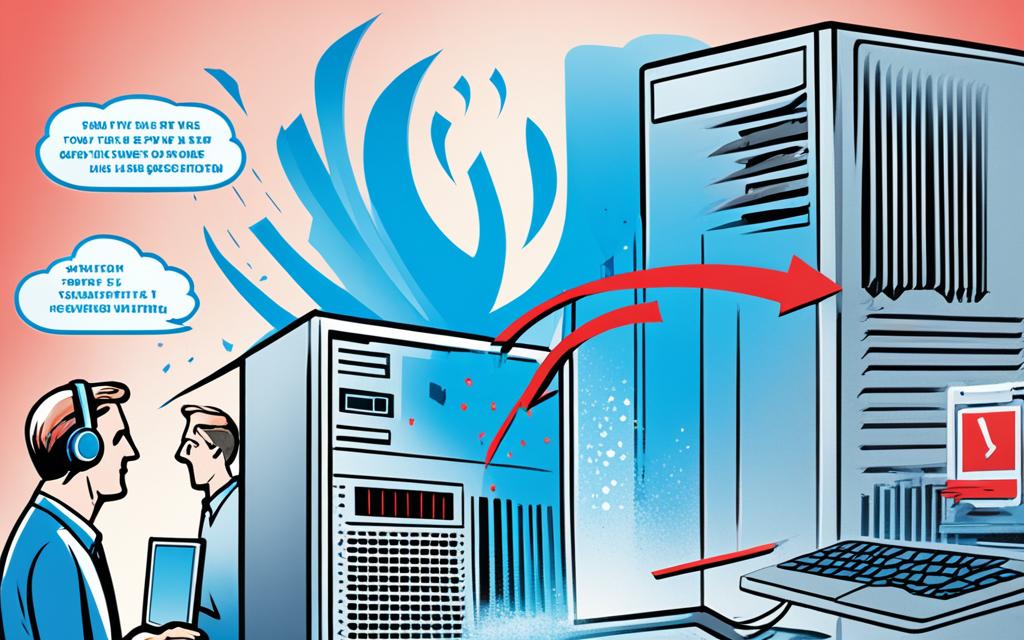Table of Contents
Many of us find the noise from CPU fans annoying. It can break the peace and slow down our work. A quiet computer is not only nicer to use but also shows it’s running well. Luckily, there are good ways to make your CPU fan less noisy, creating a better work space.
To fix the loudness, first understand why it happens. Things like high heat inside the computer and dust build-up are common causes. If you keep the airflow smooth and your system clean, the fan noise will drop. You’ll get a quieter computing time. For more on why your PC might be loud, check out this detailed guide1.
Key Takeaways
- Identify background applications that may increase CPU workload.
- Regular cleaning can prevent dust build-up and enhance airflow.
- Consider upgrading to quieter fans for optimal performance.
- Monitor and adjust your CPU temperature settings.
- Utilise external cooling solutions, like laptop cooling pads, to maintain a silent operating environment.
- Lubricating your fans may improve their noise outputs and longevity.
- Explore different fan curves to achieve an ideal balance between noise and cooling.
Understand Why Your CPU Fan is Loud
The causes of loud computer fans can often be traced back to two primary factors: high CPU temperature and background applications. Understanding these elements can lead to effective solutions to mitigate the noise of your computer’s fan.
Temperature and Workload Factors
High CPU temperature commonly results from demanding workloads such as gaming or video editing. This leads to increased fan activity. An idle computer should ideally use no more than 20% of its CPU capacity.
When this threshold is exceeded, it often means the system is under significant stress. This pushes fans to work harder. Dust buildup can also restrict airflow, causing more heat. This excess heat forces fans to speed up to maintain stable temperatures2.
Overclocking CPUs or GPUs boosts performance but may make fans louder and cause overheating. This creates a cycle of high CPU temperature and increased fan activity3.
Identifying Background Applications
Background applications are key to system performance and can impact high CPU temperature and fan noise. Programs that use too much CPU and memory make the fan run more. And, programs running at 100% disk or RAM usage can make fan noise worse3.
Keeping an eye on these applications and closing heavy tasks can reduce CPU load and quiet the fan. For tips on optimising your computer’s performance and fixing loud fans, visit this guide here.
| Causes | Effects on CPU Fan Noise |
|---|---|
| High CPU Temperature | Increases fan speed to cool down the system |
| Background Applications | Excessive CPU usage leads to higher fan noise |
| Dust Accumulation | Restricts airflow, causing fans to work harder |
| Overclocking | Boosts performance but results in louder fans |
| Malware Infections | Can significantly increase PC temperature |
How to Make CPU Fan Quieter
Making your CPU fan quieter can improve your computer use. By managing how much your computer has to work and keeping an eye on the heat, you can have a more peaceful setup. We’ll look into two main ways to do this.
Close Resource-Intensive Applications
When lots of programs are running, your CPU works harder. This makes the fan louder. By using Task Manager to find and close applications eating up resources, you’ll not only reduce CPU usage but also make everything run smoother and quieter.
Monitor your CPU Temperature
Tools like Core Temp help you monitor CPU temperature well. Your CPU should stay below 50 degrees Celsius when not doing much and under 70 degrees when busy4. Keeping to these temperatures helps the fan not to work too hard, avoiding loud noises and overheating.
Improve Airflow Around Your Computer
To make your computer run quietly and efficiently, it’s essential to enhance airflow. This will reduce fan noise significantly. By adopting certain strategies, you can keep your computer cool and extend the life of your hardware.
Providing Adequate Space for Air Circulation
For better airflow, your computer needs enough space around it. It should have about five to six inches of clearance on all sides. Without enough space, fans can’t draw air in well, causing higher temperatures and more noise. Using items like fan controllers and speed regulators can help manage your cooling more effectively.
Using Laptop Cooling Pads
Laptop cooling pads are a great help for both desktop replacements and portables. They improve airflow under the laptop, preventing it from getting too hot and reducing fan noise. Some have extra fans to aid your device’s cooling, making operations smoother. A good cooling pad keeps your laptop at the perfect temperature quietly, whether you’re gaming or working hard567.
| Cooling Method | Efficiency | Noise Level |
|---|---|---|
| Standard CPU Fan | Moderate | High |
| CPUs with Cooling Pads | High | Low |
| Active Air Circulation | Very High | Very Low |
Using these methods can make computer cooling more effective and create a quieter space for everyone.
Regular Maintenance Practices
Keeping a quiet computing space means doing maintenance regularly. Dust can make computers run poorly by blocking air which makes fans noisy. Using dust removal methods every few months is key. Cleaning inside your computer helps air flow better.
Dust Removal Techniques
Regular dirt removal makes your hardware last longer and stay quieter. Blowing dust away with compressed air helps prevent it from getting too hot and noisy. Do this carefully in a place where dust won’t just spread around. Keeping things clean stops fans from getting noisy as they try to cool down8.
Cleaning Tips for Vents and Filters
It’s vital to keep vents clear to avoid heat and noise. Switch off your system and gently clean vents with a brush. Keep filters clean and change them if they’re dirty to maintain your computer maintenance. These steps make your computer quieter and more efficient.
For tips on quiet CPU fans, check out this detailed guide. It offers many useful suggestions.
| Maintenance Activity | Recommended Frequency | Benefits |
|---|---|---|
| Dust Removal | Every 3-6 months | Reduces heat buildup, minimises noise |
| Vents Cleaning | Every 2-3 months | Ensures optimal airflow, lowers operational demands |
| Filter Replacement | As needed | Prevents dust accumulation, enhances cooling |
Maintenance activities like these boost your computer’s life, making it quieter and more efficient.
Adjust Fan Settings for Optimal Performance
Customising fan settings can make your computer run quieter. Going into the BIOS settings lets you set fan speeds to suit your needs. This means 4-pin PWM fans can be quieter yet still cool your PC during light tasks9.
SpeedFan software allows for smart fan control. It adjusts fan speeds based on how hot your CPU gets. Aim to keep the CPU cooler than 70 degrees Celsius to avoid overheating10. You can choose different fan curves to fit your activities, whether it’s light work or high-intensity gaming911.
Finding the right balance between cooling and noise is key. Consider your CPU’s position and room temperature when setting fan speeds10. Choosing the best settings involves some experimenting with airflow and noise levels11.
| Fan Type | Control Method | Performance | Noise Level |
|---|---|---|---|
| 3-Pin DC Fan | Static | Higher noise under load | Higher noise in comparison |
| 4-Pin PWM Fan | Dynamically controlled | Lower noise at low loads | Quieter operation during idle |
| Molex Fan | Always at full power | Less control over performance | Consistently high noise |
Adjusting fan settings can quieten your PC and improve cooling. It shows how important it is to keep tabs and tweak settings for a custom experience91011.
Conclusion
Making your computer quiet is great for both comfort and keeping your hardware in top shape. By tackling the reasons behind fan noise and using tips like regular cleaning, you can cut down the noise. This also boosts cooling efficiency12. Choosing better CPU fans, especially those with low RPMs and quality bearings, can make things even quieter and improve your PC’s cooling12.
Improving airflow inside your computer case is essential for a quieter setup12. Fan speed control software lets you adjust and monitor fan speeds for the ideal noise level12. Looking into products from companies like QuietPC can also help. They offer a range of cooling and soundproofing options that won’t break the bank, giving you good value13.
With the right strategies, you can move towards a peaceful computing environment. Embracing these adjustments leads to a quieter and more efficient digital life.
FAQ
What causes my CPU fan to be noisy?
Loud CPU fans often come from high internal temperatures. This happens when you’re gaming or editing videos. Background apps also make the CPU and memory work hard. Together, these make the fans spin faster and noisier.
How can I reduce CPU usage to make my fan quieter?
Lowering CPU usage helps make your fan quieter. Close apps that use a lot of resources, which you can find in Task Manager. This reduces the workload on your CPU, making the fan less noisy.
What tools can I use to monitor my CPU temperature?
Use Core Temp to keep an eye on your CPU temperature. It’s easy to use. Monitoring temperatures helps you spot overheating early. This can prevent your fan from getting too loud.
How can I enhance airflow around my computer?
Make sure there’s enough space around your computer for air to flow freely. For laptops, cooling pads are great for boosting airflow. They keep temperatures low and fans quiet.
What are some effective dust removal techniques?
Cleaning your computer regularly stops dust from building up. Blow dust away with compressed air, especially from vents and fans. Use a soft brush for filters. Doing this often keeps fans from working too hard and getting loud.
How can I adjust fan settings for quieter operation?
Change fan speeds in the BIOS for less noise during easy tasks. SpeedFan is good for expert users. It lets them tweak fan performance based on how much the system is being used.
Source Links
- https://lifehacker.com/how-can-i-quiet-a-noisy-computer-fan-5813003 – How Can I Quiet a Noisy Computer Fan? | Lifehacker
- https://www.pcmag.com/how-to/fix-a-noisy-computer-fan – Silent Running: How to Fix a Noisy Computer Fan
- https://www.avast.com/c-computer-fan-loud – Why Is My Computer Fan So Loud & How to Reduce the Noise
- https://techfident.co.uk/how-to-make-a-pc-quieter/ – How to make a PC quieter – Techfident
- https://blenderartists.org/t/argg-im-going-deaf-how-can-i-quiet-down-my-computer-fan/367631 – Argg! I’m going deaf! How can i quiet down my computer fan?
- https://discourse.mcneel.com/t/hint-help-your-computer-breathe/185186 – Hint: Help your computer breathe
- https://www.dell.com/support/kbdoc/en-us/000179087/how-to-troubleshoot-fan-issues – How to Troubleshoot Fan Issues
- https://www.iskysoft.com/data-recovery-tips/how-to-fix-noisy-fan.html – 6 Ways to Fix Computer Fan Making Noise Issue
- https://faqs.noctua.at/en/support/solutions/articles/101000447280-how-do-i-optimise-my-fan-settings- – How do I optimise my fan settings?
- https://www.lifewire.com/control-cpu-fan-on-windows-10-4776311 – How to Control the CPU Fan on Windows 10
- https://www.linkedin.com/advice/1/how-do-you-adjust-fan-curves-profiles-quieter-cpu-cooling – How do you adjust the fan curves and profiles for a quieter CPU cooling?
- https://ms.codes/blogs/computer-hardware/how-to-make-your-cpu-fan-quieter – How To Make Your CPU Fan Quieter
- https://superuser.com/questions/12023/how-to-build-a-quiet-computer-from-scratch – How to build a quiet computer from scratch?