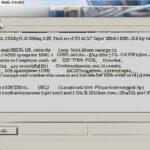Table of Contents
Having trouble with external hard drive issues is very annoying, especially when it messes up file transfers. You might be trying to copy files and suddenly find the process isn’t simple anymore, which can really disrupt your day. The first step to fix these drives is to know what’s going wrong. You might see the copying slow down a lot or not happen at all. Figuring out why is key. This article will give you the know-how and tools to deal with these problems easily1. Here’s where you start fixing those file copying issues.
Key Takeaways
- Identify common external hard drive issues to effectively tackle file transfer problems.
- Recognise signs of freezing or failure in your external drive during file copying.
- Consider checking for insufficient storage space as a primary cause of transfer failures.
- Acknowledge file system compatibility issues that may hinder efficient file the transfer.
- Utilise error checking tools to resolve corrupted or damaged drive scenarios.
- Evaluate software solutions and methods for improved file transfer experiences.
- Stay informed about potential factors affecting the reliability of external hard drives.
Understanding External Hard Drive Freezes
External hard drives freezing can really mess up file transfers. Spotting freezing symptoms early helps fix problems quicker. You might see your data stop moving, move very slowly, or not get picked up by the computer at all. Sometimes, files start to transfer, then everything just stops, and an error pops up. It’s key to notice these symptoms of freezing so you can figure out what’s going wrong with your external hard drive.
Common Symptoms of Freezing
- Sudden halt in data transfer.
- Significantly slow file transfer rates.
- External hard drive not being detected by the operating system.
- Error messages when attempting to access files.
Potential Causes of Freezing
Different things can cause your files to stop transferring. Problems like your external drive being damaged, corrupted, or broken are common culprits. Another issue could be not having enough space on your drive to save files properly2. Bad sectors can also mess up file transfers, showing it’s important to check your drive’s health now and then.
Things like the drive not being formatted right, or not matching up with your computer can cause trouble too. If your hard drive has malware or a virus, that can make freezing even worse. For tips on how to deal with computer freezes, check out this resource. It gives you advice on how to keep your system running smooth.
Reasons Behind File Copying Issues
Understanding the reasons for file copying issues is crucial when using external hard drives. Many factors can cause problems, particularly with large data transfers. Knowing these can help find solutions to improve performance and stability.
Insufficient Storage Space
Not having enough space on the target drive is a key issue. Trying to copy files with limited space can cause failures or freezes. People often forget to check the space before starting, which can lead to frustration3.
External hard drives have various capacities from a few GBs to several TBs. It’s important to keep an eye on how much space is left.
Corrupted or Damaged Drives
Corrupted drives are another big problem. Damage or errors can stop files from copying correctly. Errors, slow speeds, or total failures might happen. It’s wise to regularly check your drive’s health with system tools or special commands.
Using tools for checking file integrity can spot and fix problems. This ensures smoother file copying.
File System Compatibility
Problems can also come from file system types. For example, copying files from a Mac to an NTFS-formatted external hard drive might not work well3. It’s essential to format your drive correctly for the files you’re moving. Changing to a compatible file system, like NTFS for Windows or exFAT for different platforms, can solve many issues. Taking this step can prevent typical file copying problems.
Why Files Are Not Copying to External Hard Drive
Trying to copy files to external drives can often lead to unexpected issues. Knowing why files aren’t copying can help users find and solve these issues quickly.
Bad Sectors on the Drive
Files often fail to copy because of bad sectors on the external hard drive. These bad sectors can make the drive work poorly, causing problems when moving files. When drives get damaged areas, it significantly reduces their performance.
It’s important to regularly check your external hard drive’s health with the right tools. By doing so, you can find and fix bad sectors. AOMEI Backupper Standard is great for helping with data transfers. It works well even when bad sectors slow things down4.
Virus or Malware Interference
Viruses or malware can also be a big reason why files won’t copy. If your drive has these issues, it might stop you from getting to or copying your files. Running antivirus scans on both your external drive and the files you’re copying is crucial.
This step makes sure copying goes smoothly and keeps your data safe. Having good antivirus software is key to avoiding problems when moving files in the future1
Methods to Resolve File Copying Problems
Resolving file copy problems requires some clear steps. Understand these methods to improve your file transfer and avoid getting upset.
Checking and Freeing Up Space
First, check and clear space on your external hard drive. Delete unused files or move them to another storage device. This makes more room and helps copying go smoothly. It’s also key to frees up space.
Do regular clean-ups by removing duplicates or clearing temporary files. This keeps your drive working well.
Running Error Checking and Repair
The next move is to check your drives for errors. This finds and fixes file system problems. Windows users can use “chkdsk” to repair errors and find bad sectors on their hard drives. This step often prevents problems before they disrupt file transfers56.
Regular error checks stop future issues. It ensures safe handling of big files.
Using Software Solutions for Efficient File Transfers
To make file transfers better and solve problems, using advanced software solutions is key. These tools make file syncing easy and allow for scheduled backups. This helps make everything run smoother and reduces the chance of losing data.
File Syncing Tools
Think about using file syncing tools like AOMEI Backupper for better data management4. This software makes syncing files easy across computers, external drives, and cloud services like OneDrive and Google Drive. Suitable for Windows systems from Vista onwards, AOMEI Backupper is a top choice for reliable file transfers4.
Scheduled Backup Options
Setting up scheduled backups can prevent unexpected data loss. AOMEI Backupper lets users set up regular backups, ensuring important files are safe. This automation helps avoid the issues that come with manual copying7.
Avoiding Common Pitfalls
Knowing the common problems with file transfers is important. Mistakes like choosing the wrong file systems or not connecting devices properly can be annoying. Also, make sure files aren’t too big for AOMEI Backupper, which has size limits for FAT or FAT32 drives4.
| Software Solution | Key Features | Supported File Systems | Limitations |
|---|---|---|---|
| AOMEI Backupper | File syncing, scheduled backups, cloud integration | NTFS, FAT16, FAT32 | Files larger than 2GB or 4GB on FAT/FAT32 drives |
| EaseUS Todo Backup | Backup, recovery, disk cloning | NTFS, FAT32 | Free version has limited features |
Conclusion
Tackling issues with external hard drives is key to smooth working and quick file moving. We’ve looked at problems like compatibility and not enough storage. By knowing the common signs and reasons, solving copying issues becomes easier.
It’s vital to check your external hard drives often. This stops surprises. Using good software helps a lot with moving files, making more space and keeping data safe. Also, making sure external drives work with your system or putting the right drivers on Macs is important89.
Having the proper knowledge and tools makes dealing with file copying issues easier and gives you confidence. Learn and look for ways to make external hard drives work better for you.
FAQ
What should I do if my external hard drive is freezing during file transfer?
If your external hard drive stops working while transferring files, first, check if there’s enough space for new files. Next, use error checking tools to find and solve problems. If issues continue, you might need to look for bad sectors or corrupt parts on the drive.
How can I check if my external hard drive has bad sectors?
To find bad sectors on your external hard drive, Windows users can use CHKDSK. This tool checks and fixes logical disk errors. Mac users have Disk Utility, which does similar checks and repairs.
What causes my files not to copy to an external hard drive?
Several reasons can stop files from copying to an external drive. These include bad sectors, not enough space, or file system issues. Make sure the external drive’s file system can handle your files’ size. For example, FAT32 can’t deal with files over 4GB.
Can malware or viruses affect file transfers on my external hard drive?
Yes, viruses and malware can disrupt file transfers. They might block access to files or corrupt them. It’s smart to regularly scan your external drive and your files for viruses to avoid these issues.
What are effective methods for resolving file copying problems?
To fix problems with copying files, start by making sure your external hard drive has enough space. Using error checking and repair tools can also uncover and solve many problems. This makes transferring files smoother.
Are there software solutions that can help with file transfers?
Indeed, there are software tools like AOMEI Backupper and EaseUS Todo Backup that can improve your file transfers. They help in managing and automating the process, which reduces the risk of mistakes.
How can I prevent future file transfer issues?
To avoid problems with file transfers in the future, regularly check your external hard drive’s health. Ensure your file systems are compatible and set up regular backups. Taking these steps early can prevent many issues later.
Source Links
- https://www.ubackup.com/windows-11/unable-to-copy-files-to-external-hard-drive-windows-11-7983-rc.html – Fixed: Unable to Copy Files to External Hard Drive Windows 11
- https://www.easeus.com/backup-recovery/external-hard-drive-freezes-when-copying-files.html – How to Fix External Hard Drive Freezes When Copying Files
- https://www.techslang.com/fail-to-copy-files-from-mac-to-an-external-hard-drive/ – Failed to Copy Files from a Mac to an External Hard Drive? Here Are Feasible Solutions
- https://www.ubackup.com/synchronization/external-hard-drive-freezes-when-copying-files-8523.html – Solved: External Hard Drive Freezes When Copying Files
- https://www.techsupportforum.com/threads/new-external-exfat-hard-drive-and-file-copying-issue.1258207/ – New external exFAT hard drive and file copying issue
- https://www.minitool.com/data-recovery/access-denied-copy-or-move-files.html – How to Fix File Access Denied: Can’t Copy and Move Files
- https://www.easeus.com/computer-instruction/file-stops-copying-halfway.html – How to Solve File Stops Copying Halfway (5 Ways)
- https://www.doyourdata.com/hard-drive-tips-mac/can-not-copy-data-from-mac-to-external-ssd.html – 2024 Quickly Fix Can Not Copy Files from Mac to External SSD
- https://www.donemax.com/ntfs-mac-solutions/can-not-copy-files-from-mac-to-external-drive.html – Why Can’t I Copy Files from Mac to External Hard Drive and How to Fix This Issue?