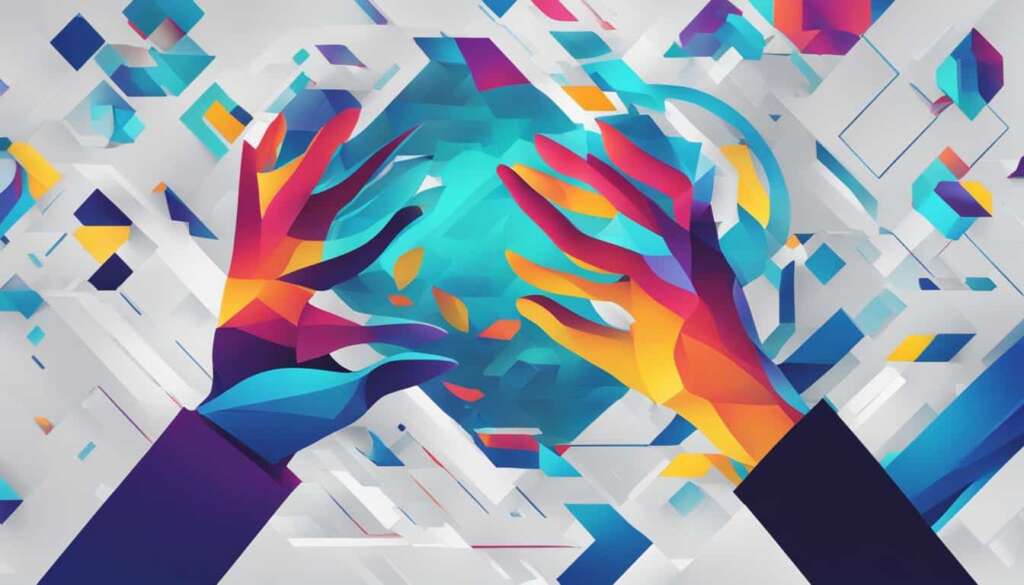Table of Contents
The Turtle Beach Stealth 600 is a well-liked wireless gaming headset. It’s known for great sound and feeling good to wear. Though it’s made for Xbox One and PlayStation 4, you can use it on PCs too. We’ll show you how to set it up on your computer.
Key Takeaways:
- The Turtle Beach Stealth 600 allows for up to 15 hours of game time on one charge1.
- It connects using Xbox Wireless technology for Xbox One. For PlayStation 4 and PCs, it uses a USB dongle1.
- This headset works with Windows 10, 8.1, and 71.
- Make sure the headset is charged before pairing it with a PC. This is important for the best experience1.
- Keep it in good condition by cleaning with a soft cloth. Store it in a place that’s cool and dry. Be careful not to overcharge it, as this can harm the battery1.
Understanding Turtle Beach Stealth 600
The Turtle Beach Stealth 600 is a top choice wireless gaming headset. Its superior sound and advanced features offer an amazing gaming experience. It’s made for gamers who only want the best, giving top-notch performance and comfort.
This headset works with many gadgets, like the Xbox One and PlayStation 4. Its wireless feature, perfect for the Xbox One, gets rid of cable mess. This lets you move freely without worrying about wires.
The headset connects without delay, so your game sounds perfect and in sync. It works great for all games, whether you’re adventuring or fighting competitively. You’ll catch every detail with the Turtle Beach Stealth 600’s clear audio.
Its sound quality is impressive, thanks to powerful 50mm speakers. They create rich, immersive sounds that improve your games. Every explosion and environment sound feels real, making your gaming vibrant and exciting.
Key Features:
- Wireless connectivity for Xbox One
- USB dongle for PlayStation 4 and PC connection
- Flip-to-mute microphone for clear voice communication
- Superhuman Hearing for better game sounds
- Built-in rechargeable battery with up to 15 hours of gameplay
With its leading tech, superb sound, and comfy design, the Turtle Beach Stealth 600 is a standout wireless headset. It elevates your gaming, whether you’re competing or enjoying solo adventures. This headset really changes the game.
We’ll cover how to connect the Turtle Beach Stealth 600 in our next section. Get ready to take your gaming setup to the next level.
Basic Requirements for Connection
To connect your Turtle Beach Stealth 600 headset to your PC, make sure you have everything needed. Having these things ready makes setting up easy. It lets you enjoy your headset’s full features.
Here’s what you need to connect your Turtle Beach Stealth 600 to a PC:
- A Windows PC that supports Windows 10, 8.1, or 7.
- An Xbox Wireless Adapter or a PC with Xbox Wireless built-in. This connects your headset wirelessly.
- A free USB port for the Xbox Wireless Adapter. It powers and connects your headset.
- Your Turtle Beach Stealth 600 headset should be fully charged. It gives you up to 15 hours of playtime.
- A USB 2.0 sound card. It links your PC and headset.
Once you have these, you can connect your Turtle Beach Stealth 600 headset to your PC. Then, enjoy its amazing gaming sound1.
The Turtle Beach Stealth 600 headset promises up to 15 hours of gaming on one charge.
Step-by-Step Guide
To connect your Turtle Beach Stealth 600 wireless headset to a PC with Windows 10, follow these simple steps.
- First, plug the USB cable from the headset into your PC’s USB port2.
- Next, open the “Settings” menu on Windows and navigate to “Devices”.
- Choose “Add Bluetooth or other device” then pick “Turtle Beach Stealth 600 Wireless Headphones”.
- After connecting, return to “Devices” and click on your headphones.
- Select “Pairing” under Settings to start enjoying music or gaming on your PC with the Turtle Beach Stealth 600.
Connecting Turtle Beach Stealth 600 on Mac
Do you have a Turtle Beach Stealth 600 wireless headphone? Want to connect it to your Mac? It’s easy. Just follow these steps to enjoy superb audio on your Mac with your Turtle Beach Stealth 600.
- To start, you must have the right software on your Mac. Go to the Turtle Beach website. Download the latest software for your Stealth 600. After downloading it, run the setup to install it on your computer3.
- Once the software is installed, open it on your Mac. It will help you connect your headphones to your Mac3.
- To connect, hold down the “A” button on your headphone to start sync mode. Then, press the “B” button to link your headphone and Mac3.
- Check if the connection was successful. Click the “Properties” button in the software. This lets you see if your Turtle Beach Stealth 600 is connected right3.
After these steps, you’re all set. Wireless audio on your Mac will be a breeze with your Turtle Beach Stealth 600. Enjoy gaming, music or calls with amazing sound quality. It makes using your Mac even better.
The Turtle Beach Stealth 600 has great features. It has a sensitivity of 102dB and impedance of 32 ohms. Its frequency response is 20Hz-20Khz. Plus, it uses a USB 2.0 sound card and has a wireless range of 2.4Ghz-2.4835GHz. All these ensure you get top-notch audio3.
By doing what we outlined, you’ll boost your Mac audio experience. Connect your Turtle Beach Stealth 600 to your Mac. Dive into the world of superior wireless audio.
Conclusion
This PC setup guide helps you easily connect and use your Turtle Beach Stealth 600 wireless headset with a PC. It’s great for both gaming and music, giving you excellent sound and comfort. This creates a deeply immersive audio experience.
Follow the steps carefully and check you have what’s needed. Then, you can make the most of your Turtle Beach Stealth 600 on a PC. This headset gives you up to 15 hours of game time on one charge1, perfect for long sessions.
It’s important to get the Bluetooth settings and pairing right when connecting the headset to a PC1. The Turtle Beach Stealth 600 works well with Windows 10, Windows 8.1, and Windows 71. This ensures you can connect it to your PC without any hassle.
To link the headset with PCs, it uses a USB 2.0 sound card1. If you run into problems like pairing issues or poor audio, there are troubleshooting tips to help1. Keep the headset clean with a soft, damp cloth, store it properly, and charge it often. This helps prevent battery damage1.
Upgrade your gaming with the Turtle Beach Stealth 600. It connects smoothly to your PC, letting you dive into your games with top-notch wireless sound.
FAQ
Can I use the Turtle Beach Stealth 600 wireless gaming headset with my PC?
Yes, the Turtle Beach Stealth 600 headset can be used with a PC.
What are the basic requirements for connecting the Turtle Beach Stealth 600 to a PC?
To connect the Turtle Beach Stealth 600 to a PC, your computer needs to be compatible with Windows 10, 8.1, and 7. You also need an Xbox Wireless Adapter or a PC with built-in Xbox Wireless. Don’t forget a free USB port for the adapter, a fully charged headset, and a USB 2.0 sound card for connection.
How do I connect the Turtle Beach Stealth 600 to my PC running Windows 10?
First, link the USB wire from the headset to your PC’s USB port. Then go to the “Settings” menu in Windows.
Choose “Devices”, select “Add Bluetooth or other device”, and pick “Turtle Beach Stealth 600 Wireless Headphones”. After connecting, select your headphones under “Devices”. Click on “Pairing” in Settings. Now, you can dive into your gaming or listen to music.
How do I connect the Turtle Beach Stealth 600 to my Mac?
First, download the latest software from the Turtle Beach website. Install it on your Mac.
Open the software, and follow the provided instructions to sync the headset. Check the connection using the “Properties” button. You’re now ready to enjoy your Turtle Beach Stealth 600’s audio on your Mac.
What features does the Turtle Beach Stealth 600 wireless gaming headset offer?
The Turtle Beach Stealth 600 offers excellent audio and a comfortable fit. It also features a flip-to-mute microphone. Plus, its Superhuman Hearing ability improves voice chat and game sounds.
Source Links
- https://www.ac3filter.net/how-to-connect-turtle-beach-stealth-600-to-pc/ – Connect Turtle Beach Stealth 600 to PC: A Friendly Guide
- https://www.techsolutions.support.com/how-to/how-to-use-a-turtle-beach-stealth-600700-headset-11372 – How to Update Stealth 600 Headset – Support.com
- https://www.upscaledinc.com/blogs/news/how-to-connect-turtle-beach-stealth-600-headphones-to-a-pc – How to Connect Turtle Beach Stealth 600 Headphones to a PC