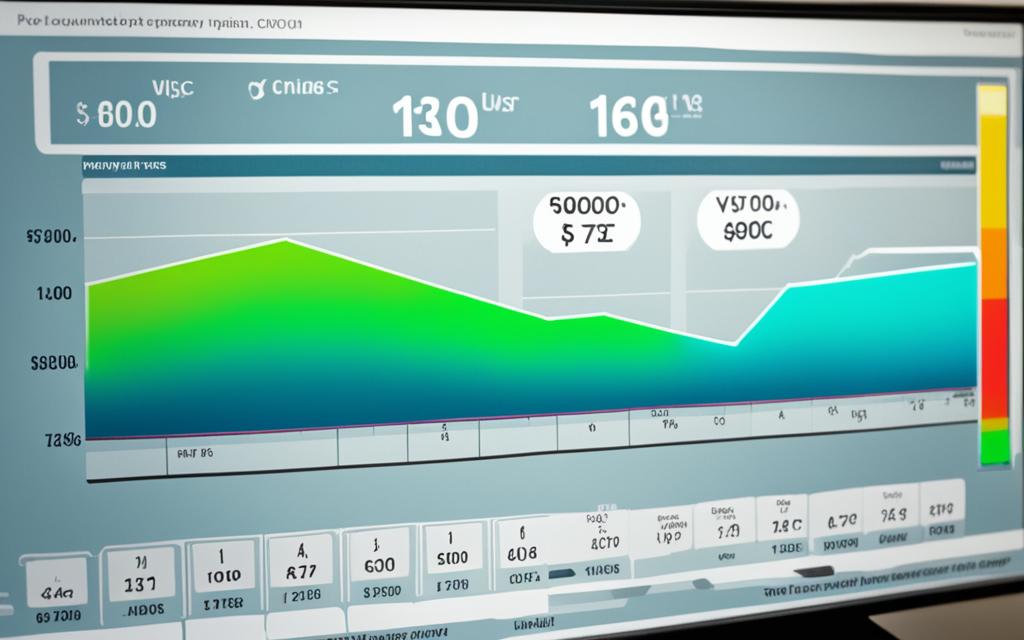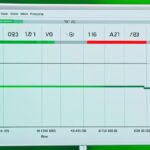Table of Contents
It’s crucial to keep an eye on how much power your PC uses. This helps you understand and cut down on your electricity use. There are many ways and tools to figure out your PC’s wattage.
One way is to use online calculators. They estimate your PC’s power use based on its parts and how you use it. These calculators look at your processor, graphics card, and other bits to estimate power use (source). By entering the details of your PC’s parts, you can get an idea of your wattage needs. This helps you choose the right power supply.
Using hardware monitoring tools like HWInfo is another method. They show the power use of each part of your PC in real time. This can show you which parts use a lot of power (source). By watching how much power your PC uses in different situations, you can make it run better and use less energy.
For more exact power use numbers, tools like the Be Quiet PSU Calculator are great. They look at not just what’s in your PC, but how much power each part needs. Entering your parts’ exact details gives you precise power use for each and the total power your PC needs (source).
If simple is what you’re after, operating systems like Windows have tools to monitor power. These tools show basic power use info, helping you watch and adjust power use (source). They aren’t as detailed as other tools, but still offer useful insights into your PC’s power use.
To get really accurate power use numbers, you can use a power meter. This device measures the power going through your PC directly and gives exact numbers (source). While you need extra hardware for this, it’s the best way to get precise numbers for things like improving energy efficiency or solving problems.
Key Takeaways:
- Monitoring PC wattage usage is crucial for optimizing energy consumption and reducing costs.
- Methods like online calculators, hardware monitoring tools, and power meters provide different levels of accuracy and insights into power consumption.
- Consider the power requirements of individual components and their impact on the overall wattage usage of your PC.
- Power supplies with higher wattage outputs provide more headroom for system upgrades and overhead.
- Efficiency ratings help determine how much power is consumed and how much heat is generated by a power supply.
Using Online Calculators to Estimate Power Consumption
Figuring out how much power your PC uses is key to managing electricity bills. Online calculators make this task easy. They let you input details about your computer’s parts. This gives you an idea of how much energy your system uses each day.
OuterVision is a well-known site for power supply calculators. You can enter info about your CPU, GPU, RAM, and more. The site then tells you about your PC’s power use. Though not perfect, these calculators are a good place to start.
Power use changes based on what your PC is doing. At rest, it might use about 55 watts. But for tough tasks, it could go up to 250 watts. Playing games or editing videos can use even more power.
Nowadays, solar-powered gadgets are getting popular. For example, the Samsung NC215S laptop runs on solar energy. These devices are great for the environment and don’t need regular batteries. They’re an interesting choice for those looking to cut down on electricity use.
When working out power needs, every component counts. This is why power supply calculators are useful. They help figure out the wattage you’ll need. Remember, the more accurate your info, the better the estimate. Be Quiet PSU Calculator offers tailored estimates by using detailed component data.
There are other ways to measure power use besides online calculators. HWInfo provides detailed power usage stats. Then, there’s the P3 Kill A Watt, which measures your PC’s power use directly. It costs between $20 and $40.
Windows 11 from Microsoft has tools for checking power use. Its Resource Monitoring tool tracks processor and GPU usage. Yet, it needs Microsoft’s Dev Home Preview app to work.
Online calculators are handy for a quick power use estimate. But for a full picture, it’s best to use a mix of methods. Tools like HWInfo, the P3 Kill A Watt, and calculators together can help you understand your PC’s energy use better. This way, you can choose the right power supply and keep your PC running efficiently.
Using HWInfo for Accurate Power Monitoring
Reliable tools like HWInfo are key for keeping an eye on power usage. They help optimise your PC’s performance. This includes monitoring power consumption of important parts like the CPU and graphics card.
To see how much power your PC uses, start HWInfo and choose “Sensors only”. This shows detailed power usage for your system. Look at the CPU Package Power and Total Graphics Power to understand your system’s power draw.
The CPU Package Power metric shows how much power the CPU uses. Keeping track of this helps you see how your CPU’s power usage changes. It alerts you to any issues affecting performance.
Total Graphics Power lets you watch your graphics card’s power use. This is vital for tasks that push your GPU hard. It ensures your card works within safe power levels.
HWInfo also gives info on the power use of the motherboard and memory, if it can. This gives a full picture of how your system uses power. It helps identify parts that might need tweaks for better performance.
Understanding HWInfo’s power readings might need some extra work though. It offers precise details, which can be a lot for beginners. Those new to power metrics may find it complex.
Using HWInfo to watch over power usage brings valuable insights. It can improve system performance by highlighting issues with CPU and graphics card power use. For the best results, mix HWInfo data with tips from power saving guides.
| HWInfo Power Monitoring Features | Benefits |
|---|---|
| CPU Package Power | Track and analyze CPU power consumption |
| Total Graphics Power | Monitor graphics card power consumption | Power Sensor Readings | Obtain power usage data for other components |
HWInfo gives you deep insights into power consumption. This helps you make smart choices to boost your PC’s speed and save energy. Remember, HWInfo is just one of many tools for managing power effectively.
By using HWInfo along with other monitoring tools, you can really understand your system’s power use. This lets you make choices that boost performance while being energy-efficient.
Reference:1
Using Be Quiet PSU Calculator for Component-specific Power Consumption
The Be Quiet PSU Calculator is a handy online tool. It gives you exact power use estimations for your PC’s parts. Factors like the CPU and GPU are considered to find your system’s peak power needs2.
Just enter the details of each component on the calculator. This way, you get to know how much power your PC needs. This step is key to making sure your power supply can handle your system’s demands2.
It’s crucial to know how much power each part uses. The calculator helps in picking the right PSU for your needs. It tells you your system’s max power use2.
The calculator also looks into PSU efficiency curves. Since these curves change from one PSU to another, they affect your electricity bill2.
Often, PCs use less than 10% of their power when idle. This can lead to wasted electricity if your PSU isn’t optimized for low loads2.
Knowing your system’s max power use is critical when choosing a PSU. For instance, a system using 400-450W might not use more than 50% of a PSU’s capacity. PSUs work best under these conditions2.
High-quality PSUs, especially those over 700W, are needed for handling sudden power changes. This is common with powerful graphics cards2.
However, GTX 970s and 980s don’t usually push PSUs too hard. This means most power supplies can manage the load from these components2.
Choosing a PSU requires looking at power fluctuations. A good PSU should cope with your system’s average power use over time2.
Using the Be Quiet PSU Calculator helps in making wise PSU choices. You can ensure your PC runs smoothly, without wasting power or money2.
For tips on reducing PC power use, visit: https://pcsite.co.uk/what-is-a-spreadsheet/
Using Windows’ Monitoring Tools for Basic Power Monitoring
Windows 11 comes with a built-in monitoring tool. It lets users check their PC’s performance, like how the processor and memory are doing and the GPU temperature3. It’s a handy way to see how much energy your computer is using, even though it’s pretty basic3.
There’s also a new energy saver mode in Windows 11. It’s like an improved battery saver. This mode cuts down on power use by changing settings. It helps when the PC is not busy or just doing light tasks3. Right now, it’s only for Windows 11 Insiders, but it might be available to more users soon. This will give people more control over their PC’s power use3.
With these Windows tools, you can understand how much power your PC needs and find ways to use less. Windows 11 has tools for checking power use and features that save energy. If you want to make your PC even more efficient, consider getting extra equipment. Things like fans that run all the time or CPU coolers can help your PC work better around the clock3.
| Windows Monitoring Tools | Features |
|---|---|
| Resource Monitoring | – Tracks processor utilization- Monitors memory usage- Provides GPU temperature information |
| Energy Saver Mode | – Enhances battery saver option- Optimizes power usage during idle and lighter workloads |
Measuring Power Consumption with Hardware
For accurate power use measurements, use hardware like power meters. They offer real-time power usage data of your computer. This ensures you get precise info on your system’s power use4. The P3 International P4400 Kill-A-Watt Electricity Monitor is great for home users. It’s available online for under $204. This meter lets you check your PC’s power use by connecting it between the wall outlet and your PC’s power cable.
The P3 Kill A Watt Monitor helps you watch your system’s power draw easily. This includes peripherals, giving you a clear picture of your energy use. For more features, the P3 International PS-10 has multiple outlets. It lets you monitor several devices at once4.
You could also consider a UPS to check on power. These devices keep your power steady during outages. Some models let you monitor how much power you’re using. APC users can try PowerChute, Eaton users have Intelligent Power Manager, and CyberPower users can use PowerPanel4.
Remember, the power consumption figures show the total system use. This includes power lost when the power supply changes current4. Also, the efficiency of your power supply affects overall power use. For instance, a 70% efficient supply pulling 130 watts uses more power than an 85% efficient one needing only 115 watts4.
Though software like Joulemeter by Microsoft Research gives power use estimates, power meters are more accurate. Devices like the P3 Kill A Watt provide direct and accurate readings. They help you understand and manage your energy use wisely
Understanding Power Consumption in PCs
The CPU and graphics card are the main power hogs in PCs. They need more power than other components.
For a rough idea of power use, online calculators can help, but they might not be very accurate5. Windows apps offer a better estimate5. Yet, watt meters give the most precise readings5.
General use laptops need 50-100 watts an hour. Gaming laptops might need up to 180 watts per hour5. Office desktops use 150-250 watts an hour. But, gaming desktops can go up to 300-500 watts an hour5.
Calculating power cost? Convert watts to kilowatt-hours (kWh). Then, multiply by your electricity cost per kWh56. In the U.S., electricity costs about 16 ¢/kWh on average6.
Leaving your PC on all the time is usually fine. But, make sure it stays cool. Keep it in a place with good airflow. If needed, get extra fans or a CPU cooler.
Tips to Save Energy While Using Personal Computers
- Unplug external devices if you’re not using them. They use extra power6.
- A smart strip can turn off several devices at once6.
- Switch to energy-saving settings when your computer is idle6.
- Shut down your computer if you’re not using it6.
- Only charge your laptop as needed to avoid wasting power6.
| Device | Wattage Range | Cost per Day |
|---|---|---|
| Macbook (13 inches) | Between 15 W to 180 W | $2.346 |
| LCD Monitor (17 inches) | Between 35 W to 100 W | $3.076 |
| Gaming Laptops | N/A | $6.916 |
Conclusion
Knowing how much power your PC uses is very important. It helps you use less power and save money. You can find out your PC’s power with tools like online calculators and hardware meters. Using these, you’ll know if your PC needs more energy-efficient parts. For instance, high-end gaming laptops might use 400 watts, while other laptops might use just 10 watts7. This info helps you pick the right laptop for your power needs. Also, remember that various parts like the CPU use different amounts of power8.
Being careful about how much electricity your PC uses helps the planet and your budget. A regular PC might use 200 watts, costing about $28.807 a month. A laptop might use 25 watts, costing much less at $7.207 a month. Since a desktop might use 500 kWh7 a year, using less power saves a lot of money over time.
Did you know all-in-one computers use about 30% less energy than traditional desktops7? LED monitors also use about 25% less energy than older types. Choosing these energy-saving parts helps reduce how much power your PC uses.
In the end, using less power for your PC is good for both your wallet and the Earth. By being aware of your power use, picking parts that use less energy, and focusing on saving power, you make computing more eco-friendly and affordable.
FAQ
How can I estimate the power consumption of my PC?
You can try online calculators to estimate your PC’s power use. These tools need details about your PC’s parts and how much you’ve boosted their performance. They give a rough figure of daily power consumption. Remember, these are approximations and may not be exact.
What is HWInfo and how can I use it to monitor power usage?
HWInfo helps you monitor your PC, including power usage. Use the “Sensors only” option to see your CPU and graphics card’s power use. Look for CPU Package Power and Total Graphics Power for a rough idea of your system’s consumption. HWInfo can also show power use for your motherboard and memory if it’s supported. Using HWInfo involves some manual calculations and might be tough for new users.
How can the Be Quiet PSU Calculator help me determine my PC’s power consumption?
The Be Quiet PSU Calculator is a detailed online tool. It lets you add your PC’s parts like the CPU, GPU, and coolers. This gives an estimate of your peak power use. It helps check if your power supply can handle your PC’s needs. The calculator offers a detailed approach to understanding power use.
Can I monitor my PC’s power usage using Windows’ built-in tools?
Yes, Windows 11 has tools for tracking power use. The Resource Monitoring tool shows how your processor, memory, and GPU are working. It’s a simple way to see your PC’s energy use. Windows 11 also has a new energy saver mode. This is now just for Windows 11 Insiders but might be available to more users soon.
How can I measure my PC’s power consumption using hardware devices?
Power meters give precise power use measurements. The P3 Kill A Watt Electricity Monitor plugs in between your PC and the wall. It shows your PC’s power use in real time. This device is sold by many stores. Using it ensures you get accurate power consumption figures for your PC.
Which components in a PC contribute the most to power consumption?
The CPU and graphics card use most of the power in a PC. These parts need more power than others. It’s usually okay to leave your PC on all the time. However, make sure it’s well-cooled. Use a ventilated spot and, if needed, add fans or coolers to keep it cool.
Why is it important to understand my PC’s power consumption?
Knowing your PC’s power use helps save energy and cut electricity bills. Tools like calculators, HWInfo, and the Be Quiet PSU Calculator let you track it well. Understanding high-use components, like the CPU and graphics card, aids in making smart upgrades. Keeping track of power use leads to a greener, more cost-efficient computing practice.
Source Links
- https://www.hwinfo.com/forum/threads/help-with-prd-readings.8191/ – Help with PRD readings
- https://forums.anandtech.com/threads/are-psu-calculator-sites-accurate.2420289/ – Are PSU calculator sites accurate?
- https://www.digitaltrends.com/computing/how-to-measure-pc-power-use/ – How to measure PC power consumption | Digital Trends
- https://www.makeuseof.com/tag/how-much-power-is-your-pc-using/ – How Much Power Is Your PC Using?
- https://www.makeuseof.com/windows-pc-power-usage/ – How Much Power Does My Windows PC Use? Here’s How to Find Out
- https://www.perchenergy.com/energy-calculators/computer-power-use-cost – Power Use & Cost to Run a Computer or Laptop (Tips to Save)
- https://vitality.io/how-much-energy-does-a-computer-use/ – How Much Energy Does a Computer Use? And How You Can Save
- https://www.jackery.com/blogs/knowledge/how-many-watts-does-a-computer-use – How Many Watts Does a Computer Use – Jackery